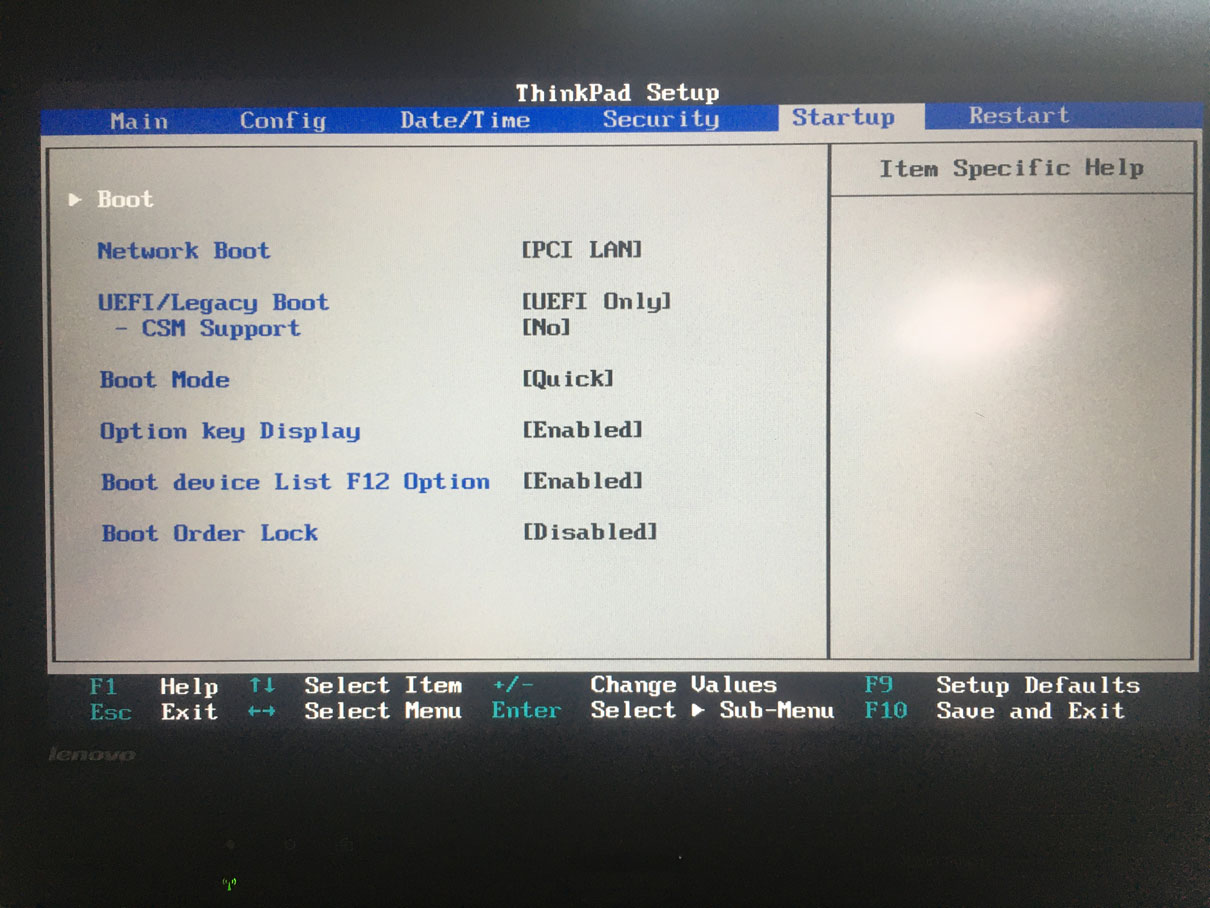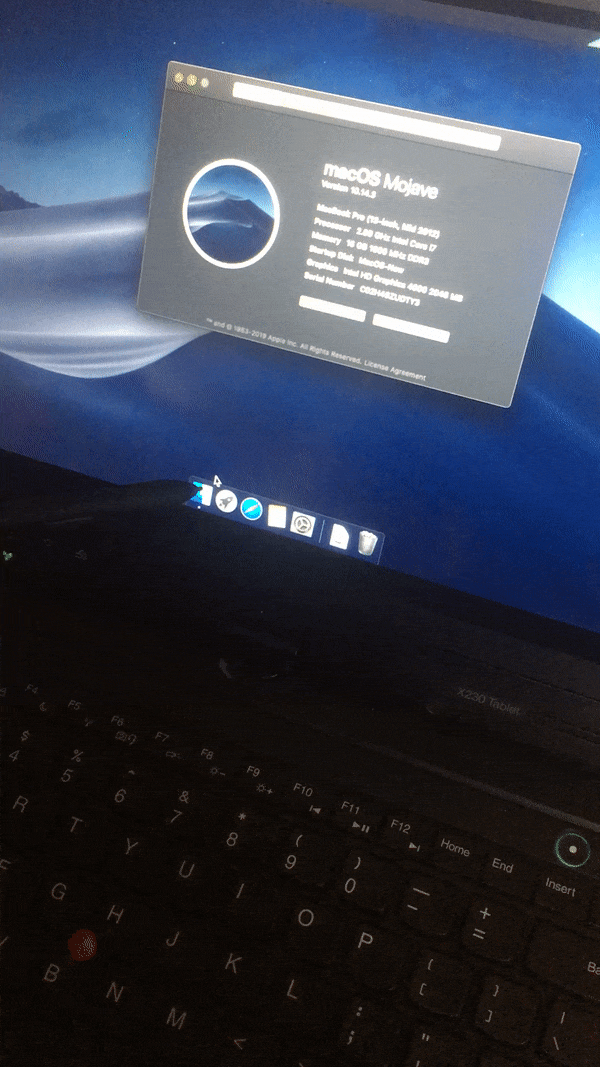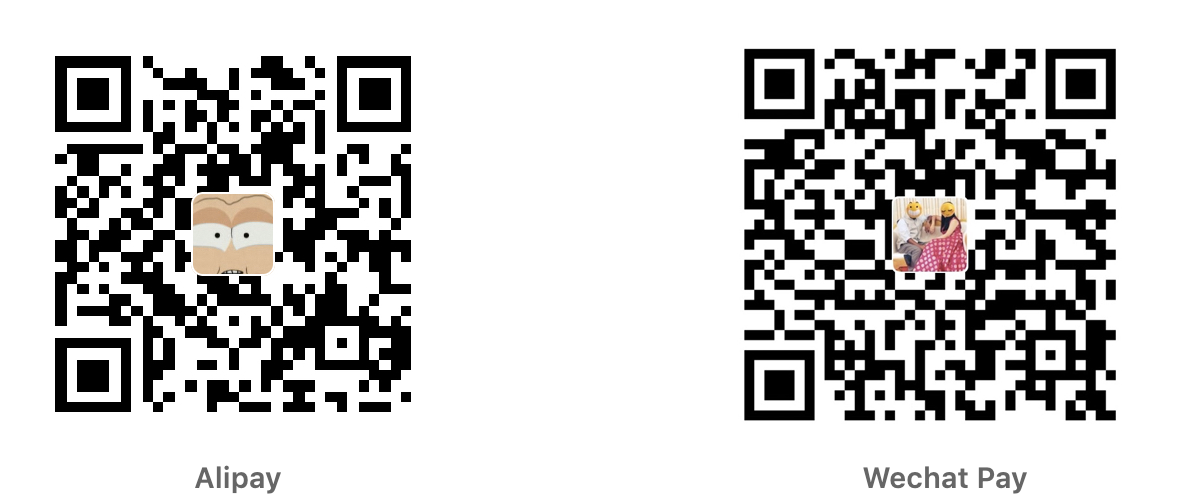UPDATE: Star my X230-Hackintosh repo for latest updates. I no longer maintain this one. X230 guides are applicable for X230t also.
Note: You're nothing but an a-hole if you sell EFI folder (config) that's readily available for free.
Here's a guide to running macOS Mojave 10.14.3 (18G95) on a Thinkpad X230T without any hassle. The base EFI files are from Jack Zhang. I've modded it a bit. And yeah, you can update the device to 10.14.6 after updating Clover. I'll update the EFI files for 10.14.6 in a few days. Maybe I'm lucky, along with the other features, Facetime and iMessage are working flawlessly out of the box. In-built WiFi doesn't work.
Go to BIOS settings → Restart → Load Setup Defaults
Go to BIOS Settings → Startup, select UEFI only disable CSM support.
Try this method if you own an extra SSD/HDD and a MacBook that supports the latest version of macOS Mojave. Here are the steps to follow:
- Replace the old SSD/HDD in the MacBook with the new one. Yes, this requires manually removing the old HDD/SSD.
- Boot up the MacBook and press Command Btn + R.
- Fresh install the MacOS that came with your device. Then update it to the latest version of Mojave.
- Install Clover configurator, mount the partition and replace the native EFI files with the respective EFI files in this repo.
- Take that SSD and install it on a X230T.
- i7-3520m (Similar to a 13″ mid-2012 MacBook Pro)
- 16GB RAM
- Samsung PM810 Series 256 GB SSD (for MacOS Mojave)
- KingSpec 128GB mSATA SSD (For Windows)
- Inbuilt WiFi, you can hack BIOS and install a Mac-compatible WiFi card. I highly recommend a external device like Comfast CF-811AC
- Fingerprint reader
Kindly note that WiFi won’t work after installing Mojave. Ethernet LAN will work.
So, be prepared if you just own one machine for the whole process. I highly recommend you to get hold of another device for preparing USB, and downloading MacOS DMG, EFI folder, Clover configurator files.
-
Install Transmac on a Windows machine. It has a 15-day trial period and works flawlessly flashing DMG files to USB.
-
Download the MacOS 10.14.3 with clover dmg file. Use epv2 as the password to open the link. It’s a link to MacOS 10.14.3 bundled with Clover bootloader. Mirror Download Link.
-
Download the EFI folder from this repo.
-
Download Clover Configurator for macOS (latest version).
-
Connect a 16GB USB flash drive.
-
Open Transmac. In the left pane, right-click the USB Drive and select Format Disk for Mac
-
Again in the left pane, right-click the USB Drive and select Restore with Disk Image. Then select the DMG file I mentioned in (2). Flashing process will take a few minutes depending on the size of .dmg and speed/port of the USB drive.
-
Install DiskGenius.
-
Locate the USB drive in DiskGenius. Delete the EFI folder and replace it with the new EFI folder. Refer to this video.
-
Plug the USB drive into the X230T and boot from USB.
-
Format the disk drive to APFS, install macOS Mojave, and restart the system.
-
Connect Hackintosh system to the Internet via LAN cable or a Mac-compatible external WiFi adapter.
-
Download Clover Configurator and refer to 6:32 of this video.
-
You may use Karabiner-Elements if the keyboard mappings (command and option) are acting up.