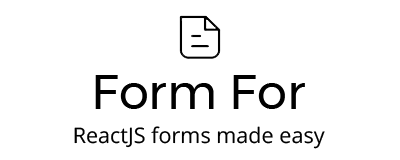ReactJS forms made easy.
import { Form, Field } from "form-for";
const user = new User();
<Form for={user} onSubmit={...}>
<Field name="firstName" />
<Field name="lastName" />
<Field name="email" />
<Field name="password" />
<button>Submit</button>
</Form>Just wanna play with it? Check out my sandboxes
Install the core package:
npm install form-for --saveChoose a components package:
- form-for-components: Core HTML components
- form-for-bootstrap-components: Pretty bootstrap components
Note: If you're using MobX, check out mobx-form-for
Forms are created based on a given schema. If your schema defines the type date for the field last_seen
for instance, then <Field name="date" /> will use the component bound to last_seen.
There are three ways to provide the schema to a form.
The @field annotation may or may not have parameters.
import { field } from "form-for";
export default class User {
@field name; // type defaults to 'text'
@field({ type: 'email', required: true })
email;
@field({ type: 'todoItem[]' })
todoItems;
}
const user = new User();
<Form for={user}>
<Field name="..."/>
</Form/>export default class User {
schema = {
name: {}, // type defaults to 'text'
email: { type: 'email', required: true }
todoItems: { type: 'todoItem[]' }
};
}
const user = new User();
<Form for={user}>
<Field name="..."/>
</Form/>const schema = {
name: {}, // type defaults to 'text'
email: { type: 'email', required: true }
todoItems: { type: 'todoItem[]' }
}
const user = {};
<Form for={user} schema={schema}>
<Field name="..."/>
</Form/>You can also set special properties directly to the <Field> tag.
<Form for={user} ...>
<Field name="..." type="special_type_for_this_form_only" placeholder="Special" />
</Form/>import { Field } from "form-for";
import React from "react";
class Copmonent extends React.Component {
...
}
Field.bindComponent('type', Component);If you do not provide a onChange prop to your form, this means it's uncontrolled. This implies defaultValue
will be provided to the field components.
<Form for={...} />
...
</Form/>For more about uncontrolled components, check out React's documentation
Proving onChange the the form makes it controlled. Therefore you must use some kind of state management to update the
content passed through for.
The onChange method receives three parameters:
- Mutator: a function that mutates the field updated by a change
- Name: the name of the field updated. Keep in mind that this may be a nested field, such as
user[todoItem][title] - Value: the value updated.
handleFormChange = (mutator, name, value) => {
this.setState({ user: mutator() })
};
<Form for={this.state.user} onChange={this.handleFormChange} />
...
</Form/>Note: If you're using MobX,
mobx-form-for handles onChange for you, even on strict mode.
There are four validation trigger states: mount, focus, change, blur
The default validation is validate="focus,change,blur". To disable validation use validate={false}.
Validation takes into consideration both custom validators and HTML 5 validations, in this order.
Provide a function to validate a given value. If the new value is invalid, return an error message.
function validateName(name) {
if(name === 'Invalid') return 'This is not an acceptable name.';
}
<Form ...>
<Field name="name" validator={validateName}>
</Form>Provide the name of the method responsible for validating.
import { field } from "form-for";
export default class User {
@field({ validator: 'validateName' })
name;
validateName(name) {
// you can use this.something to check other things before returning an error
if(name === 'Nobody') return 'Nobody is not a name';
}
}If you're using flow for typing, you can import the component props: import type { ComponentProps } from "form-for";.
PR's for Typescripts typings are welcome.
These are the fields passed to a component: (the ? means it may or may not be passed)
{
type: string,
name: string,
error: ?string,
onMount?: Function,
onFocus?: Function,
onChange?: Function,
onBlur?: Function,
value?: any,
defaultValue?: any
}Any other attributes provided through the <Field> tag will also be available through the props.
Here's a simple example:
// @flow
import React from "react";
import { render } from "react-dom";
import type { ComponentProps } from "form-for";
export default class Input extends React.Component<ComponentProps> {
render() {
const { error, onMount, ...props } = this.props;
if (error) {
// $FlowFixMe
props["aria-invalid"] = true;
}
return <input {...props} />;
}
}Note: Check out form-for-components: Core HTML components. It'll probably help you. Note: And for ready-to-go component examples, check out form-for-components-bootstrap.
Controlled forms provide value, while uncontrolled forms defaultValue. It's recommended that your code support
both entries.
For all the events, if value and error are not provided they are guessed from the targed or event.target
onMount(target: ?HTMLElement, { value?, error? })
This event is used to setCustomValidity, prevent the form from being submitted with pending custom validations and
allowing to focus on the field with error.
This event is always called, unless validation={false}
onFocus(event: Event, { value?, error? })
Triggers validation if validation contains focus.
onChange
Triggers validation if validation contains change. It also calls onChange assigned to <Form> and <Field>, if any.
onBlur
Triggers validation if validation contains blur.
Note: For an implementation example of all these methods, checkout the core checkbox component
It's recommend to look at the form-for-component-helpers package. It provides functions to facilitate creating components.
Nothing stops you from nesting components. You may have a User class that has todoItem, as list of TodoItem instances.
You can do something like this:
On the user class
import { field } from "form-for";
export default class User {
@field({ type: 'todoItems[]' })
todoItems;
}On the component use <FieldGroup>, so the <Field> inside it knows what object it's related to. Just like <Form>,
<FieldGroup> can receive schema.
<FieldGroup> has an optional index prop, that makes the property names enumarated, such as:
user[todoItem][0][name]user[todoItem][1][name]
import React from "react";
import { Field, FieldGroup } from "form-for";
import TodoItem from "../TodoItem";
export default class TodoItems extends React.Component {
state = {
items: this.props.value || this.props.defaultValue || []
};
addTodoItem = () => {
const items = this.state.items.concat(new TodoItem("New todo item"));
this.setState({ items });
if (this.props.onChange) {
this.props.onChange(null, { value: items });
}
};
removeTodoItem(item: TodoItem) {
const items = this.state.items.filter(i => item !== i);
this.setState({ items });
if (this.props.onChange) {
this.props.onChange(null, { value: items });
}
}
render() {
return (
<fieldset className="form-group">
<legend>Todo Items</legend>
{this.state.items.map((item, index) => this.renderTodoItem(item, index))}
<button type="button" className="btn btn-default" onClick={this.addTodoItem}>
+ Add todo
</button>
</fieldset>
);
}
renderTodoItem(item: TodoItem, index: number) {
return (
<div key={item.uid} className="form-inline form-group clearfix">
<FieldGroup for={item} index={index}>
<Field name="checked" label={false} />
<Field name="title" label={false} style={{ width: "400px" }} />
</FieldGroup>
<button type="button" className="btn btn-danger btn-sm ml-2" onClick={() => this.removeTodoItem(item)}>
X
</button>
</div>
);
}
}On the form
import TodoItems from "PATH/TO/todoItems";
Field.bindComponent('todoItems[]', TodoItems);
<Form for={user}/>
<Field for="todoItems"/>
</Form/>-
The logo was created by Xicons.co and can be found here.
Blog post: https://medium.com/@pedsmoreira/introducing-form-for-reactjs-forms-made-easy-d82d9f5026be
FormFor is inspired by Simple Form, a gem that greatly facilitates creating forms in Rails.