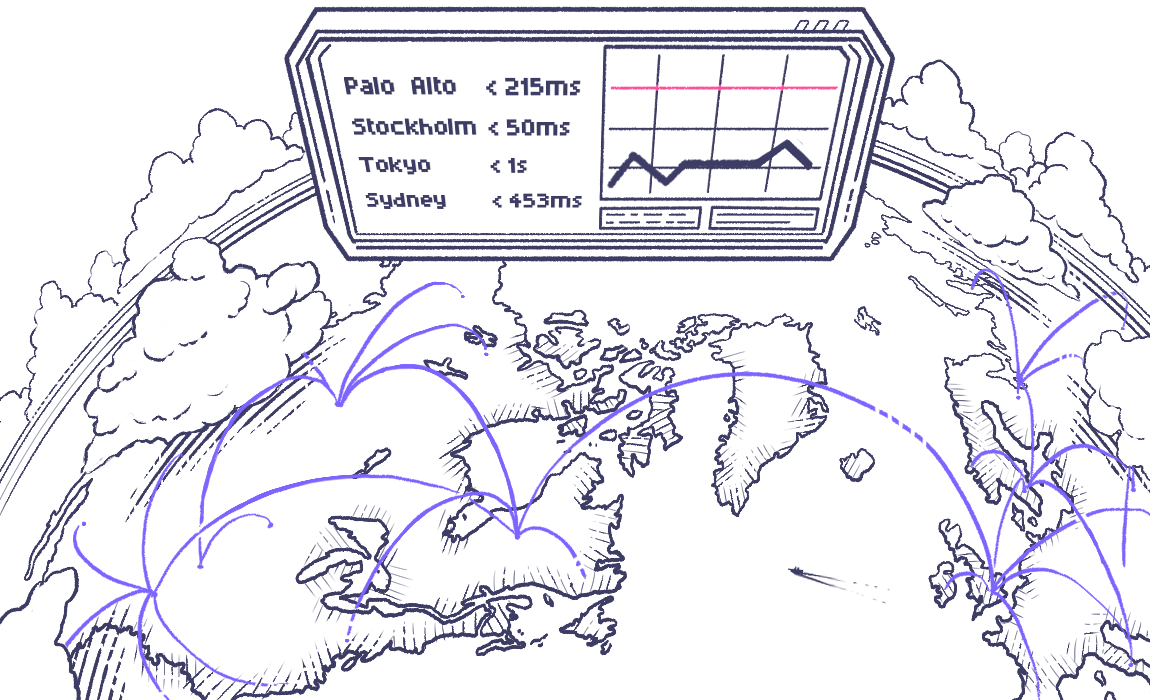This project is experimental and changes a lot between commits. Use at your own risk.
grafana/k6-operator is a kubernetes operator for running distributed k6 tests in your cluster.
Read also the complete tutorial to learn more about how to use this project.
Install the operator by running the command below:
$ make deployThe k6 operator includes one custom resource called K6. This will be automatically installed when you do a
deployment, but in case you want to do it yourself, you may run the command below:
$ make installTwo samples are available in config/samples, one for a test script and one for an actual test run.
The operator utilises ConfigMaps to serve test scripts to the jobs. To upload your own test script, run the following:
$ kubectl create configmap my-test --from-file /path/to/my/test.jsNote: there is a character limit of 1048576 bytes to a single configmap. If you need to have a larger test file, you'll need to use a volumeClaim instead
Tests are executed by applying the custom resource K6 to a cluster where the operator is running. The properties
of a test run are few, but allow you to control some key aspects of a distributed execution.
# k6-resource.yml
apiVersion: k6.io/v1alpha1
kind: K6
metadata:
name: k6-sample
spec:
parallelism: 4
script:
configMap:
name: k6-test
file: test.js
separate: false
runner:
image: <custom-image>
metadata:
labels:
cool-label: foo
annotations:
cool-annotation: bar
resources:
limits:
cpu: 200m
memory: 1000mi
requests:
cpu: 100m
memory: 500Mi
starter:
image: <custom-image>
metadata:
labels:
cool-label: foo
annotations:
cool-annotation: barThe test configuration is applied using
$ kubectl apply -f /path/to/your/k6-resource.ymlHow many instances of k6 you want to create. Each instance will be assigned an equal execution segment. For instance, if your test script is configured to run 200 VUs and parallelism is set to 4, as in the example above, the operator will create four k6 jobs, each running 50 VUs to achieve the desired VU count.
The name of the config map that includes our test script. In the example in the adding test scripts
section, this is set to my-test.
Toggles whether the jobs created need to be distributed across different nodes. This is useful if you're running a test with a really high VU count and want to make sure the resources of each node won't become a bottleneck.
If you want to use a custom Service Account you'll need to pass it into both the starter and runner object:
apiVersion: k6.io/v1alpha1
kind: K6
metadata:
name: <test-name>
spec:
script:
configMap:
name: "<configmap>"
runner:
serviceAccountName: <service-account>
starter:
serviceAccountName: <service-account>Defines options for the test runner pods. This includes:
- passing resource limits and requests
- passing in labels and annotations
- passing in affinity and anti-affinity
- passing in a custom image
Defines options for the starter pod. This includes:
- passing in custom image
- passing in labels and annotations
After completing a test run, you need to clean up the test jobs created. This is done by running the following command:
$ kubectl delete -f /path/to/your/k6-resource.ymlIn case your k6 script is split between more than one JS file, you can simply create a configmap with several data entries like this:
kubectl create configmap scenarios-test --from-file test.js --from-file utils.jsIf there are too many files to specify manually, kubectl with folder might be an option:
kubectl create configmap scenarios-test --from-file=./testAlternatively, you can create an archive with k6:
k6 archive test.js [args]The above command will create an archive.tar in your current folder unless -O option is used to change the name of the output archive. Then it is possible to put that archive into configmap similarly to JS script:
kubectl create configmap scenarios-test --from-file=archive.tarIn case of using an archive it must be additionally specified in your yaml for K6 deployment:
...
spec:
parallelism: 1
script:
configMap:
name: "crocodile-stress-test"
file: "archive.tar" # <-- change hereIn other words, file option must be the correct entrypoint for k6 run.
By default, the operator will use loadimpact/k6:latest as the container image for the test jobs. If you want to use
extensions built with xk6 you'll need to create your own image and override the image
property on the K6 kubernetes resource. For example, the following Dockerfile can be used to create a container
image using github.com/szkiba/xk6-prometheus as an extension:
# Build the k6 binary with the extension
FROM golang:1.16.4-buster as builder
RUN go install go.k6.io/xk6/cmd/xk6@latest
RUN xk6 build --output /k6 --with github.com/szkiba/xk6-prometheus@latest
# Use the operator's base image and override the k6 binary
FROM loadimpact/k6:latest
COPY --from=builder /k6 /usr/bin/k6If we build and tag this image as k6-prometheus:latest, when we can use it as follows:
# k6-resource-with-extensions.yml
apiVersion: k6.io/v1alpha1
kind: K6
metadata:
name: k6-sample-with-extensions
spec:
parallelism: 4
script:
configMap:
name: crocodile-stress-test
file: test.js
arguments: --out prometheus
ports:
- containerPort: 5656
name: metrics
runner:
image: k6-prometheus:latestNote that we are replacing the test job image (k6-prometheus:latest), passing required arguments to k6
(--out prometheus), and also exposing the ports required for Prometheus to scrape the metrics
(in this case, that's port 5656)
If using the Prometheus Operator, you'll also need to create a pod monitor:
apiVersion: monitoring.coreos.com/v1
kind: PodMonitor
metadata:
name: k6-monitor
spec:
selector:
matchLabels:
app: k6
podMetricsEndpoints:
- port: metricsWhile the k6 operator doesn't support scheduling k6 tests directly, the recommended path for scheduling tests is to use the cronjobs object from k8s directly. The cron job should run on a schedule and run a delete and then apply of a k6 object
Running these tests requires a little more setup, the basic steps are:
- Create a configmap of js test files (Covered above)
- Create a configmap of the yaml for the k6 job
- Create a service account that lets k6 objects be created and deleted
- Create a cron job that deletes and applys the yaml
Add a configMapGenerator to the kustomization.yaml:
configMapGenerator:
- name: <test-name>-config
files:
- <test-name>.yamlThen we are going to create a service account for the cron job to use:
This is required to allow the cron job to actually delete and create the k6 objects.
---
apiVersion: rbac.authorization.k8s.io/v1
kind: Role
metadata:
name: k6-<namespace>
rules:
- apiGroups:
- k6.io
resources:
- k6s
verbs:
- create
- delete
- get
- list
- patch
- update
- watch
---
kind: RoleBinding
apiVersion: rbac.authorization.k8s.io/v1
metadata:
name: k6-<namespace>
roleRef:
kind: Role
name: k6-<namespace>
apiGroup: rbac.authorization.k8s.io
subjects:
- kind: ServiceAccount
name: k6-<namespace>
namespace: <namespace>
---
apiVersion: v1
kind: ServiceAccount
metadata:
name: k6-<namespace>We're going to create a cron job:
# snapshotter.yml
apiVersion: batch/v1beta1
kind: CronJob
metadata:
name: <test-name>-cron
spec:
schedule: "<cron-schedule>"
concurrencyPolicy: Forbid
jobTemplate:
spec:
template:
spec:
serviceAccount: k6
containers:
- name: kubectl
image: bitnami/kubectl
volumeMounts:
- name: k6-yaml
mountPath: /tmp/
command:
- /bin/bash
args:
- -c
- "kubectl delete -f /tmp/<test-name>.yaml; kubectl apply -f /tmp/<test-name>.yaml"
restartPolicy: OnFailure
volumes:
- name: k6-yaml
configMap:
name: <test-name>-configRunning the command below will delete all resources created by the operator.
$ make deletemake test-setup(only need to run once)
make test
- install kind and create a k8s cluster (or create your own dev cluster)
make e2e- validate tests have been run
make e2e-cleanup