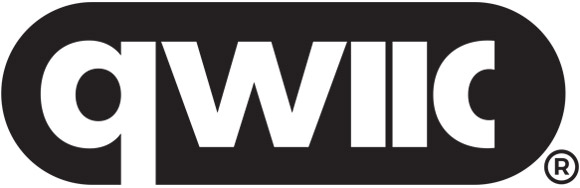The base (superclass/parent) Python package for the Qwiic_Micro_OLED_Py and Qwiic_OLED_Display_Py derived (subclass/child) Python packages, which are intended for the qwiic Micro OLED and OLED Display boards.
This package is a port of the SparkFun Micro OLED Breakout Arduino Library
This package can be used in conjunction with the overall SparkFun qwiic Python Package
New to qwiic? Take a look at the entire SparkFun qwiic ecosystem.
The qwiic Python package current supports the following platforms:
This driver package depends on the qwiic I2C driver: Qwiic_I2C_Py
The SparkFun qwiic OLED Base module documentation is hosted at ReadTheDocs
This repository is hosted on PyPi as the sparkfun-qwiic-oled-base package. On systems that support PyPi installation via pip, this library is installed using the following commands
For all users (note: the user must have sudo privileges):
sudo pip install sparkfun-qwiic-oled-baseFor the current user:
pip install sparkfun_qwiic_oled_baseTo install, make sure the setuptools package is installed on the system.
Direct installation at the command line:
python setup.py installTo build a package for use with pip:
python setup.py sdistA package file is built and placed in a subdirectory called dist. This package file can be installed using pip.
cd dist
pip install sparkfun_oled_base-<version>.tar.gzThis example is intended to be used with the Micro OLED Breakout board. (See the examples directory for more detailed use cases.)
import qwiic_oled_base
import sys
def runExample():
# These lines of code are all you need to initialize the OLED display and print text on the screen.
print("\nSparkFun Micro OLED Hello Example\n")
myOLED = qwiic_oled_base.QwiicOledBase()
if myOLED.is_connected() == False:
print("The Qwiic Micro OLED device isn't connected to the system. Please check your connection", \
file=sys.stderr)
return
# Before you can start using the OLED, call begin() to init all of the pins and configure the OLED.
myOLED.begin()
myOLED.clear(myOLED.PAGE) # Clear the display's buffer
myOLED.print("Hello World") # Add "Hello World" to buffer
# To actually draw anything on the display, you must call the display() function.
myOLED.display()
runExample()