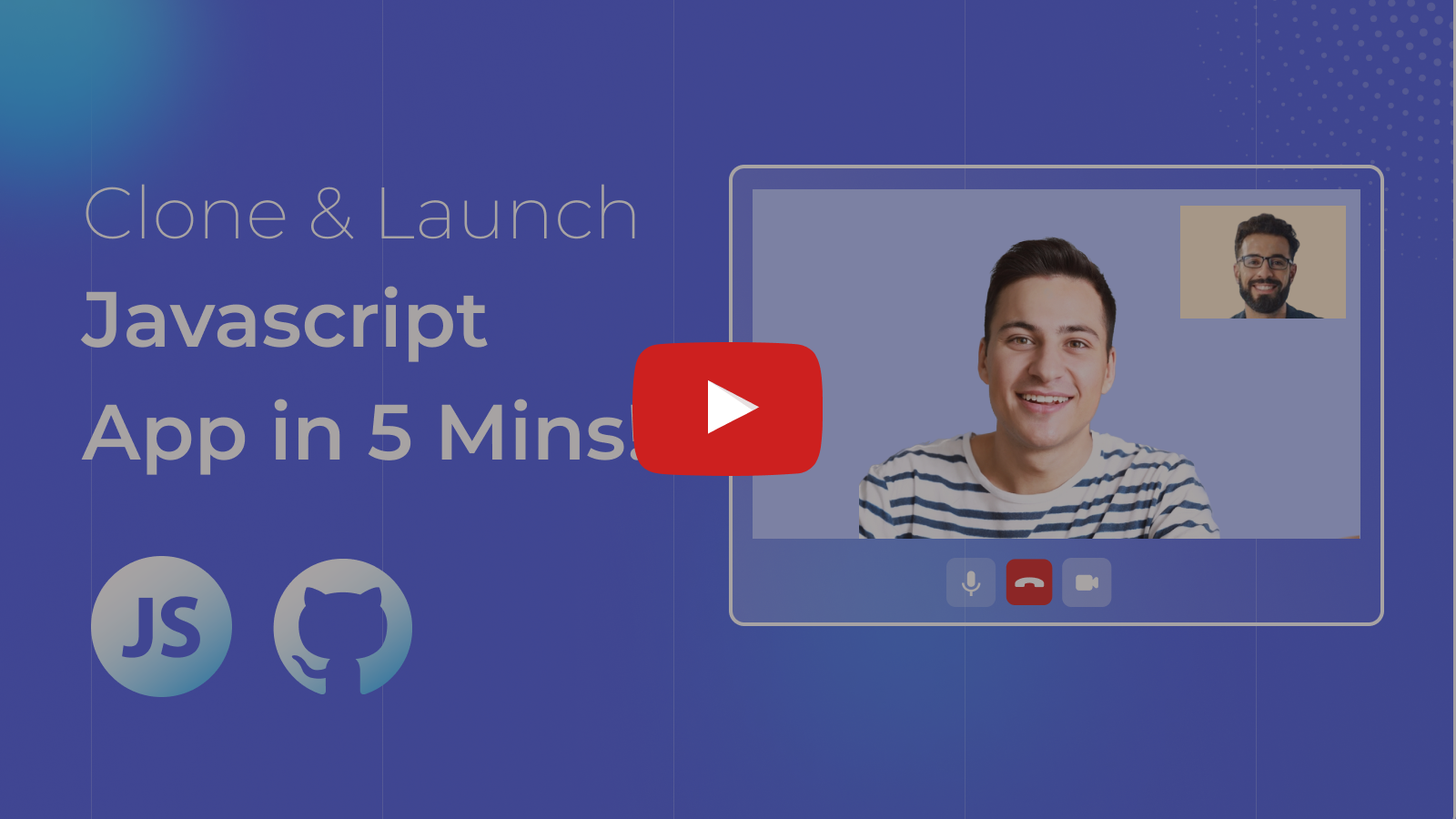At Video SDK, we’re building tools to help companies create world-class collaborative products with capabilities of live audio/videos, compose cloud recordings/rtmp/hls and interaction APIs
🥳 Get 10,000 minutes free every month! Try it now!
- ⚡ Quick Setup
- 🔧 Prerequisites
- 📦 Running the Sample App
- 🔥 Meeting Features
- 🧠 Key Concepts
- 🔑 Token Generation
- 📖 Examples
- 📝 VideoSDK's Documentation
- 💬 Join Our Community
You must have the following installed:
- Node.js v12+
- NPM v6+ (comes pre-installed with newer Node versions)
- A valid Video SDK Account
Follow these steps to get the sample app up and running:
git clone https://github.com/videosdk-live/videosdk-rtc-javascript-sdk-example.gitCopy the example environment file:
cp config.example.js config.jsGenerate a temporary token from your Video SDK Account and update the config.js file:
TOKEN="Your Token Here"
npm install -g live-server
live-server --port=8000Unlock a suite of powerful features to enhance your meetings:
| Feature | Documentation | Description |
|---|---|---|
| 📋 Precall Setup | Setup Precall | Configure audio, video devices and other settings before joining the meeting. |
| ⏳ Waiting Lobby | Waiting Lobby | Virtual space for participants to wait before joining the meeting. |
| 🤝 Join Meeting | Join Meeting | Allows participants to join a meeting. |
| 🎤 Toggle Mic | Mic Control | Toggle the microphone on or off during a meeting. |
| 📷 Toggle Camera | Camera Control | Turn the video camera on or off during a meeting. |
| 🖥️ Screen Share | Screen Share | Share your screen with other participants during the call. |
| 📸 Image Capture | Image Capturer | Capture images of other participant from their video stream, handy for Video KYC and identity verification scenarios. |
| 🔌 Change Input Device | Switch Input Devices | Switch between different audio and video input devices. |
| 🔊 Change Audio Output | Switch Audio Output | Select an output device for audio during a meeting. |
| ⚙️ Optimize Video Track | Video Track Optimization | Enhance the quality and performance of media tracks. |
| ⚙️ Optimize Audio Track | Audio Track Optimization | Enhance the quality and performance of media tracks. |
| 💬 Chat | In-Meeting Chat | Exchange messages with participants through a Publish-Subscribe mechanism. |
| 📝 Whiteboard | Whiteboard | Collaborate visually by drawing and annotating on a shared whiteboard. |
| 📁 File Sharing | File Sharing | Share files with participants during the meeting. |
| 📼 Recording | Recording | Record the meeting for future reference. |
| 📡 RTMP Livestream | RTMP Livestream | Stream the meeting live to platforms like YouTube or Facebook. |
| 📝 Real-time Transcription | Real-time Transcription | Generate real-time transcriptions of the meeting. |
| 🔇 Toggle Remote Media | Remote Media Control | Control the microphone or camera of remote participants. |
| 🚫 Mute All Participants | Mute All | Mute all participants simultaneously during the call. |
| 🗑️ Remove Participant | Remove Participant | Eject a participant from the meeting. |
Understand the core components of our SDK:
-
Meeting- A Meeting represents Real-time audio and video communication.Note: Don't confuse the terms Room and Meeting; both mean the same thing 😃 -
Sessions- A particular duration you spend in a given meeting is referred as a session, you can have multiple sessions of a specific meetingId. -
Participant- A participant refers to anyone attending the meeting session. Thelocal participantrepresents yourself (You), while all other attendees are consideredremote participants. -
Stream- A stream refers to video or audio media content that is published by either thelocal participantorremote participants.
The token is used to create and validate a meeting using API and also initialize a meeting.
🛠️ Development Environment:
- You can use a temporary token for development. To create one, go to the VideoSDK's dashboard .
🌐 Production Environment:
- You must set up an authentication server to authorize users for production. To set up an authentication server, please take a look at our official example repositories. videosdk-rtc-api-server-examples
- Prebuilt Examples
- React SDK Example
- React Native SDK Example
- Flutter SDK Example
- Android Java SDK Example
- Android Kotlin SDK Example
- iOS SDK Example
Explore more and start building with our Documentation