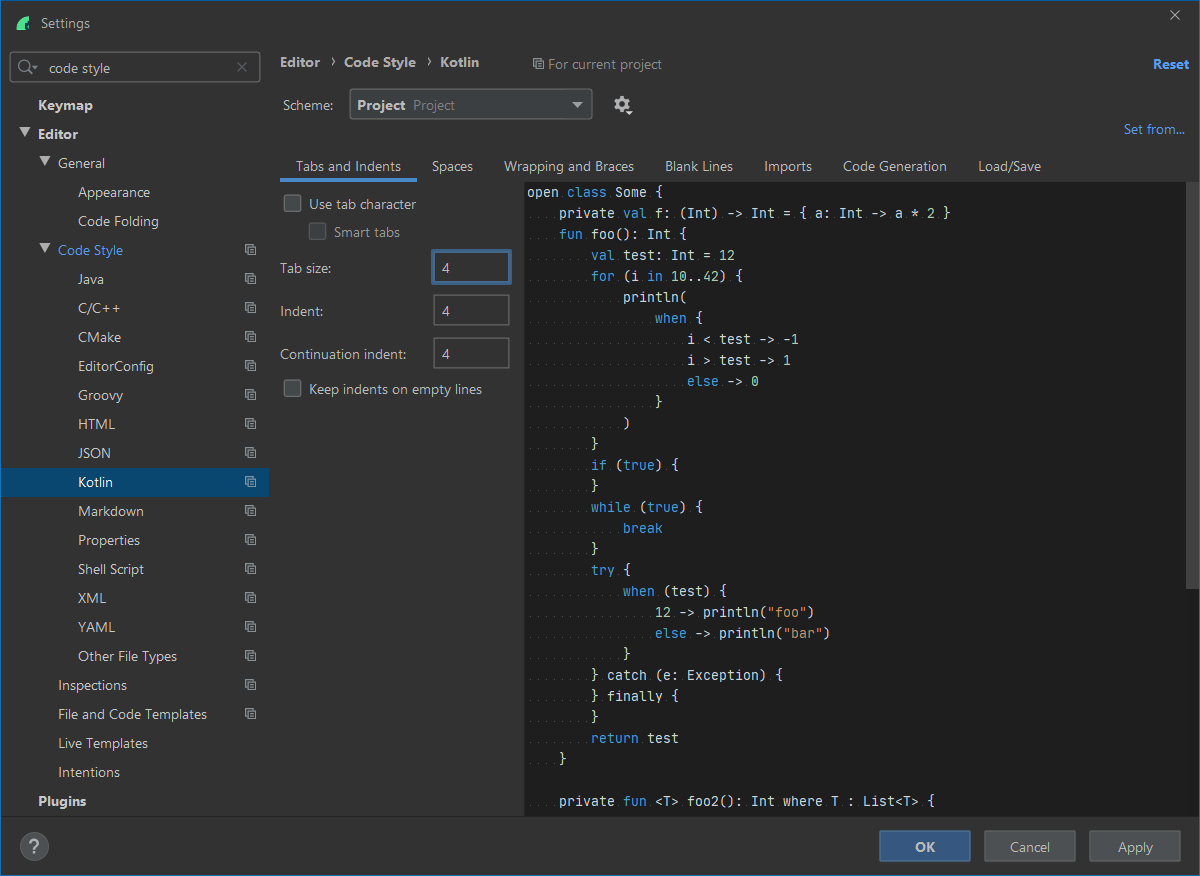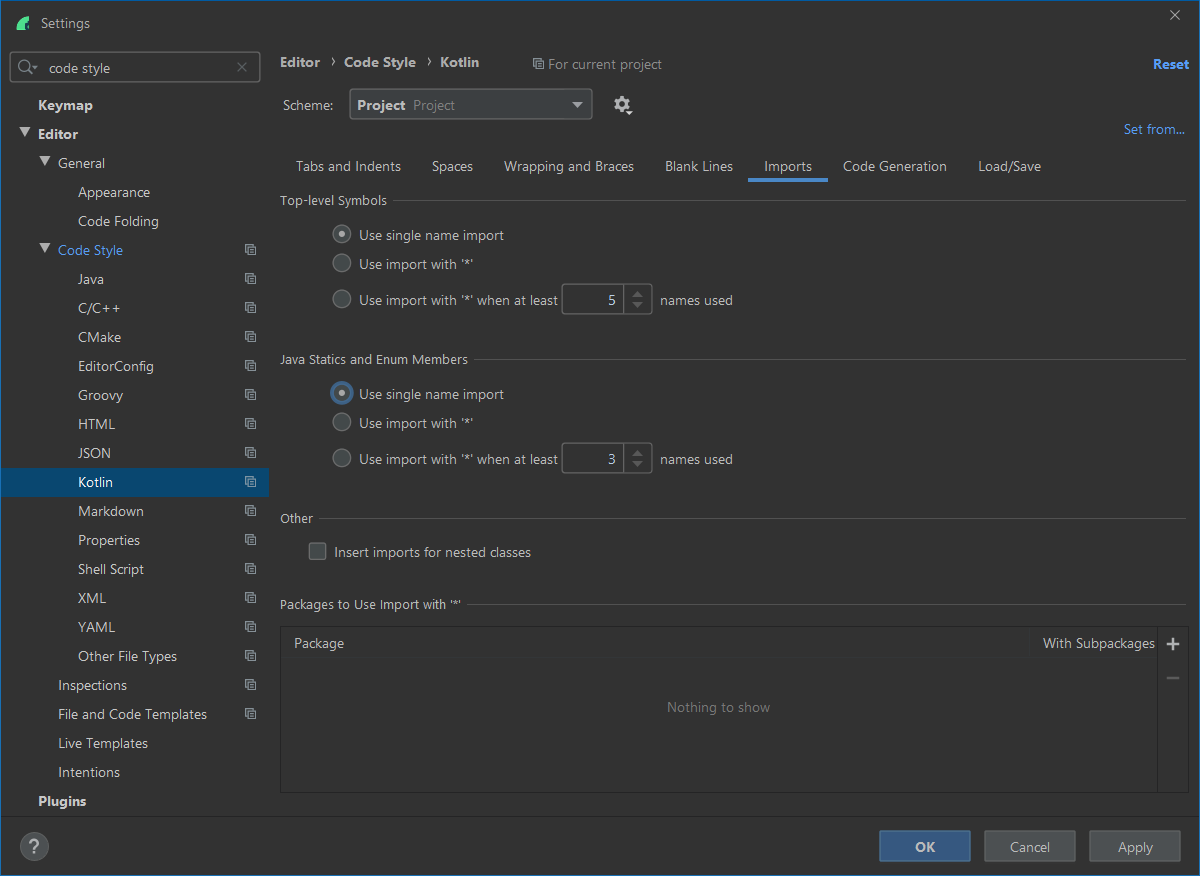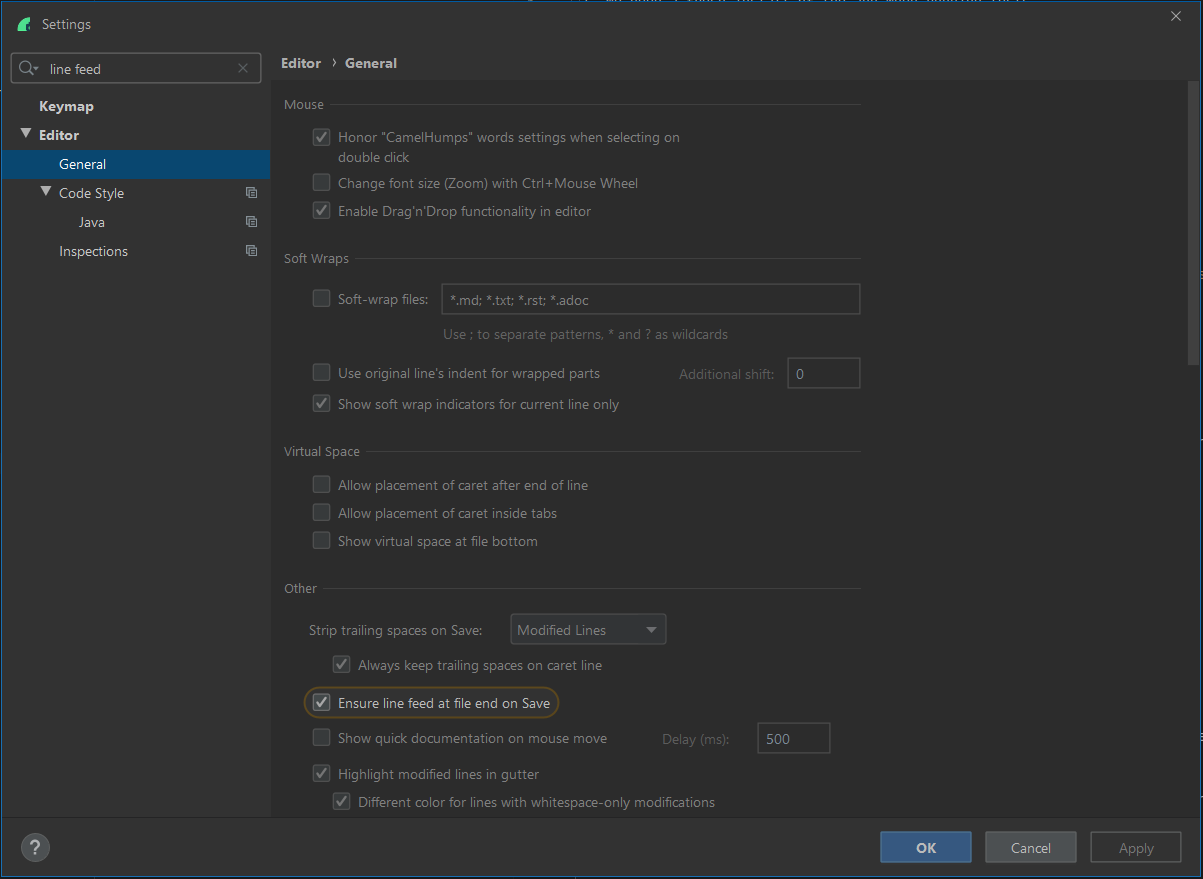Some secrets need to be set for the build to run. Please DO NOT add them to the project's gradle.properties.
Required secrets are:
sonar.headerValuesonar.analyticsKeysonar.baseUrl
To set a property refer to official gradle documentation
-
Device setup
Make sure all animations are turned off on the device (not an emulator) that is running the tests. https://developer.android.com/training/testing/espresso/setup#set-up-environment
Also ensure that location access is enabled on the device.
-
Before pushing code run -
./gradlew localBuild
It is the default task, so you can also just run -
./gradlew
NOTE
- PLEASE NEVER skip running the tests before pushing.
- PLEASE NEVER disable tests.
- PLEASE NEVER push code to master that knowingly breaks the test suite.
Pact contract tests are run as part of the regular unit test suite.
If one of the tests is failing, and you need more output,
set slf4j logging to debug: -Dorg.slf4j.simpleLogger.defaultLogLevel=DEBUG
This is a sign that you are registering encryption provider in a test but are not de-registering it after. Pact will then try to create a client using the Apache SSLSocketFactory. This will in turn try to use the encryption provider as the certificate trust store, resulting in the error you see. To fix, de-register the encryption provider after use in tests.
Make sure your APKs are built -
./gradlew localBuildYou will need the gcloud CLI.
Once installed run:
./gradlew localBuild
gcloud init
gcloud config set project sonar-colocate
gcloud firebase test android run \
--type=instrumentation \
--app=app/build/outputs/apk/debug/app-debug.apk \
--test=app/build/outputs/apk/androidTest/debug/app-debug-androidTest.apk \
--device-ids=aljeter_n \
--os-version-ids=26 \
--use-orchestrator \
--environment-variables=clearPackageData=true
KTLint has been added to the build and will automatically run when you run the build.
It is attached to the check step of the build.
The official Kotlin style guide recommends slightly different configuration from the default Android Studio setup.
-
The continuation indent should be set to 4
-
Imports should never use wildcards
-
Files should end with a new line character.
-
Make sure you have configured the following properties in
~/.gradle/gradle.propertiesSIGNING_KEY_ALIAS=<keystore alias> SIGNING_KEY_STORE=<path/to/keystore> SIGNING_KEY_STORE_PASSWORD=<keystore password> SIGNING_KEY_PASSWORD=<key password> PLAY_SERVICES_PUBLISH=<path/to/play-services.json>
-
Update the release notes in
app/src/main/play/release-notes/en-GB/default.txt -
To publish new release in
internal test track, run following command in project root directory:./gradlew publish -Pplay-enabled
-
To prompt a release from internal track to alpha (stakeholder) track, run following command in project root directory:
./gradlew promoteArtifact -Pplay-enabled
NOTE
- The build number will be set automatically. you don't need to change or commit it to git
Check Gradle Play Publisher for more info