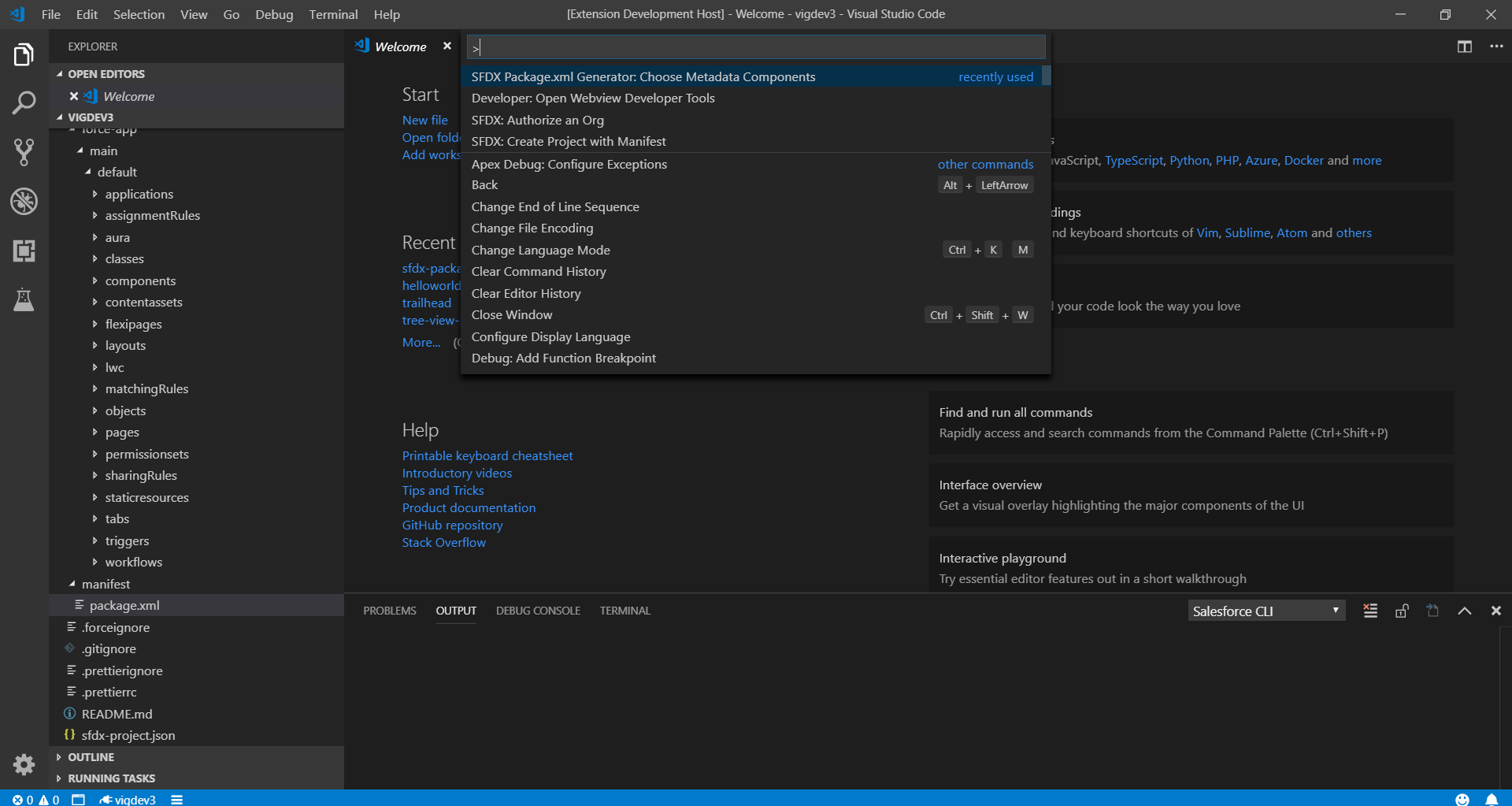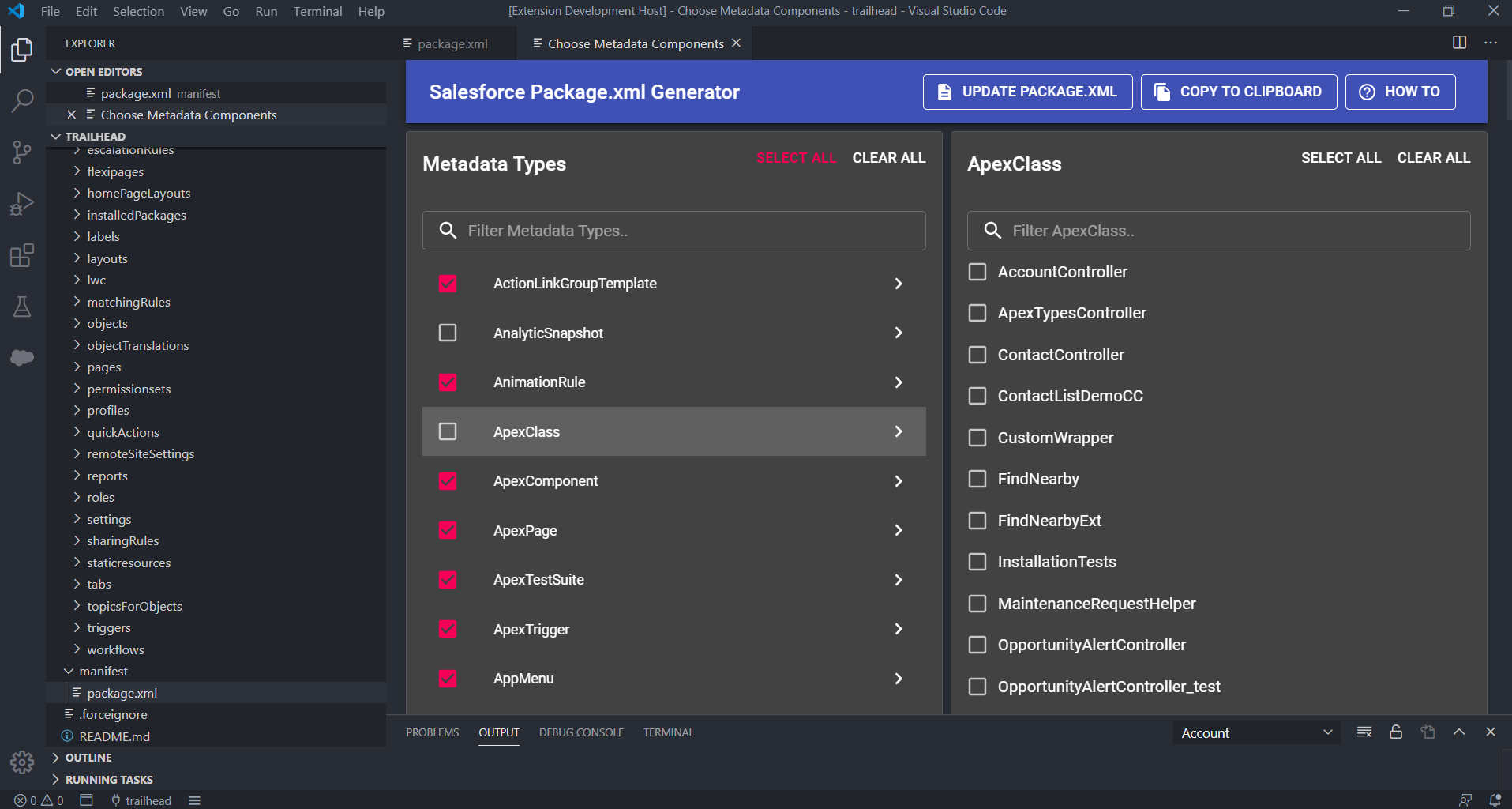This extension provides a User Interface to choose metadata components for Package.xml file for development against sandboxes or DE orgs (Org Development Model with VS Code). This is similar to Eclipse Force.com IDE Add/Remove Metadata Components option.
Before you set up Salesforce Package.xml Generator Extension for VS Code, make sure that you have these essentials.
- Salesforce Extensions for Visual Studio Code
- Visual Studio Code v1.26 or later
Click to view the Youtube Video
- Setup your project using SFDX: Create Project with Manifest command and authorize it using SFDX: Authorize an Org command. Skip this step if already done. For more details refer [Org Development Model with VS Code] (https://forcedotcom.github.io/salesforcedx-vscode/articles/user-guide/org-development-model).
- Open the command palette (press Ctrl+Shift+P on Windows or Linux, or Cmd+Shift+P on macOS) and run SFDX Package.xml Generator: Choose Metadata Components command.
- In Choose Metadata Components for Package.xml page, select the Metadata you need and click on Update Package.xml button.
- Package.xml file opens up with the selected metadata components.
- Open the command palette (press Ctrl+Shift+P on Windows or Linux, or Cmd+Shift+P on macOS) and run SFDX: Retrieve Source in Manifest from Org
- Select All button selects all the metadata components except Reports, Dashboards, Email Templates and Documents.
- If you don't want to modify the existing package.xml file & only want the generated xml content, click on Copy to Clipboard button. This copies the formatted package.xml contents to clipboard which can be pasted somewhere else.