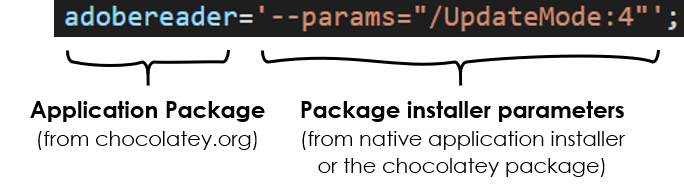PowerShell script for Chocolatey which installs common freeware applications, like Chrome, 7zip, git, and Python. This is meant to setup vanilla PCs. Installations are fully customizable in the script.
When you set up a new Windows PC, you usually need to install a bunch of basic applications. Examples include a browser, PDF reader, text editor, zipping program, and so on. Doing this frequently can get to a hustle, especially if you also have to administer devices for your friends and family.
Furtunately, with Chocolatey there is a package manager for Windows. It allows you to install and update applications directly from the command line.
With this script, you can set up a vanilla Windows PC within minutes.
Install Chocolatey, download the script, and run it. You will be asked if the basic apps bundle or developer apps bundle should be installed. Chocolatey then pulls the applications from the official servers and installs them in the background.
For a more detailed description see section below.
All applications are very common freeware, so I refer you to the corresponding websites for further explanation.
Which of the apps are to be installed can be fully customized and extended. Simply delete, uncomment or add lines in the script.
( : Installed by default,
: Installed by default,  : Optionally installed )
: Optionally installed )
| Category | Applications | Comments |
|---|---|---|
| Media Viewers |
 7zip 7zip Notepad++ Notepad++ VLC Player VLC Player IrfanView (incl. Plugins) IrfanView (incl. Plugins) Adobe Reader Adobe Reader Foxit Reader Foxit Reader |
Common freewares for all media formats, texts files, .zips, .raws, and PDFs. For PDFs you can stick with the default Adobe Reader or alternatively choose Foxit Reader (my recommendation). |
| Browsers |
 Google Chrome Google Chrome Mozilla Firefox Mozilla Firefox Opera Opera |
Google Chrome will be installed by default. Alternatively, choose Firefox or Opera. |
| Cloud storage |
 Dropbox Dropbox Google Drive Google Drive |
Microsoft OneDrive is pre-installed on every Windows 11 system, so you probably won't need the others. |
| Meetings |
 Zoom Zoom Microsoft Teams Microsoft Teams Discord Discord |
Zoom and Microsoft Teams are common video conference tools (both personal and corporate). Zoom may be not allowed in your company, in this case, you should disable it. Discord gained a lot of attention in the last years, but is still disabled by default at the moment. |
| System administration |
 Chocolatey GUI Chocolatey GUI WinDirStat WinDirStat TeamViewer TeamViewer CPU-Z CPU-Z FreeCommander XE FreeCommander XE |
These tools help for a better system administration on your machine. Check the links or disable if you don't know them. |
| Crypto |
 KeePass KeePass Veracrypt Veracrypt |
KeePass is a lean open-source password manager. VeraCrypt is the successor of TrueCrypt (hard disk encryption). |
| Category | Applications | Comments |
|---|---|---|
| General |
 Visual Studio Code Visual Studio Code git git GitHub Desktop GitHub Desktop Sourcetree Sourcetree |
VS Code is a multipurpose coding editor. GitHub Desktop and Sourcetree are UIs for code management via git. |
| API Clients |
 Postman Postman Insomnia Insomnia |
Postman is a popular client for calling APIs. A leaner alternative is Insomnia, which I can really recommend. |
| Cloud |
 Azure CLI Azure CLI AWS Vault AWS Vault |
Azure CLI for local command-line development with Microsoft Azure and AWS Vault for Amazon's AWS cloud. Both are not installed by default. |
| Software Languages |
 Anaconda (Miniconda) Anaconda (Miniconda) Node.js Node.js DotNet Core DotNet Core |
Since Python is very common, I included the Miniconda management suite by default. Miniconda is the small version of Anaconda (without the bulk software). Other languages are hard to guess, please look them up by yourself. |
Currently, Spotify fails upon installation and is therefore not included in the script.
- Open PowerShell as admin (
Win+Xand selectPowerShell (Admin)) - Paste the following line. This will run the official install script from Chocolatey.
Set-ExecutionPolicy Bypass -Scope Process -Force; [System.Net.ServicePointManager]::SecurityProtocol = [System.Net.ServicePointManager]::SecurityProtocol -bor 3072; iex ((New-Object System.Net.WebClient).DownloadString('https://chocolatey.org/install.ps1'))
- Chocolatey will be installed. It is normal for some warnings to appear.
If you are behind a proxy, check these instructions.
- Clone this repo or download the .zip (then unzip the folder).
- Navigate to the downloaded folder and open up the script
choco-install-apps.ps1in Edit Mode (right-click menu) - Enable or disable needed applications. The
#sign comments a line out (disables it), deleting the leading#sign enables the line. See also section below. - Save and close.
- Open PowerShell as admin (
Win+Xand selectPowerShell (Admin)) and navigate to the downloaded folder. - Run the script
choco-install-apps.ps1. If you get an error, then local scripts are disabled on your machine. To enable them, type
PowerShell.exe -ExecutionPolicy UnRestricted -File choco-install-apps.ps1 - Wait and grab a vanilla chocolate :)
You probably want to tidy up your Windows Explorer right-click menu.
The PowerShell script consists of a dictionary that contains the applications to install and their customized parameters (if needed). An example of a custom parameter is a different install location or the creation of a desktop shortcut.
There is one dictionary for basic applications and one for development applications. The dictionary is selected on user-startup.
Photograph by Casey Johnson on Unsplash. Image montage by me.