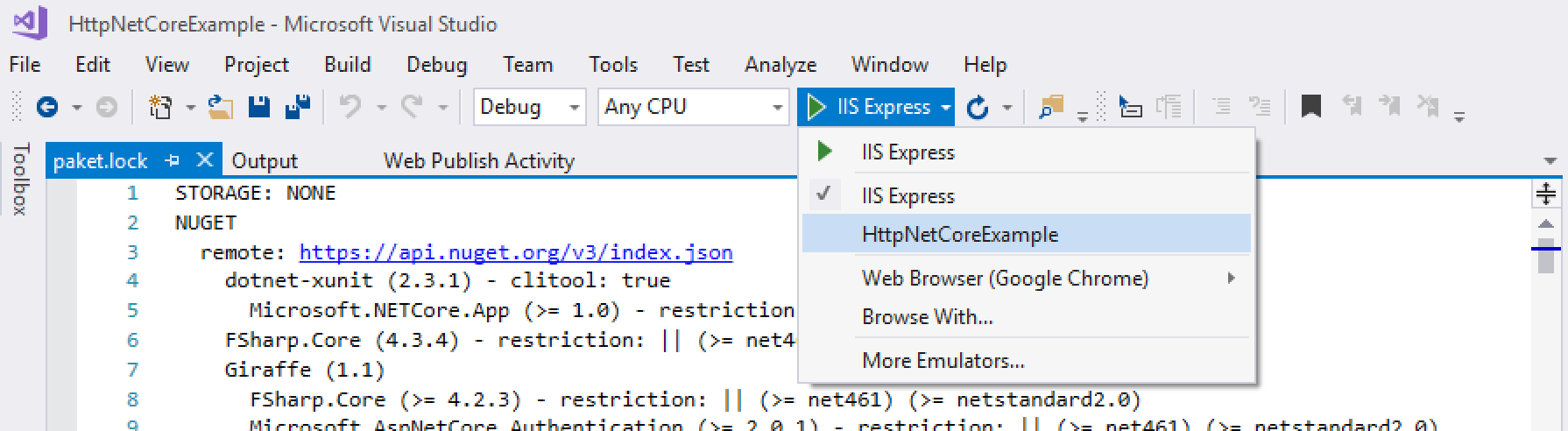Giraffe web application template for the dotnet new command.
- Installation
- Basics
- Optional parameters
- Updating the template
- Nightly builds and NuGet feed
- Contributing
- More information
- License
The easiest way to install the Giraffe template is by running the following command in your terminal:
dotnet new -i "giraffe-template::*"
This will pull and install the giraffe-template NuGet package in your .NET environment and make it available to subsequent dotnet new commands.
After the template has been installed you can create a new Giraffe web application by simply running dotnet new giraffe in your terminal:
dotnet new giraffe
If you wish to use Paket for your dependency management use the --UsePaket parameter when creating a new application:
dotnet new giraffe --UsePaket
The Giraffe template only supports the F# language at the moment.
Please be also aware that you cannot name your project "giraffe" (dotnet new giraffe -o giraffe) as this will lead the .NET Core CLI to fail with the error "NU1108-Cycle detected" when trying to resolve the project's dependencies.
Further information and more help can be found by running dotnet new giraffe --help in your terminal.
Affected SDKs:
- .NET SDK 2.1.X where X < 300
- This was fixed in SDK versions 2.1.300+
- Why? It's a bug in the templating engine: (dotnet/templating#1373)
- This affects all templates which support only one language (like Giraffe which only supports F#)
- The behavior is such that when you run
dotnet new [template]you may not get any errors and it will just output the--helptext for the template & CLI.
How can I know what version of the SDK I use?
dotnet --info
Short term fix:
Just specify the language when invoking, like
dotnet new giraffe -lang F#
Long term fix:
Upgrade your SDK to versions 2.1.300+ (.NET Core 2.1)
The Giraffe template supports three different view engines:
giraffe(default)razordotliquidnone
You can optionally specify the --ViewEngine parameter (short -V) to pass in one of the supported values:
dotnet new giraffe --ViewEngine razor
The same using the abbreviated -V parameter:
dotnet new giraffe -V razor
If you do not specify the --ViewEngine parameter then the dotnet new giraffe command will automatically create a Giraffe web application with the default GiraffeViewEngine engine.
When creating a new Giraffe web application you can optionally specify the --IncludeTests (short -I) parameter to automatically generate a default unit test project for your application:
dotnet new giraffe --IncludeTests
This parameter can also be combined with other parameters:
dotnet new giraffe --ViewEngine razor --IncludeTests
If you prefer Paket for managing your project dependencies then you can specify --UsePaket (-U for short):
dotnet new giraffe --UsePaket
This will exclude the package references from the fsproj file and include the needed paket.dependencies and paket.references files.
If you do not run build.bat (or build.sh on **nix) before running
dotnet restoreyou need to manually run./.paket/paket.exe install(ormono ./.paket/paket.exe install).
See the Paket documentation for more details.
Whenever there is a new version of the Giraffe template you can update it by re-running the instructions from the installation.
You can also explicitly set the version when installing the template:
dotnet new -i "giraffe-template::0.11.0"
All official Giraffe packages are published to the official and public NuGet feed.
Unofficial builds (such as pre-release builds from the develop branch and pull requests) produce unofficial pre-release NuGet packages which can be pulled from the project's public NuGet feed on AppVeyor:
https://ci.appveyor.com/nuget/giraffe-template
If you add this source to your NuGet CLI or project settings then you can pull unofficial NuGet packages for quick feature testing or urgent hot fixes.
The basic giraffe template doesn't work with IIS Express which may be the default IIS used by Visual Studio 2017 to build & publish your application. Make sure to change your drop-down (the top of your window, next to the other Configuration Manager settings) IIS setting to be the name of your project and NOT IIS Express. Example:
Please use the ./build.ps1 PowerShell script to build and test the Giraffe template before submitting a PR.
The ./build.ps1 PowerShell script comes with the following feature switches:
| Switch | Description |
|---|---|
| No switch | The default script without a switch will build all projects and run all tests before producing a Giraffe template NuGet package. |
InstallTemplate |
After successfully creating a new NuGet package for the Giraffe template the -InstallTemplate switch will uninstall any existing Giraffe templates before installing the freshly built template again. |
CreatePermutations |
The -CreatePermutations switch does everything what the -InstallTemplate switch does plus it will create a new test project for each individual permutation of the Giraffe template options. All test projects will be created under the .temp folder. An existing folder of the same name will be cleared before creating all test projects. |
TestPermutations |
The -TestPermutations switch does everything what the -CreatePermutations switch does plus it will build all test projects and execute their unit tests. This is the most comprehensive build and will likely take several minutes before completing. It is recommended to run this build before submitting a PR. |
UpdatePaketDependencies |
The -UpdatePaketDependencies switch does everything what the -TestPermutations switch does plus it will update the Giraffe NuGet dependencies for all Paket enabled test projects. After updating the Giraffe dependency it will automatically copy the upated paket.lock file into the correct template of the ./src folder. It is recommended to run this build when changing any dependencies for one or many templates. |
Windows:
> ./build.ps1MacOS and Linux:
$ pwsh ./build.ps1Windows:
> ./build.ps1 -InstallTemplateMacOS and Linux:
$ pwsh ./build.ps1 -InstallTemplateWindows:
> ./build.ps1 -CreatePermutationsMacOS and Linux:
$ pwsh ./build.ps1 -CreatePermutationsWindows:
> ./build.ps1 -TestPermutationsMacOS and Linux:
$ pwsh ./build.ps1 -TestPermutationsWindows:
> ./build.ps1 -UpdatePaketDependenciesMacOS and Linux:
$ pwsh ./build.ps1 -UpdatePaketDependenciesFor more information about Giraffe, how to set up a development environment, contribution guidelines and more please visit the main documentation page.