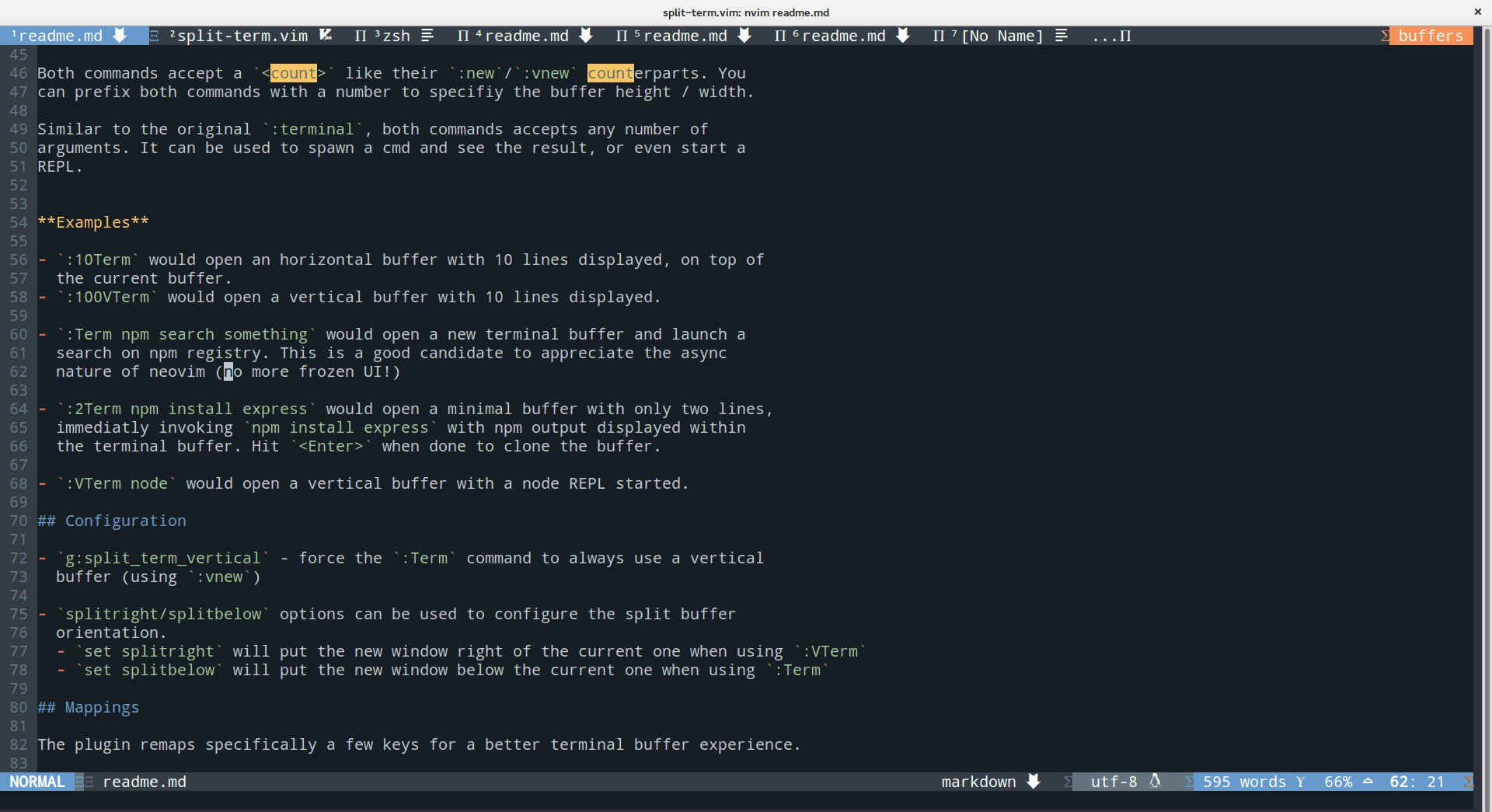Utilites around neovim's :terminal.
One of the coolest feature of neovim is its xterm-like terminal emulator. See
:help nvim-terminal-emulator.
One feature that distinguishes Nvim from Vim is that it implements a mostly complete VT220/xterm-like terminal emulator. The terminal is presented to the user as a special buffer type, one that is asynchronously updated to mirror the virtual terminal display as data is received from the program connected to it. For most purposes, terminal buffers behave a lot like normal buffers with 'nomodifiable' set.
This help page also comes with a bunch of tips and recommandation. Indeed, the initial user experience within a terminal Buffer is not perfect:
-
No easy way to switch back to normal mode. Hitting
a,ior any key that would enter insert mode allows sending input to the command, but there's no easy way to switch back (for instance to close the buffer with:q). The<C-\><C-n>key combo is the defaults. -
:termwill open a terminal buffer, in the current buffer, which is often not wanted. It uses:enewby default whereas:newor:vnewmight be more appropriate. -
Navigating to nearby buffer / windows is not easy / handy. Maps like
<C-w>ware inactive in favor of the terminal implementation (which is in this case delete previous word) -
Pasting content in terminal can be troublesome. This plugin makes it a little bit easier to paste content in terminal mode using
<C-v>.
This plugin aims to alleviate some of these issues, for a better terminal buffer experience.
Install this plugin using your favorite plugin manager, or manually by
extracting the files in your ~/.vim or ~/.config/nvim directory.
Plug 'vimlab/split-term.vim'
:TermOpens a new terminal buffer using:new(splits horizontally):VTermOpens a new terminal buffer using:vnew(splits vertically):TTermOpens a new terminal buffer using:tabnew(new tab)
Both :Term and :VTerm commands accept a <count> like their :new/:vnew
counterparts. You can prefix both commands with a number to specifiy the buffer
height / width.
Similar to the original :terminal, both commands accepts any number of
arguments. It can be used to spawn a cmd and see the result, or even start a
REPL.
Examples
-
:10Termwould open an horizontal buffer with 10 lines displayed, on top of the current buffer. -
:100VTermwould open a vertical buffer with 10 lines displayed, right of the current buffer. -
:Term npm search somethingwould open a new terminal buffer and launch a search on npm registry. This is a good candidate to appreciate the async nature of neovim (no more frozen UI!) -
:2Term npm install expresswould open a minimal buffer with only two lines, immediatly invokingnpm install expresswith npm output displayed within the terminal buffer. Hit<Enter>when done to close the buffer. -
:VTerm nodewould open a vertical buffer with a node REPL started.
splitright/splitbelow options can be used to configure the split buffer
orientation.
set splitrightwill put the new window right of the current one when using:VTermset splitbelowwill put the new window below the current one when using:Term
g:split_term_default_shell - enables shell configuration specific to
split-term. It lets vim's shell configuration free to let other plugins
that might need it (such as ale or neomake) and works nicely with Windows
Subsystem for Linux.
Example:
let g:split_term_default_shell = "bash"g:split_term_vertical - force the :Term command to always use a vertical
buffer (using :vnew)
g:disable_key_mappings - disable key mappings of the plugin
The plugin remaps specifically a few keys for a better terminal buffer experience. This
behaviour can be disabled using g:disable_key_mappings.
<Esc>- Switch to normal mode (instead of<C-\><C-n>)- Bind Alt+hjkl, Ctrl+arrows to navigate through windows (eg. switching to buffer/windows left, right etc.)
Alt+h- does a<C-w>hAlt+j- does a<C-w>jAlt+k- does a<C-w>kAlt+l- does a<C-w>lCtrl+Left- does a<C-w>hCtrl+Down- does a<C-w>jCtrl+Up- does a<C-w>kCtrl+Right- does a<C-w>lCtrl+v- copy-pasting, does a<C-\><C-N>pi
- readme: add changelog and Ctrl+v mapping to readme
6cea1a3
v1.0.3 - 2018-09-28
- npm: add auto-changelog to generate, well a changelog
e6c4179
v1.0.2 - 2018-09-28
- feat: add TTerm command to open terminal in a new tab
836f514 - Add MIT license
eb1dc3b - .gitignore
28d1899
- make key mappings optional
#3
- mappings: easier time pasing content using
bb20d81 - feat: add split_term_default_shell option
148f571 - Fix a few typos
ab0f21a - Init
1e19ce3
License MIT