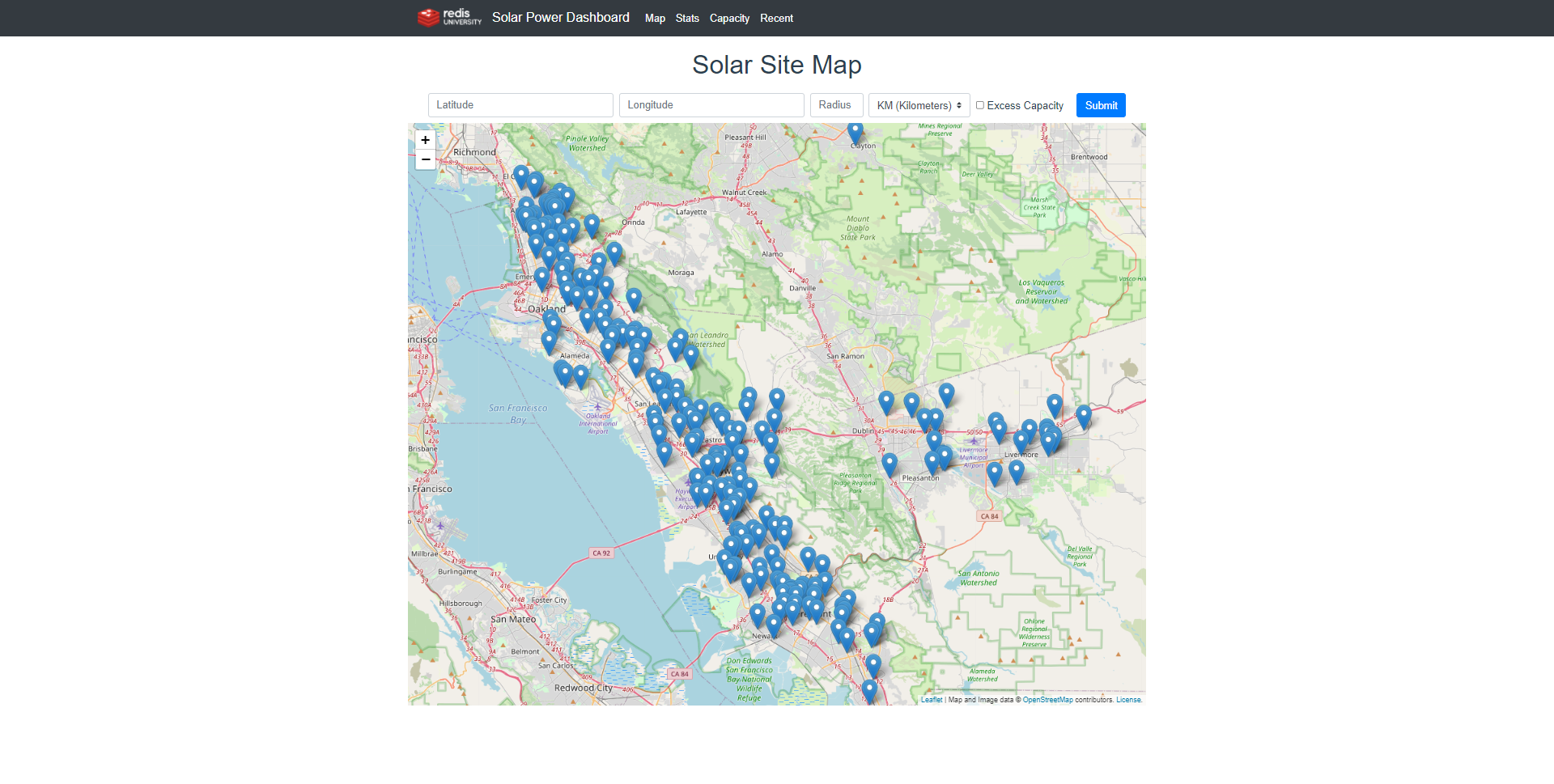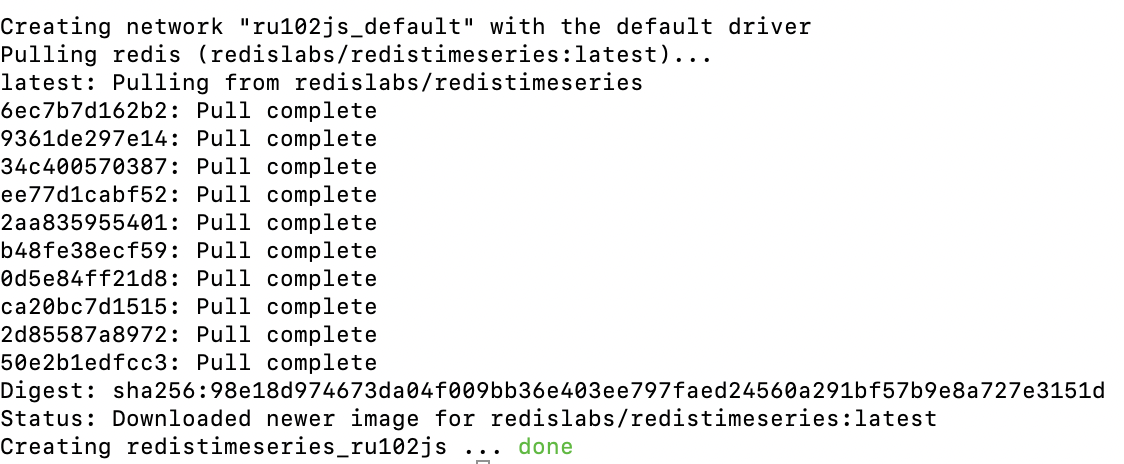This is the sample application codebase for RU102JS, Redis for JavaScript Developers at Redis University.
Solutions to the course programming challenges can be found on the solutions branch.
In order to start and run this application, you will need:
- Node.js (8.9.4 or newer, we recommend using the current Long Term Stable version)
- npm (installed with Node.js)
- Access to a local or remote installation of Redis version 5 or newer (local preferred)
- If you want to try the RedisTimeSeries exercises, you'll need to make sure that your Redis installation also has the RedisTimeSeries Module installed
If you're using Windows, check out the following resources for help with running Redis:
- Redis Labs Blog - Running Redis on Windows 10
- Microsoft - Windows Subsystem for Linux Installation Guide for Windows 10
To get started:
$ npm install
You'll also need to have the RedisTimeSeries module installed, which you can get by going through the following steps:
- Install Docker and Docker Compose
- Check your Docker Compose version using
docker-compose --version. In order for our compose file to work, you need to have at least v1.27.0. - Start up the Docker daemon.
- Run
docker-compose up -din the project directory. This command will give you Redis on localhost port 6379 with no password required, with the required RedisTimeSeries module installed. The container will persist Redis data to theredisdatafolder.
You should see the following once the command has successfully run:
You'll also see the ru102js container running if you open up the Docker app.
If you get an error that says something like Version in "./docker-compose.yml" is unsupported, you probably need to update your docker compose version to 1.27.0 or higher.
If you want to shut down the Redis container, you can run docker-compose down.
The application uses a configuration file, config.json to specify the port that it listens
on plus some logging parameters and how it connects to a database.
The supplied config.json file is already set up to use Redis on localhost port 6379. Change these values if your Redis instance is on another host or port, or requires a password to connect.
{
"application": {
"port": 8081,
"logLevel": "debug",
"dataStore": "redis"
},
"dataStores": {
"redis": {
"host": "localhost",
"port": 6379,
"password": null,
"keyPrefix": "ru102js"
}
}
}
The keyPrefix for Redis is used to namespace all the keys that the application generates or
references. So for example a key sites:999 would be ru102js:sites:999 when written to Redis.
To load sample site data and sample metrics, run:
npm run load src/resources/data/sites.json flushdb
flushdb is optional, and will erase ALL data from Redis before inserting the sample data.
The application uses the key prefix ru102js by default, so you should be able to use the
same Redis instance for this application and other data if necessary.
In order to speed up development, you can run the application using nodemon, so that any
changes to source code files cause the server to reload and start using your changes.
npm run dev
Edit code, application will hot reload on save.
If you want to run without nodemon, use:
npm start
But you will then need to stop the server and restart it when you change code.
You should be able to see the front end solar dashboard app at:
http://localhost:8081/
The project is setup to use Jest for testing. To run all tests:
npm test
To run a specific suite of tests (e.g. those in tests/basic.test.js):
npm test -t basic
To run Jest continuously in watch mode, which gives you access to menus allowing you to run subsets of tests and many more options:
npm testdev
This project uses ESLint with a slightly modified version of the Airbnb JavaScript Style Guide.
- The file
.eslintrccontains a short list of rules that have been disabled for this project. - The file
.eslintignorecontains details of paths that the linter will not consider when linting the project.
To run the linter:
npm run lint
We'd love for you to check out our YouTube channel, and subscribe if you want to see more Redis videos!