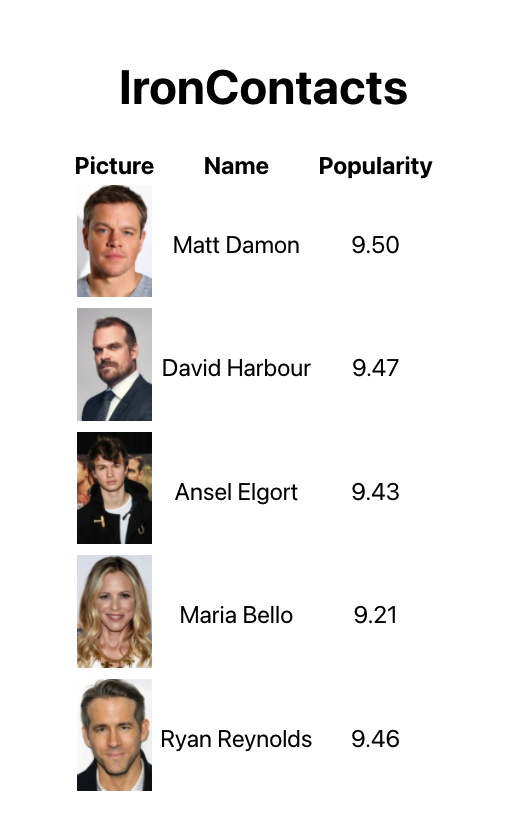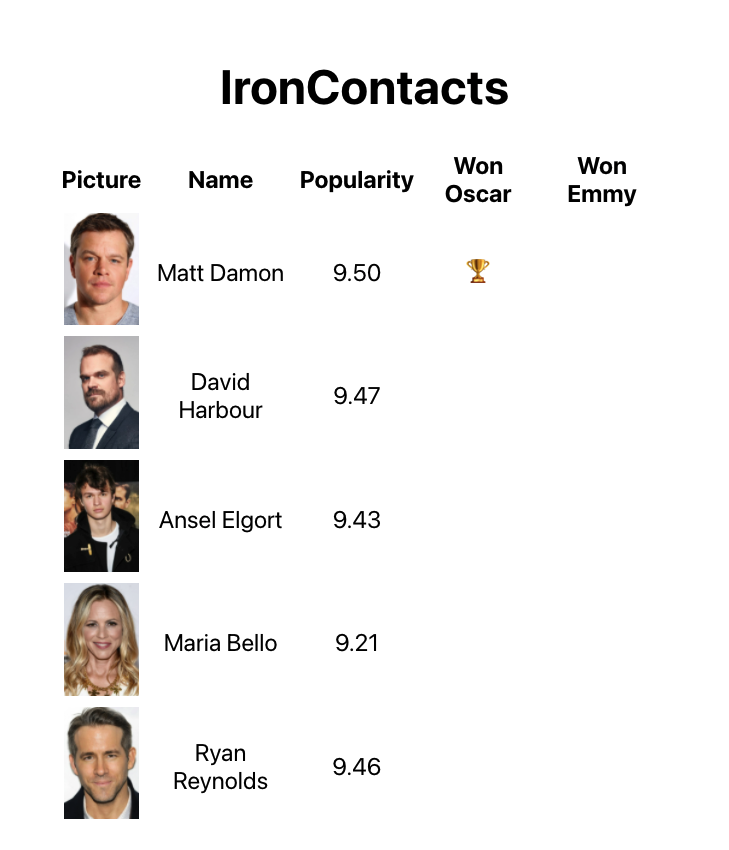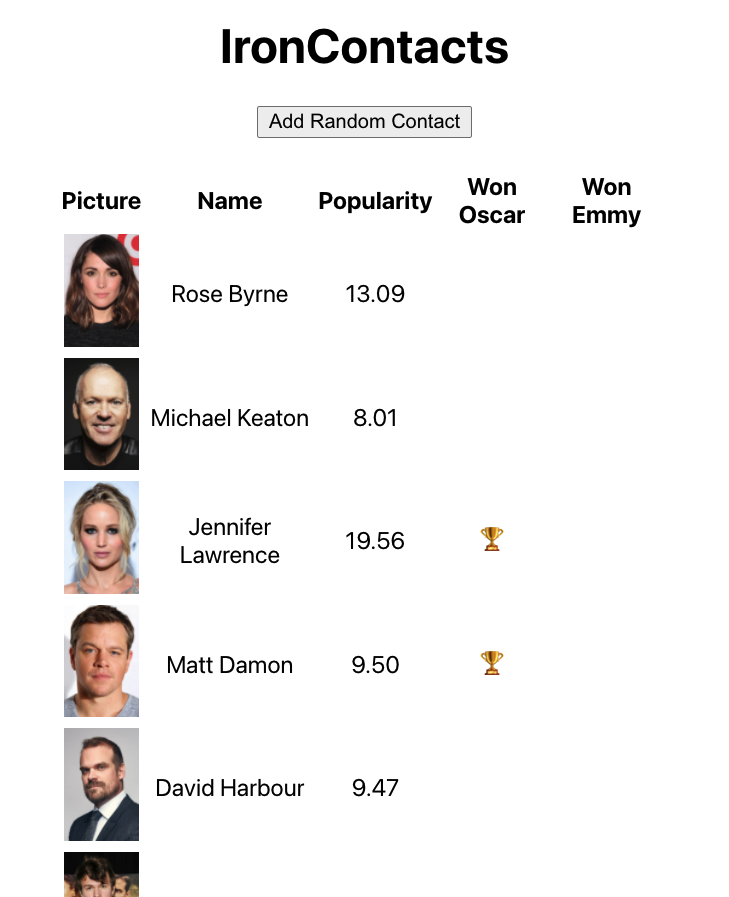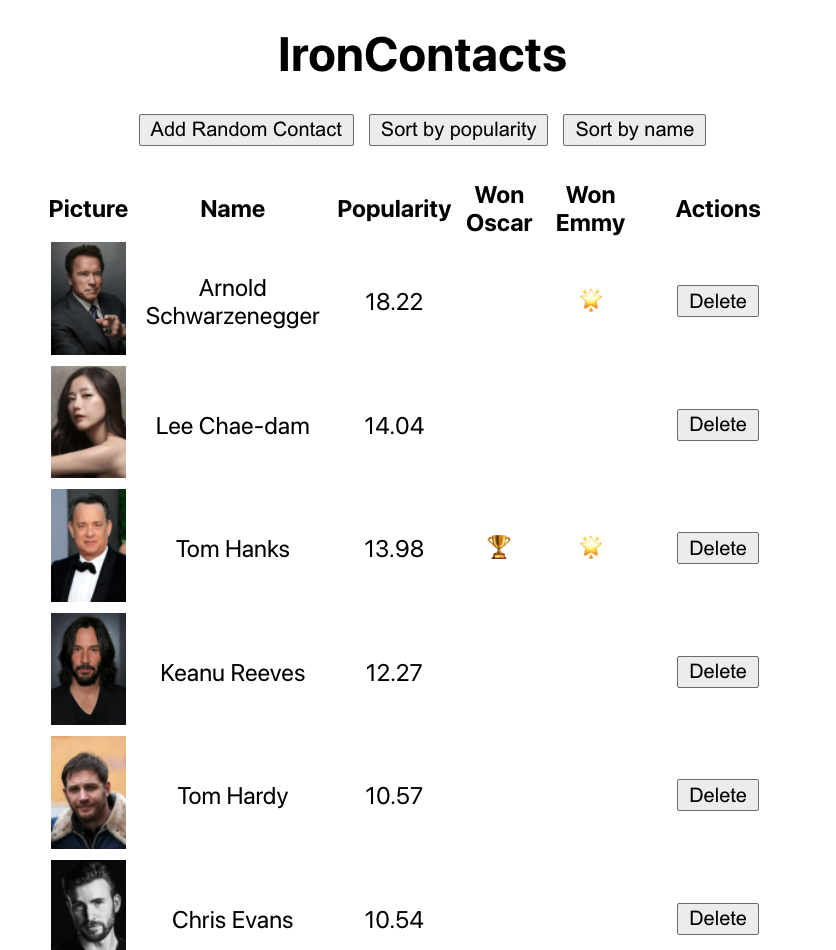This exercise allows you to practice and apply the concepts and techniques taught in class.
Upon completion of this exercise, you will be able to:
- Use the
useStatehook to create state variables and add state to React components. - Use state variable setter functions to update state and trigger component re-render.
- Use methods
map()andfilter()to render array data as a list of elements. - Use the
keyattribute in React components to set a unique key for each element in a list. - Remove items from a list.
- Use operators
?and&&to conditionally render content. - Create event handler functions to handle user interactions and browser events.
- Create controlled components to manage the form inputs.
After Ironhack, you have decided to work in the movie industry, and you've found a job where you need to manage the contacts of a famous producer.
Your task is to create a contact management app for the producer using React.
-
Fork this repo
-
Clone this repo
-
Open the LAB and start:
cd lab-react-ironcontacts-vite npm install npm run dev
-
Upon completion, run the following commands:
git add . git commit -m "done" git push origin master
-
Create a Pull Request and submit your assignment.
This lab is equipped with unit tests to provide automated feedback on your progress and help you understand whether your code is working as expected. If you want to check the tests, they are located in the src/test folder.
During an iteration, if your code seems to work as expected but some tests don't pass, feel free to move on to the next iteration. Once you've completed all the mandatory iterations, you can go back and resolve any remaining failed test
-
To execute the tests, run the following command in the terminal:
npm run test -
The above command will execute the tests and open the
@vitest/uiTest Reporter in the browser. -
To see the test results, open http://127.0.0.1:51204/__vitest__ in your browser.
Let's take a look at the starter code.
Inside the src folder we have a contacts.json file containing the producer's contacts. Import the contacts.json file to App.js. Once done, create a state variable named contacts and store an array containing the first 5 contacts.
Display that array of 5 contacts as a list in a <table> and display the picture, name, and popularity of each contact.
For now, let's render the content in App.js. This being said, don't proceed to create a dedicated component for the contact list. The reason will become a bit clearer later when we add the delete button next to each contact. You are probably not yet familiar with the concept of "lifting state up" and passing callbacks as props. For this reason, it is better to render everything in one component for the moment.
Let's proceed.
To import contacts.json in App.js, you can use:
import contacts from "./contacts.json";At the end of this iteration, your application should look like this:
The producer would like to see the information about the awards that contact has won.
Update the list and add two more columns "Won an Oscar" and "Won an Emmy", at the end of the table.
In the "Won an Oscar" column, conditionally render a trophy icon 🏆 or no content based on the wonOscar property.
For the "Won an Emmy" column, conditionally render a star icon 🌟 or no content, depending on the value of the wonEmmy property.
Once done, your application should look like this:
In your application, create a Add Random Contact button. Every time you click on this button, it should add a new random contact to the contacts. You should get random contacts from the remaining contacts that are still not showing.
First, randomly select a contact from the array of remaining contacts. Then add that contact to the array that lives in your state (that's the previously created array of 5 contacts). Do not modify the state directly. Instead, use the state updater function returned from the useState().
At the end of this iteration, your website will probably look like this:
The producer asked you to add two new buttons to help them sort their contacts. When you click on one of the buttons, it should sort the table by name (alphabetically), and when you click the other, it should sort by popularity (highest first).
Once you have sorted the array, remember to update the state variable holding the contacts.
This is what you should have at the end of this iteration:
The producer also would like to remove some of their contacts. Implement a Delete button on each row of your <table> that will let the user remove the contact they clicked.
When they click, you should get the id of that actor and use it to remove the contact from the array. Remember to update the state variable holding the contacts after you remove the contact!
When done, your app should look like this (after playing a little bit with the Delete button):
Unfortunately, this contact list isn't production-ready. We are in the movie business! It has to sparkle! Add some beautiful CSS to make the app "pop".
Happy coding! 💙
I am stuck and don't know how to solve the problem or where to start. What should I do?
If you are stuck in your code and don't know how to solve the problem or where to start, you should take a step back and try to form a clear question about the specific issue you are facing. This will help you narrow down the problem and come up with potential solutions.
For example, is it a concept that you don't understand, or are you receiving an error message that you don't know how to fix? It is usually helpful to try to state the problem as clearly as possible, including any error messages you are receiving. This can help you communicate the issue to others and potentially get help from classmates or online resources.
Once you have a clear understanding of the problem, you will be able to start working toward the solution.
I got the error: "Cannot find module 'Node.js'". How can I resolve it?
The error "Cannot find module" in a Node.js application means that the module you are trying to import or use does not exist in your project or cannot be found by Node.js.
There are a few things you can try to resolve the issue:
-
Dependencies are not installed: Make sure that all dependencies are installed. To do this, run the command
npm installin the root folder of your project. This will install all of the dependencies listed in the project'spackage.jsonfile, and ensure that all of the modules that your Node'js application requires are available. -
Module is not installed: Make sure that the package you are trying to use is listed in the project's
package.jsonand that it is installed. To do this, run the commandnpm install <package_name>, replacing the<package_name>with the name of the package. This will add the package to the list of dependencies in thepackage.jsonfile, and install it in the project. -
Module is not imported: Make sure that you've imported the module/package correctly and that the
importstatement is spelled correctly and available in the correct place in your code. -
Wrong file path: If you are importing another file as a module, make sure that the file you are trying to import is located in the correct folder and that you are using the correct file path.
-
Wrong module/package name: Check the spelling of the package name you are trying to import.
I got the message: "Something is already running at ... Would you like to run the app at another port instead? [Y/n]". What should I do?
This message means that another process is already using the specified port. This could be another instance of your React app, or it could be another application that is using that port.
To resolve this, you can change the port your React app is running on by typing Y when prompted. This will kill the process and automatically start the server on another port.
Another approach is to manually terminate the process using the port in question and then try running the app again.
How do I display an image in a React component?
To display an image in a React component, you should first import the image in the component and then render it. Here is an example of how to do this:
import example from "./example.png"; // Import the image file
function App() {
return (
<img src={example} alt="example" /> // Display the image
)
}
export default App;In the above example, the example variable is assigned the value of the imported image file. The image is then displayed using the <img> element, with the src attribute set to the example variable.
I got the warning in my React app:" 'variable' is assigned a value but never used: no-unused-vars". What should I do?
This warning is a linting error thrown by a linting tool in your React project, and it is warning you that the variable is created, but that it is never being used in your code.
To resolve this issue, you can either use the variable in your code, or you can simply remove the variable if you don't need it.
I got the warning: "Each child in a list should have a unique 'key' prop". How can I resolve it?
The warning "Each child in a list should have a unique “key” prop" means that you are trying to render a list of elements, but one or more elements is missing the key prop.
To fix this, add a key prop to each element you return from the map() when rendering the list. The key should be a unique identifier for that element, such as an item ID or the id of the document from the database.
For example, if you have an array of objects with the following structure:
const projects = [
{ id: "127fae", name: "EatBCN", stack: "React, Express" },
{ id: "985afw", name: "Levels", stack: "React, Express" },
{ id: "347eef", name: "IronClub", stack: "React, Java" }
];Inside your component, you would render the list in the following way:
{
projects.map((el) => {
return (
<div key={el.id}>
<h3>{project.name}</h3>
<p> Tech Stack: {project.stack} </p>
</div>
})
}In the above example, the objects in the projects array all have a common property id, which is a unique id string, and therefore we can use it to set the key prop.
When creating lists we must always assign the key prop to the outermost (enclosing) element returned from the map(), in this case the div. We are setting the key prop to each div element we render in the list.
Important: You should not use index of the map as key. This is considered an anti-pattern that may lead to unpredictable results.
For more information, check: React Docs - Rendering Lists
How to render a list of elements from an array in a React component?
To render a list of elements from an array in a React component, you can use the method map() to loop over the projects array and return JSX elements to be rendered.
To render a filtered list, where some items are skipped, you can use the filter() method.
Each element returned should have a unique key prop assigned to them. It's important to note that the key prop should always be assigned to the outermost (enclosing) element returned from the map().
Here is an example of rendering a list of elements using the map() method:
const projects = [
{ id: "127fae", name: "EatBCN", stack: "React, Express" },
{ id: "985afw", name: "Levels", stack: "React, Express" },
{ id: "347eef", name: "IronClub", stack: "React, Java" }
]
function ProjectList() {
return (
<div>
{
projects.map((el) => {
return (
<div key={el.id}>
<h3>{el.name}</h3>
<p>Tech Stack: {el.stack}</p>
</div>
)
})
}
</div>
)
}
export default ProjectList;In the above code example, we use map() inside of the component to loop over the projects array, and for each project, return a div element with the project.name and the project.stack as its contents.
Each object in the projects array contains a common property id which we use as the key prop.
The key prop must be set on the outermost element returned from the map(), in this case, the div element.
Important: You should not use index of the map as key. This is considered an anti-pattern that may lead to unpredictable results.
For more information, check: React Docs - Rendering Lists
How do I update a state variable in my React component? How do I use the useState hook in my React component?
To update a state variable in a React component, you should use the useState hook. This hook returns an array with two elements: the current value of the state variable and a function to update it. Here is an example of how to use useState to update the count state variable:
import { useState } from "react";
function MyComponent() {
const [count, setCount] = useState(0);
const handleClick = () => {
setCount(count + 1);
}
return (
<div>
<button onClick={handleClick}> Increment </button>
<p>Count: {count}</p>
</div>
)
}In the above example, the handleClick function is called when the button is clicked, and it updates the count state variable by calling the setCount function with the new value: setCount(count + 1).
The component will re-render every time a state variable gets updated.
I am getting an error: "not defined". How do I fix it?
The "ReferenceError: variable is not defined" error in JavaScript occurs when you try to access a variable or a function that has not been defined yet or is out of scope.
To fix the issue, check that you have defined the variable or function that you are trying to use and double-check the spelling to make sure you are using the correct name.
In case the variable or a function is defined in another file, make sure that the file has been imported or loaded correctly.
I am unable to push changes to the repository. What should I do?
There are a couple of possible reasons why you may be unable to push changes to a Git repository:
- You have not committed your changes: Before you can push your changes to the repository, you need to commit them using the
git commitcommand. Make sure you have committed your changes and try pushing again. To do this, run the following terminal commands from the project folder:
git add .
git commit -m "Your commit message"
git push- You do not have permission to push to the repository: If you have cloned the repository directly from the main Ironhack repository without making a Fork first, you do not have write access to the repository. To check which remote repository you have cloned, run the following terminal command from the project folder:
git remote -vIf the link shown is the same as the main Ironhack repository, you will need to fork the repository to your GitHub account first, and then clone your fork to your local machine to be able to push the changes. Note: You may want to make a copy of the code you have locally, to avoid losing it in the process.