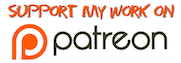A Home Assistant add-on to enable live streams of Ring Cameras. This add-on wraps around Dgreif's excellent work and exposes a livestream.
DOT NOT run this add-on with 24-hour streaming - use this addon by starting it on-demand
- Add this GitHub repository to your supervisor (not HACS) add-on store.
- Configure your Ring Refresh Token and port (see configuration below).
- Start the "Ring Livestream" add-on. Check for errors in the logs.
- For remote access, open up the port in your router.
- Open the stream at http://homeassistant.local:port/public/stream.m3u8 to make sure it works before going any further. We recommend using VLC or equivalent.
- Add a camera to Home Assistant, such as:
(Don't worry about the
camera: - platform: generic name: Ring Livestream stream_source: http://homeassistant.local:port/public/stream.m3u8 still_image_url: http://homeassistant.local:port/public/stream.m3u8
still_image_urlnot pointing to an actual image, we are not going to use it, but it is required.) - Add a card
Picture Glancecard to your UI, set the 'Camera Entity` to the camera you have just created. - Done! Enjoy your shiny new livestream!
Example configuration:
ring_refresh_token: your_refresh_token
camera_name: Front Door- You need to create a refresh token - see https://github.com/dgreif/ring/wiki/Refresh-Tokens on how to do that. Note that you will have to have node and npm installed on your machine.
- The camera name is the name entred when setting up the camera in the Ring app.
Currently the addon does not support taking snapshots, but when it does this is the configuration you will need:
In order to use the snapshot service, you will need to following settings in your configuration.yaml:
homeassistant:
whitelist_external_dirs:
- /config/tmpYou can then call the snapshot service like this:
service: camera.snapshot
entity_id: [entityID]
filename: tmp/foo.jpgSome users reported success to create a snapshot using:
- platform: ffmpeg
input: http://hassio.local:port/public/stream.m3u8
A workaround to start/stop streaming (and avoid quick discharge) in Hassio is to start the addon on demand. To do this set up a sensor and switch:
sensor:
- platform: rest
resource: "http://hassio.local:port/api/hassio/addons/xxxxxxxx_ringlivestream/info"
headers:
Authorization: "Bearer [Long_Lived_Access_Token]"
Content-Type: application/json
name: ring_addon_state
value_template: "{{value_json['data']['state']}}"
switch:
- platform: template
switches:
ring_live_stream:
value_template: "{{ is_state('sensor.ring_addon_state', 'started') }}"
turn_on:
service: hassio.addon_start
data:
addon: xxxxxxxx_ringlivestream
turn_off:
service: hassio.addon_stop
data:
addon: xxxxxxxx_ringlivestream- for the sensor you will need the URL of the Info page on the Ring Livestream add-on page.
- a
[Long_Lived_Access_Token]can be generated on your profile page in Home Assistant (https://hassio.local:port/profile), scroll all the way to the bottom. - To get the 8 chars code "xxxxxxxx_ringlivestream" get them from the same URL.