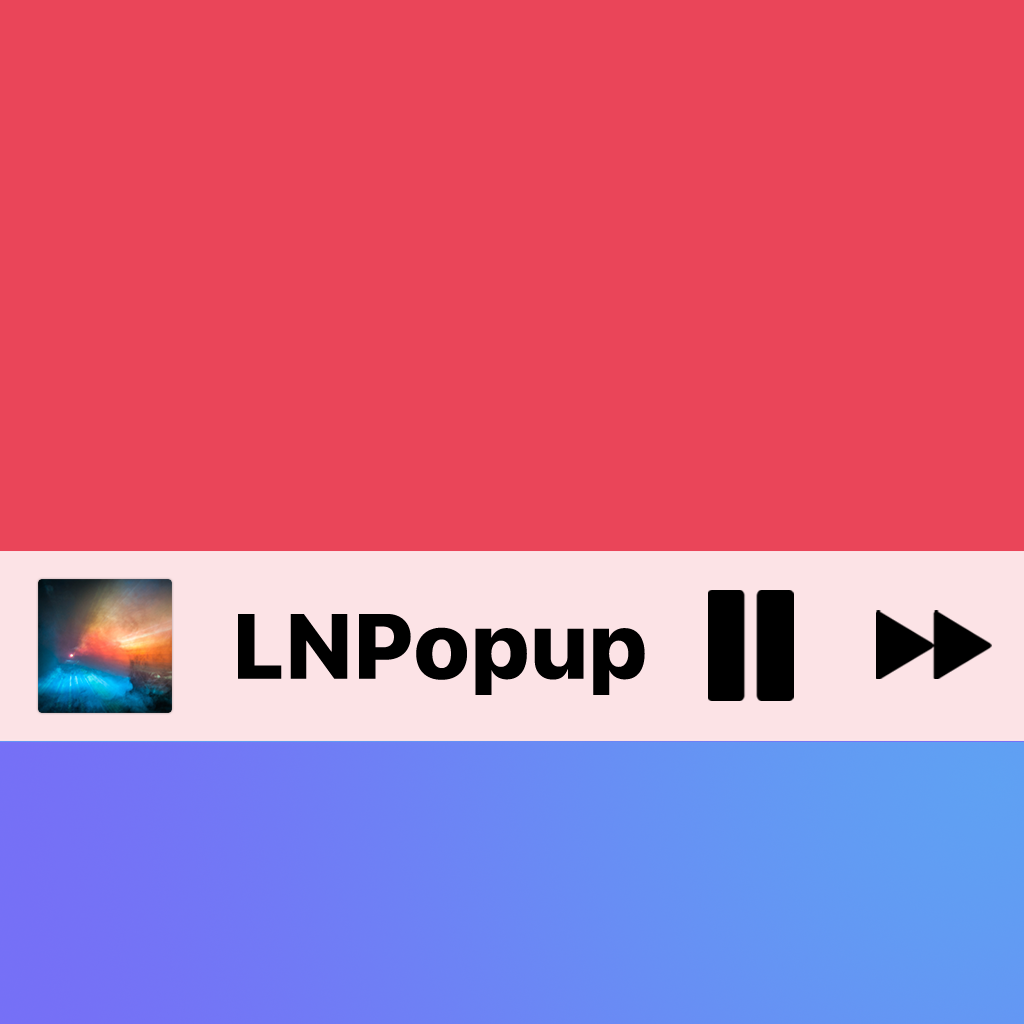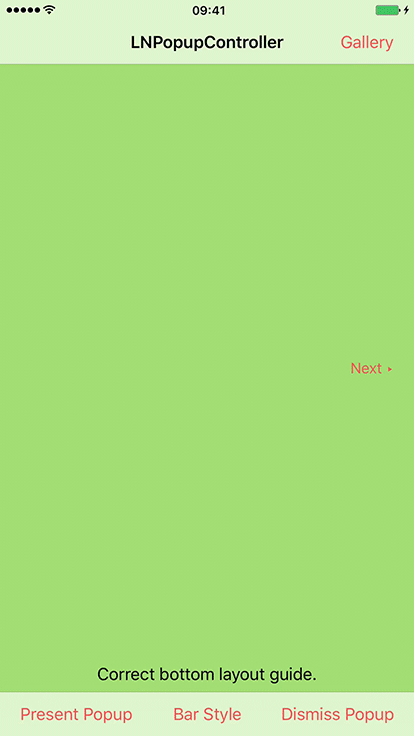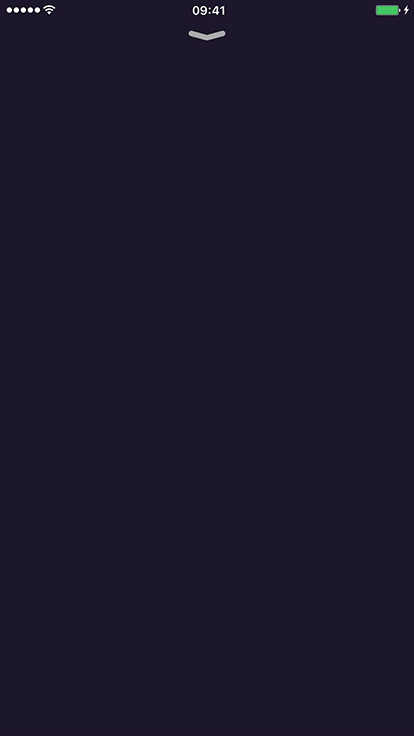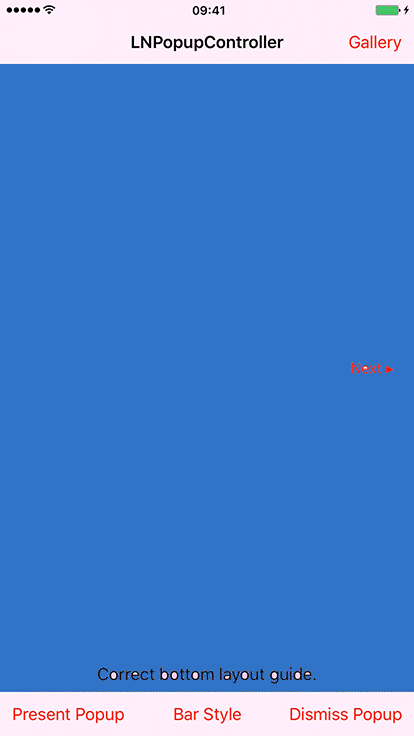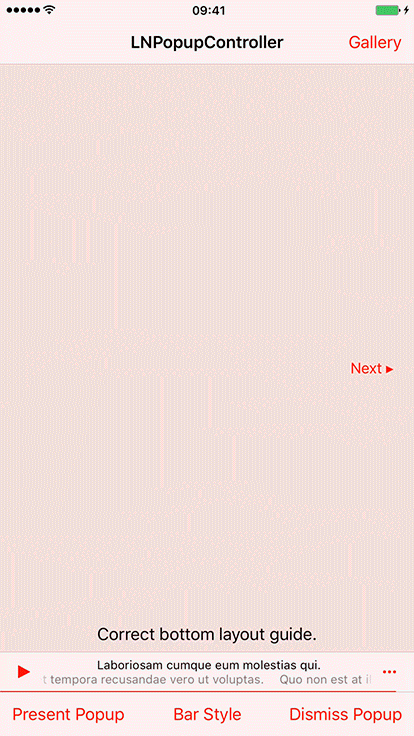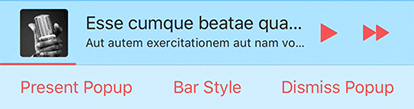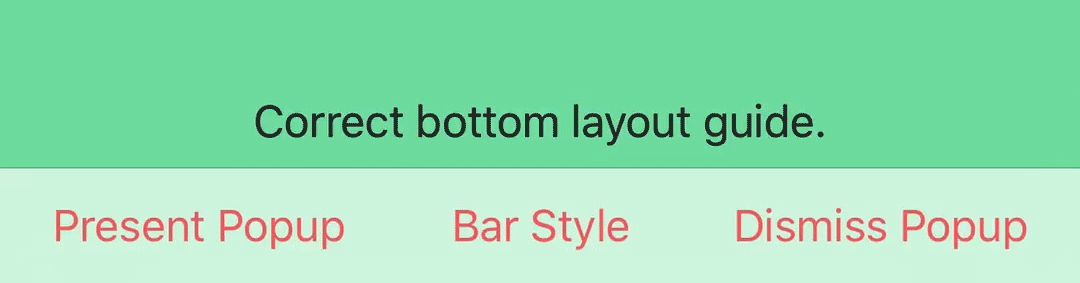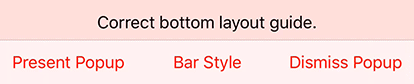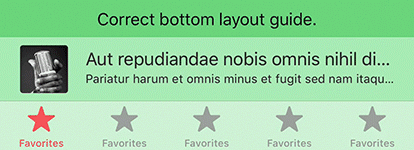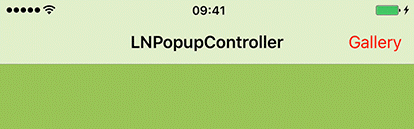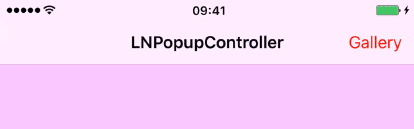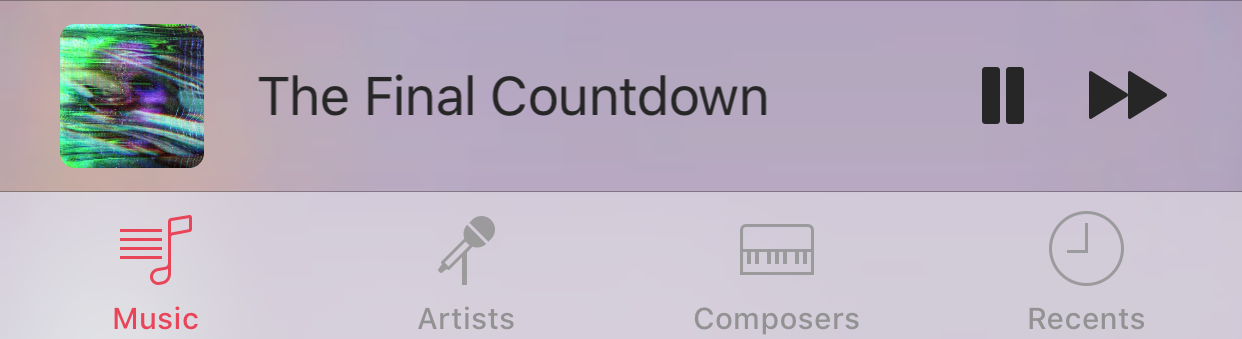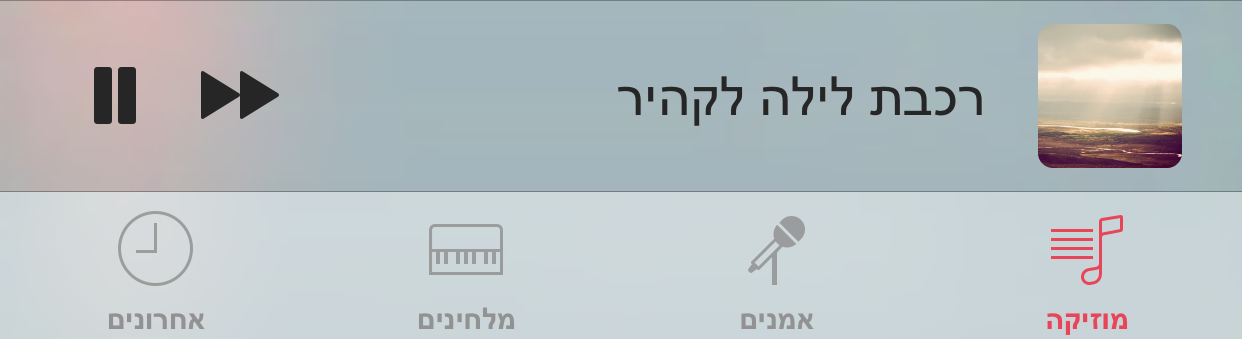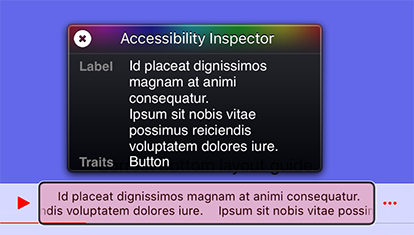LNPopupController is a framework for presenting view controllers as popups of other view controllers, much like the Apple Music and Podcasts apps.
See a video of the modern popup look & feel here and a video of the classic popup look & feel here.
Once a popup bar is presented with a content view controller, the user can swipe or tap the popup at any point to present the content controller. After finishing, the user dismisses the popup by either swiping or tapping the popup close button.
The framework is intended to be very generic and work in most situations, so it is implemented as a category over UIViewController. Each view controller can present a popup bar, docked to a bottom view.
For UITabBarController subclasses, the default dock view is the tab bar.
For UINavigationController subclasses, the default dock view is the toolbar.
For other classes, the popup bar is presented at the bottom of the screen. View controller subclasses can provide their own docking views.
The framework attempts to correct the top and bottom layout guides of the container controller and its child controllers as the popup bar is presented and dismissed.
The contents of the popup bar is built dynamically using the popup item objects (instances of the LNPopupItem class) associated with the popup content view controllers. To change the contents of the popup bar, you must therefore configure the popup items of your view controllers.
Generally, it is recommended to present the popup bar on the outermost container controller. So if you have a view controller container in a navigation controller, which is in turn contained in a tab bar controller, it is recommended to present the popup bar on the tab bar controller.
Check the demo project for many common use cases of the framework in various scenarios. It contains examples in Swift and Objective C.
- Available for iOS 9 and above, as an Xcode dynamic framework
- Good citizen in modern UIKit world
- Modern Objective C syntax for best Swift interoperability
Add the following to your Cartfile:
github "LeoNatan/LNPopupController"
Make sure you follow the Carthage integration instructions here.
Drag the LNPopupController.xcodeproj project to your project, and add LNPopupController.framework to Embedded Binaries in your project target's General tab. Xcode should sort everything else on its own.
CocoaPods is not supported. There are many reasons for this. Instead of CocoaPods, use Carthage. You can continue using CocoaPods for for your other dependencies and Carthage for LNPopupController.
While the framework is written in Objective C, it uses modern Objective C syntax, so using the framework in Swift should be very easy and intuitive.
Import the module in your project:
@import LNPopupController;A popup item always reflects information about the view controller with which it is associated. The popup item should provide a title and subtitles to display when the view controller is the content controller of a popup bar. In addition, the item may contain additional buttons to display on the left and right side of the popup bar using leftBarButtonItems and rightBarButtonItems.
To present the popup bar, create a content controller, update its popup item and present the popup bar.
DemoPopupContentViewController* demoVC = [DemoPopupContentViewController new];
demoVC.view.backgroundColor = [UIColor redColor];
demoVC.popupItem.title = @"Hello World";
demoVC.popupItem.subtitle = @"And a subtitle!";
demoVC.popupItem.progress = 0.34;
[self.tabBarController presentPopupBarWithContentViewController:demoVC animated:YES completion:nil];You can present a new content controller while the popup bar is presented and when the popup itself is open.
To open and close the popup programatically, use openPopupAnimated:completion: and closePopupAnimated:completion: respectively.
[self.tabBarController openPopupAnimated:YES completion:nil];Alternatively, you can present the popup bar and open the popup in one animation, using presentPopupBarWithContentViewController:openPopup:animated:completion:.
[self.tabBarController presentPopupBarWithContentViewController:demoVC openPopup:YES animated:YES completion:nil];To dismiss the popup bar, use dismissPopupBarAnimated:completion:.
[self.tabBarController dismissPopupBarAnimated:YES completion:nil];If the popup is open when dismissing the popup bar, the popup content will also be dismissed.
Any UIViewController subclasses can be popup container view controllers. The popup bar is attached to a bottom docking view. By default, UITabBarController and UINavigationController subclasses return their bottom bars as docking view, while other controllers return a hidden 0pt height view on the bottom of the view. In your subclass, override bottomDockingViewForPopupBar and defaultFrameForBottomDockingView and return your view and frame accordingly. The returned view must be attached to the bottom of the view controller's view, or results are undefined.
- (nonnull UIView *)bottomDockingViewForPopupBar
{
return self.myCoolBottomView;
}
- (CGRect)defaultFrameForBottomDockingView
{
CGRect bottomViewFrame = self.myCoolBottomView.frame;
if(self.isMyCoolBottomViewHidden)
{
bottomViewFrame.origin = CGPointMake(bottomViewFrame.origin.x, self.view.bounds.size.height);
}
else
{
bottomViewFrame.origin = CGPointMake(bottomViewFrame.origin.x, self.view.bounds.size.height - bottomViewFrame.size.height);
}
return bottomViewFrame;
}LNPopupController provides two distinct style of popup look and feel, one based on modern Music app look and feel, and one based on iOS 9 look and feel. Popup bar styles are arbitrarily labeled "prominent" for modern style popup bar and "compact" for iOS 9 style. Popup interaction styles are labeled "snap" for modern style snapping popups and "drag" for iOS 9 interactive popup interaction. Popup close buttons styles are labeled "chevron" for modern style chevron close button and "round" for iOS 9 style close buttons. For each, there is a "default" style for choosing the most suitable one for the current operating system version.
The defaults for iOS 10 and later are:
- Prominent bar style
- Snap interaction style
- Chevron close button style
- No progress view style
The defaults for iOS 9 are:
- Compact bar style
- Drag interaction style
- Round close button style
- Bottom progress view style
Customizing the popup bar style is achieved by setting the popup bar's barStyle property.
navigationController.popupBar.barStyle = .compactCustomizing the popup interaction style is achieved by setting the popup presentation containing controller's popupInteractionStyle property.
navigationController.popupInteractionStyle = .dragCustomizing the popup bar progress view style is achieved by setting the popup bar's progressViewStyle property.
navigationController.popupBar.progressViewStyle = .topTo hide the progress view, set the progressViewStyle to LNPopupBarProgressViewStyleNone / .none.
Customizing the popup close button style is achieved by setting the popup content view's popupCloseButtonStyle property.
navigationController.popupContentView.popupCloseButtonStyle = .roundTo hide the popup close button, set the popupCloseButtonStyle to LNPopupCloseButtonStyleNone / .none.
For navigation and tab bar controller popup containers, the style of the popup bar is determined according to the bottom bar's appearance. For other container controllers, the style is the default style. For each style, title and button colors will be adjusted accordingly.
To update the popup bar appearance after updating the appearance of the bottom bar of the container controller, use the updatePopupBarAppearance method.
Supplying long text for the title and/or subtitle will result in a scrolling text. Otherwise, the text will be centered.
The hidesBottomBarWhenPushed property is supported for navigation and tab bar controllers. When set, the popup bar will transition to the bottom of the container controller view. Using setToolbarHidden: and setToolbarHidden:animated: is also supported.
Status bar management of the popup content view controller is respected and applied when appropriate.
LNPopupContentView exposes access to the popup interaction gesture recognizer in the way of the popupInteractionGestureRecognizer property. This gesture recognizer is shared between opening the popup content, by panning the popup bar up (when the popup bar is closed), and closing the popup content, by panning the popup content view (when the popup bar is open).
When opening the popup, the system queries the viewForPopupInteractionGestureRecognizer property of the popup content view controller to determine to which view to add the interaction gesture recognizer. By default, the property returns the controller's root view. Override the property's getter to change this behavior.
You can implement the delegate of the interaction gesture recognizer in order to influence its behavior, such as preventing popup interaction when the user is interacting with other controls or views inside the popup content.
Note: If you disable the gesture recognizer after opening the popup, you must monitor the state of the popup and reenable the gesture recognizer once closed by the user or through code. Instead, consider implementing the gesture recognizer's delegate instead and provide custom logic to disable the interaction.
The framework has full right-to-left support.
By default, the popup bar will follow the system's user interface layout direction, but will preserve the bar button items' order.
To customize this behavior, modify the popup bar's semanticContentAttribute and barItemsSemanticContentAttribute properties.
Customization can be achieved through the LNPopupBar, LNPopupContentView and LNPopupCustomBarViewController classes.
LNPopupBar exposes API to customize the default popup bar's appearance, either through UIAppearance API or directly on popup bar objects.
[[LNPopupBar appearanceWhenContainedInInstancesOfClasses:@[[UINavigationController class]]] setTitleTextAttributes:@{NSFontAttributeName: [UIFont fontWithName:@"Chalkduster" size:14], NSForegroundColorAttributeName: [UIColor yellowColor]}];
[[LNPopupBar appearanceWhenContainedInInstancesOfClasses:@[[UINavigationController class]]] setSubtitleTextAttributes:@{NSFontAttributeName: [UIFont fontWithName:@"Chalkduster" size:12], NSForegroundColorAttributeName: [UIColor greenColor]}];
[[LNPopupBar appearanceWhenContainedInInstancesOfClasses:@[[UINavigationController class]]] setBarStyle:UIBarStyleBlack];
[[LNPopupBar appearanceWhenContainedInInstancesOfClasses:@[[UINavigationController class]]] setTintColor:[UIColor yellowColor]];The framework supports implementing custom popup bars.
To implement a custom popup bar, subclass LNPopupCustomBarViewController.
In your LNPopupCustomBarViewController subclass, build your popup bar's view hierarchy and set the controller's preferredContentSize property with the preferred popup bar height. Override wantsDefaultTapGestureRecognizer and/or wantsDefaultPanGestureRecognizer to disable adding the default gesture recognizers.
In your subclass implement the popupItemDidUpdate method to be notified on updates to the popup content view controller's item, or when a new popup content view controller is presented (with a new popup item). You must call the super implementation of this method.
Finally, set the customBarViewController property of the popup bar object to an instance of your LNPopupCustomBarViewController subclass. This will change the bar style to LNPopupBarStyleCustom/custom.
The framework supports accessibility and will honor accessibility labels, hints and values. By default, the accessibility label of the popup bar is the title and subtitle provided by the popup item.
To modify the accessibility label and hint of the popup bar, set the accessibilityLabel and accessibilityHint properties of the LNPopupItem object of the popup content view controller.
demoVC.popupItem.accessibilityLabel = NSLocalizedString(@"Custom popup bar accessibility label", @"");
demoVC.popupItem.accessibilityHint = NSLocalizedString(@"Custom popup bar accessibility hint", @"");To add accessibility labels and hints to buttons, set the accessibilityLabel and accessibilityHint properties of the UIBarButtonItem objects.
UIBarButtonItem* upNext = [[UIBarButtonItem alloc] initWithImage:[UIImage imageNamed:@"next"] style:UIBarButtonItemStylePlain target:nil action:NULL];
upNext.accessibilityLabel = NSLocalizedString(@"Up Next", @"");
upNext.accessibilityHint = NSLocalizedString(@"Double Tap to Show Up Next List", @"");To modify the accessibility label and hint of the popup close button, set the accessibilityLabel and accessibilityHint properties of the LNPopupCloseButton object of the popup container view controller.
targetVC.popupContentView.popupCloseButton.accessibilityLabel = NSLocalizedString(@"Custom popup button accessibility label", @"");
targetVC.popupContentView.popupCloseButton.accessibilityHint = NSLocalizedString(@"Custom popup button accessibility hint", @"");To modify the accessibility label and value of the popup bar progress view, set the accessibilityProgressLabel and accessibilityProgressValue properties of the LNPopupItem object of the popup content view controller.
demoVC.popupItem.accessibilityImageLabel = NSLocalizedString("Custom image label", comment: "")
demoVC.popupItem.accessibilityProgressLabel = NSLocalizedString("Custom accessibility progress label", comment: "")
demoVC.popupItem.accessibilityProgressValue = "\(accessibilityDateComponentsFormatter.stringFromTimeInterval(NSTimeInterval(popupItem.progress) * totalTime)!) \(NSLocalizedString("of", comment: "")) \(accessibilityDateComponentsFormatter.stringFromTimeInterval(totalTime)!)"- Non-translucent bars are not supported and can cause visual artifacts or layout glitches. Apple has many problem with such bars themselves, and supporting those is not a priority for LNPopupController.
- Instead, either use translucent bars, set a background color to your bar instead of setting it as not translucent or set
extendedLayoutIncludesOpaqueBarsto true for contained controllers
- Instead, either use translucent bars, set a background color to your bar instead of setting it as not translucent or set
- Manually hiding tab bars is not supported by the framework or by Apple. Do not hide the tab bar using
tabBar.hidden = YES.
The framework uses:
- MarqueeLabel Copyright (c) 2011-2018 Charles Powell
Additionally, the demo project uses:
- LoremIpsum Copyright (c) 2013 Lukas Kubanek
- COSTouchVisualizer Copyright (c) 2014 Joe Blau