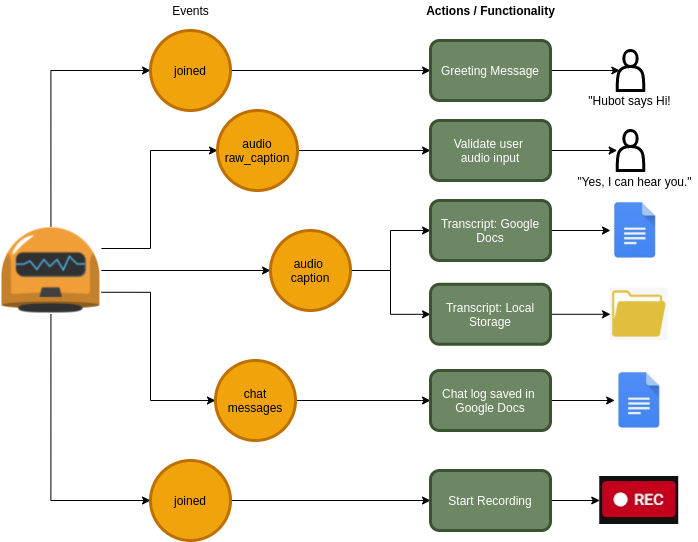The idea for meetbot came to us from our internal company hackathon. We wanted to make meetings better for our peers and we built a bot that could join scheduled meetings, perform actions and provide the features that Google Meet sorely was missing. Meetbot performed well at first but with changes coming into Google Meet's UI. Our features started breaking as Meetbot is powered by puppeteer automating a browser instance to do its bidding. With maintainence burden ever increasing and Google Meet introducing official support for features. We decided to archive this project. I have tried to document the project as much as I could and it would be great to have a maintainer interested in keeping this alive. But, till then this is the end of the line for Meetbot.
TLDR: Meetbot has increasingly become hard to maintain with changing Google Meet UI and features breaking. Hence, the project has been archived. The project is open to new maintainers as well as individuals looking to build further on it. Reach out to @vipulgupta2048 for a briefing or any questions you have.
Meetbot is a Google Meet bot that makes your meetings frictionless. We've all been there, we've all heard these questions being repeated over and over again on video calls:
- Can you hear me?
- Can you resend those links?
- Do you have the notes from the call?
- Was the meeting recorded?
- Does anyone have the links shared in the meeting?
Meetbot helps you out by:
- Validating audio input of attendees minus the awkward silence.
- Recording chat transcript.
- Recording voice caption transcript.
- Chat commands to resend transcripts for folks joining late.
- Auto-record meetings.
- Auto-join meetings using Google Calendar API.
- Saving it all to Google Docs for easy sharing!
And, many more features.
To deploy this project on balenaCloud, use the button below.
By default, meetbot will join meetings as an unauthenticated user and won't be able to perform some features. To enable all features, follow the authentication instructions.
| Environment Variable | Description | Default value |
|---|---|---|
| GOOGLE_PASSWORD | Password of the Google account meetbot uses for running authenticated features | NA |
| GOOGLE_EMAIL | Email address of the Google account meetbot uses for for running authenticated features | NA |
| GOOGLE_TOTP_SECRET | If the Google account has 2FA security, then the TOTP secret that is configured for 2FA goes here | NA |
| HTTP_PORT | (Optional) Port on which the meetbot server starts running. For balena devices, the server needs to run on port 80 | 80 |
| MAX_BOTS | (Optional) Maximum number of meetbots to run parallely on the server | 5 |
| GOOGLE_CALENDAR_NAME | (Optional) The Google calendar ID that meetbot parses to auto-join events in that calendar | NA |
| GREETING_MESSAGE | (Optional) Greeting message which is posted when meetbot joins the Google Meet | "Hello folks, it's your favorite bot, hubot!!" |
Read more about variables in balenaCloud Dashboard.
After getting the bot server up and running, it will start listening for requests to provision new meetbots.
To get a meetbot to join your meeting, navigate to the Meetbot dashboard using the public device URL or the port you configured for the server to run on.
Click the "Join" button and enter the Google Meet URL in the modal that opens. Click the "Join meeting" button and wait for a few seconds for the bot to join the meeting. When the bot joins, it will post the configured greeting message on the Google Meet chat. This means, the meetbot is ready to go!
After cloning the repository, install the dependencies:
npm ci
HTTP_PORT=8080 npm start
The bot will now be running but functionality is limited until the bot is authenticated. To get a bot to join a Google Meet, head to the Meetbot dashboard available on http://localhost:8080 and click the Join button. The project is configured using dotenv. To configure the bot, add the variables to a .env file in the root of the project with the variables listed above.
Meetbot is based on a plugin event driven architecture. Most features work independently either creating events or using events to perform a specific function. To add new features to meetbot, start by adding it in src/meetbot/features. Check out other features for help in understanding how things work. After finishing your changes, run the bot locally to check if your feature loads and test your changes.
To develop the UI, run npm run dev-ui. This will spin up the development server. You should then be able to access the dashboard at http://localhost:3000/. Note that the data you will see on the tables is only mocked and no actual requests are sent to the API. This makes it easier to develop the UI independently.
To create new chat commands for meetbot, start by creating a file in src/meetbot/features with the name chat-command-<feature-name>.ts. Use the chat event and parse the data in order to perform a specific action when a specific chat message is sent. Don't forget to add a comment in tsdoc format to indicate what the chat command does. These files are parsed by the help chat command and are used to populate the help message automatically. The help message can be triggered using the using the /help chat command.
Authentication for meetbot is 3 phased and crucial to run the following features:
- Record meetings
- Create Google Docs to save transcripts
- Join Google Meet automatically without the "Allow User" prompt
- (Optional) Check the Google calendar to join meetings automatically
In unauthenticated mode, the bot will only be able to join meetings as an unverified user and performs limited functionality. To verify and join a Google meet as a user, the meetbot will need login credentials to a Google account (GOOGLE_EMAIL and GOOGLE_PASSWORD). If the Google account has 2FA security enabled, then the TOTP secret that is configured for 2FA would also be required (GOOGLE_TOTP_SECRET). This will help the bot join the Google meet as a user.
Since, recording meetings is not a free feature available outside of the Gsuite organization. The meetbot user being created preferrably should be a member of the Gsuite organization. This will also allow meetbot to join meetings automatically without the "Allow User" prompt.
Finally, for integrations with Google docs and calendar you must download the credentials file containing data for oauth2 flow. This is used to authenticate requests to the Google API. See the following steps to create the credentials needed or watch this video.
- Step 1: Create a new project https://developers.google.com/workspace/guides/create-project
- Step 2: Setup your Oauth consent screen as mandated by Google: https://developers.google.com/workspace/guides/create-credentials#configure_the_oauth_consent_screen
- Step 3: https://developers.google.com/workspace/guides/create-credentials#desktop
- Step 4: At the end of the process, download the JSON file and place it at the root of the project directory with file name as
credentials.json.
Troubleshooting: https://stackoverflow.com/questions/58460476/where-to-find-credentials-json-for-google-api-client
After following the steps, run the command below and follow the instructions to generate a token.json file. This authentication process is one time only and after this the token.json file will be used for any further authentication process.
ts-node src/google/create-token.ts
To activate all the features of meetbot, authenticate the meetbot and create the token.json file before deployment.
To deploy to your device with the help of balenaCloud, use balena CLI's balena push command as stated below. For more information check out the balena docs.
balena push <Name of fleet>
Meetbot is free software, and may be redistributed under the terms specified in the license.