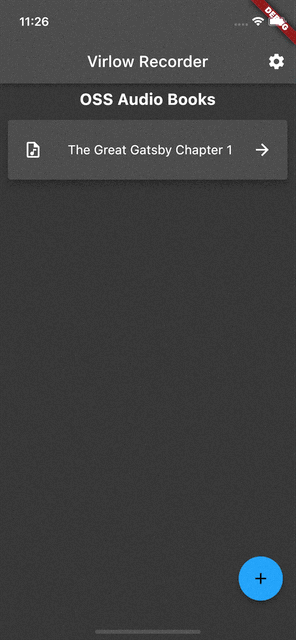Version 2.2.0-beta
The Virlow Flutter Recorder is an open-source Flutter application that can transcribe recorded audio, plus it includes TL;DR and Short Hand Notes for your transcription. It also consists of a rich text editor that allows you to edit the transcription plus add any additional notes you require.
- Voice recorder
- Transcribe your recordings
- TL;DR which helps you summarize your transcribed audio file into concise, easy-to-digest content so you can free yourself from information overload.
- With Short Hand Notes, you can turn your transcribed audio file into concise notes for an easy-to-read summary.
- Rich Text Editor
- Locally saved files
- Group your recordings
The Virlow Flutter Recorder leverages the Virlow Speech-to-Text API for transcription as well as TL;DR and Short Hand Notes. The Virlow API can automatically convert audio/video files and live audio streams to text with Virlow’s Speech-to-Text APIs. Powered by cutting edge AI models.
-
Find instructions for setting up your development machine with the Flutter framework on Flutter’s Get started page. The specific steps vary by platform
-
This project uses the Virlow Speech-to-Text API. You will need to register and generate an API key to use this within your own project.
-
To run your project, you’ll need to use one of the following options:
- Run either iOS Simulator or an Android emulator.
- Have an iOS or Android device set up for development
-
Clone this repository.
-
Update the
assets/cfg/app_settings.jsonwith your Virlow API key. -
Run
flutter pub get. -
In VS Code select a platform — for example, the Pixel mobile emulator — and wait while the emulator launches.
-
Once the emulator is ready, build and run by pressing F5, by selecting Debug ▸ Start Debugging from the menu or by clicking the triangular Play icon in the top right.