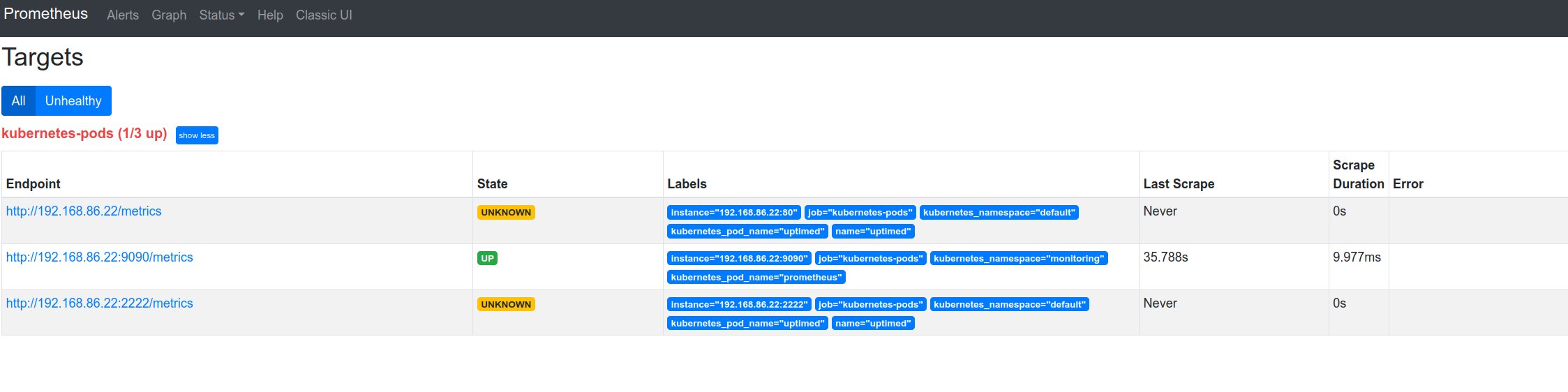This is a virtual kubelet provider that uses systemd as its backend.
Every Linux system has systemd nowadays. By utilizing K3s (just one Go binary) and this virtual kubelet you can provision a system using the Kubernetes API. The networking is the host's network, so it make sense to use this for more heavy weight (stateful?) applications. The filesystem is semi hidden, but emptyDir and the like works.
It is hoped this setup allows you to use the Kubernetes API without the need to immerse yourself in the (large) world of kubernetes (overlay networking, ingress objects, etc., etc.). However this does imply networking and discovery (i.e. host) DNS is already working on the system you're deploying this. How to get a system into a state it has, and can run, k3s and systemk is an open questions (Ready made image? A tiny bit of config mgmt?).
Systemk will use systemd to start pods as service unit(s). This uses the cgroup implementation
systemd has. This allows us to set resource limits, by specifying those in the unit file (copy paste
from the podSpec almost). Generally there is no (real container) isolation in this setup - although
for disk access things are fairly contained, i.e. /var/secrets/kubernets.io/token will be bind
mounted into each unit.
You basically use the k8s control plane to start linux processes. There is also no address space allocated to the PODs specially, you are using the host's networking.
"Images" are referencing (Debian) packages, these will be apt-get installed. Discovering that an
installed package is no longer used is hard, so this will not be done. systemk will reuse the unit
file that comes from this install, almost exclusively to find the ExecStart option.
A lot of extra data is injected into it to make it work fully for systemk. If there isn't an unit
file (e.g. you use bash as the image), a unit file will be synthesized.
Each scheduled unit will adhere to a naming scheme so systemk knows which ones are managed by it.
Likely. I personally consider this useful enough to manage a small farm of machines. Say you
administer 200 machines and you need saner management and introspection than config management
can give you? I.e. with kubectl you can find which machines didn't run a DNS server, with
deployments you can more safely push out upgrades, with "insert favorite Kubernetes feature here"
you can do canarying.
Monitoring, for instance, only requires prometheus to discover the pods via the Kubenetes API,
vastly simplifying that particular setup. See
prometheus.yaml for a
complete, working, setup that discovers running Pods and scrapes them. The prometheus config is
just kubernetes_sd_configs.
Currently I manage 2 (Debian) machines and this is all manual - i.e.: login, apt-get upgrade, fiddle with config files etc. It may turn of that k3s + systemk is a better way of handling even 2 machines.
Note that getting to the stage where this all runs, is secured and everything has the correct TLS certs (that are also rotated) is an open question. See https://github.com/miekg/systemk/issues/39 for some ideas there.
Multiple containers in a pod can be run and they can see each others storage. Creating, deleting, inspecting Pods all work. Higher level abstractions (replicaset, deployment) work too. Init Containers are also implemented.
EmptyDir/configMap/hostPath and Secret are implemented, all, except hostPath, are backed by a
bind-mount. The entire filesystem is made available, but read-only, paths declared as volumeMounts
are read-only or read-write depending on settings. When configMaps and Secrets are mutated the new
contents are updated on disk. These directories are set up in
/var/run/{emptydirs, secrets, configmaps}.
Retrieving pod logs also works, but setting up TLS is not automated.
Has been tested on:
- ubuntu 20.04 and 18.04
- arch (maybe?)
Use go build in the top level directory, this should give you a systemk binary which is the virtual
kubelet. Note you'll need to have libsystemd-dev (deb) or systemd-devel (rpm) installed to build
systemk and you be able to build with CGO.
Pods can contain multiple containers; each container is a new unit and tracked by systemd. The named
image is assumed to be a package and will be installed via the normal means (apt-get, etc.). If
systemk is installing the package the official system unit will be disabled; if the package already
exists we leave the existing unit alone. If the install doesn't come with a unit file (say you
install zsh) we will synthesize a small service unit file; for this to work the podSpec need to
(at) least define a command to run.
CreatePod call we call out to systemd to create a unit per container in the pod. Each unit will
be named systemk.<pod-namespace>.<pod-name>.<image-name>.service. If a command is given it will
replace the first word of ExecStart and leave any options there. If args are also given the
entire ExecStart is replaced with those. If only args are given the command will remain and only
the options/args will be replaced.
We store a bunch of k8s meta data inside the unit in a [X-kubernetes] section. Whenever we want to
know a pod state systemk will query systemd and read the unit file back. This way we know the status
and have access to all the meta data, like pod UID and if the unit is an init container.
In general the image you specify is a (distro) package, i.e. bash-$version.deb. But there are
alternatives that can be used and give you some flexibility.
If the image name starts with https:// it is assumed an URL and the package is fetched from there
and installed. The image name is the first string up until the _ in the package name:
https://example.org/tmp/coredns_1.7.1-bla_amd64.deb will download the package from that URL and
coredns will be the package name.
If the image name starts with a / it's assumed to be a path to a binary that exists on the system,
nothing is installed in that case. Basically this tells systemk that the image is not used. This can
serve as documentation. It's likely command and/or args in the podspec will reference the same path.
Addresses are configured with one the systemk command line flags: --node-ip and
--node-external-ip, these may be IPv4 or IPv6. In the future this may get expanded into allow both
(i.e. dual stack support). The primary Pod address will be the value from --node-external-ip.
If --node-ip is not given, systemk will try to find a RFC 1918 address on the interfaces and uses the
first one found.
If --node-external-ip is not given, systemk will try to find a non-RFC 1918 address on the
interfaces and uses the first one found.
If after all this one of the values is still not found, the other existing value will be copied, i.e internal == external in that case. If both were empty systemk exits with a fatal error.
The following environment variables are made available to the units:
HOSTNAME,KUBERNETES_SERVICE_PORTandKUBERNETES_SERVICE_HOST(same as the kubelet).SYSTEMK_NODE_INTERNAL_IPthe internal IP address.SYSTEMK_NODE_EXTERNAL_IPthe external IP address.
To specify an username in a securityContext you need to use the windowsOptions:
spec:
securityContext:
windowsOptions:
runAsUserName: "prometheus"
The primary group will be found by systemk and both a User and Group will be injected into the
unit file. The files created on disk for the configMap/secrets/emptyDir will be made of the same
user/group.
This is not possible, the tiniest thing we need is BindPaths which is not allowed when not running
as root (or CAP_SYS_ADMIN). This means systemk needs close to full root permission to run.
By using systemd and the host's network stack we have weak isolation between pods, i.e. no more
than process isolation. Starting two pods that use the same port is guaranteed to fail for one.
To expand on this, everything is run as if .spec.hostNetwork: true is specified. Port clashes
are (probably?) more likely for health check ports. Two pods using the same (health check) port
thus can't schedule on the same machine. We have some ideas to get around this (like generating
an environment variable with a unique port number (or using $RANDOM) that can be used for health
checking, but are also open to suggestions, including not doing anything.
Download k3s from it's releases on GitHub, you just need the k3s binary. Use the k3s/k3s shell
script to start it - this assumes k3s sits in "~/tmp/k3s". The script starts k3s with basically
everything disabled.
Compile systemk and start it with.
sudo ./systemk --kubeconfig ~/.rancher/k3s/server/cred/admin.kubeconfig --disable-taint
We need root to be allowed to install packages.
Now a k3s kubcetl get nodes should show the virtual kubelet as a node:
NAME STATUS ROLES AGE VERSION INTERNAL-IP EXTERNAL-IP OS-IMAGE KERNEL-VERSION CONTAINER-RUNTIME
draak Ready agent 6s v1.18.4 <none> <none> Ubuntu 20.04.1 LT 5.4.0-53-generic systemd 245 (245.4-4ubuntu3.3)
draak is my machine's name. You can now try to schedule a pod: k3s/kubelet apply -f k3s/uptimed.yaml.
Logging works, but due to TLS, is a bit fiddly, you need to start systemk with --certfile and
--keyfile to make the HTTPS endpoint happy (enough). Once that's done you can get the logs with:
% ./kubectl logs --insecure-skip-tls-verify-backend=true uptimed
-- Logs begin at Mon 2020-08-24 09:00:18 CEST, end at Thu 2020-11-19 15:40:02 CET. --
nov 19 12:12:27 draak systemd[1]: Started uptime record daemon.
nov 19 12:14:44 draak uptimed[15245]: uptimed: no useable database found.
nov 19 12:14:44 draak systemd[1]: Stopping uptime record daemon...
nov 19 12:14:44 draak systemd[1]: systemk.default.uptimed.uptimed.service: Succeeded.
nov 19 12:14:44 draak systemd[1]: Stopped uptime record daemon.
nov 19 13:38:54 draak systemd[1]: Started uptime record daemon.
nov 19 13:39:26 draak systemd[1]: Stopping uptime record daemon...
nov 19 13:39:26 draak systemd[1]: systemk.default.uptimed.uptimed.service: Succeeded.
The includes manifests k3s/prometheus.yaml and k3s/uptimed.yaml install a prometheus with k8s
support and the uptimed. This allows prom to find the open ports for uptimed and will start scraping
those for metrics (uptimed doesn't have metrics, but that's a minor detail). Here is the status of
prom finding those targets and trying to scrape:
- Install k3s and compile the virtual kubelet.
I'm using uptimed as a very simple daemon that you (probably) haven't got installed, so we can
check the entire flow.
./k3s/kubectl apply -f uptimed.yaml
The above should yield:
NAME READY STATUS RESTARTS AGE
uptimed 1/1 Running 0 7m42s
You can then delete the pod.
systemk impersonates a Node and, as such, can identify itself through a TLS
client certificate.
Let's set that up.
-
Install
cert-manager, required to provision a TLS certificate that will later be used when authenticatingsystemkas a Kubernetes Node.kubectl apply -f https://github.com/jetstack/cert-manager/releases/download/v1.1.0/cert-manager.yaml
-
Expose private CA resources as a Secret, a requirement for the next step.
-
If using
kind:docker exec -e KUBECONFIG=/etc/kubernetes/admin.conf kind-control-plane sh -c \ 'kubectl -n cert-manager create secret tls priv-ca \ --cert=/etc/kubernetes/pki/ca.crt \ --key=/etc/kubernetes/pki/ca.key'
-
If using
minikube:minikube ssh sudo /var/lib/minikube/binaries/v1.20.1/kubectl \ --kubeconfig /etc/kubernetes/admin.conf \ -n cert-manager create secret tls priv-ca \ --cert=/var/lib/minikube/certs/ca.crt \ --key=/var/lib/minikube/certs/ca.key exit
-
-
Create a cluster-wide certificate issuer that re-uses the cluster PKI.
cat <<EOF | kubectl apply -f - apiVersion: cert-manager.io/v1 kind: ClusterIssuer metadata: name: priv-ca-issuer spec: ca: secretName: priv-ca EOF kubectl wait --for=condition=Ready --timeout=1m clusterissuer priv-ca-issuer
-
Create a certificate signing request that
cert-managercan sign with the CA setup during your Kubernetes cluster bootstrap.NODENAME=systemk cat <<EOF | kubectl apply -f - apiVersion: cert-manager.io/v1 kind: Certificate metadata: name: $NODENAME namespace: default spec: secretName: $NODENAME-tls duration: 8760h # 1 year renewBefore: 4380h # 6 months subject: organizations: - system:nodes commonName: system:node:$NODENAME issuerRef: name: priv-ca-issuer kind: ClusterIssuer EOF kubectl wait --for=condition=Ready --timeout=1m certificate $NODENAME
-
Initialize a kubeconfig file
systemkwill rely on.-
If using
kind:rm -f $NODENAME.kubeconfig kind get kubeconfig > $NODENAME.kubeconfig kubectl --kubeconfig=$NODENAME.kubeconfig config unset contexts.kind-kind kubectl --kubeconfig=$NODENAME.kubeconfig config unset users.kind-kind
-
If using
minikube:rm -f $NODENAME.kubeconfig KUBECONFIG=$NODENAME.kubeconfig minikube update-context kubectl --kubeconfig=$NODENAME.kubeconfig config unset contexts.minikube kubectl --kubeconfig=$NODENAME.kubeconfig config unset users.minikube
-
-
Extract the signed certificate and respective private key, and populate the kubeconfig file, appropriately.
kubectl get secret $NODENAME-tls -o jsonpath='{.data.tls\.crt}' | base64 -d > $NODENAME.crt kubectl get secret $NODENAME-tls -o jsonpath='{.data.tls\.key}' | base64 -d > $NODENAME.key kubectl --kubeconfig=$NODENAME.kubeconfig config set-credentials $NODENAME \ --client-certificate=$NODENAME.crt \ --client-key=$NODENAME.key kubectl --kubeconfig=$NODENAME.kubeconfig config set-context $NODENAME --cluster=minikube --user=$NODENAME kubectl --kubeconfig=$NODENAME.kubeconfig config use-context $NODENAME
-
Allow
systemkto view ConfigMaps and Secrets across the cluster. This is far from ideal but works for now.kubectl create clusterrolebinding $NODENAME-view --clusterrole=system:node --user=system:node:$NODENAME
-
Finally, start
systemk.NODENAME=systemk ./systemk --kubeconfig=$NODENAME.kubeconfig --nodename=$NODENAME