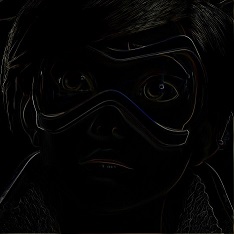This is a project created by Víctor Felipe (vjfn1990@gmail.com) and Alejandro Sans (sansalejandro@gmail.com) as a project for a Digital Image Processing course (Universidad Central de Venezuela).
This project shows multiple techniques of Image Processing made on a simple application in C#
When you run this project, you will see a window with a menu:
-
File
- Open: Browse an image and open it on the editor.
- Reopen: Reopen the original image.
- Save: Save the current image on chosen path.
- Exit: Quit the editor.
-
Show
- Info: Show the dimensions and unique colors of the current image.
- Histogram: Show the histogram of the current image in RGB.
-
Generate
- Grayscale: Create a grayscale of the current image.
- Equalization: Equalize the current image.
- Contrast: Show the histogram of the current image and allow you to modify the contrast of the RGB by choosing what pixels and position to contrast of the current image.
- Binarize: Create a binarize image (just black and whites) of the current image.
- Precalculus: Given a chosen path with images and the desirable dimension, create a precalculus of the images to generate a mosaic.
- Mosaic: This button can only be activated after the precalculus was chosen. Generate a mosaic of the current image with the image chosen on the path of the precalculus.
-
Matrix of morphology: This menu section allows you to choose the filter matrix for Dilatation, Erotion, Opening, Closing on the apply section (for binarize image only).
- Ones: Select a matrix of ones.
- Identity: Select a matrix of identity.
- Cross: Select a cross matrix.
- X: Select an "x" matrix.
-
Matrix of convolution: This menu section allows you to choose the filter matrix for Apply Custom Matrix on the apply menu section for a convolution filter.
- Custom 3x3: Open a dialog of a matrix of 3 per 3 to create for a convolution filter.
- Custom 5x5: Open a dialog of a matrix of 5 per 5 to create for a convolution filter.
- Custom 7x7: Open a dialog of a matrix of 7 per 7 to create for a convolution filter.
-
Apply: Apply filters on the current image.
- Sobel: Apply Sobel filter on the current image (edge detection).
- Roberts: Apply Roberts filter on the current image (edge detection).
- Prewitt: Apply Prewitt filter on the current image (edge detection).
- Average: Apply a filter calculating the average of every pixel with its surrounding.
- Median: Apply a filter calculating the median of every pixel with its surrounding.
- Laplace 4: Use the Laplacian 4 matrix for edge detection.
- Laplace 8: Use the Laplacian 8 matrix for edge detection.
- Dilatation: Only applicable on binarize image. Extend the white area of a binarize image.
- Erosion: Only applicable on binarize image. Contract the white area of a binarize image.
- Opening: Only applicable on binarize image. Applies an erosion followed by a dilatation.
- Closing: Only applicable on binarize image. Applies a dilatation followed by an erosion.
- White Top Hat: Create a grayscale image, binarize a copy of it, make an opening of the binarize image and subtract the resultant image to the grayscale image.
- Black Top Hat: Create a grayscale image, binarize a copy of it, make a closing of the binarize image and subtract the grayscale image to the resultant image.
- Apply Custom Matrix: Use the matrix created on menu section Matrix of convolution to filter the image.
-
Transform: Apply transformation to the image.
- Scale: Scale the current image.
- RotateCW: Rotate the image clock-wise.
- RotateCCW: Rotate the image counter clock-wise.
-
Comic: CURRENTLY NOT WORKING.
Just need to have Visual Studio 2015 and compile it!
Here is the original image and some images generated by the application: