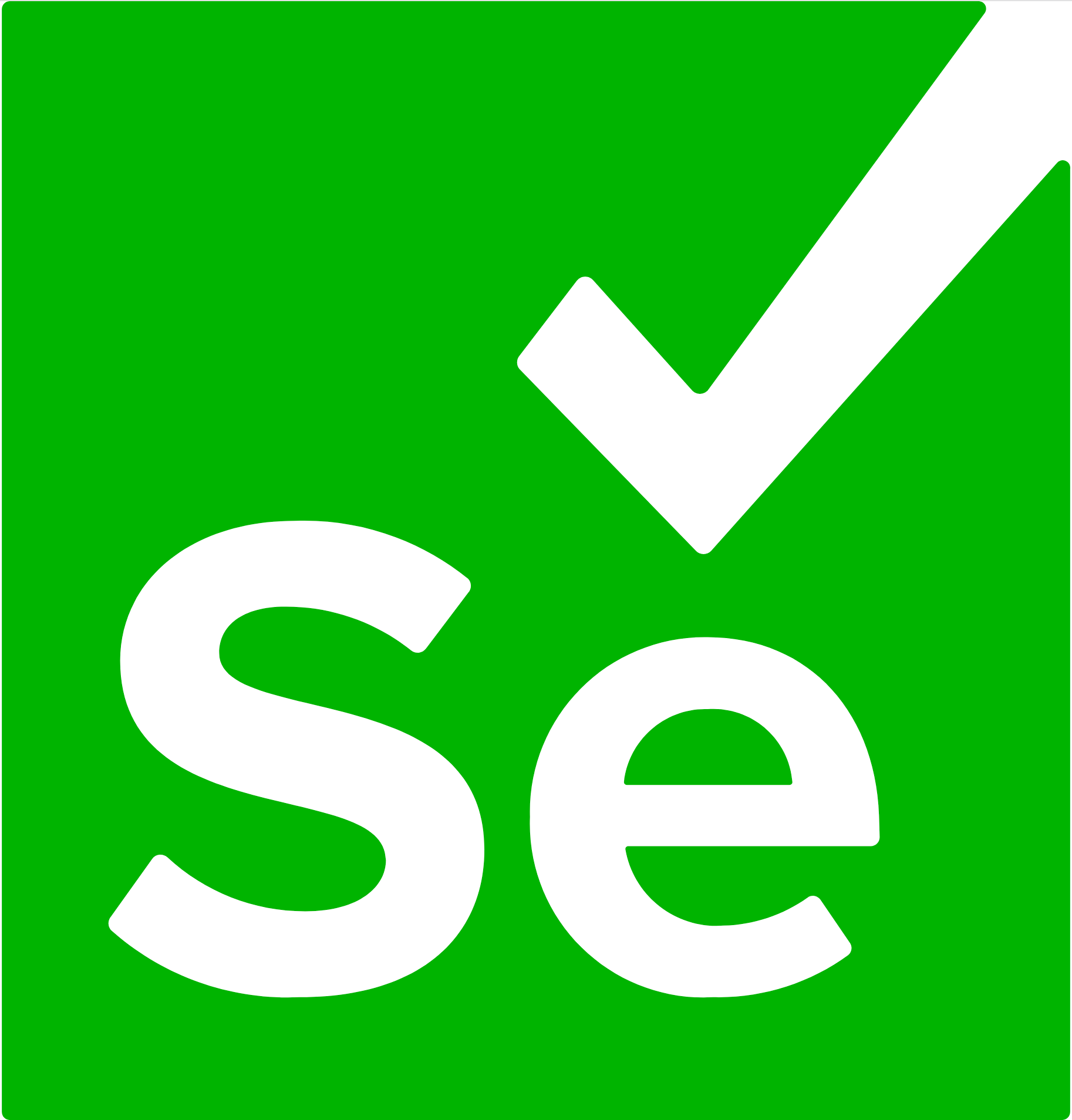Selenium is an umbrella project encapsulating a variety of tools and libraries enabling web browser automation. Selenium specifically provides an infrastructure for the W3C WebDriver specification — a platform and language-neutral coding interface compatible with all major web browsers.
The project is made possible by volunteer contributors who've generously donated thousands of hours in code development and upkeep.
Selenium's source code is made available under the Apache 2.0 license.
Narrative documentation:
API documentation:
Please read CONTRIBUTING.md before submitting your pull requests.
- Bazelisk, a Bazel wrapper that automatically downloads
the version of Bazel specified in
.bazelversionfile and transparently passes through all command-line arguments to the real Bazel binary. - Java JDK version 11 or greater (e.g., Java 11 OpenJDK)
javaandjaron the$PATH(make sure you usejavaexecutable from JDK but not JRE).- To test this, try running the command
javac. This command won't exist if you only have the JRE installed. If you're met with a list of command-line options, you're referencing the JDK properly.
- To test this, try running the command
- macOS users:
- Install the latest version of Xcode including the command-line tools. This command should work
xcode-select --install - Apple Silicon Macs should add
build --host_platform=//:rosettato their.bazelrc.localfile. We are working to make sure this isn't required in the long run.
- Install the latest version of Xcode including the command-line tools. This command should work
- Windows users:
- Latest version of Visual Studio with command line tools and build tools installed
BAZEL_VSenvironment variable should point to the location of the build tools, e.g.C:\Program Files (x86)\Microsoft Visual Studio\2022\BuildToolsBAZEL_VCenvironment variable should point to the location of the command line tools, e.g.C:\Program Files (x86)\Microsoft Visual Studio\2022\Community\VCBAZEL_VC_FULL_VERSIONenvironment variable should contain the version of the installed command line tools, e.g.14.27.29110- A detailed setup guide can be seen on Jim Evan's post
- If the Jim's blog instructions were followed, also make sure
C:\tools\msys65\usr\binis on thePATH.
If you plan to compile the IE driver, you also need:
- Visual Studio 2022
- 32 and 64-bit cross compilers
The build will work on any platform, but the tests for IE will be skipped silently if you are not building on Windows.
GitPod provides a ready to use environment to develop.
To configure and use your local machine, keep reading.
Bazel was built by the fine folks at Google. Bazel manages dependency downloads, generates the Selenium binaries, executes tests, and does it all rather quickly.
More detailed instructions for getting Bazel running are below, but if you can successfully get the java and javascript folders to build without errors, you should be confident that you have the correct binaries on your system.
Ensure that you have Firefox installed and the latest
geckodriver on your $PATH.
You may have to update this from time to time.
Click to see Java Build Steps
To build the most commonly-used modules of Selenium from source, execute this command from the root project folder:
bazel build java/...If you want to test you can run then you can do so by running the following command
bazel test //java/... --test_size_filters=small,medium,large --test_tag_filters=<browser>The test_size_filters argument takes small, medium, large. Small are akin to unit tests,
medium is akin to integration tests, and large is akin to end-to-end tests.
The test_tag_filters allow us to pass in browser names and a few different tags that we can
find in the code base.
To build the Grid deployment jar, run this command:
bazel build gridThe log will show where the output jar is located.
Click to see JavaScript Build Steps
If you want to build all the JavaScript code you can run:
bazel build javascript/...To build the NodeJS bindings you will need to run:
bazel build //javascript/node/selenium-webdriverTo run the tests run:
bazel test //javascript/node/selenium-webdriver:testsYou can pass in the environment variable SELENIUM_BROWSER with the name of the browser.
To publish to NPM run:
bazel run //javascript/node/selenium-webdriver:selenium-webdriver.publishClick to see Python Build Steps
If you want to build the python bindings run:
bazel build //py:seleniumTo run the tests run:
bazel test //py:test-<browsername>If you add --//common:pin_browsers it will download the browsers and drivers for you to use.
To install locally run:
bazel build //py:selenium-wheel
pip install bazel-bin/py/selenium-*.whlTo publish run:
bazel build //py:selenium-wheel //py:selenium-sdist
twine upload bazel-bin/py/selenium-*.whl bazel-bin/py/selenium-*.tar.gzClick to see Ruby Build Steps
Build targets:
| Command | Description |
|---|---|
bazel build //rb:selenium-devtools |
Build selenium-devtools Ruby gem |
bazel build //rb:selenium-webdriver |
Build selenium-webdriver Ruby gem |
bazel run //rb:selenium-devtools-release |
Build and push selenium-devtools gem to RubyGems |
bazel run //rb:selenium-webdriver-release |
Build and push selenium-webdriver gem to RubyGems |
bazel run //rb:console |
Start Pry REPL with all gems loaded |
bazel run //rb:docs |
Generate YARD docs |
bazel run //rb:lint |
Run RuboCop linter |
Test targets:
| Command | Description |
|---|---|
bazel test //rb/spec/... |
Run both unit and integration tests using Chrome |
bazel test //rb/spec/integration/... |
Run integration tests using Chrome |
bazel test //rb/spec/integration/... --define browser=firefox |
Run integration tests using Firefox |
bazel test //rb/spec/integration/... --define remote=true |
Run integration tests using Chrome and Selenium Server |
bazel test //rb/spec/integration/... --define browser=firefox --define remote=true |
Run integration tests using Firefox and Selenium Server |
bazel test //rb/spec/unit/... |
Run unit tests |
Suffix ... tells Bazel to run all the test targets. They are conveniently named by test file name with _spec.rb removed so you can run them individually:
| Test file | Test target |
|---|---|
rb/spec/integration/selenium/webdriver/chrome/driver_spec.rb |
//rb/spec/integration/selenium/webdriver/chrome:driver |
rb/spec/integration/selenium/webdriver/chrome/driver_spec.rb |
//rb/spec/integration/selenium/webdriver/chrome:driver |
Supported browsers:
chromeedgefirefoxiesafari(cannot be run in parallel - use--local_test_jobs 1)safari-preview(cannot be run in parallel - use--local_test_jobs 1)
Useful command line options:
--flaky_test_attempts 3- re-run failed tests up to 3 times--local_test_jobs 1- control parallelism of tests--no-cache_test_results,-t-- disable caching of test results and re-runs all of them--test_arg "-tfocus"- test only focused specs--test_arg "-eTimeouts"- test only specs which name include "Timeouts"--test_arg "<any other RSpec argument>"- pass any extra RSpec arguments (seebazel run @bundle//:bin/rspec -- --help)--test_env FOO=bar- pass extra environment variable to test process (see below for supported variables)--test_output all- print all output from the tests, not just errors--test_output streamed- run all tests one by one and print its output immediately
Supported environment variables:
WD_SPEC_DRIVER- the driver to test; either the browser name or 'remote' (gets set by Bazel)WD_REMOTE_BROWSER- whenWD_SPEC_DRIVERisremote; the name of the browser to test (gets set by Bazel)WD_REMOTE_URL- URL of an already running server to use for remote testsDOWNLOAD_SERVER- whenWD_REMOTE_URLnot set; whether to download and use most recently released server version for remote testsDEBUG- turns on verbose debuggingHEADLESS- for chrome, edge and firefox; runs tests in headless modeDISABLE_BUILD_CHECK- for chrome and edge; whether to ignore driver and browser version mismatches (allows testing Canary builds)CHROME_BINARY- path to test specific Chrome browserEDGE_BINARY- path to test specific Edge browserFIREFOX_BINARY- path to test specific Firefox browser
To run with a specific version of Ruby you can change the version in rb/ruby_version.bzl or from command line:
echo 'RUBY_VERSION = "<X.Y.Z>"' > rb/ruby_version.bzlIf you want to use RubyMine for development, a bit of extra configuration is necessary to let the IDE know about Bazel toolchain and artifacts:
- Run
bazel build @bundle//:bundle //rb:selenium-devtools //rb:selenium-webdriverbefore configuring IDE. - Open
rb/as a main project directory. - In Settings / Lanugages & Frameworks / Ruby SDK and Gems add new Interpreter pointing to
../bazel-selenium/external/ruby_rules_dist/dist/bin/ruby. - In Run / Edit Configurations... / Edit configuration templates... / RSpec add
-I ../bazel-bin/rb/libto Ruby arguments. - You should now be able to run and debug any spec. It uses Chrome by default, but you can alter it using environment variables above.
Click to see .NET Build Steps
Bazel can not build .NET, yet, but it can set up tests with:
bazel build //dotnet/test/common:chromeTests can then be run with:
cd dotnet
dotnet testMore information about running Selenium's .NET tests can be found in this README.md
Click to see Rust Build Steps
Targets:
| Command | Description |
|---|---|
bazel build //rust:selenium-manager |
Build selenium-manager binary |
bazel test //rust/... |
Run both unit and integration tests |
Bazel files are called BUILD.bazel, and the order the modules are built is determined by the build system. If you want to build an individual module (assuming all dependent modules have previously been built), try the following:
bazel test javascript/atoms:testIn this case, javascript/atoms is the module directory,
test is a target in that directory's BUILD.bazel file.
As you see build targets scroll past in the log, you may want to run them individually.
bazel makes a top-level group of directories with the bazel- prefix on each directory.
To build the bulk of the Selenium binaries from source, run the following command from the root folder:
bazel build java/... javascript/...To run tests within a particular area of the project, use the "test" command, followed
by the folder or target. Tests are tagged with "small", "medium", or "large", and can be filtered
with the --test_size_filters option:
bazel test --test_size_filters=small,medium java/...Bazel's "test" command will run all tests in the package, including integration tests. Expect
the test java/... to launch browsers and consume a considerable amount of time and resources.
To bump the versions of the pinned browsers to their latest stable versions:
bazel run scripts:pinned_browsers > temp.bzl && mv temp.bzl common/repositories.bzlMost of the team use either Intellij IDEA or VS.Code for their day-to-day editing. If you're working in IntelliJ, then we highly recommend installing the Bazel IJ plugin which is documented on its own site.
If you do use IntelliJ and the Bazel plugin, there is a project view checked into the tree in scripts/ij.bazelproject which will make it easier to get up running, and editing code :)
The codebase is generally segmented around the languages used to write the component. Selenium makes extensive use of JavaScript, so let's start there. First of all, start the development server:
bazel run debug-serverNow, navigate to
http://localhost:2310/javascript.
You'll find the contents of the javascript/ directory being shown.
We use the Closure Library
for developing much of the JavaScript, so now navigate to
http://localhost:2310/javascript/atoms/test.
The tests in this directory are normal HTML files with names ending
with _test.html. Click on one to load the page and run the test.
More general, but basic, help for go…
./go --helpgo is a wrapper around
Rake, so you can use the standard
commands such as rake -T to get more information about available
targets.
Selenium is not built with Maven. It is built with bazel,
though that is invoked with go as outlined above,
so you do not have to learn too much about that.
That said, it is possible to relatively quickly build Selenium pieces
for Maven to use. You are only really going to want to do this when
you are testing the cutting-edge of Selenium development (which we
welcome) against your application. Here is the quickest way to build
and deploy into your local maven repository (~/.m2/repository), while
skipping Selenium's own tests.
./go maven-installThe maven jars should now be in your local ~/.m2/repository.
The coordinates (groupId:artifactId:version) of the Java dependencies are defined in the file maven_deps.bzl. The process to modify these dependencies is the following:
- (Optional) If we want to detect the dependencies which are not updated, we can use the following command for automatic discovery:
bazel run @maven//:outdated-
Modify maven_deps.bzl. For instance, we can bump the version of a given artifact detected in the step before.
-
Repin dependencies. This process is required to update the file maven_install.json, which is used to manage the Maven dependencies tree (see rules_jvm_external for further details). The command to carry out this step is the following:
RULES_JVM_EXTERNAL_REPIN=1 bazel run @unpinned_maven//:pin- (Optional) If we use IntelliJ with the Bazel plugin, we need to synchronize our project. To that aim, we click on Bazel → Sync → Sync Project with BUILD Files.
In order to run Browser tests, you first need to install the browser-specific drivers,
such as geckodriver,
chromedriver, or
edgedriver.
These need to be on your PATH.
By default, Bazel runs these tests in your current X-server UI. If you prefer, you can alternatively run them in a virtual or nested X-server.
- Run the X server
Xvfb :99orXnest :99 - Run a window manager, for example,
DISPLAY=:99 jwm - Run the tests you are interested in:
bazel test --test_env=DISPLAY=:99 //java/... --test_tag_filters=chromeAn easy way to run tests in a virtual X-server is to use Bazel's --run_under
functionality:
bazel test --run_under="xvfb-run -a" //java/... --test_tag_filters=chrome
If you're finding it hard to set up a development environment using bazel and you have access to Docker, then you can build a Docker image suitable for building and testing Selenium in from the Dockerfile in the dev image directory.
Bazelisk is a Mac-friendly launcher for Bazel. To install, follow these steps:
brew tap bazelbuild/tap && \
brew uninstall bazel; \
brew install bazelbuild/tap/bazeliskIf you're getting errors that mention Xcode, you'll need to install the command-line tools.
Bazel for Mac requires some additional steps to configure properly. First things first: use the Bazelisk project (courtesy of philwo), a pure golang implementation of Bazel. In order to install Bazelisk, first verify that your Xcode will cooperate: execute the following command:
xcode-select -p
If the value is /Applications/Xcode.app/Contents/Developer/, you can proceed with bazelisk
installation. If, however, the return value is /Library/Developer/CommandLineTools/, you'll
need to redirect the Xcode system to the correct value.
sudo xcode-select -s /Applications/Xcode.app/Contents/Developer/
sudo xcodebuild -license
The first command will prompt you for a password. The second step requires you to read a new Xcode license, and then accept it by typing "agree".
(Thanks to this thread for these steps)