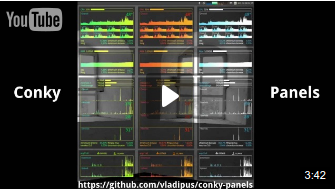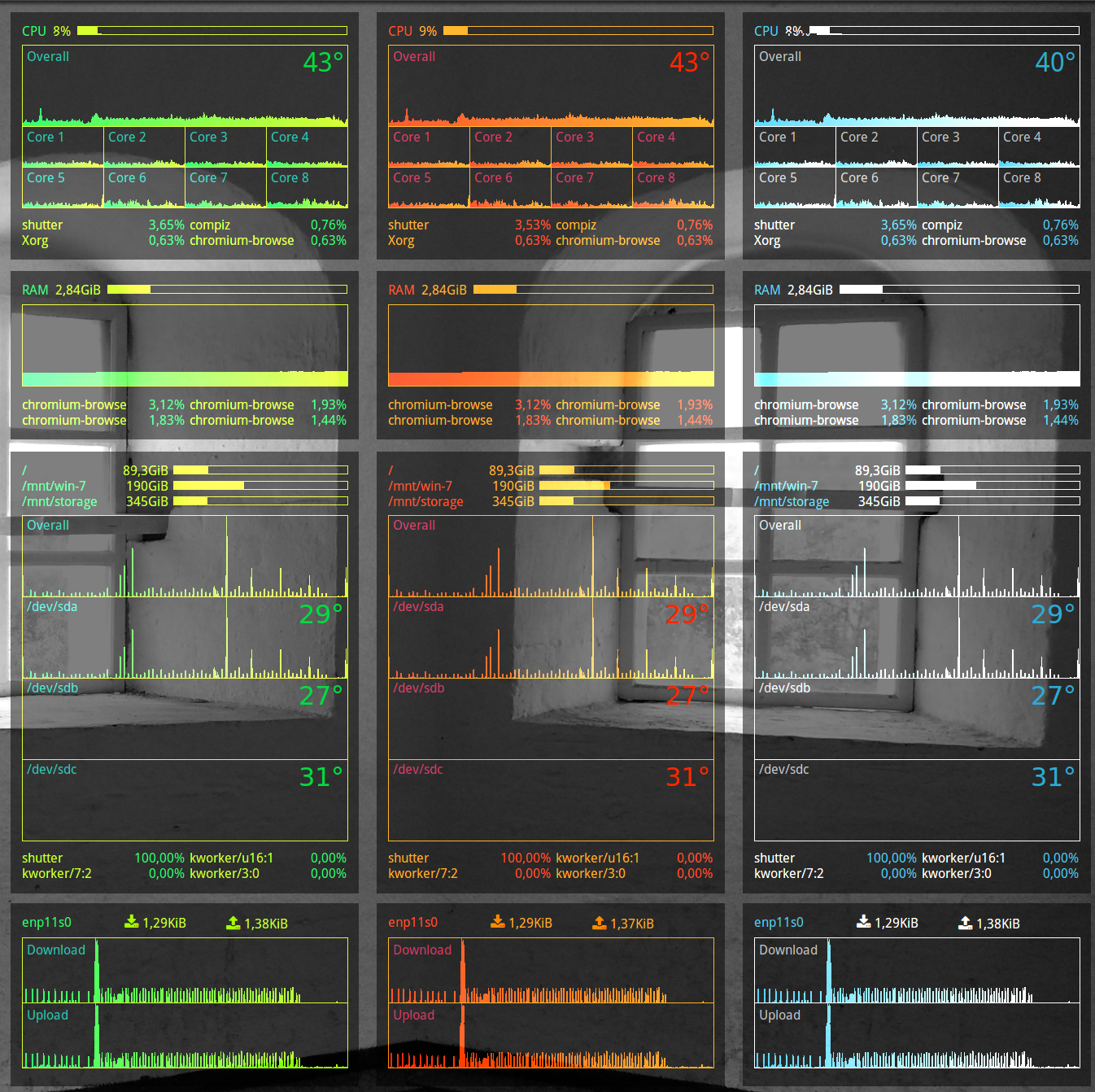- Clean design. No excesses, only the needed information.
- Easy installation and usage. Detailed documentation provided.
- Modular. Individual panels may be turned on and off, be repositioned on screen.
- Customizable. The main colors can be changed for all panels at the same time. Three themes built in.
- Wallpaper-agnostic. May be placed on any wallpaper and still be readable.
- Lua-only. The most recent standard for conkies.
The exact installation commands are mainly for Ubuntu (tested on 16.04 LTS) but you should be able to replace those with your distro's solution for getting the software and/or downloading/compiling it by yourself.
The Conky itself. The panels were tested to work on version 1.10.2.
You can install Conky from the PPA at here: https://launchpad.net/~vincent-c/+archive/ubuntu/conky
sudo add-apt-repository ppa:vincent-c/conky
sudo apt-get update
sudo apt-get install conky-allThe Droid font is used for textual information. You can direct yourself through official Google pages to download a copy: https://www.google.com/fonts/specimen/Droid+Sans
The FontAwesome font is used to draw the icons. Can be installed via apt-get tool: sudo apt-get install fonts-font-awesome
The hddtemp tool (service) is needed for hard disk temperature monitoring, when you use the HDD panel.
On Ubuntu you can install the hddtemp tool via apt-get tool: sudo apt-get install hddtemp
If needed, reconfigure hddtemp to allow usage as a non-root user: sudo dpkg-reconfigure hddtemp
Warning. The temperature data is sensitive and it may not be safe to share it with non-root users if the PC is used as a public server, for example.
It is recommended to use the Conky Manager application to turn enable and disable individual panels and to auto-start them on session start.
The package can be found in this PPA: https://launchpad.net/~teejee2008/+archive/ubuntu/ppa
- Add the PPA to your system:
sudo apt-add-repository ppa:teejee2008/ppa && sudo apt-get update - Install the application:
sudo apt-get install conky-manager
After you've installed the Conky Panels, you may activate them with Conky Manager.
- Launch the Conky Manager application. You may do so from the command line by typing:
conky-manager - Refresh the list of available conky themes. Click on the "Search for new themes" button in the toolbar.
- Click on the checkboxes near the individual panels to activate/deactivate them.
Clone this repository to your Conky folder:
cd ~/.conky
git clone https://github.com/vladipus/conky-panels.gitGotta feel hacky about configuring the provided conkies. That is, you have to edit the source files, not some configuration data. Don't worry that's not hard at all and this documentation is non-programmer-safe.
The main common configuration is in the common.lua file. You can set the main colors there. Just open the file in your favorite editor and change the numerical color values, presented in an RRGGBB format.
Whenever you change any of the lua files, panels have to be re-enabled for changes to take effect. You can easily do so in Conky Manager by enabling/disabling a conky with the checkbox.
Three themes are actually built-in: Icy, Hot and Vitamin. To use one of those, open the common.lua file and uncomment the theme's color preset. That is, remove the --[[ characters at its start and ]] after.
If you can't see all (any) conkies on screen, don't worry. Chances are you didn't adjust their positions.
By default, the panels are placed relative to a reference point, that is set in the common.lua file by the ref_pos_x and ref_pos_y variables. The position values may also be negative, which can be useful for multi-monitor setups.
Configure the screen positions of individual panels by changing their corresponding <type>-panel.lua files. Set the gap_x and gap_y and alignment variables accordingly.
The conkies are fixed-width and you should not really change the predefined horizontal size. If you do, you would have to reposition some labels inside the conkies, so do that at your own risk.
In case you see some excessive empty space at the bottom of the panel (due to how Conky lay outs the elements), search for the -- Bottom Padding -- comment at the bottom of the corresponding <type>-panel.lua file. Decrease the voffset numerical value consequently to adjust the padding size.
By default, the CPU panel monitors 8 cores. Chances are your system has more or less.
To add or remove specific core graphs edit the ./cpu-panel.lua file. Find an
-- Individual Cores -- comment and look for core pack additions. Remove some by commenting them out, or add more by copy-pasting and setting the indexes accordingly. You can get the number of available cores on your system by running the nproc command.
You need to go to cpu-panel.lua and alter this line:
${color &{brand}}${hwmon temp 1}°\
It may have different combos for hwmon temp: https://askubuntu.com/questions/235713/how-to-detect-processor-correct-temperature-in-conky
Open the hdd-panel.lua file to edit the configuration of the HDD panel.
Go to the -- Filesystems -- paragraph. Edit the list of mount points and add/remove the filesystem items according to your system.
Go the -- Disk Usage -- paragraph. Edit the list of disks to be monitored and add/remove the items accordingly.
In order for disk temperature to be working, hddtemp has to be installed and configured appropriately.
You can easily add your network devices by adding them into the array at the beginning of the file (separating them with a comma , symbol).
To find out what devices are available on your system issue a sudo ifconfig command in the terminal. The names should be listed on the left side of the output.
The package was originally developed based on some of the elements from this conkies: http://www.teejeetech.in/2014/07/my-conky-themes-update-2.html