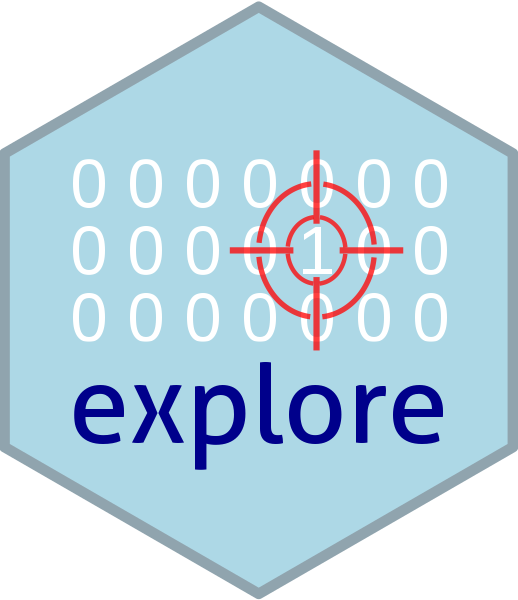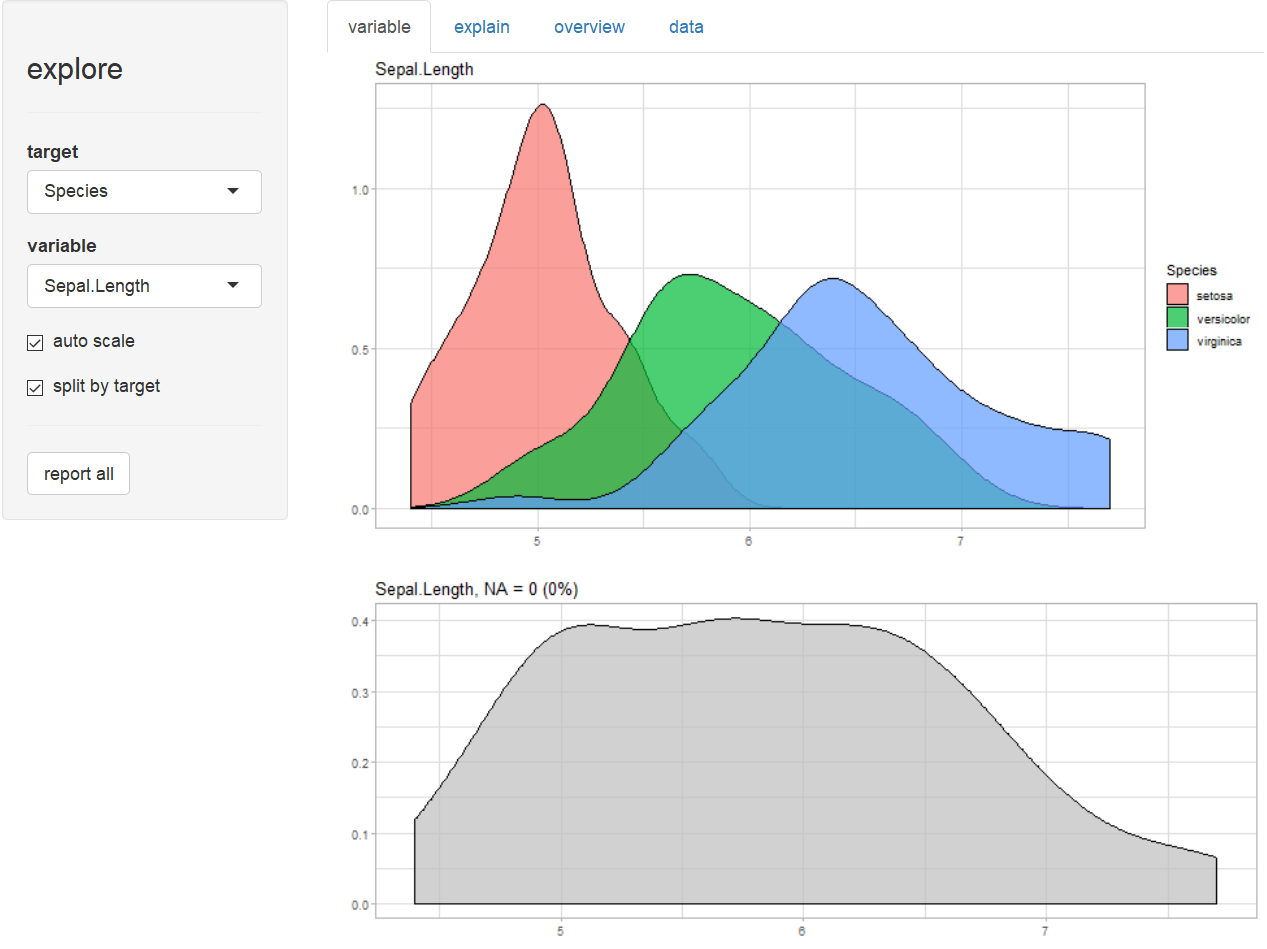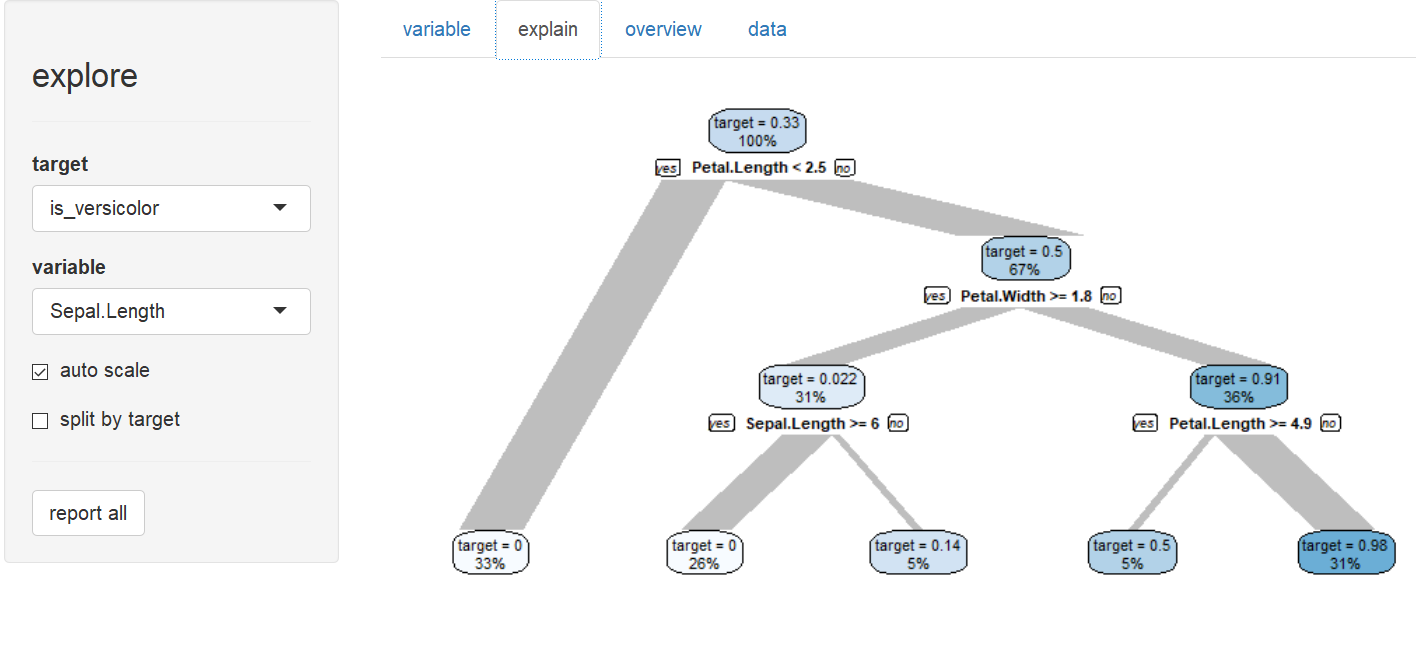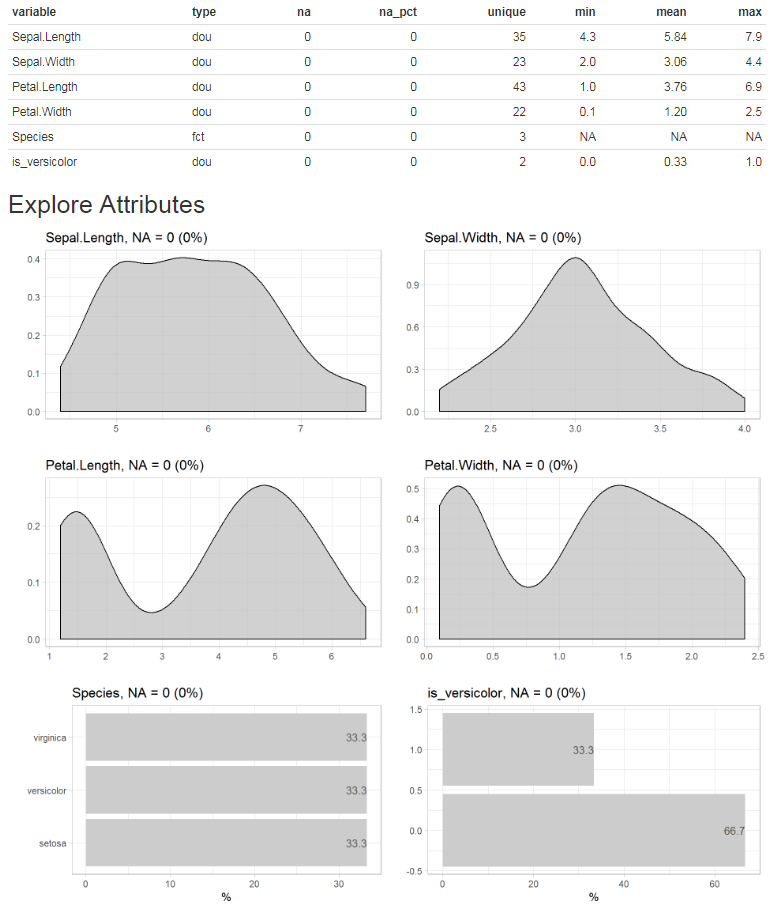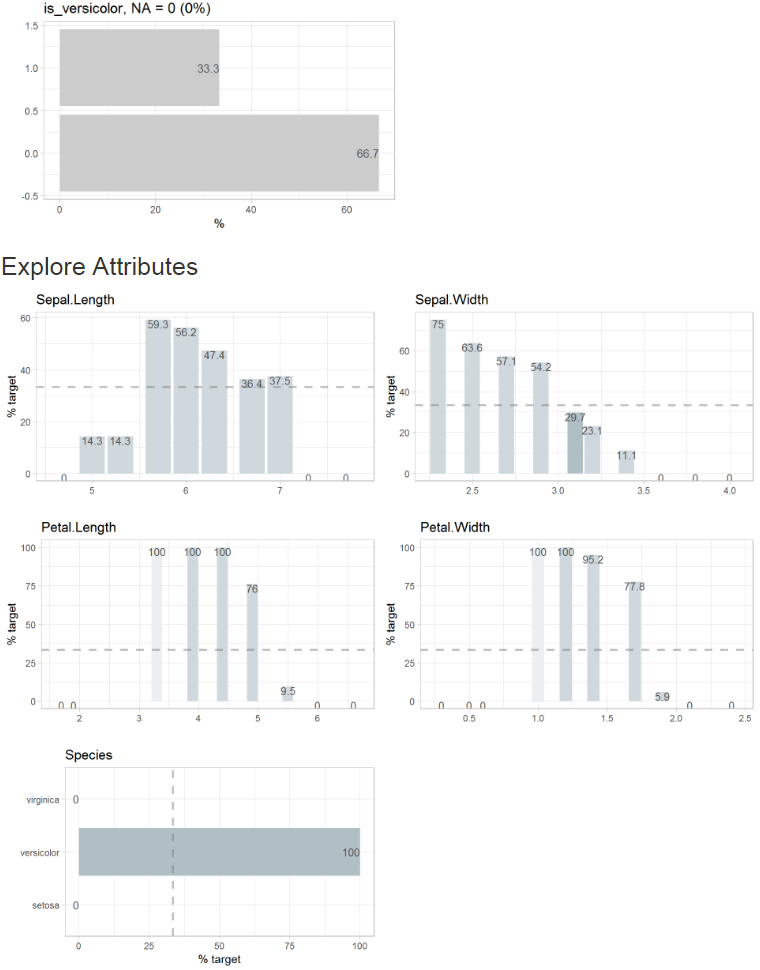Simplifies Exploratory Data Analysis.
-
Faster insights with less code for experienced R users. Exploring a fresh new dataset is exciting. Instead of searching for syntax at Stackoverflow, use all your attention searching for interesting patterns in your data, using just a handful easy to remember functions. Your code is easy to understand - even for non R users.
-
Instant success for new R users. It is said that R has a steep learning curve, especially if you come from a GUI for your statistical analysis. Instead of learning a lot of R syntax before you can explore data, the explore package enables you to have instant success. You can start with just one function - explore() - and learn other R syntax later step by step.
There are three ways to use the package:
-
Interactive data exploration (univariat, bivariat, multivariat). A target can be defined (binary / categorical / numerical).
-
Generate an Automated Report with one line of code. The target can be binary, categorical or numeric.
-
Manual exploration using a easy to remember set of tidy functions. There are basically four "verbs" to remember:
-
explore - if you want to explore a table, a variable or the relationship between a variable and a target (binary, categorical or numeric). The output of these functions is a plot.
-
describe - if you want to describe a dataset or a variable (number of na, unique values, ...) The output of these functions is a text.
-
explain - to create a simple model that explains a target. explain_tree() for a decision tree, explain_logreg() for a logistic regression.
-
report - to generate an automated report of all variables. A target can be defined (binary, categorical or numeric)
-
The explore package automatically checks if an attribute is categorial or numerical, chooses the best plot-type and handles outliers (autosacling).
You can use {explore} with tidy data (each row is an observation) or with count data (each row is a group of observations with same attributes, one variable stores the number of observations). To use count data, you need to add the n parameter (variable containing the number of observations). Not all functions support count data.
install.packages("explore")To install the explore package on Debian / Ubuntu, you may need to install some additional dependencies first:
sudo apt install unixodbc unixodbc-dev
install.packages("odbc")
install.packages("explore")
# install from github
if (!require(devtools)) install.packages("devtools")
devtools::install_github("rolkra/explore")if you are behind a firewall, you may want to:
- Download and unzip the explore package
- Then install it with devtools::install_local
# install local
if (!require(devtools)) install.packages("devtools")
devtools::install_local(path = <path of local package>, force = TRUE)Example how to use the explore package to explore the iris dataset
# load package
library(explore)
# explore interactive
explore(iris)Explore variables
Explain target (is Species a versicolor?)
# define a target (is Species versicolor?)
iris$is_versicolor <- ifelse(iris$Species == "versicolor", 1, 0)
iris$Species <- NULL
# explore interactive
explore(iris)Create a report by clicking the "report all" button or use the report() function. If no target is defined, the report shows all variables. If a target is defined, the report shows the relation between all variables and the target.
Report of all variables
iris %>% report(output_dir = tempdir())Report with defined target (binary target, split = FALSE)
iris %>% report(output_dir = tempdir(),
target = is_versicolor,
split = FALSE)Example how to use the functions of the explore package to explore tidy data (each row is an observation) like the iris dataset:
# load packages
library(explore)
library(magrittr) # to use the pipe operator %>%
# use iris dataset
data(iris)
# explore Species
iris %>% explore(Species)
# explore Sepal.Length
iris %>% explore(Sepal.Length)
# define a target (is Species versicolor?)
iris$is_versicolor <- ifelse(iris$Species == "versicolor", 1, 0)
# explore relationship between Sepal.Length and the target
iris %>% explore(Sepal.Length, target = is_versicolor)
# explore relationship between all variables and the target
Iris %>% explore_all(target = is_versicolor)
# explore correlation between Sepal.Length and Petal.Length
iris %>% explore(Sepal.Length, Petal.Length)
# explore correlation between Sepal.Length, Petal.Length and a target
iris %>% explore(Sepal.Length, Petal.Length, target = is_versicolor)
# describe dataset
describe(iris)
# describe Species
iris %>% describe(Species)
# explain target using a decision tree
iris$Species <- NULL
iris %>% explain_tree(target = is_versicolor)
# explain target using a logistic regression
iris %>% explain_logreg(target = is_versicolor)Example how to use the functions of the explore package to explore count-data (each row is a group of observations):
# load packages
library(dplyr)
library(tibble)
library(explore)
# use titanic dataset
# n = number of observations
titanic <- as_tibble(Titanic)
# describe data
describe(titanic)
# describe Class
titanic %>% describe(Class, n = n)
# explore Class
titanic %>% explore(Class, n = n)
# explore relationship between Class and the target
titanic %>% explore(Class, n = n, target = Survived)
# explore relationship between all variables and the target
titanic %>% explore_all(n = n, target = Survived)
# explain target using a decision tree
titanic %>% explain_tree(n = n, target = Survived)