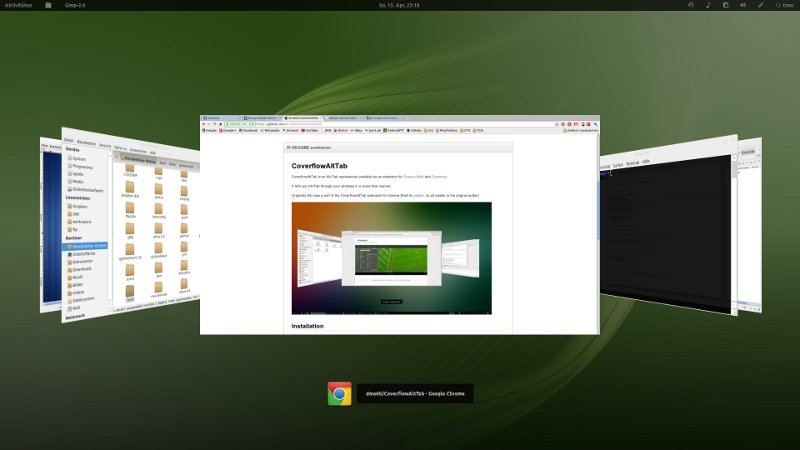CoverflowAltTab is an Alt-Tab replacement available as an extension for Gnome-Shell and Cinnamon.
It let's you Alt-Tab through your windows in a cover-flow manner.
Originally this was a port of the CoverflowAltTab extension for Gnome-Shell by palatis and the recent rewrite with lots of improvements was done by Lusito, so a big thanks and all the glory to them!
Thanks to Lusito, the master branch now supports both Gnome-Shell(>3.2) and Cinnamon. For Gnome-Shell version 3.2 there is a separate branch, but it is not further maintained.
Easiest way to install the extension is via extensions.gnome.org, the official Gnome3 extension platform. Head over there and istall CoverflowAltTab with one click by toggling the switch on the site.
If you want to install it manually (e.g. to test the latest, probably unstable code), download the zip file by clicking the zip button on the upper part of this page and extract it.
-
Copy the folder "CoverflowAltTab@dmo60.de" to
~/.local/share/gnome-shell/extensions/. -
Use Gnome-Tweak-Tool or extensions.gnome.org to enable the extension. (Eventually you have to restart Gnome-Shell: Press Alt+F2, type 'r' and enter)
Grab the zip file from Cinnamon-Spices (recommended) or by clicking the zip button on the upper part of this page (this way, you will get the latest, maybe unstable code) and extract it.
-
Copy the folder "CoverflowAltTab@dmo60.de" to
~/.local/share/cinnamon/extensions/. -
Enable the extension in Cinnamon Settings. (Eventually you have to restart Cinnamon: Press Alt+F2, type 'r' and enter)
This extension uses the following key bindings (you can change or disable them in your system settings):
- "Switch applications" (usually Alt+Tab): Cycle through all windows from the current workspace
- "Switch windows of an application" (usually Ctrl+Tab): Cycle through all windows from the current application from all workspaces
- "Switch system controls" (usually Ctrl+Alt+Tab): Cycle through all windows from all workspaces (who wants to cycle through system controls anyway?)
All of the shortcuts with Shift key pressed cycles backward.
- Hit Esc to cancel.
- Hit q to close highlighted window.
- Hit d to hide all windows and show the desktop.
You can also use the arrow keys or your mouse wheel to cycle through the windows.
To change the keybindings, use your system keyboard settings! See above for the used keybindings and change them to your desire.
Recently we have added a second Animation style you can use instead of the Coverflow one. It is called 'Timeline' and was inspired by the Windows 7 Super-Tab switcher. You can activate it in the extension preferences. Check it out!
Click the preferences button on extensions.gnome.org or launch gnome-shell-extension-prefs from a terminal and select 'Coverflow Alt-Tab'. This will show you a preference dialog where you can change the settings to your needs.
Since Cinnamon 1.8, you can use 'Cinnamon-Settings'/'System-Settings' to change the extension preferences. Go to section 'Extensions', select Coverflow Alt-Tab and click the configure button.
For older Cinnamon versions, you have to go the extension's installation directory and open the file config.js. There you can change all the preference values, just not as pretty as with a configuration dialog.
Many GNU/Linux distributions, namely Debian and its derivatives, install some extensions by default. Among those it's very common to find the AlternateTab extension; unfortunately, both AlternateTab and CoverflowAltTab are alt-tab replacements, and so they conflict: AlternateTab is usually the winning one, and so CoverflowAltTab appears as enabled but does not work as expected.
All you need to do to be able to enjoy the CoverflowAltTab eyecandy is to disable AlternateTab (or any other alt-tab replacement extension)! To do that, you might use the Gnome Tweak Tool (which is usually NOT installed by default) or visit https://extensions.gnome.org/local/. CoverflowAltTab might need to be disabled and reenabled after you disable the offending extension(s), but this time it'll continue working even after a reboot.
For whatever reason, even if you just have one monitor, on Cinnamon you need to enable the "Always show the animation on the primary desktop" extension option. See bug #61.