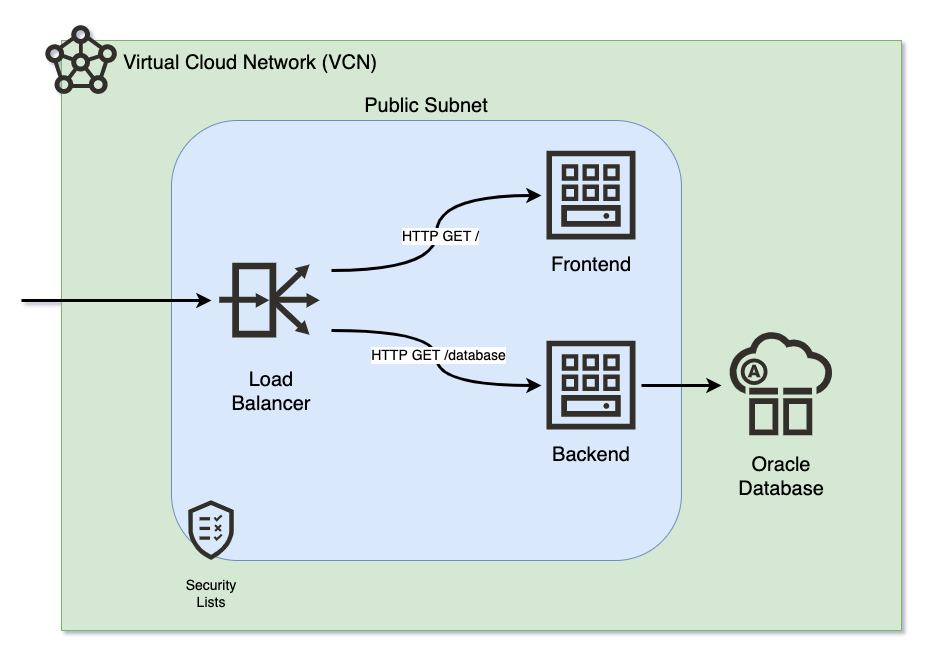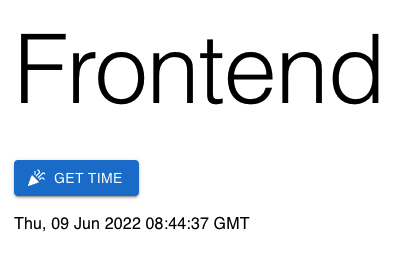Deploy with Terraform and Ansible your frontend (React.js) and backend (Python Flask) on OCI.
- Oracle Cloud Infrastructure account
- OCI CLI, Terraform and Ansible configured.
- LB Health Checks in warning
Clone this repository in your local machine:
git clone https://github.com/vmleon/oci-fe-be-devops.git
Change directory to the oci-fe-be-devops:
cd oci-fe-be-devops
Export an environment variable with the base directory:
export BASE_DIR=$(pwd)
Build the frontend static content.
Change directory to the frontend code:
cd $BASE_DIR/src/frontend
NOTE: For the next step, make sure you have an up-to-date version of Node.js Use
node -vto check it, is the version >= 14?
Install dependencies:
npm install
Build the static content:
npm run build
Change directory to deploy/terraform:
cd $BASE_DIR/deploy/terraform
Skip this step for OCI Cloud Shell: Authenticate with OCI, it will open a browser where you can log in:
oci session authenticate
Input the region (Frankfurt by default), and the session name (DEFAULT for Cloud Shell).
Terraform will read the values from a file terraform.tfvars that you are going to create in the next step.
Use terraform variables template file to create your own terraform.tfvars:
cp terraform.tfvars.template terraform.tfvars
Edit the variables values with vim or your favorite editor:
vim terraform.tfvars
The values goes in this file terraform.tfvars and contains: profile, tenancy, compartment and ssh key.
The config_file_profile is DEFAULT if you are using OCI Cloud Shell.
But if you use oci session authenticate (not for OCI Cloud Shell) you might have specify a different value, change it in that case.
The tenancy_ocid value comes from the account tenancy OCID, get the value with the following command:
echo $OCI_TENANCY
For testing, you can use the root compartment, what is the tenancy OCID from the previous step.
Sometimes, you want a specific compartment. To get the compartment OCID you can run a search with the following command:
Replace
NAME_TO_FINDfor the name of the compartment
oci iam compartment list \
--compartment-id-in-subtree true \
--name NAME_TO_FIND | jq .data
The ssh_public_key is for your public SSH key, you can copy the result of:
cat ~/.ssh/id_rsa.pub
Do you have an SSH key pair, if not, run the following command:
ssh-keygen -b 2048 -t rsaThen, you can copy the result of:
cat ~/.ssh/id_rsa.pub
Initialize the terraform provider:
terraform init
Plan the infrastructure:
terraform plan -out resources.tfplan
Apply the infrastructure, based on the plan from the previous step:
terraform apply resources.tfplan
Answer by typing yes when terraform asks you to confirm.
Curious about what it looks like? Terraform can generate a graph.
Generate the graph of resources created:
terraform graph
Ansible SSH into the machines and provision everything needed for the machines to host the applications:
- Frontend: NGINX and static content for the frontend
- Backend: Python app as Systemd Service and database parameters
Run the Ansible Playbook:
ansible-playbook -i generated/app.ini \
../ansible/site.yaml \
--extra-vars "@generated/backend_params.json"
NOTE: You will be asked a few times:
Are you sure you want to continue connecting (yes/no/[fingerprint])?Typeyesand[ENTER].
Print the load balancer IP from the terraform output again:
terraform output lb_public_ip
Copy and paste the IP on your browser.
Click GET TIME to get a date from the backend, that will ask the database.
Destroy all the infrastructure:
terraform destroy -auto-approve