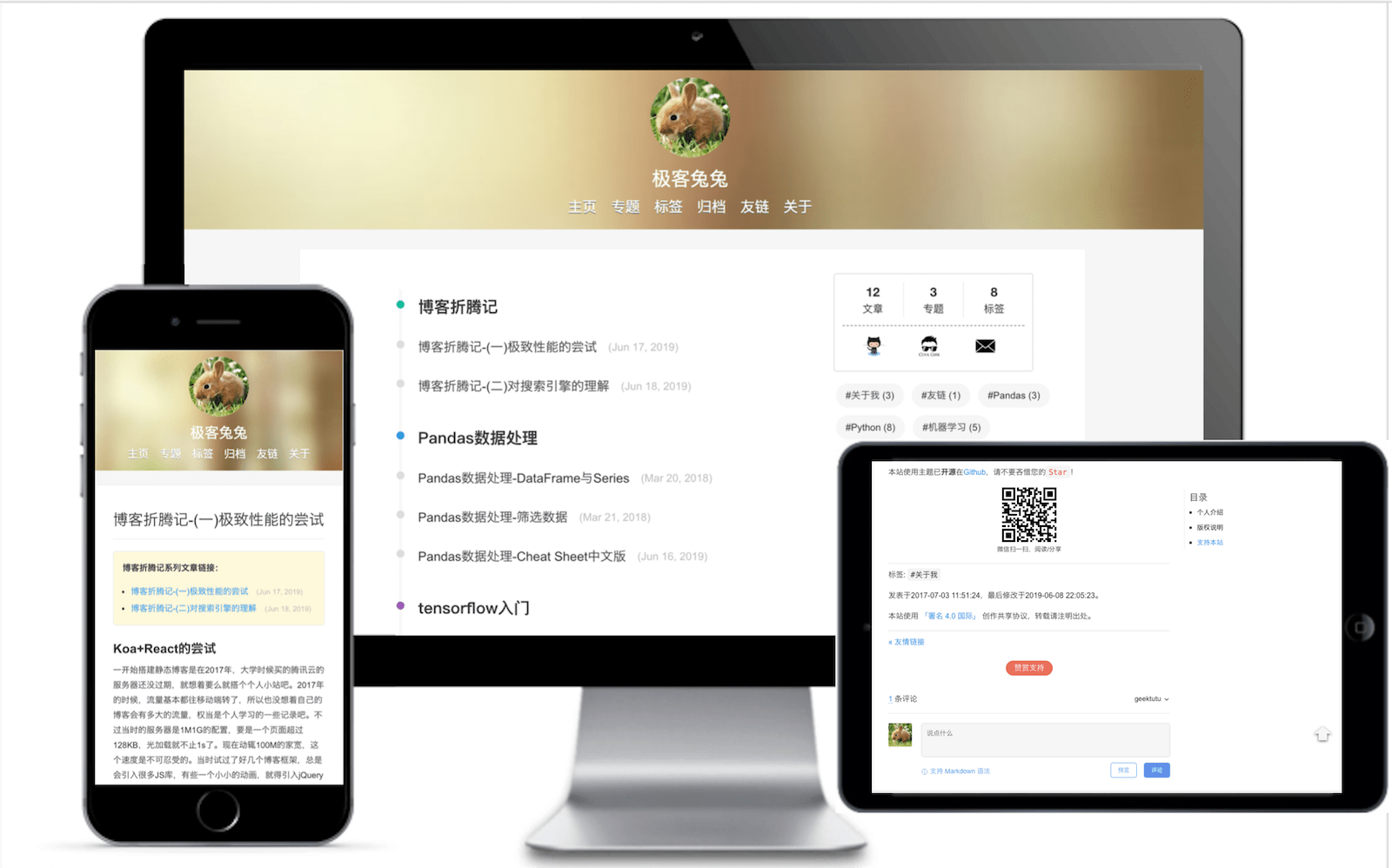极客兔兔的博客目前使用该主题。 Github - Geektutu's Blog
- 支持标签、归档 (2019-06-06)。
- 支持
baidugooglebiying360站点认证,以及baidu站点统计(2019-06-07)。 - 支持显示目录,目录随文章滚动高亮(2019-06-07)。
- 增加对gitalk(基于Github Issue第三方评论)的支持(2019-06-07)。
- 响应式布局,支持PC和移动端(2019-06-08)。
- 增加支付宝、微信赞赏功能(2019-06-08)。
- 对专题进行强化,聚合同专题链接,点击查看效果(2019-06-13)。
- 点击文章区域的图片,可以查看大图,再点击图片则关闭。(2019-06-17)
- 使用QRious实现生成二维码功能,方便微信扫一扫,阅读/分享。(2019-06-17)
- 添加开关控制百度网址自动推送功能。(2019-06-22)
- 添加点击页面出现彩蛋的特效。(2019-06-22)
- 侧边栏目录与专题可进行切换,完善内链功能,方便依次浏览所有同专题的文章,进一步强化专题。(2019-06-22)
- 添加文章置顶功能。(2019-06-17)
- 不蒜子统计。(2019-08-09)
- 新增 Cheat Sheet 样式。 点击查看效果 (2020-03-01)
hexo new post "<post name>" # 创建一篇新文章
hexo clean && hexo generate # 生成静态文件
hexo server # 本地调测
hexo deploy # 自动部署到你配置的仓库的gh-pages分支- 第一步,初始化博客
cd <empty_dir> # 进入一个空目录
hexo init # 初始化hexo博客-
第二步,将package.json中的内容替换为4.1中的内容
-
第三步,下载主题,并启动
npm i # 安装依赖
npm update # 下载geektutu主题
npm build # 生成页面
npm start # http://localhost:4000 可以看到效果- 最终的目录结构
|--node_modules/
|--source/
|--_posts/
|-- link.md # 友链,必须有
|-- about.md # 关于我,必须有
|--img/ # _config.xml配置的img/xxx在这里
|--icon.png
|--bg.jpg
|--pay/ # 赞赏的图片位置,可自定义
|--alipay.jpeg
|--wechat.jpeg
|--archives/ # 归档
index.md
|--series/ # 专题
index.md
|--tags/ # 标签
index.md
|--404.md
CNAME
|--themes/
|--geektutu/ # 主题将会下载在这里
|--_config.xml # 配置在这里
|--package.json{
"name": "hexo-site",
"version": "0.0.0",
"private": true,
"hexo": {
"version": "3.8.0"
},
"scripts": {
"update": "rm -rf themes/geektutu && git clone https://github.com/geektutu/hexo-theme-geektutu.git themes/geektutu",
"build": "hexo clean && hexo generate",
"start": "hexo server --draft",
"deploy": "hexo deploy"
},
"dependencies": {
"hexo": "^3.9.0",
"hexo-deployer-git": "^2.1.0",
"hexo-generator-category": "^1.0.0",
"hexo-generator-feed": "3.0.0",
"hexo-generator-index": "1.0.0",
"hexo-generator-sitemap": "2.0.0",
"hexo-generator-tag": "1.0.0",
"hexo-renderer-ejs": "1.0.0",
"hexo-renderer-marked": "2.0.0",
"hexo-renderer-stylus": "1.1.0",
"hexo-server": "1.0.0"
}
}# Hexo Configuration
## Docs: https://hexo.io/docs/configuration.html
# Site
title: 极客兔兔
keyword: 极客兔兔,极客兔兔的博客,极客兔兔的小站
description: 极客兔兔的小站,致力于分享一些技术教程和有趣的技术实践。
author: 极客兔兔
language: zh-CN
url: https://geektutu.com
root: /
permalink: post/:title.html
# seo优化各个浏览器的验证信息
beian: 沪ICP备18001798号-1
seo_title: 极客兔兔 # 子页面的后缀,效果: 关于我 | 极客兔兔,如果与title一致,则可以不设置
seo:
google_site_verification: 19ixTFj-X-rXuvZFvR1PMkqSHMXZ5GjN7nhYdYYFm-c
baidu_site_verification: p7Pz3jlx4t
ms_site_verification: 7E2AEE3378AC93764DEAB411177A21A1
_360_site_verification: 5c7e8a1fdbf35ed6003c48733208f705 # 不能以数字开头,所以加上了下划线
# 开启博客资源的相对链接 https://hexo.io/zh-cn/docs/asset-folders
post_asset_folder: true
# Site settings
header_icon: img/icon.png
theme: geektutu
# Deployment
## Docs: https://hexo.io/docs/deployment.html
deploy:
type: git
repository: https://git.coding.net/gzdaijie/geektutu-blog.git
branch: coding-pages
gitalk:
client_id: 'c1fdd456a4caae5f7df0'
client_secret: 'b2674451e21feae50520f99337ec15d2aebe7879'
accessToken: 'xxxx'
repo: 'hexo-theme-geektutu'
owner: 'geektutu'
# alipay wechatpay 的二维码转换的网址,不使用二维码图片,提高加载速率。
# https://cli.im/deqr 可将二维码转为网址
reward:
alipay: HTTPS://QR.ALIPAY.COM/FKX060337TUXBAX9LIFJE8
wechat: wxp://f2f0qgGBlfD1nZXjvBjievxB0z0fc0W2sBq5
related_links:
- link: https://github.com/geektutu/hexo-theme-geektutu
img: img/related_links/github.png
- link: https://github.com/geekcircle
img: img/related_links/geekcircle.png
- link: mailto:Geektutu<gzdaijie@gmail.com>?subject=From Geektutu's Blog
img: img/related_links/email.png
# 文章末尾配置一些提示信息,可选,不配置则不显示
post_tips:
find_me: true # 本站永久域名「 xx.domain 」, 也可以通过搜索「 xx 」找到我。
zhihu_zhuanlan: https://zhuanlan.zhihu.com/geektutu # 欢迎关注我的「 知乎专栏 」,所有文章可在「 知乎APP 」查看。
widgets:
mobile_qrcode: false # 开启移动端二维码,扫一扫,手机上阅读
caidan: true # 开启彩蛋,点击屏幕会随机弹出 '点个赞','留个言'等
busuanzi: true # 开启不蒜子统计 https://busuanzi.ibruce.info/
ba_auto_push: true # Baidu 自动推送,以下均为可选配置
ba_track_id: 1a0ec33b1aa # Baidu Analytics
cnzz_track_id: 123649 # CNZZ Analytics
google_analysis: UA-141425-1 # Google Analytics
google_ad_client: ca-pub-939225546 # Google Ad
feed:
enable: true
limit: 0
type: rss2
content: false
path: feed.xml
icon: img/icon.png- archives/index.md 效果
---
layout: "archive"
title: "归档"
description: "极客兔兔的博客的归档列表"
---- tags/index.md 效果
---
layout: "tags"
title: "标签"
description: "极客兔兔的博客的标签列表"
---- series/index.md 效果
---
layout: "category"
title: "专题"
description: "极客兔兔的博客的专题列表"
---- _posts/about.md 效果
---
title: 关于我
date: 2017-07-03 11:51:24
description: 极客兔兔的小站,致力于分享一些技术教程和有趣的技术实践。
tags:
- 关于我
---
## 个人介绍
··· 省略
- _posts/tensorflow-mnist-simplest.md 效果
---
title: TensorFlow入门(一) - mnist手写数字识别(网络搭建)
date: 2017-12-09 11:51:24
description: TensorFlow 入门系列文章,mnist手写数字识别(网络搭建)。
tags:
- 机器学习
- tensorflow
- mnist
- Python
nav:
- TensorFlow
categories:
- TensorFlow教程
top: 1
github: https://github.com/geektutu/tensorflow-tutorial-samples
image: post/tensorflow-mnist-simplest/xxx.jpg
---
这篇文章是整个 TensorFlow入门-mnist手写数字识别系列的第一篇,主要介绍了如何从0开始用tensorflow搭建最简单的网络进行训练。
··· 省略注意,这里的
image是显示在主页和推荐阅读文章卡片左侧的图片,尽量选择方形的图片,相对路径从根路径开始。 关于nav,默认导航框显示的是 categories 的值,避免分类太多,可以使用nav标签聚合,属于同一nav的categories导航链接将会聚合在一起。 nav 可选设置,若不设置,将平铺所有的categories。 top 是置顶顺序。
喜欢就点个star吧。