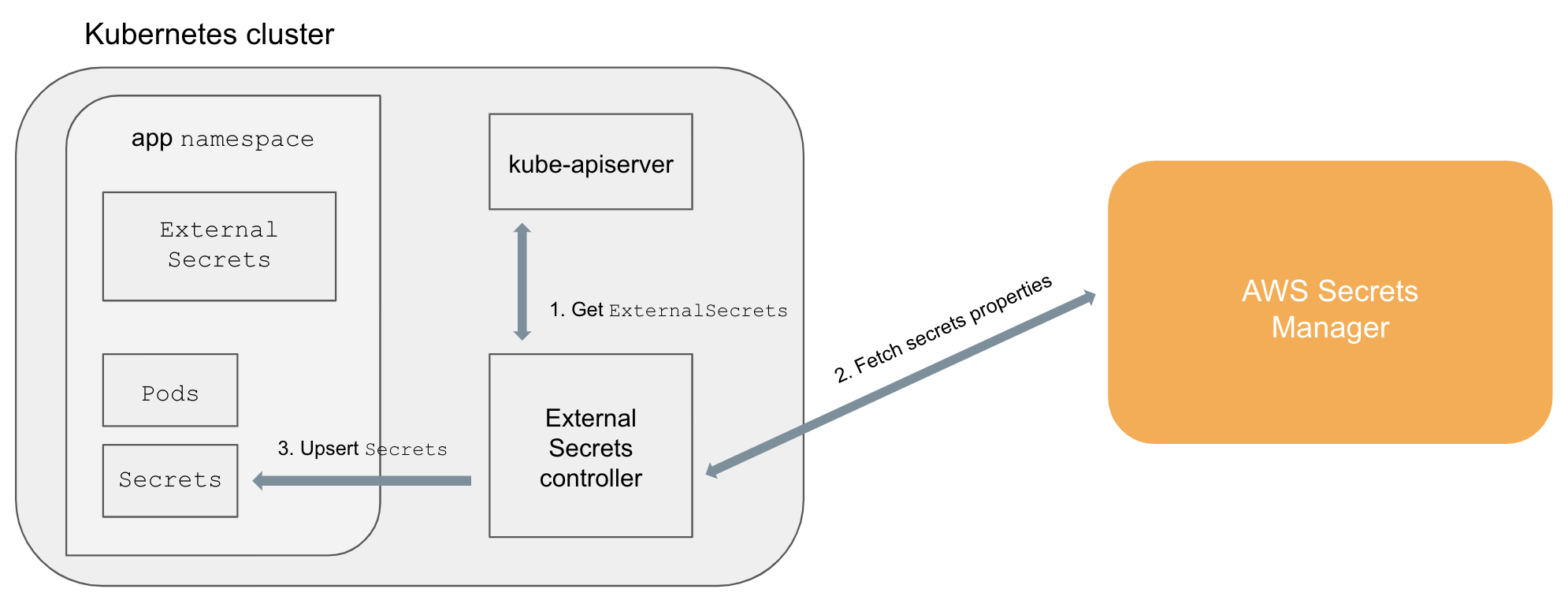Kubernetes External Secrets allows you to use external secret management systems, like AWS Secrets Manager or HashiCorp Vault, to securely add secrets in Kubernetes. Read more about the design and motivation for Kubernetes External Secrets on the GoDaddy Engineering Blog.
The project extends the Kubernetes API by adding a ExternalSecrets object using Custom Resource Definition and a controller to implement the behavior of the object itself.
An ExternalSecret declares how to fetch the secret data, while the controller converts all ExternalSecrets to Secrets.
The conversion is completely transparent to Pods that can access Secrets normally.
ExternalSecretsare added in the cluster (e.g.,kubectl apply -f external-secret-example.yml)- Controller fetches
ExternalSecretsusing the Kubernetes API - Controller uses
ExternalSecretsto fetch secret data from external providers (e.g, AWS Secrets Manager) - Controller upsert
Secrets Podscan accessSecretsnormally
The official helm chart can be used to create the kubernetes-external-secrets resources and Deployment on a Kubernetes cluster using the Helm package manager.
$ helm repo add external-secrets https://godaddy.github.io/kubernetes-external-secrets/
$ helm install external-secrets/kubernetes-external-secretsFor more details about configuration see the helm chart docs
If you don't want to install helm on your cluster and just want to use kubectl to install kubernetes-external-secrets, you could get the helm client cli first and then use the following sample command to generate kubernetes manifests:
$ helm template -f charts/kubernetes-external-secrets/values.yaml --output-dir ./output_dir ./charts/kubernetes-external-secrets/The generated kubernetes manifests will be in ./output_dir and can be applied to deploy kubernetes-external-secrets to the cluster.
For kubernetes-external-secrets to be able to retrieve your secrets it will need access to your secret backend.
Access to AWS secrets backends (SSM & secrets manager) can be granted in various ways:
-
Granting your nodes explicit access to your secrets using the node instance role (easy for experimentation, not recommended)
-
Directly provide AWS access credentials to the
kubernetes-external-secretspod by environmental variables.
Set AWS_ACCESS_KEY_ID and AWS_SECRET_ACCESS_KEY env vars in the kubernetes-external-secrets session/pod.
You can use envVarsFromSecret in the helm chart to create these env vars from existing k8s secrets.
Additionally, you can specify a roleArn which will be assumed before retrieving the secret.
You can limit the range of roles which can be assumed by this particular namespace by using annotations on the namespace resource. The annotation key is configurable (see above). The annotation value is evaluated as a regular expression and tries to match the roleArn.
kind: Namespace
metadata:
name: iam-example
annotations:
# annotation key is configurable
iam.amazonaws.com/permitted: "arn:aws:iam::123456789012:role/.*"Add your secret data to your backend. For example, AWS Secrets Manager:
aws secretsmanager create-secret --name hello-service/password --secret-string "1234"
AWS Parameter Store:
aws ssm put-parameter --name "/hello-service/password" --type "String" --value "1234"
and then create a hello-service-external-secret.yml file:
apiVersion: 'kubernetes-client.io/v1'
kind: ExternalSecret
metadata:
name: hello-service
spec:
backendType: secretsManager
# optional: specify role to assume when retrieving the data
roleArn: arn:aws:iam::123456789012:role/test-role
data:
- key: hello-service/password
name: password
# optional: specify a template with any additional markup you would like added to the downstream Secret resource.
# This template will be deep merged without mutating any existing fields. For example: you cannot override metadata.name.
template:
metadata:
annotations:
cat: cheese
labels:
dog: farfelor
apiVersion: 'kubernetes-client.io/v1'
kind: ExternalSecret
metadata:
name: hello-service
spec:
backendType: systemManager
data:
- key: /hello-service/password
name: passwordThe following IAM policy allows a user or role to access parameters matching prod-*.
{
"Version": "2012-10-17",
"Statement": [
{
"Effect": "Allow",
"Action": "ssm:GetParameter",
"Resource": "arn:aws:ssm:us-west-2:123456789012:parameter/prod-*"
}
]
}The IAM policy for Secrets Manager is similar (see docs):
{
"Version": "2012-10-17",
"Statement": [
{
"Effect": "Allow",
"Action": [
"secretsmanager:GetResourcePolicy",
"secretsmanager:GetSecretValue",
"secretsmanager:DescribeSecret",
"secretsmanager:ListSecretVersionIds"
],
"Resource": [
"arn:aws:secretsmanager:us-west-2:111122223333:secret:aes128-1a2b3c",
"arn:aws:secretsmanager:us-west-2:111122223333:secret:aes192-4D5e6F",
"arn:aws:secretsmanager:us-west-2:111122223333:secret:aes256-7g8H9i"
]
}
]
}Save the file and run:
kubectl apply -f hello-service-external-secret.ymlWait a few minutes and verify that the associated Secret has been created:
kubectl get secret hello-service -o=yamlThe Secret created by the controller should look like:
apiVersion: v1
kind: Secret
metadata:
name: hello-service
annotations:
cat: cheese
labels:
dog: farfel
type: Opaque
data:
password: MTIzNA==by default an ExternalSecret may access arbitrary keys from the backend e.g.
data:
- key: /dev/cluster1/core-namespace/hello-service/password
name: passwordAn enforced naming convention helps to keep the structure tidy and limits the access according to your naming schema.
Configure the schema as regular expression in the namespace using an annotation.
This allows ExternalSecrets in core-namespace just to access secrets that start with
/dev/cluster1/core-namespace/:
kind: Namespace
metadata:
name: core-namespace
annotations:
# annotation key is configurable
externalsecrets.kubernetes-client.io/permitted-key-name: "/dev/cluster1/core-namespace/.*"A few properties has changed name overtime, we still maintain backwards compatbility with these but they will eventually be removed, and they are not validated using the CRD validation.
| Old | New |
|---|---|
secretDescriptor |
spec |
spec.type |
spec.template.type |
spec.properties |
spec.data |
backendType: secretManager |
backendType: secretsManager |
kubernetes-external-secrets supports AWS Secrets Manager, AWS System Manager, Hashicorp Vault, Azure Key Vault, Google Secret Manager and Alibaba Cloud KMS Secret Manager.
kubernetes-external-secrets supports both JSON objects ("Secret key/value" in the AWS console) or strings ("Plaintext" in the AWS console). Using JSON objects is useful when you need to atomically update multiple values. For example, when rotating a client certificate and private key.
When writing an ExternalSecret for a JSON object you must specify the properties to use. For example, if we add our hello-service credentials as a single JSON object:
aws secretsmanager create-secret --region us-west-2 --name hello-service/credentials --secret-string '{"username":"admin","password":"1234"}'
We can declare which properties we want from hello-service/credentials:
apiVersion: kubernetes-client.io/v1
kind: ExternalSecret
metadata:
name: hello-service
spec:
backendType: secretsManager
# optional: specify role to assume when retrieving the data
roleArn: arn:aws:iam::123456789012:role/test-role
data:
- key: hello-service/credentials
name: password
property: password
- key: hello-service/credentials
name: username
property: username
- key: hello-service/credentials
name: password
# Version Stage in Secrets Manager
versionStage: AWSPREVIOUS
property: password_previousalternatively you can use dataFrom and get all the values from hello-service/credentials:
apiVersion: kubernetes-client.io/v1
kind: ExternalSecret
metadata:
name: hello-service
spec:
backendType: secretsManager
# optional: specify role to assume when retrieving the data
roleArn: arn:aws:iam::123456789012:role/test-role
dataFrom:
- hello-service/credentialsdata and dataFrom can of course be combined, any naming conflicts will use the last defined, with data overriding dataFrom
apiVersion: kubernetes-client.io/v1
kind: ExternalSecret
metadata:
name: hello-service
spec:
backendType: secretsManager
# optional: specify role to assume when retrieving the data
roleArn: arn:aws:iam::123456789012:role/test-role
dataFrom:
- hello-service/credentials
data:
- key: hello-service/migration-credentials
name: password
property: passwordkubernetes-external-secrets supports fetching secrets from Hashicorp Vault, using the Kubernetes authentication method.
You will need to set the VAULT_ADDR environment variables so that kubernetes-external-secrets knows which endpoint to connect to, then create ExternalSecret definitions as follows:
apiVersion: 'kubernetes-client.io/v1'
kind: ExternalSecret
metadata:
name: hello-vault-service
spec:
backendType: vault
# Your authentication mount point, e.g. "kubernetes"
vaultMountPoint: my-kubernetes-vault-mount-point
# The vault role that will be used to fetch the secrets
# This role will need to be bound to kubernetes-external-secret's ServiceAccount; see Vault's documentation:
# https://www.vaultproject.io/docs/auth/kubernetes.html
vaultRole: my-vault-role
data:
- name: password
# The full path of the secret to read, as in `vault read secret/data/hello-service/credentials`
key: secret/data/hello-service/credentials
property: password
# Vault values are matched individually. If you have several keys in your Vault secret, you will need to add them all separately
- name: api-key
key: secret/data/hello-service/credentials
property: api-keyIf you use Vault Namespaces (a Vault Enterprise feature) you can set the namespace to interact with via the VAULT_NAMESPACE environment variable.
If Vault uses a certificate issued by a self-signed CA you will need to provide that certificate:
# Create secret with CA
kubectl create secret generic vault-ca --from-file=./ca.pem# values.yaml
env:
VAULT_ADDR: https://vault.domain.tld
NODE_EXTRA_CA_CERTS: "/usr/local/share/ca-certificates/ca.pem"
filesFromSecret:
certificate-authority:
secret: vault-ca
mountPath: /usr/local/share/ca-certificateskubernetes-external-secrets supports fetching secrets from Azure Key vault
You will need to set these env vars in the deployment of kubernetes-external-secrets:
- AZURE_TENANT_ID
- AZURE_CLIENT_ID
- AZURE_CLIENT_SECRET The SP configured will require get and list access policies on the AZURE_KEYVAULT_NAME.
apiVersion: kubernetes-client.io/v1
kind: ExternalSecret
metadata:
name: hello-keyvault-service
spec:
backendType: azureKeyVault
keyVaultName: hello-world
data:
- key: hello-service/credentials
name: password
property: valueDue to the way Azure handles binary files, you need to explicitly let the ExternalSecret know that the secret is binary.
You can do that with the isBinary field on the key. This is necessary for certificates and other secret binary files.
apiVersion: kubernetes-client.io/v1
kind: ExternalSecret
metadata:
name: hello-keyvault-service
spec:
backendType: azureKeyVault
keyVaultName: hello-world
data:
- key: hello-service/credentials
name: password
isBinary: truekubernetes-external-secrets supports fetching secrets from Alibaba Cloud KMS Secret Manager
create secret by using the aliyun-cli command below:
# you need to configure aliyun-cli with a valid RAM user and proper permission
aliyun kms CreateSecret --SecretName my_secret --SecretData P@ssw0rd --VersionId 001You will need to set these env vars in the deployment of kubernetes-external-secrets:
- ALICLOUD_ACCESS_KEY_ID
- ALICLOUD_ACCESS_KEY_SECRET
- ALICLOUD_ENDPOINT
apiVersion: kubernetes-client.io/v1
kind: ExternalSecret
metadata:
name: hello-service
spec:
backendType: alicloudSecretsManager
# optional: specify role to assume using provided access key ID and access key secret when retrieving the data
roleArn: acs:ram::{UID}:role/demo
data:
- key: hello-credentials1
name: password
- key: hello-credentials2
name: username
# Version Stage in Alibaba Cloud KMS Secrets Manager. Optional, default value is ACSCurrent
versionStage: ACSCurrentkubernetes-external-secrets supports fetching secrets from GCP Secret Manager
The external secret will poll for changes to the secret according to the value set for POLLER_INTERVAL_MILLISECONDS in env. Depending on the time interval this is set to you may incur additional charges as Google Secret Manager charges per a set number of API calls.
A service account is required to grant the controller access to pull secrets.
Instructions are here: Enable Workload Identity. To enable workload identity on an existing cluster (which is not covered in that document), first enable it on the cluster like so:
gcloud container clusters update $CLUSTER_NAME --workload-pool=$PROJECT_NAME.svc.id.goog
Next enable workload metadata config on the node pool in which the pod will run:
gcloud beta container node-pools update $POOL --cluster $CLUSTER_NAME --workload-metadata-from-node=GKE_METADATA_SERVER
If enabling it only for a particular pool, make sure to add any relevant tolerations or affinities:
tolerations:
- key: "name"
operator: "Equal"
effect: "NoExecute"
value: "node-pool-taint"
- key: "name"
operator: "Equal"
effect: "NoSchedule"
value: "node-pool-taint"
affinity:
nodeAffinity:
requiredDuringSchedulingIgnoredDuringExecution:
nodeSelectorTerms:
- matchExpressions:
- key: cloud.google.com/gke-nodepool
operator: In
values:
- node-pool
You can add an annotation which is needed for workload identity by passing it in via Helm:
serviceAccount:
annotations:
iam.gke.io/gcp-service-account: my-secrets-sa@$PROJECT.iam.gserviceaccount.com
Create the policy binding:
gcloud iam service-accounts add-iam-policy-binding --role roles/iam.workloadIdentityUser --member "serviceAccount:$CLUSTER_PROJECT.svc.id.goog[$SECRETS_NAMESPACE/kubernetes-external-secrets]" my-secrets-sa@$PROJECT.iam.gserviceaccount.com
Alternatively you can create and mount a kubernetes secret containing google service account credentials and set the GOOGLE_APPLICATION_CREDENTIALS env variable.
Create a Kubernetes secret called gcp-creds with a JSON keyfile from a service account with necessary credentials to access the secrets:
apiVersion: v1
kind: Secret
metadata:
name: mysecret
type: Opaque
stringData:
gcp-creds.json: |-
$KEYFILE_CONTENT
Uncomment GOOGLE_APPLICATION_CREDENTIALS in the values file as well as the following section:
env:
AWS_REGION: us-west-2
POLLER_INTERVAL_MILLISECONDS: 10000 # Caution, setting this frequency may incur additional charges on some platforms
LOG_LEVEL: info
METRICS_PORT: 3001
VAULT_ADDR: http://127.0.0.1:8200
GOOGLE_APPLICATION_CREDENTIALS: /app/gcp-creds/gcp-creds.json
filesFromSecret:
gcp-creds:
secret: gcp-creds
mountPath: /app/gcp-creds
This will mount the secret at /app/gcp-creds/gcp-creds.json and make it available via the GOOGLE_APPLICATION_CREDENTIALS environment variable.
Once you have this installed, you can create an external secret with YAML like the following:
apiVersion: kubernetes-client.io/v1
kind: ExternalSecret
metadata:
name: gcp-secrets-manager-example
spec:
backendType: gcpSecretsManager
projectId: my-gsm-secret-project
data:
- key: my-gsm-secret-name
name: my-kubernetes-secret-name
version: latest
property: valueThe field "key" is the name of the secret in Google Secret Manager. The field "name" is the name of the Kubernetes secret this external secret will generate. The metadata "name" field is the name of the external secret in Kubernetes.
To retrieve external secrets, you can use the following command:
kubectl get externalsecrets -n $NAMESPACE
To retrieve the secrets themselves, you can use the regular:
kubectl get secrets -n $NAMESPACE
To retrieve an individual secret's content, use the following where "mysecret" is the key to the secret content under the "data" field:
kubectl get secret my-secret -o 'go-template={{index .data "mysecret"}}' | base64 -D
The secrets will persist even if the helm installation is removed, although they will no longer sync to Google Secret Manager.
kubernetes-external-secrets exposes the following metrics over a prometheus endpoint:
| Metric | Description | Example |
|---|---|---|
sync_calls |
This metric counts the number of sync calls by backend, secret name and status | sync_calls{name="foo",namespace="example",backend="foo",status="success"} 1 |
last_state |
A value of -1 or 1 where -1 means the last sync_call was an error and 1 means the last sync_call was a success | last_state{name="foo",namespace="example",backend="foo"} 1 |
Minikube is a tool that makes it easy to run a Kubernetes cluster locally.
Start minikube and the daemon. This creates the CustomerResourceDefinition, and starts to process ExternalSecrets:
minikube start
npm run nodemonLocalstack mocks AWS services locally so you can test without connecting to AWS.
Run localstack in a seperate terminal window
npm run localstackStart minikube as above
minikube startRun the daemon with localstack
npm run localAdd secrets using the AWS cli (example)
AWS_ACCESS_KEY_ID=foobar AWS_SECRET_ACCESS_KEY=foobar aws --region=us-west-2 --endpoint-url=http://localhost:4584 secretsmanager create-secret --name hello-service/password --secret-string "1234"