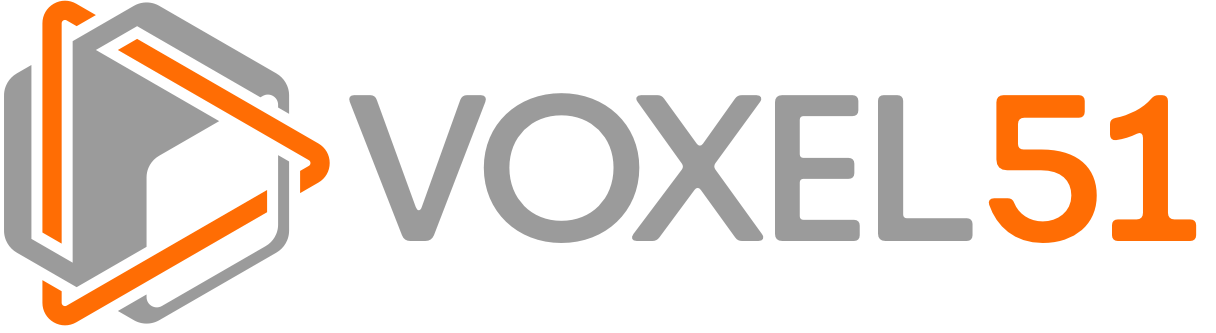Voxel51's website for monitoring the impact of the Coronavirus pandemic. See it live at https://pdi.voxel51.com.
.
├── api <-- API definition
├── config <-- config files and templates
├── pandemic51 <-- core backend libary
├── README.md <-- this README
├── scripts <-- handy scripts
└── web <-- web client
git clone https://github.com/voxel51/pandemic51Add the following to your ~/.bash_profile or ~/.bashrc, setting {{CWD}}
to your current working directory and setting your MySQL username and password:
# Pandemic51 resources
export P51_BASE_DIR="{{CWD}}"
export P51_REPO_DIR="${P51_BASE_DIR}/pandemic51"
export P51_CELERY_DIR="${P51_BASE_DIR}/celery"
export P51_DATA_DIR="${P51_BASE_DIR}/data"
export P51_SQL_USERNAME="{{USERNAME}}"
export P51_SQL_PASSWORD="{{PASSWORD}}"
export P51_SQL_DATABASE_NAME=p51db
# Login shortcut
alias p51mysql="mysql -u ${P51_SQL_USERNAME} -p${P51_SQL_PASSWORD} ${P51_SQL_DATABASE_NAME}"With the above in-place, source your config to apply the changes.
Next, create a pandemic51/config.py from the provided template:
cp config/config-template.py pandemic51/config.pyand customize any values as needed. Be sure to match P51_SQL_USERNAME and
P51_SQL_PASSWORD to the values you set to your environment variables.
For Linux users, run the scripts/linux_preinstall.bash script.
todo: finish MacOS preinstall script
Then download chromedriver
for your version of Google Chrome and move it to /usr/bin/.
We strongly recommend creating a virtual environment for your development work:
ENV_DIR=/path/for/your/venv
virtualenv -p /usr/local/bin/python3.6 ${ENV_DIR}/covid19
source ${ENV_DIR}/covid19/bin/activateRun the install script:
bash install.bashbash scripts/init_db.bashThis can be run at anytime to wipe the database.
Celery is configured for Linux as a systemd daemon.
todo: make a configuration for MacOS with
launchd
First, create copies of the Celery templates:
cp config/celery-template.conf config/celery.conf
cp config/celery-template.service config/celery.service
cp config/celerybeat-template.service config/celerybeat.serviceand fill in all {{VALUE}} placeholders with the appropriate values.
Then place celery.service & celerybeat.service in /lib/systemd/system:
mv config/celery.service /lib/systemd/system
mv config/celerybeat.service /lib/systemd/systemand start the services using the instructions below.
Any time a file is added or modified in /lib/systemd/system, run:
sudo systemctl daemon-reloadControl the celery/celerybeat services as follows:
systemctl {start|stop|restart|status} celery.service celerybeat.serviceTo watch logs:
tail -f -n 10 ${P51_CELERY_DIR}/worker*Download some historical data to work with by running the following script:
bash scripts/download_historical_data.bashDownload the detector checkpoint by running the following script:
bash scripts/download_model.bashAs a simple solution to creating backups manually, here are commands to backup both the database and the file storage:
# backup database
mysqldump -u ${P51_SQL_USERNAME} -p${P51_SQL_PASSWORD} ${P51_SQL_DATABASE_NAME} \
> ${P51_SQL_DATABASE_NAME}_`date +'%Y-%m-%d'`.sql
# zip data
zip -r data_`date +'%Y-%m-%d'`.zip ${P51_DATA_DIR}This project uses an EfficientDet model checkpoint that was graciously made available by the authors of the automl/efficientdet project.
Copyright 2020, Voxel51, Inc.
voxel51.com