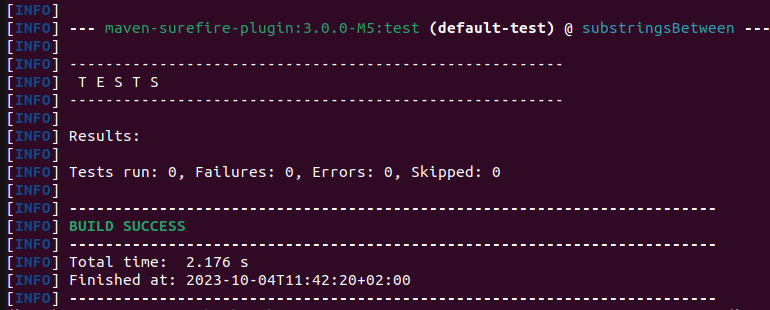This repository contains all the exercises of the "INFOM124 - Vérification et validation logicielle". To use this repository locally, you have to clone it to your own machine.
If you find any relevant doc, tell me so that I can add it to this section ;)
We will mainly use AssertJ assertions during this course so here are some relevant links:
- AssertJ official doc: https://assertj.github.io/doc/
- Basic assertions: https://ngeor.com/2018/04/22/assertj-cheatsheet.html
- Iterable contains assertions: https://ted.dev/assets/AssertJ%20Iterable%20contains%20assertions%20%5BCheat%20Sheet%5D%20-%20draft%20Jan%209%202023.pdf
During this practical course, we will mainly use AssertJ assertions but here are some documentation of jUnit 5 assertions for your information.
- Official jUnit 5 website: https://junit.org/junit5/
- Cheat sheet: https://cheatography.com/cs8898/cheat-sheets/junit-5/pdf/
All the requirements discussed in this section refer to Linux or macOS distributions. If you are on Windows 10, you can install a Linux kernel so that you can use the same command lines as Linux or macOS, by following this tutorial.
JDK 17 (or openJDK 17) is required for all the exercises. Here are the steps of installation of openJDK 17 on Linux and macOS distributions (for Windows, see this tutorial).
Installation:
sudo apt update
sudo apt install openjdk-17-jdk openjdk-17-jreCheck the successful installation:
java --versionIf the returned version is openjdk 17, the installation is complete!
All the exercises in this repository use Maven.
"Apache Maven is a software project management and comprehension tool. Based on the concept of a project object model (POM), Maven can manage a project's build, reporting and documentation from a central piece of information." -- Apache Maven website
Maven should be installed on your computer. There are two possibilities:
- Command line: check the Maven website (or this tutorial for Windows) for installation.
- Maven integration with your IDE: check in function of the IDE you use
After the installation is complete, run:
mvn -vThe result should be similar to the image below. Make sure the Java version is 17!

After the installation is complete, open one of the exercise folder (substringsBetween for example). Let's run the tests through the command line for this example. Once you are on the exercise folder, on the same directory the pom.xml file is in, run:
mvn testAfter a few seconds, if everything goes well, the build is done and you can see something similar to the image below. If you have the same result, all your configuration is done for the course!
NB: The messages you are seeing in this example tell you that the project has not tests. This is normal as we haven't tested anything... yet!
Each practical course has its folder containing each exercise made during the practical courses. These exercises follow the same basic structure. Every exercise contains two or three folders: config, solution and src. The solution folder will be pushed on the repository after the related course is finished. The folders have the following functionality:
config: contains aConfiguration.javafile, which is used byandyfor grading your exercise. You do not have to change this.solution(after the related course is finished): contains aExerciseNameTest.javafile, which is a solution to the exercise.src: contains two files,ExerciseName.javaandExerciseNameTest.java. The file withoutTestis the file that you need to test. The file includingTestis the file where you have to write your solution.
For andy to work properly, you should not add any other files to the exercises. If you add any files, we cannot guarantee it will work correctly.
Grading an exercise goes through the command line or through a Maven plugin (in function of the installation you made in the Requirements section). Either way, Maven will use Andy, a tool that runs a set of checks and metrics and provides feedback to the user.
You have to ensure that you are on the same directory the pom.xml file is in.
The
pom.xmlis the configuration file of a maven project.
If you are in that directory, you can just run:
mvn andy:runThis will output your errors, results and grades to the console. The first time you run this command, maven will download lots of data, this is normal.
If you have a Maven Plugin integration with your IDE, you would only have to look for the plugins under the category andy and run the andy:run plugin. This will run Andy in a new window and print the errors, results and grades here.