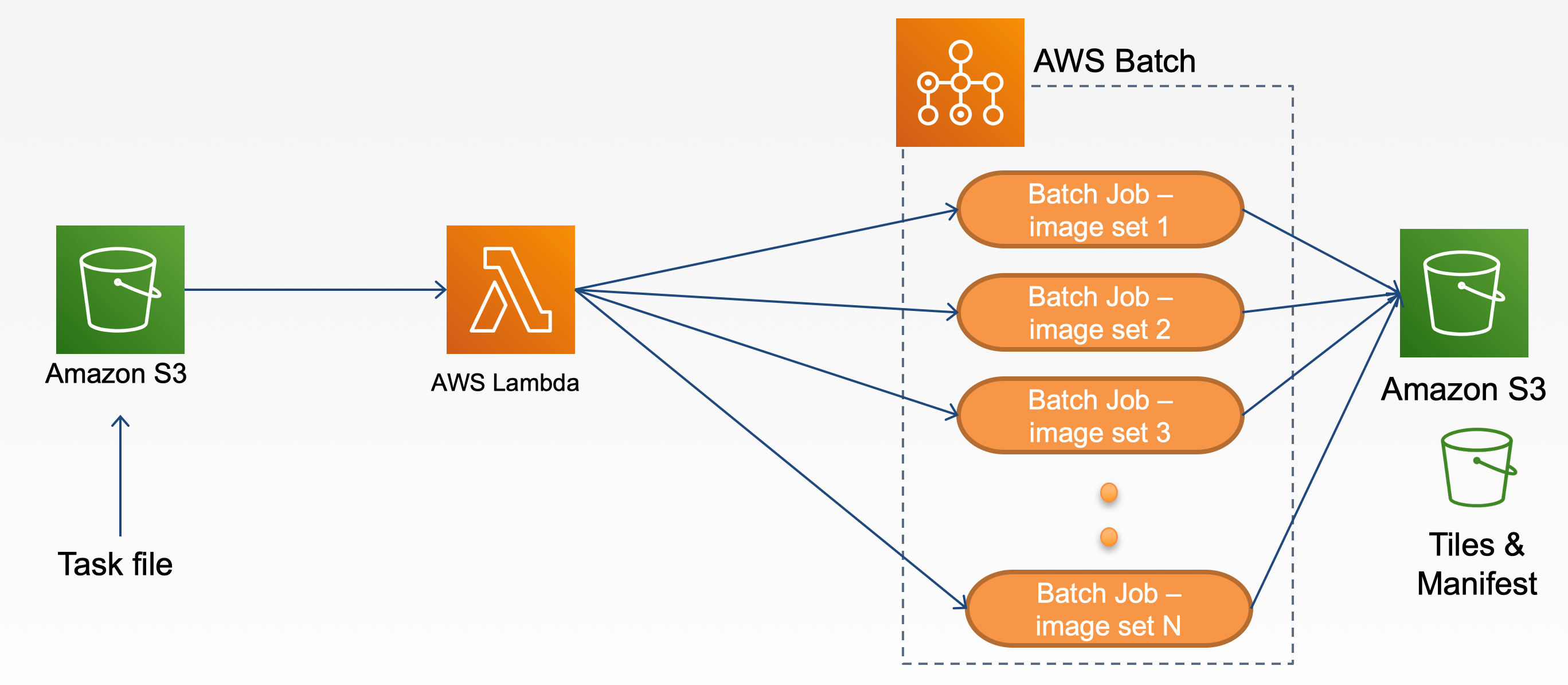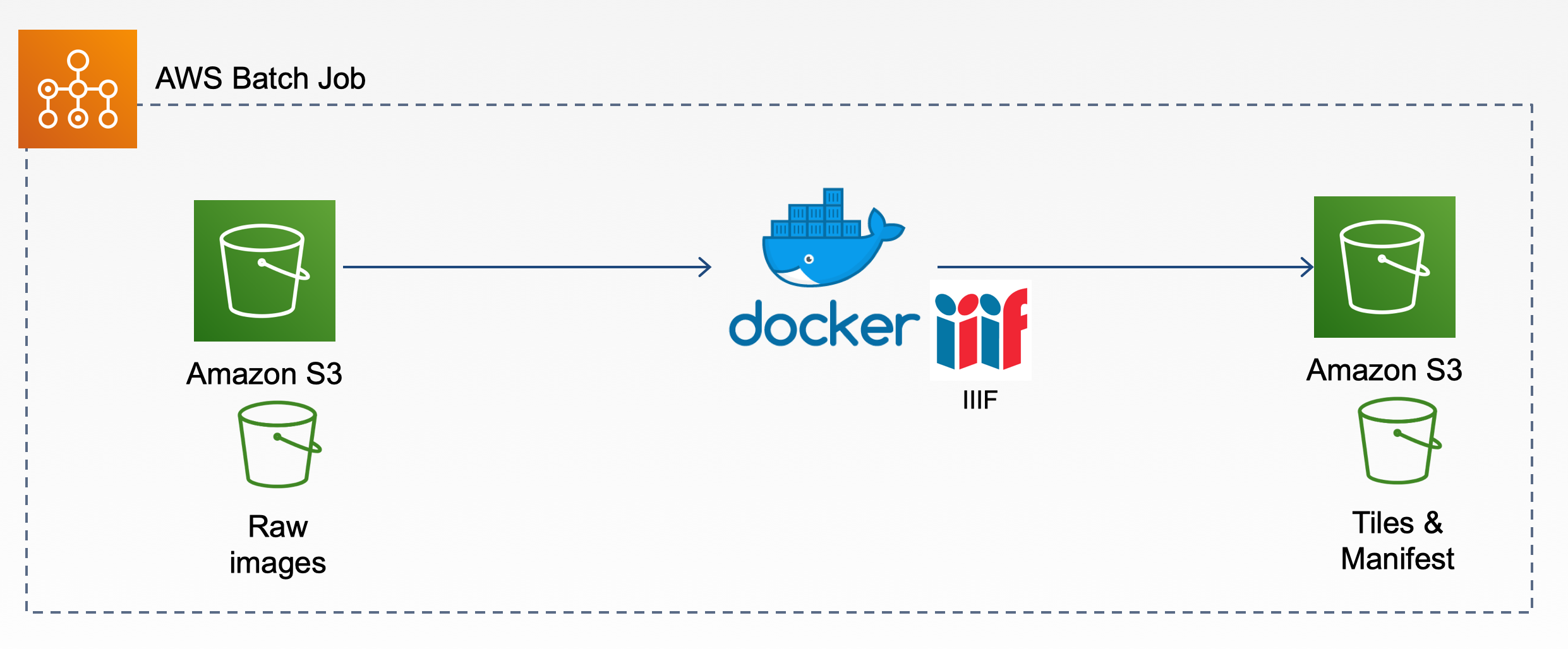- Upload task file to the batch bucket
- Batch bucket trigger launches an instance of a Lambda function
- The Lambda function reads the content in the task file and submits a batch job
- Each batch job generates tiles and manifests from the original image and uploads the generated derivatives to the target S3 bucket
- Pull raw original files from the S3 bucket
- Generate tiles and manifests
- Upload to target S3 bucket
Click Next to continue
Note: It's a good idea to provide a namespace for these resource names to prevent collisions (prepend resource names w/ stack name maybe? Don't prepend anything to the DockerImage)
| Name | Description |
|---|---|
| Stack name | any valid name |
| BatchRepositoryName | any valid name for Batch process repository |
| DockerImage | any valid Docker image. E.g. wlhunter/iiif_s3_tiling:latest |
| JDName | any valid name for Job definition |
| JQName | any valid name for Job queue |
| LambdaFunctionName | any valid name for Lambda function |
| LambdaRoleName | any valid name for Lambda role |
| S3BucketName | any valid name for S3 bucket |
Leave it as is and click Next
Make sure all checkboxes under Capabilities section are CHECKED
Click Create stack
Run the following in your shell to deploy the application to AWS:
aws cloudformation create-stack --stack-name awsiiifs3batch --template-body file://awsiiifs3batch.template --capabilities CAPABILITY_NAMED_IAMSee Cloudformation: create stack for --parameters option
- Prepare task.json
- Prepare dataset and upload to S3
AWS_SRC_BUCKETbucket - Edit the
jobQueueandjobDefinitionvalues in task.json to match the resource names specified during stack creation. - Upload task.json to the S3 bucket created after the deployment.
- Go to
AWS_DEST_BUCKETto see the end results for generated IIIF tiles and manifests. - Test manifests in Mirador (Note: you need to configure S3 access permission and CORS settings)
- See our Live Demo
To delete the sample application that you created, use the AWS CLI. Assuming you used your project name for the stack name, you can run the following:
aws cloudformation delete-stack --stack-name stackname- Compute Environment: Type:
EC2, MinvCpus:0, MaxvCpus:128, InstanceTypes:optimal - Job Definition: Type:
container, Image:DockerImage, Vcpus:2, Memory:2000 - Job Queue: Priority:
10
- AWS_SRC_BUCKET: For raw images and CSV files to be processed
- Raw image files
- CSV files
- AWS_DEST_BUCKET: For saving tiles and manifests files
- index.py: Submit a batch job when a task file is uploaded to a S3 bucket
- example: task.json
| Name | Description |
|---|---|
| jobName | Batch job name |
| jobQueue | Batch job queue name |
| jobDefinition | Batch job definition name |
| command | "./createiiif.sh" |
| AWS_REGION | AWS region, e.g. us-east-1 |
| COLLECTION_IDENTIFIER | from collection metadata csv |
| AWS_SRC_BUCKET | S3 bucket which stores the images need to be processed. (Source S3 bucket) |
| AWS_DEST_BUCKET | S3 bucket which stores the generated tile images and manifests files. (Target S3 bucket) |
| ACCESS_DIR | Path to the image folder in AWS_SRC_BUCKET |
| DEST_PREFIX | path pointing to the directory that contains your collection directory in AWS_DEST_BUCKET (This is generally your "collection category" and does not include COLLECTION_IDENTIFIER at the path's end. ) |
| DEST_URL | Root URL for accessing the manifests e.g. https://cloudfront.amazonaws.com/... |
| CSV_NAME | A CSV file with title and description of the images |
| CSV_PATH | Path to the csv folder under the AWS_SRC_BUCKET |
- iiif_s3_docker
- Image at Docker Hub: wlhunter/iiif_s3_tiling:0.0.1