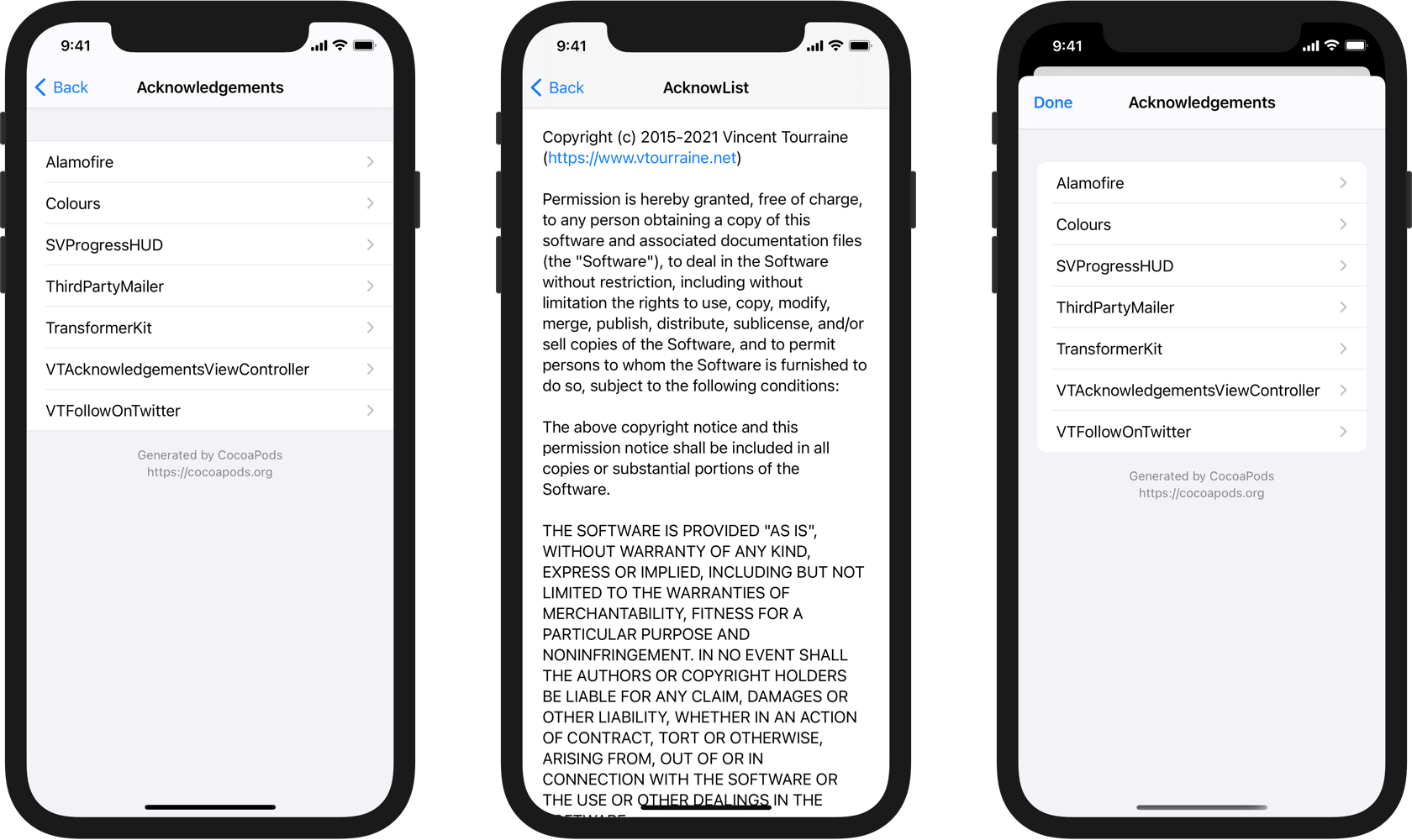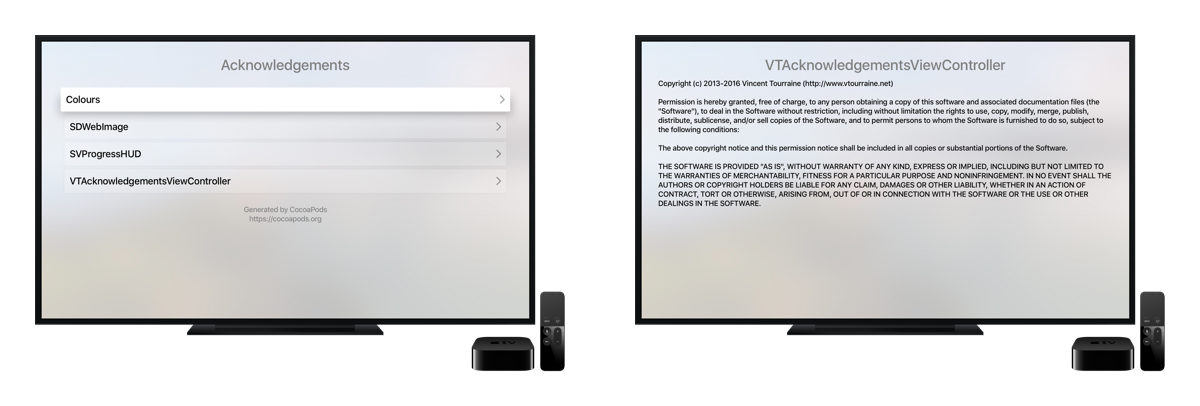Acknowledgements screen displaying a list of licenses, for example from CocoaPods dependencies.
Also available in Swift with AcknowList.
- Automatically load acknowledgments from CocoaPods-generated file
- Remove unnecessary line breaks from licenses for better text wrapping
- Optional list header and footer
- Tappable links in header, footer, and acknowledgment text
- Storyboard support
- Dark Mode support
- Dynamic Type support
- Localized in 12 languages
CocoaPods is the most common solution to install this library.
- Add
pod 'VTAcknowledgementsViewController'to yourPodfile. - Run
pod install. - Add the
Pods-#target#-acknowledgements.plistfile generated by CocoaPods to your main target: drag and drop the file from thePods/Target Support Files/Pods-#target#/folder in your Xcode project (don’t copy the file, leaveCopy items if neededunchecked).
The VTAcknowledgementsViewController instance is usually pushed to an existing UINavigationController.
VTAcknowledgementsViewController *viewController = [VTAcknowledgementsViewController acknowledgementsViewController];
[self.navigationController pushViewController:viewController animated:YES];By default, the controller will try to guess the name of your .plist file, based on the bundle name (Pods-#bundle-name#-acknowledgements.plist). If that doesn’t match the file you’re looking for, you can initialize the view controller with a custom file name or path.
viewController = [[VTAcknowledgementsViewController alloc] initWithFileNamed:@"Pods-MyTarget-acknowledgements"];NSString *path = [[NSBundle mainBundle] pathForResource:@"Pods-MyTarget-acknowledgements" ofType:@"plist"];
viewController = [[VTAcknowledgementsViewController alloc] initWithPath:path];If you want to include licenses that are not part of a plist file, you can easily create new VTAcknowledgement instances, and use them for the acknowledgements array of the controller.
VTAcknowledgement *customLicense = [[VTAcknowledgement alloc] initWithTitle:@"..." text:@"..." license:nil];
viewController = [[VTAcknowledgementsViewController alloc] initWithAcknowledgements:@[customLicense]];The controller can also display a header and a footer. By default, they are loaded from the generated plist file, but you can also directly change the properties values. If these texts contain a link, the view is tappable, and opens a browser with the URL.
viewController.headerText = @"We love open source software.";
viewController.footerText = @"Powered by CocoaPods.org";The controller title is a localized value for “acknowledgements”. You might want to use this localized value for the button presenting the controller.
NSString *localizedTitle = [VTLocalization localizedTitle];
[button setTitle:localizedTitle forState:UIControlStateNormal];By default, VTAcknowledgementsViewController uses the “grouped” table view style. You can choose a different style:
viewController = [[VTAcknowledgementsViewController alloc] initWithAcknowledgements:@[] style:UITableViewStylePlain];If you need to further customize the appearance or behavior of this library, feel free to subclass its classes.
VTAcknowledgementsViewController is also compatible with tvOS for Apple TV apps.
VTAcknowledgementsViewController supports iOS 9.0 or tvOS 9.0 and above, and requires Xcode 11.0 and above. If you need lower requirements, look for an older version of this repository.
VTAcknowledgementsViewController was created by Vincent Tourraine, and improved by a growing list of contributors.
VTAcknowledgementsViewController is available under the MIT license. See the LICENSE.md file for more info.