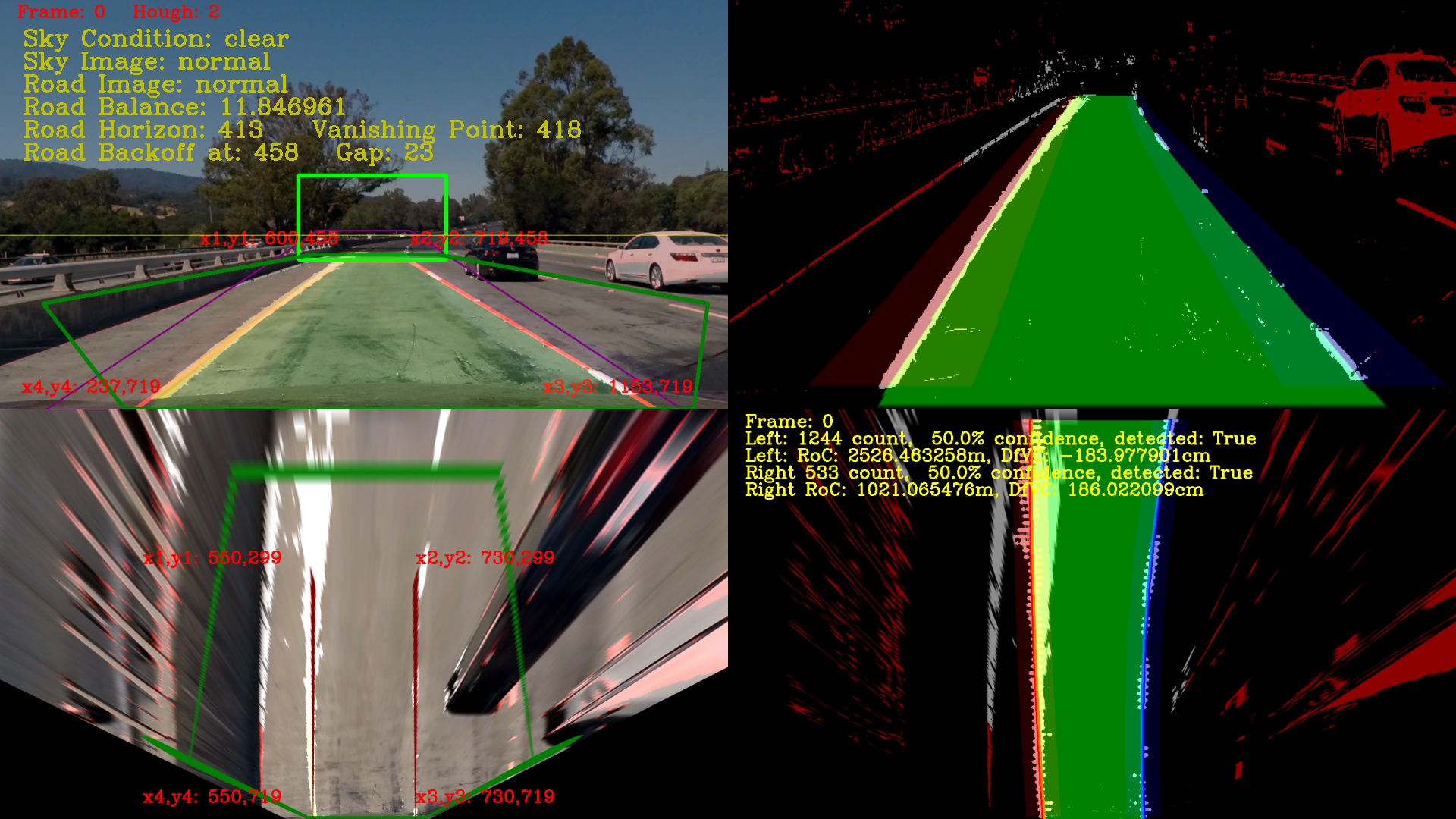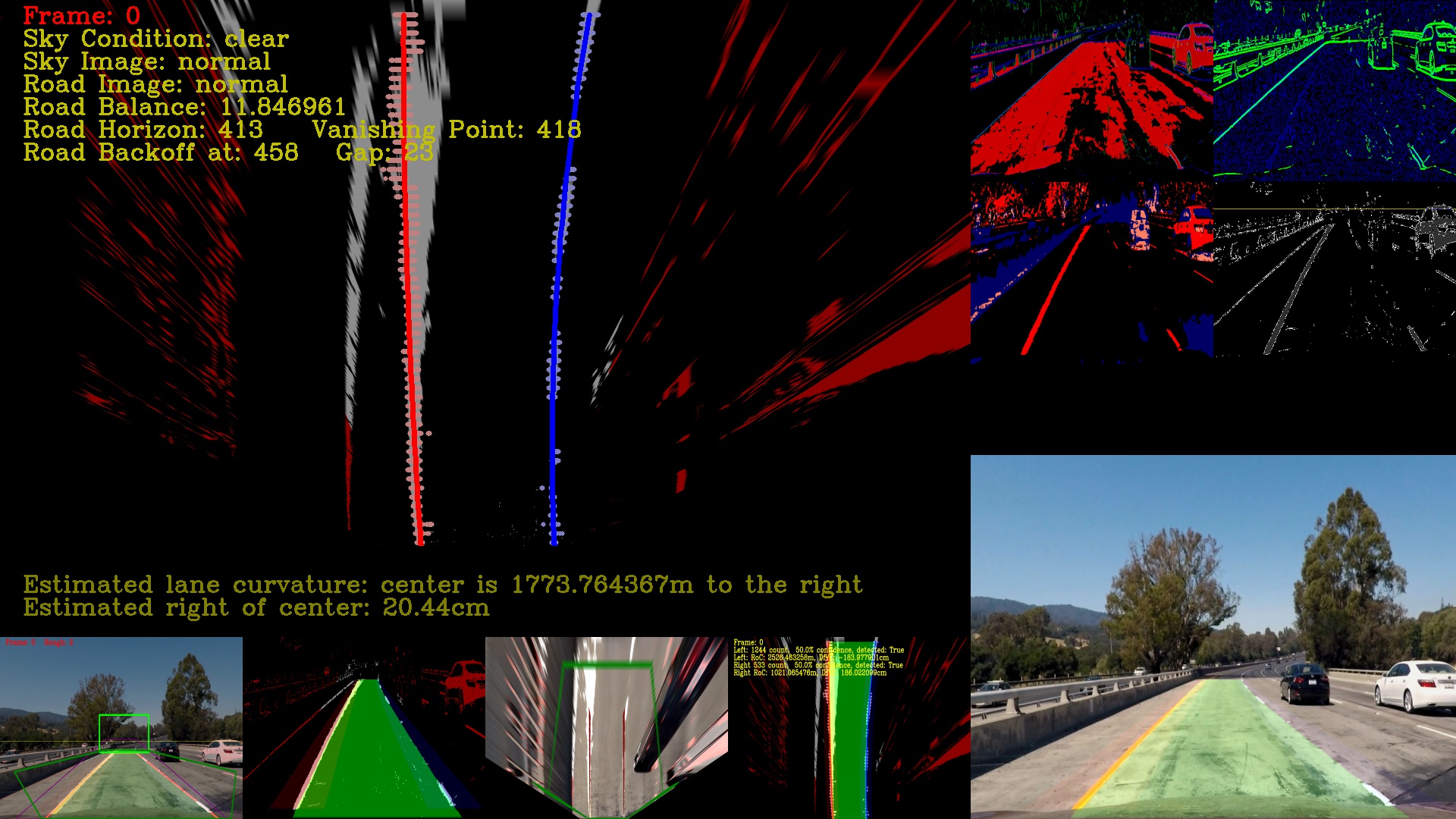Udacity Self-Driving Car Project 4: Advanced Lane Finding
Use OpenCV to create a software pipeline to identify the lane boundaries in video from a front-facing camera on a car.
SDC-P4 is a command line interface (CLI) software written in python that is structured internally as a software pipeline, a series of software components, connected together in a sequence or multiple sequences (stages), where the output of one component is the input of the next one. The majority of its software is based on the Open Source Computer Vision Library (OpenCV). OpenCV is an open source computer vision and machine learning software library. OpenCV was built to provide a common infrastructure for computer vision applications and to accelerate the use of machine perception in the commercial products. More about OpenCV can be found at http://opencv.org/. More details about this pipeline implementation can be found here
This project uses python 3.5.2. Clone the GitHub repository, and use Udacity CarND-Term1-Starter-Kit to get the rest of the dependencies.
$ get clone https://github.com/diyjac/SDC-P4.git
As explained earlier, SDC-P4 is a python based CLI. You list options by using --help:
$ python P4pipeline.py --help
usage: python P4pipeline.py [options] infilename outfilename
DIYJACs Udacity SDC Project 4: Advanced Lane Finding Pipeline
positional arguments:
infilename input image or video file to process
outfilename output image or video file
optional arguments:
-h, --help show this help message and exit
--diag DIAG display diagnostics: [0=off], 1=filter, 2=proj 3=full
--notext do not render text overlay
To process an image or a video using this pipeline, use this format:
$ python P4pipeline.py <inputfile> <outputfile>
The following is an example run:
$ python P4pipeline.py test_images/test1.jpg output_images/test1.jpg
And produces this output:
You may also wish to use the diagnostics mode and see how the pipeline process the images internally. The following --diag=1 option turns on image filter diagnostics:
$ python P4pipeline.py --diag=1 test_images/test1.jpg output_images/test1diag1.jpg
will produce this image:
Use the --diag=2 option to invoke the ProjectionManager diagnostics as shown here:
$ python P4pipeline.py --diag=2 test_images/test1.jpg output_images/test1diag2.jpg
will produce this image:
Use the --diag=3 option to invoke the Full Diagnotics Mode as shown here:
$ python P4pipeline.py --diag=3 test_images/test1.jpg output_images/test1diag3.jpg
will produce this image:
No futher updates nor contributions are requested. This project is static.
SDC-P4 results are released under MIT License