ApplyWDACPolicy
applywdac.ps1 is a PowerShell script for applying WDAC policies,
such as the Microsoft recommended driver block
rules.
This script is designed for use on systems that do NOT currently
have WDAC policies and associated management tools in place. If you
are already using WDAC, you should merge WDAC policies using whichever
tools and methods you already have in place. The target audience of
this script are those who want to be able to apply WDAC rules easily,
without requiring extensive knowledge of WDAC.
Installation
If you have the ability to run stand-along PowerShell scripts, simply
run the .\applywdac.ps1 script from a PowerShell prompt that is
running with administrative privileges. Alternatively, you can paste
the contents of
applywdac.ps1
into a PowerShell prompt that is running with administrative
privileges and subsequently run ApplyWDACPolicy with the appropriate
arguments. Just be sure to use Ctrl+V on your keyboard to do the
pasting, as pasting via right-click or even the edit menu at the top
will interpret pasted content on a line-by-line basis as opposed to in
block mode.
Usage
# Import `blockeddrivers.xml` in whatever mode it specifies. e.g. the [Microsoft recommended driver block rules](https://learn.microsoft.com/en-us/windows/security/threat-protection/windows-defender-application-control/microsoft-recommended-driver-block-rules) are in audit mode by default.
PS> .\applywdac.ps1 -xmlpolicy blockeddrivers.xml
# Import `blockeddrivers.xml`, stripping out any "audit" options (therefore applying it in "enforcing" mode)
PS> .\applywdac.ps1 -xmlpolicy blockeddrivers.xml -enforce
# Same as above, but in "paste into PowerShell mode"
PS> <paste applywdac.ps1 contents into PowerShell and press `Enter`>
PS> ApplyWDACPolicy -xmlpolicy blockeddrivers.xml -enforce
# "paste into PowerShell mode" automatically download and install compiled policy binary from Microsoft
PS> <paste applywdac.ps1 contents into PowerShell and press `Enter`>
PS> ApplyWDACPolicy -auto -enforce
Pre-Windows-1903 example usage:
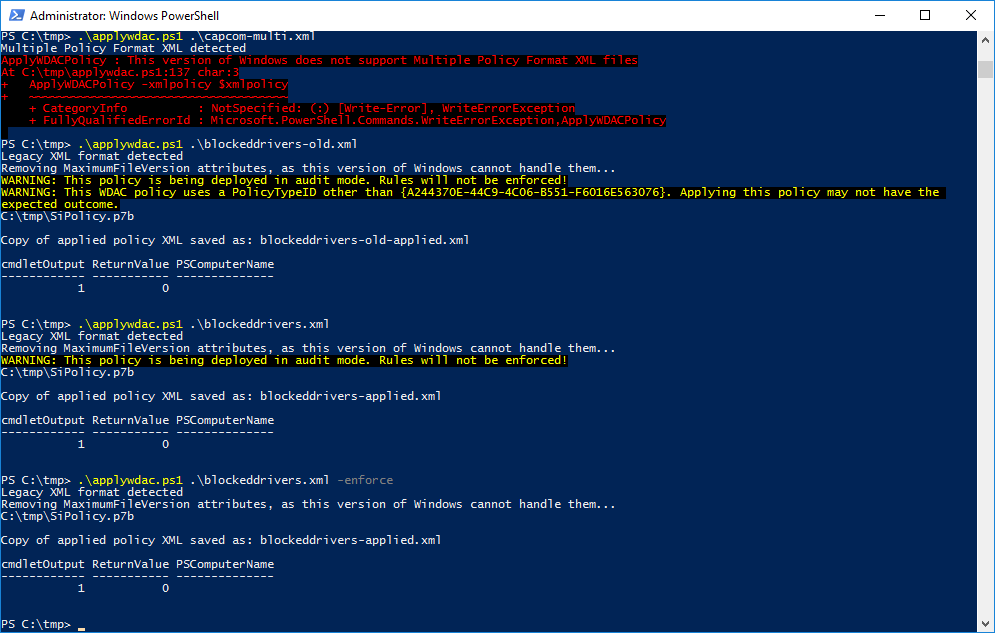
Windows 1903 or later example usage:

Automatic download from Microsoft example usage, "paste into PowerShell" invocation:
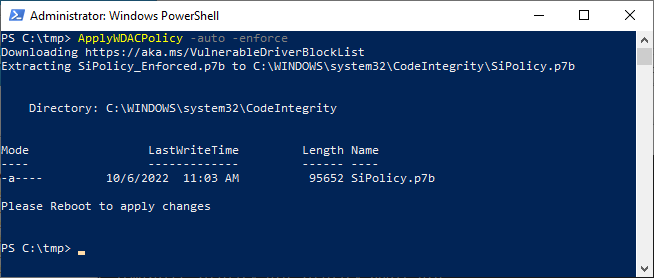
HVCI Notes
If you apply the Microsoft recommended driver block rules, you may end up with HVCI enabled on your system. While HVCI is an excellent mitigation against attacks and it should be used on every platform that can support it, there can be some edge cases where HVCI can interfere with the ability to use a system as intended. For example, a machine where VMware Workstation is installed and nested virtualization features are needed. In such cases, it may be necessary to disable HVCI to regain the ability to use the VMware Workstation native hypervisor. VMware has provided instructions for how this can be accomplished.
Note that driver blocking with WDAC will still function as expected, even when HVCI is disabled.
Undoing the changes made by this utility
You may encounter a situation where applying the Microsoft recommended driver block rules policy interferes with something that you want to do. If this is the case and you're sure that you wish to have a vulnerable driver on your system, you can undo the changes made by this script.
Removing automatic policy installation
For systems that have applied the Microsoft recommended driver block
rules using the -auto option, this tool downloads a blocklist binary
from Microsoft and places it as
%windir%\system32\CodeIntegrity\SiPolicy.p7b. To undo the driver
policy changes, simply delete this file and reboot.
Removing manual policy installation
For systems where an XML policy has been installed, this tool places
the compiled policy as
%windir%\system32\CodeIntegrity\CIPolicies\Active\{PolicyId}.cip,
where PolicyId is the GUID of the policy that you have applied. To
undo the driver policy changes, simply delete this file and reboot.
Contributing
Pull requests are welcome. For major changes, please open an issue first to discuss what you would like to change.
Please make sure to update tests as appropriate.