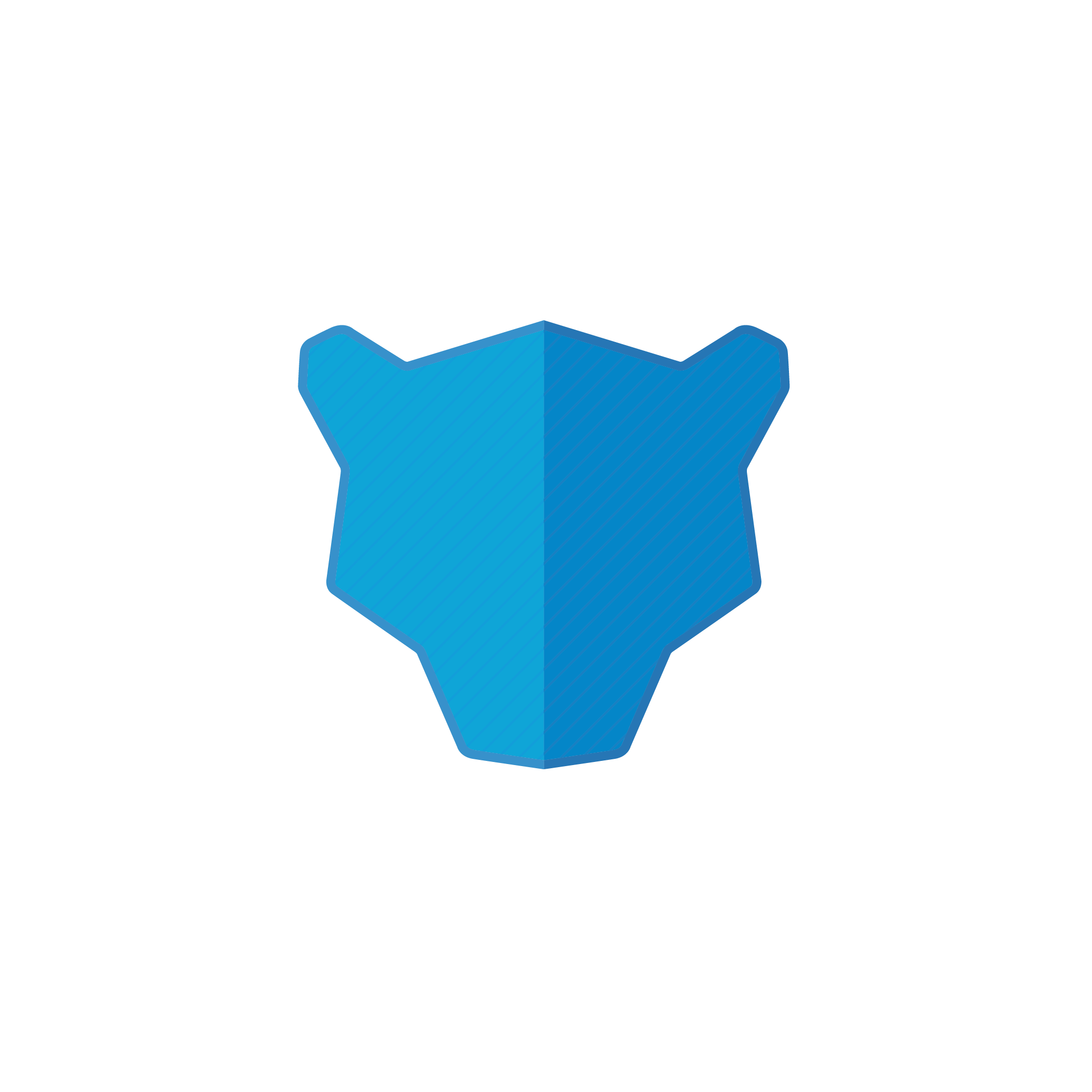Panther Deployment | CLI Documentation
Panther is a modern SIEM built for security operations at scale.
With Panther, teams can define detections as code and programmatically upload them to your Panther deployment. This repository contains all detections developed by the Panther Team and the Community.
We welcome all contributions! Please read the contributing guidelines before submitting pull requests.
git clone git@github.com:panther-labs/panther-analysis.git
cd panther-analysisEach folder contains detections in the format of <log/resource type>_<detecton_type>:
- Rules analyze logs to detect malicious activity
- Policies represent the desired secure state of a resource to detect security misconfigurations
- Scheduled rules analyze output of periodically executed SQL queries
python3 -m pip install pipenv
echo "PYTHON_BIN_PATH=\"$(python3 -m site --user-base)/bin\"" >> ~/.zprofile
echo "export PATH=\"$PATH:$PYTHON_BIN_PATH\"" >> ~/.zprofile
. ~/.zprofile
make install
pipenv shell # Optional, this will spawn a subshell containing pipenv environment variables. Running pipenv run before commands becomes optional after this stepmake install
pipenv run panther_analysis_tool test --path rules/aws_cloudtrail_rules/pipenv run panther_analysis_tool test [-h] [--path PATH]
[--filter KEY=VALUE [KEY=VALUE ...]
[--debug]pipenv run panther_analysis_tool test --path rules/cisco_umbrella_dns_rulespipenv run panther_analysis_tool test --filter Severity=Criticalpipenv run panther_analysis_tool test --filter LogTypes=AWS.GuardDutypipenv run panther_analysis_tool zip [-h] [--path PATH] [--out OUT]
[--filter KEY=VALUE [KEY=VALUE ...]]
[--debug]pipenv run panther_analysis_tool zip --filter Severity=Critical# Note: Set your AWS access keys and region env variables before running the `upload` command
export AWS_REGION=us-east-1
pipenv run panther_analysis_tool upload [-h] [--path PATH] [--out OUT]
[--filter KEY=VALUE [KEY=VALUE ...]]
[--debug]Global helper functions are defined in the global_helpers folder. This is a hard coded location and cannot change. However, you may create as many files as you'd like under this path. Simply import them into your detections by the specified GlobalID.
Additionally, groups of detections may be linked to multiple "Reports", which is a system for tracking frameworks like CIS, PCI, MITRE ATT&CK, or more.
Using Visual Studio Code
If you are comfortable using the Visual Studio Code IDE, the make vscode-config command can configure VSCode to work with this repo.
In addition to this command, you will need to install these vscode add-ons:
You will also need Visual Studio's code configured to open Visual Studio from your CLI.
make vscode-config will configure:
- Configure VSCode to use the python virtual environment for this repository.
- Resolve local imports like global_helpers, which permits code completion via Intellisense/Pylance
- Creates two debugging targets, which will give you single-button push support for running
panther_analysis_tool testthrough the debugger. - Installs JSONSchema support for your custom panther-analysis schemas in the
schemas/directory. This brings IDE hints about which fields are necessary for schemas/custom-schema.yml files. - Installs JSONSchema support for panther-analysis rules in the
rules/directory. This brings IDE hints about which fields are necessary for rules/my-rule.yml files.
user@computer:panther-analysis: make vscode-configTo use Docker, you can run some of the make commands provided to run common panther-analysis workflows. Start by building the container, then you can run any command you want from the image created. If you would like to run a different command, follow the pattern in the Makefile.
make docker-build
make docker-test
make docker-lintPlease note that you only need to rebuild the container if you update your Pipfile.lock changes, because the dependencies are install when the image is built. The subsequent test and lint commands are run in the image by mounting the current file system directory, so it is using your local file system.
If you are on a Windows machine, you can use the following instructions to perform the standard panther-analysis workflow.
-
Install docker desktop for Windows.
-
Using
makeis recommended. If you would like to usemake, first install chocolately, a standard Windows packaging manager. -
With chocolately, install the make command:
choco install make
-
makeshould now be installed and added to your PATH. Try running amake docker-buildto get started.
For a full reference on writing detections, read our guide!
Each detection has a Python file (.py) and a metadata file (.yml) of the same name (in the same location), for example:
Example detection rule: okta_brute_force_logins.py
def rule(event):
return (event.get('outcome', {}).get('result', '') == 'FAILURE' and
event.get('eventType') == 'user.session.start')
def title(event):
return 'Suspected brute force Okta logins to account {} due to [{}]'.format(
event.get('actor', {}).get('alternateId', 'ID_NOT_PRESENT'),
event.get('outcome', {}).get('reason', 'REASON_NOT_PRESENT')
)Example detection metadata: okta_brute_force_logins.yml
AnalysisType: rule
Filename: okta_brute_force_logins.py
RuleID: "Okta.BruteForceLogins"
DisplayName: "Okta Brute Force Logins"
Enabled: true
LogTypes:
- Okta.SystemLog
Tags:
- Identity & Access Management
Severity: Medium
...
Threshold: 5
DedupPeriodMinutes: 15
SummaryAttributes:
- eventType
- severity
- displayMessage
- p_any_ip_addresses
Tests:
-
Name: Failed login
ExpectedResult: true
Log:
{
"eventType": "user.session.start",
"actor": {
"id": "00uu1uuuuIlllaaaa356",
"type": "User",
"alternateId": "panther_labs@acme.io",
"displayName": "Run Panther"
},
"request": {},
"outcome": {
"result": "FAILURE",
"reason": "VERIFICATION_ERROR"
}
}Customizing detections-as-code is one of the most powerful capabilities Panther offers. To manage custom detections, you can create a private fork of this repo.
Upon tagged releases, you can pull upstream changes from this public repo.
Follow the instructions here to get started with either a public fork or a private cloned repo to host your custom detection content.
When you want to pull in the latest changes from this repository, we recommend leveraging the included GitHub Action.
If you wish to sync manually, the process below can be run from a terminal.
# add the public repository as a remote
git remote add panther-upstream git@github.com:panther-labs/panther-analysis.git
# Pull in the latest changes
# Note: You may need to use the `--allow-unrelated-histories`
# flag if you did not maintain the history originally
git pull panther-upstream main
# Push the latest changes up to your forked repo and merge them
git pushThis repository is licensed under Apache License, Version 2.0.