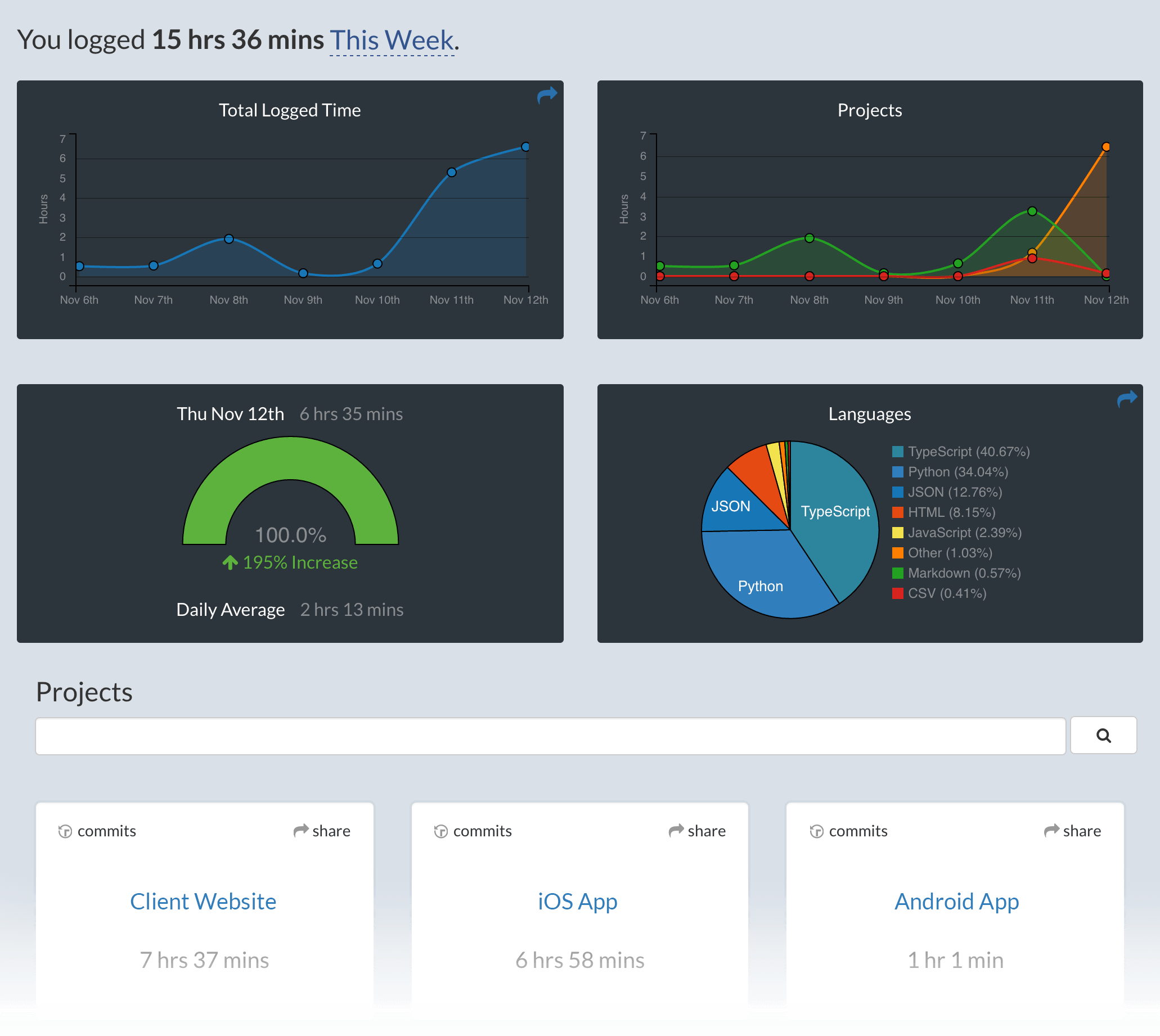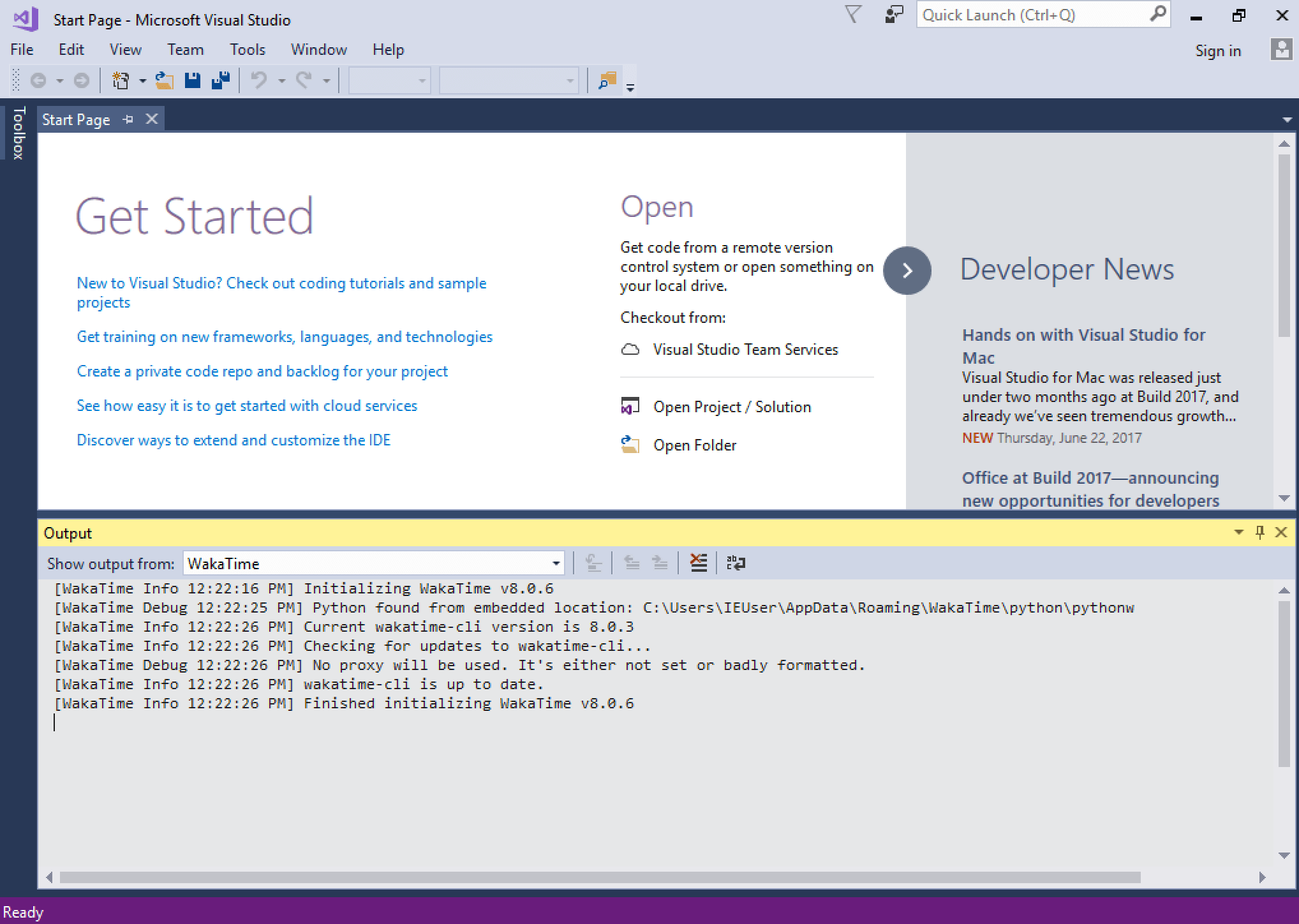Visual Studio extension to quantify your coding using https://wakatime.com/.
- Inside Visual Studio, navigate to
Extensions→Manage Extensions... - Click the
Onlinecategory at the left, then search forwakatime. - Click the
Downloadbutton, then clickInstall. - Click the
Restart Nowbutton. - Enter your api key, then press
enter. - Use Visual Studio and your coding activity will be displayed on your WakaTime dashboard.
- Visual Studio 2015 (supported by v13.3.0 and earlier)
- Visual Studio 2017
- Visual Studio 2019
- Visual Studio 2022
Visual Studio for Mac is supported with the WakaTime for Monodevelop extension.
Microsoft does not allow extensions for Visual Studio Express edition in the gallery. To use WakaTime for Visual Studio Express, download and install WakaTime for Express.
Alternatively, you may clone the github repo and build the extension using the Express build profile.
The resulting bin/Express/WakaTime.vsix extension file will install into Visual Studio Express when run.
Pull requests and issues are welcome! The main thing to know is we require specific branch name prefixes for PRs:
^major/.+-major^feature/.+-minor^bugfix/.+-patch^docs?/.+-build^misc/.+-build
To open and build this project, please use Visual Studio 2019.
For debugging, configure the product to open in a new Visual Studio instance:
- Open the project properties (ALT + ENTER)
- In the Debug tab, set to Start external program. e.g:
C:\Program Files (x86)\Microsoft Visual Studio\2019\Enterprise\Common7\IDE\devenv.exe - Add command line arguments:
/rootsuffix Exp - Change the solution according to the version of Visual Studio you're targeting:
- Release - Visual Studio 2015+
Note: The Debug solution is only for including debugger symbols.
Look for a Tools → WakaTime Settings menu in Visual Studio.
If that menu doesn't exist, something prevented the WakaTime extension from loading.
Turn on debug mode from Tools → WakaTime Settings.
Are there error messages in your Visual Studio Output window?
Open the Output window from View → Output (ctrl + alt + O).
If there are no messages in your Visual Studio Output window, check your .wakatime.log file:
C:\Users\<user>\.wakatime.log
Lastly, uncaught exceptions go to ActivityLog.xml. Uncaught exceptions are rare, so check your ActivityLog.xml only after checking your Output Window and .wakatime.log file.
The How to Debug Plugins guide shows how to check when coding activity was last received from your IDE using the User Agents API. For more general troubleshooting info, see the wakatime-cli Troubleshooting Section.