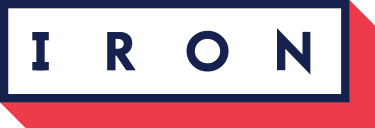To launch a live notebook server to test optimus using binder or Colab, click on one of the following badges:
Optimus is the missing framework to profile, clean, process and do ML in a distributed fashion using Apache Spark(PySpark).
Installation (pip):
In your terminal just type pip install optimuspyspark
Requirements
- Apache Spark>= 2.4.0
- Python>=3.6
Examples
You can go to the 10 minutes to Optimus notebook where you can find the basic to start working.
Also you can go to the examples folder to found specific notebooks about data cleaning, data munging, profiling, data enrichment and how to create ML and DL models.
Besides check the Cheat Sheet
Feedback
Feedback is what drive Optimus future, so please take a couple of minutes to help shape the Optimus' Roadmap: http://bit.ly/optimus_survey
Also if you want to a suggestion or feature request use https://github.com/ironmussa/optimus/issues
Start Optimus
from optimus import Optimus
op= Optimus(verbose=True)You also can use an already created Spark session:
from pyspark.sql import SparkSession
from optimus import Optimus
spark = SparkSession.builder.appName('optimus').getOrCreate()
op= Optimus(spark)Loading data
Now Optimus can load data in csv, json, parquet, avro, excel from a local file or URL.
#csv
df = op.load.csv("../examples/data/foo.csv")
#json
# Use a local file
df = op.load.json("../examples/data/foo.json")
# Use a url
df = op.load.json("https://raw.githubusercontent.com/ironmussa/Optimus/master/examples/data/foo.json")
# parquet
df = op.load.parquet("../examples/data/foo.parquet")
# avro
# df = op.load.avro("../examples/data/foo.avro").table(5)
# excel
df = op.load.excel("../examples/data/titanic3.xls")Also you can load data from oracle, redshift, mysql and postgres. See Database connection
Saving Data
#csv
df.save.csv("data/foo.csv")
# json
df.save.json("data/foo.json")
# parquet
df.save.parquet("data/foo.parquet")
# avro
#df.save.avro("examples/data/foo.avro")Also you can save data to oracle, redshift, mysql and postgres. See Database connection
Handling Spark jars, packages and repositories
With optimus is easy to loading jars, packages and repos. You can init optimus/spark like
op= Optimus(repositories = "myrepo", packages="org.apache.spark:spark-avro_2.12:2.4.3", jars="my.jar", driver_class_path="this_is_a_jar_class_path.jar", verbose= True)Create dataframes
Also you can create a dataframe from scratch
from pyspark.sql.types import *
from datetime import date, datetime
df = op.create.df(
[
("names", "str", True),
("height(ft)","int", True),
("function", "str", True),
("rank", "int", True),
("age","int",True),
("weight(t)","float",True),
("japanese name", ArrayType(StringType()), True),
("last position seen", "str", True),
("date arrival", "str", True),
("last date seen", "str", True),
("attributes", ArrayType(FloatType()), True),
("DateType"),
("Tiemstamp"),
("Cybertronian", "bool", True),
("NullType", "null", True),
],
[
("Optim'us", 28, "Leader", 10, 5000000, 4.3, ["Inochi", "Convoy"], "19.442735,-99.201111", "1980/04/10",
"2016/09/10", [8.5344, 4300.0], date(2016, 9, 10), datetime(2014, 6, 24), True,
None),
("bumbl#ebéé ", 17, "Espionage", 7, 5000000, 2.0, ["Bumble", "Goldback"], "10.642707,-71.612534", "1980/04/10",
"2015/08/10", [5.334, 2000.0], date(2015, 8, 10), datetime(2014, 6, 24), True,
None),
("ironhide&", 26, "Security", 7, 5000000, 4.0, ["Roadbuster"], "37.789563,-122.400356", "1980/04/10",
"2014/07/10", [7.9248, 4000.0], date(2014, 6, 24), datetime(2014, 6, 24), True,
None),
("Jazz", 13, "First Lieutenant", 8, 5000000, 1.80, ["Meister"], "33.670666,-117.841553", "1980/04/10",
"2013/06/10", [3.9624, 1800.0], date(2013, 6, 24), datetime(2014, 6, 24), True, None),
("Megatron", None, "None", 10, 5000000, 5.70, ["Megatron"], None, "1980/04/10", "2012/05/10", [None, 5700.0],
date(2012, 5, 10), datetime(2014, 6, 24), True, None),
("Metroplex_)^$", 300, "Battle Station", 8, 5000000, None, ["Metroflex"], None, "1980/04/10", "2011/04/10",
[91.44, None], date(2011, 4, 10), datetime(2014, 6, 24), True, None),
], infer_schema = True).ext.h_repartition(1)With .table() you have a beautifull way to show your data. You have extra information like column number, column data type and marked white spaces
df.table()Also you can create a dataframe from a panda dataframe
import pandas as pd
pdf = pd.DataFrame({'A': {0: 'a', 1: 'b', 2: 'c',3:'d'},
'B': {0: 1, 1: 3, 2: 5,3:7},
'C': {0: 2, 1: 4, 2: 6,3:None},
'D': {0:'1980/04/10',1:'1980/04/10',2:'1980/04/10',3:'1980/04/10'},
})
s_pdf = op.create.df(pdf=pdf)
s_pdf.table()Cleaning and Processing
Optimus V2 was created to make data cleaning a breeze. The API was designed to be super easy to newcomers and very familiar for people that comes from Pandas. Optimus expands the Spark DataFrame functionality adding .rows and .cols attributes.
For example you can load data from a url, transform and apply some predefined cleaning functions:
# This is a custom function
def func(value, arg):
return "this was a number"
new_df = df\
.rows.sort("rank","desc")\
.withColumn('new_age', df.age)\
.cols.lower(["names","function"])\
.cols.date_transform("date arrival", "yyyy/MM/dd", "dd-MM-YYYY")\
.cols.years_between("date arrival", "dd-MM-YYYY", output_cols = "from arrival")\
.cols.remove_accents("names")\
.cols.remove_special_chars("names")\
.rows.drop(df["rank"]>8)\
.cols.rename(str.lower)\
.cols.trim("*")\
.cols.unnest("japanese name", output_cols="other names")\
.cols.unnest("last position seen",separator=",", output_cols="pos")\
.cols.drop(["last position seen", "japanese name","date arrival", "cybertronian", "nulltype"])You transform this
df.table()Into this
new_df.table()Note that you can use Optimus functions and Spark functions(.WithColumn()) and all the df function availables in a Spark Dataframe at the same time. To know about all the Optimus functionality please go to this notebooks
Handling column output
With Optimus you can handle how the output column from a transformation in going to be handled.
from pyspark.sql import functions as F
def func(col_name, attr):
return F.upper(F.col(col_name))If a string is passed to input_cols and output_cols is not defined the result from the operation is going to be saved in the same input column
output_df = df.cols.apply(input_cols="names", output_cols=None,func=func)
output_df.table()If a string is passed to input_cols and a string is passed to output_cols the output is going to be saved in the output column
output_df = df.cols.apply(input_cols="names", output_cols="names_up",func=func)
output_df.table()If a list is passed to input_cols and a string is passed to out_cols Optimus will concatenate the list with every element in the list to create a new column name with the output
output_df = df.cols.apply(input_cols=["names","function"], output_cols="_up",func=func)
output_df.table()If a list is passed to input_cols and a list is passed in out_cols Optimus will output every input column in the respective output column
output_df = df.cols.apply(input_cols=["names","function"], output_cols=["names_up","function_up"],func=func)
output_df.table()Custom functions
Spark has multiple ways to transform your data like rdd, Column Expression, udf and pandas udf. In Optimus we created the apply() and apply_expr which handles all the implementation complexity.
Here you apply a function to the "billingid" column. Sum 1 and 2 to the current column value. All powered by Pandas UDF
def func(value, args):
return value + args[0] + args[1]
df.cols.apply("height(ft)",func,"int", [1,2]).table()If you want to apply a Column Expression use apply_expr() like this. In this case we pass an argument 10 to divide the actual column value
from pyspark.sql import functions as F
def func(col_name, args):
return F.col(col_name)/20
df.cols.apply("height(ft)", func=func, args=20).table()You can change the table output back to ascii if you wish
op.output("ascii")To return to HTML just:
op.output("html")Data profiling
Optimus comes with a powerful and unique data profiler. Besides basic and advance stats like min, max, kurtosis, mad etc,
it also let you know what type of data has every column. For example if a string column have string, integer, float, bool, date Optimus can give you an unique overview about your data.
Just run df.profile("*") to profile all the columns. For more info about the profiler please go to this notebook.
Let's load a "big" dataset
df = op.load.csv("https://raw.githubusercontent.com/ironmussa/Optimus/master/examples/data/Meteorite_Landings.csv").ext.h_repartition()Numeric
op.profiler.run(df, "mass (g)", infer=False)op.profiler.run(df, "name", infer=False)Processing Dates
For dates data types Optimus can give you extra information
op.profiler.run(df, "year", infer=True)Profiler Speed
With relative_error and approx_count params you can control how some operations are caculated so you can speedup the profiling in case is needed.
relative_error: Relative Error for quantile discretizer calculation. 1 is Faster, 0 Slower
approx_count: Use approx_count_distinct or countDistinct. approx_count_distinct is faster
op.profiler.run(df, "mass (g)", infer=False, relative_error =1, approx_count=True)Plots
Besides histograms and frequency plots you also have scatter plots and box plots. All powered by Apache by pyspark
df = op.load.excel("../examples/data/titanic3.xls")
df = df.rows.drop_na(["age","fare"])You can output to the notebook or as an image
# Output and imagedf.plot.frequency("age")df.plot.scatter(["fare", "age"], buckets=30)df.plot.box("age")df.plot.correlation("*")Using other plotting libraries
Optimus has a tiny API so you can use any plotting library. For example, you can use df.cols.scatter(), df.cols.frequency(), df.cols.boxplot() or df.cols.hist() to output a JSON that you can process to adapt the data to any plotting library.
Outliers
Get the ouliers using tukey
df.outliers.tukey("age").select().table()Remove the outliers using tukey
df.outliers.tukey("age").drop().table()df.outliers.tukey("age").info()You can also use z_score, modified_z_score or mad
df.outliers.z_score("age", threshold=2).drop()
df.outliers.modified_z_score("age", threshold = 2).drop()
df.outliers.mad("age", threshold = 2).drop()Database connection
Optimus have handy tools to connect to databases and extract informacion. Optimus can handle redshift, postgres, oracle and mysql
from optimus import Optimus
op= Optimus(verbose=True)# This import is only to hide the credentials
from credentials import *
# For others databases use in db_type accepts 'oracle','mysql','redshift','postgres'
db = op.connect(
db_type=DB_TYPE,
host=HOST,
database= DATABASE,
user= USER,
password = PASSWORD,
port=PORT)
# Show all tables names
db.tables(limit="all")# # Show a summary of every table
db.table.show("*",20)spark
df_ = db.table_to_df("places_interest").table()# # Create new table in the database
db.df_to_table(df, "new_table")Data enrichment
You can connect to any external API to enrich your data using Optimus. Optimus uses MongoDB to download the data and then merge it with the Spark Dataframe. You need to install MongoDB
Let's load a tiny dataset we can enrich
df = op.load.json("https://raw.githubusercontent.com/ironmussa/Optimus/master/examples/data/foo.json")import requests
def func_request(params):
# You can use here whatever header or auth info you need to send.
# For more information see the requests library
url= "https://jsonplaceholder.typicode.com/todos/" + str(params["id"])
return requests.get(url)
def func_response(response):
# Here you can parse de response
return response["title"]
e = op.enrich(host="localhost", port=27017, db_name="jazz")
df_result = e.run(df, func_request, func_response, calls= 60, period = 60, max_tries = 8)df_result.table("all")df_result.table()Clustering Strings
Optimus implements some funciton to cluster Strings. We get graet inspiration from OpenRefine
Here a quote from its site:
"In OpenRefine, clustering refers to the operation of "finding groups of different values that might be alternative representations of the same thing". For example, the two strings "New York" and "new york" are very likely to refer to the same concept and just have capitalization differences. Likewise, "Gödel" and "Godel" probably refer to the same person."
For more informacion see this: https://github.com/OpenRefine/OpenRefine/wiki/Clustering-In-Depth
Keycolision
df = op.read.csv("../examples/data/random.csv",header=True, sep=";")from optimus.ml import keycollision as keyColdf_kc = keyCol.fingerprint_cluster(df, 'STATE')
df_kc.table()
df_kc.table()keyCol.fingerprint_cluster(df, "STATE").to_json()df_kc = keyCol.n_gram_fingerprint_cluster(df, "STATE" , 2)
df_kc.table()
df_kc.table()keyCol.n_gram_fingerprint_cluster(df, "STATE" , 2).to_json()Nearest Neighbor Methods
from optimus.ml import distancecluster as dc
df_dc = dc.levenshtein_matrix(df,"STATE")
df_dc.table()df_dc=dc.levenshtein_filter(df,"STATE")
df_dc.table()
df_dc.table()df_dc = dc.levenshtein_cluster(df,"STATE")
df_dc.table()
df_dc.table()dc.to_json(df, "STATE")Machine Learning
Machine Learning is one of the last steps, and the goal for most Data Science WorkFlows.
Apache Spark created a library called MLlib where they coded great algorithms for Machine Learning. Now with the ML library we can take advantage of the Dataframe API and its optimization to create Machine Learning Pipelines easily.
Even though this task is not extremely hard, it is not easy. The way most Machine Learning models work on Spark are not straightforward, and they need lots of feature engineering to work. That's why we created the feature engineering section inside Optimus.
One of the best "tree" models for machine learning is Random Forest. What about creating a RF model with just one line? With Optimus is really easy.
df_cancer = op.load.csv("https://raw.githubusercontent.com/ironmussa/Optimus/master/tests/data_cancer.csv")columns = ['diagnosis', 'radius_mean', 'texture_mean', 'perimeter_mean', 'area_mean', 'smoothness_mean',
'compactness_mean', 'concavity_mean', 'concave points_mean', 'symmetry_mean',
'fractal_dimension_mean']
df_predict, rf_model = op.ml.random_forest(df_cancer, columns, "diagnosis")This will create a DataFrame with the predictions of the Random Forest model.
So lets see the prediction compared with the actual label:
df_predict.cols.select(["label","prediction"]).table()The rf_model variable contains the Random Forest model for analysis.
Troubleshooting
###ImportError: failed to find libmagic. Check your installation Install libmagic https://anaconda.org/conda-forge/libmagic
Contributing to Optimus
Contributions go far beyond pull requests and commits. We are very happy to receive any kind of contributions
including:
- Documentation updates, enhancements, designs, or bugfixes.
- Spelling or grammar fixes.
- README.md corrections or redesigns.
- Adding unit, or functional tests
- Triaging GitHub issues -- especially determining whether an issue still persists or is reproducible.
- Searching #optimusdata on twitter and helping someone else who needs help.
- Blogging, speaking about, or creating tutorials about Optimus and its many features.
- Helping others on Discord
Backers
[Become a backer] and get your image on our README on Github with a link to your site.
Sponsors
[Become a sponsor] and get your image on our README on Github with a link to your site.
Core Team
Argenis Leon and Luis Aguirre
Contributors:
Here is the amazing people that make Optimus possible:
License:
Apache 2.0 © Iron