A simple webchat widget to connect with a chatbot. Forked from react-chat-widget
- Text Messages
- Quick Replies
- Images and Videos
- Snippet style for links (only as responses for now)
- Markdown support
- Easy to import in a script tag or as a React Component
- Persistent sessions
In your <body/>:
<div id="webchat"/>
<script src="https://storage.googleapis.com/mrbot-cdn/webchat-0.5.8.js"></script>
<script>
WebChat.default.init({
selector: "#webchat",
initPayload: "/get_started",
interval: 1000, // 1000 ms between each message
customData: {"userId": "123"}, // arbitrary custom data. Stay minimal as this will be added to the socket
socketUrl: "http://localhost:5500",
socketPath: "/socket.io/",
title: "Title",
subtitle: "Subtitle",
inputTextFieldHint: "Type a message...",
connectingText: "Waiting for server...",
hideWhenNotConnected: true,
fullScreenMode: false,
profileAvatar: "http://to.avat.ar",
openLauncherImage: 'myCustomOpenImage.png',
closeLauncherImage: 'myCustomCloseImage.png',
params: {
images: {
dims: {
width: 300,
height: 200,
}
},
storage: "local"
}
})
</script>About images: width and height define the size in pixels that images in messages are crop-scaled to. If not present, the image will scale to the maximum width of the container and the image.
It is recommended to use a particular version (i.e. "webchat-.js") however the file "webchat-latest.js" is also available and is updated continuously with the latest version.
Install the package from GitHub by running:
npm install mrbot-ai/rasa-webchatThen once it is installed it can be implemented as follows.
import { Widget } from 'rasa-webchat';
function CustomWidget = () => {
return (
<Widget
interval={2000}
initPayload={"/get_started"}
socketUrl={"http://localhost:5500"}
socketPath={"/socket.io/"}
customData: {{"userId": "123"}}, // arbitrary custom data. Stay minimal as this will be added to the socket
title={"Title"}
inputTextFieldHint={"Type a message..."}
connectingText={"Waiting for server..."}
hideWhenNotConnected
embedded={true}
openLauncherImage="myCustomOpenImage.png"
closeLauncherImage="myCustomCloseImage.png"
params={{
images: {
dims: {
width: 300,
height: 200
}
},
storage: "local"
}}
/>
)
}- Make sure to have the prop
embeddedset totrueif you don't want to see the launcher.
Use the SocketIOInput channel: See instructions in the Rasa Core documentation
If you want to process customData in Rasa Core you have to create a new channel. Use channel rasa_core.channels.socketio as a template for your new channel. In such channel customData can be retrieved via data['customData']. Then you can modify sender_id, save customData to the database, fill slots or whatever you need to with your additional data.
Your backend must expose a socket with socket.io
@socketio.on('user_uttered')
def handle_message(message):
# do somethingemit('bot_uttered', {"text": "hello"}, room=session_id)message = {
"text": "Happy?",
"quick_replies":[
{"title":"Yes", "payload":"/affirm"},
{"title":"No", "payload":"/deny"}
]}
emit('bot_uttered', message, room=socket_id)Admittedly a bit far fetched, thinking that Snippets would evolve to carousels of generic templates :)
message = {
"attachment":{
"type":"template",
"payload":{
"template_type":"generic",
"elements":[
{
"title":"Title",
"buttons":[ {
"title":"Link name",
"url": "http://link.url"
}
]
}
]
}
}
}
emit('bot_uttered', message, room=socket_id)message = {
"attachment":{
"type":"video",
"payload":{
"title":"Link name",
"src": "https://www.youtube.com/watch?v=f3EbDbm8XqY"
}
}
}
emit('bot_uttered', message, room=socket_id)message = {
"attachment":{
"type":"image",
"payload":{
"title":"Link name",
"src": "https://encrypted-tbn0.gstatic.com/images?q=tbn:ANd9GcT_IX5FSDQLrwm9qvuXu_g7R9t_-3yBSycZ8OxpRXvMDaTAeBEW"
}
}
}
emit('bot_uttered', message, room=socket_id)storage specifies the location where the the conversation and state of the WebChat is stored in the browser's storage.
storage: "session" defines the state to be stored in the session storage. The session storage persists on reload of the page, and is cleared after the browser or tab is closed, or when sessionStorage.clear()is called.
storage: "local" defines the state to be stored in the local stoage. The local storage persists after the the browser is closed, and is cleared when the cookies of the browser are cleared, or when localStorage.clear()is called.
When reconnecting to an existing chat session, the bot will send a message contained in the localStorage key specified by the NEXT_MESSAGE constant. The message should be stringified JSON with a message property describing the message and an expiry property set to a UNIX timestamp in milliseconds after which this message should not be sent. This is useful if you would like your bot to be able to offer your user to navigate around the site.
Note : this is an experimental feature
If you add this prop to the component or to the init script, docViewer=true , this will treat links in received messages as links to a document ( .pdf .doc .xlsx etc. ) and will open them in a popup using https://docs.google.com/viewer service
| Method | Description |
|---|---|
| WebChat.toggle() | Toggle the open/close state of the chat window, send initPayload if webchat is not initialized and is toggled open |
| WebChat.open() | Open the chat window, send initPayload if webchat is not initialized |
| WebChat.close() | Close the chat window |
| WebChat.isOpen() | Get the open/closed state of the widget |
| WebChat.show() | Show the chat widget, send initPayload if the chat is in open state and not initialized |
| WebChat.hide() | Hide the chat widget |
| WebChat.isVisible() | Get the shown/hidden state of the widget |
hierarchy:
.conversation-container
|-- .header
|-- .title
|-- .close-function
|-- .loading
|-- .messages-container
|-- .message
|-- .client
|-- .response
|-- .replies
|-- .reply
|-- .response
|-- .snippet
|-- .snippet-title
|-- .snippet-details
|-- .link
|-- .imageFrame
|-- .videoFrame
|-- .sender
|-- .new-message
|-- .send
| Class | Description |
|---|---|
| .widget-container | The div containing the chatbox of the default version |
| .widget-embedded | div of the embedded chatbox (using embedded prop) |
| .full-screen | div of the fullscreen chatbox (using fullScreenMode prop) |
| .conversation-container | the parent div containing the header, message-container and sender |
| .messages-container | the central area where the messages appear |
| .sender | div of the bottom area which prompts user input |
| .new-message | the text input element of sender |
| .send | the send icon element of sender |
| .header | div of the top area with the chatbox header |
| .title | the title element of the header |
| .close-button | the close icon of the header |
| .loading | the loading status element of the header |
| .message | the boxes holding the messages of client and response |
| .replies | the area that gives quick reply options |
| .snippet | a component for describing links |
| .imageFrame | a container for sending images |
| .videoFrame | a container for sending video |
Since you have to install the package from GitHub, npm will clone the repo to the global .npm directory before
building the module in your node_modules directory. For this reason docker will have trouble installing the package,
of course the global .npm directory doesn't exist in the container. To solve this simply add the following line
in your Dockerfile before the RUN npm install command
RUN mkdir -p /root/.npm
@PHLF @znat @TheoTomalty @Hub4IT @dliuproduction @MatthieuJnon