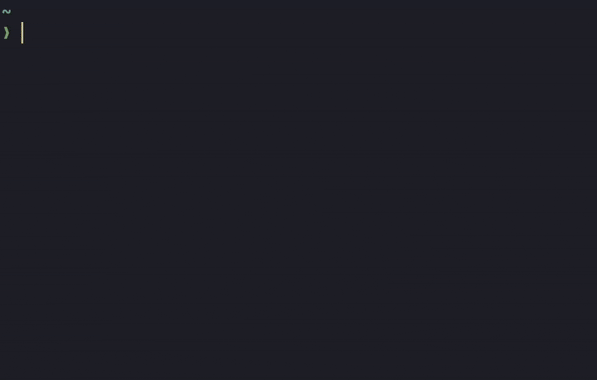Zunder-zsh is a minimalistic zsh configuration with sane defaults.
Important
Zunder-zsh 4.0 has been available for a while now, but it might be interesting for everyone to read the release to see its improvements and drawbacks.
- Straightforward transition from bash.
- Quick and trouble-free installation.
- Responsive typing.
- Fastest possible startup time without sacrificing functionality.
- Provide only completely necessary functionality and be easy to extend.
- Syntax highlighting and autosuggestions.
- Automatic installation.
- Sensible keybindings.
- Smarter completions.
- Exa integration.
- Extra fast and minimalistic integrated plugin manager. See Zap.
- spaceship-prompt - Minimalistic, powerful and extremely customizable zsh prompt. I provide a configuration file to make it more performant and less noisy.
- zsh-syntax-highlighting - Fish shell like syntax highlighting for zsh.
- zsh-autosuggestions - Fish-like fast/unobtrusive autosuggestions for zsh.
- zsh-completions - Additional completion definitions for zsh.
- command-not-found plugin from Oh My Zsh - Provide suggested packages to be installed if a command cannot be found.
Note
I provide a plug-defer function to Zap to defer loading of heavy plugins
and improve startup times. It uses romkatv's
zsh-defer.
| Alias | Description |
|---|---|
| ll | Long list directory contents. Uses exa if installed. |
| la | List directory contents with hidden files. Uses exa if installed. |
| lla | Long list directory contents with hidden files. Uses exa if installed. |
| lt | Displays the directory tree in the current directory. Uses tree or exa. |
Zunder-zsh has been designed so that any user can use it almost instantly without having to learn new things, just run the script and you are ready to go. There are no unnecessary things and everything works fast.
Oh My Zsh is a framework, zunder-zsh isn't. This means that while Oh My Zsh requires you to configure your shell how they want, zunder-zsh doesn't, since its level of abstraction is very low, making it so that anyone can understand what is happening behind the scenes and can be modified in the way you prefer.
That means that zunder-zsh doesn't support updates, as is designed so that any user can modify the configuration as desired. However, if you are a user who makes very few modifications, you can use a method to upgrade directly without losing your custom settings. See File Structure.
Although zunder-zsh can run on any POSIX-compliant operating system, the installation script will have more functionality on the following operating systems:
- Arch Linux and derivatives (EndeavourOS, Manjaro, etc.).
- Debian and derivatives (Ubuntu, Linux Mint, etc.).
- Fedora and derivatives (NobaraOS, Ultramarine Linux, etc.).
- OpenSUSE and derivatives (Tumbleweed, Leap, GeckoLinux, etc.).
- Void Linux.
- MacOS.
- Android (using termux).
Works also in wsl, but syntax highlighting will be disabled because it produces input lag when typing.
Depending on your operating system, the required icons will be installed if needed, but may require additional configuration.
If the icons are not displayed correctly and you don't want to troubleshoot, install a Nerd Font and set it as the default font in your terminal emulator.
I recommend JetBrainsMono Nerd Font
You can use Termux:Styling on Android and set as font, for example, Fira Code.
There is a public docker image on Docker Hub that allows testing zunder-zsh in an isolated environment.
You can test it using this command with docker installed:
docker run -it --rm warbacon/zunder-zsh:latest-
Clone this repository locally:
git clone https://github.com/warbacon/zunder-zsh.git
-
Enter the cloned repository and run the install script:
cd ./zunder-zsh ./install.sh
~
├──/.zsh_history <- zsh history
├──/.zshenv <- environment variables
├──/.zshrc <- main configuration
│
├──/.config/zunder-zsh
│ ├── spaceship.zsh <- spaceship config
│ ├── after.zsh <- loads after main config
│ ├── before.zsh <- loads before main config
│ └──/functions <- extra useful functions
│ └── ...
│
├──/.cache/zsh
│ ├── .zcompdump <- completions cache
│ └── .zcompdump.zwc <- compiled version
│
└──/.local/share/zap <- installed plugins
└── ...
The ~/.config/zunder-zsh directory and its files are not created
automatically. They are intended to extend zunder-zsh easily without modifying
the main configuration.
-
before.zshloads after the Zap initialization but before all the main configuration. Here, you should write additional plugins you want to add and zunder-zsh specific options. -
after.zshloads after all the main configuration. Here, you should write all your additional configurations.
Important
These variables must be set in your before.zsh!
Usage:
# ~/.config/zunder-zsh/before.zsh
DISABLE_AUTOSUGGESTIONS=true # zsh-autosuggestions will be disabled| Variable | Description | Default value |
|---|---|---|
| DISABLE_AUTOSUGGESTIONS | Disables zsh-autosuggestions. | "" (true in Linux tty) |
| DISABLE_SPACESHIP_PROMPT | Disables spaceship-prompt. | "" |
| DISABLE_EXA | Disables exa/eza integration. | "" |
| SYNTAX_HIGHLIGHTING_PROVIDER | Changes the plugin used for syntax highlighting | "" ("none" in WSL) |
Note
Allowed values for SYNTAX_HIGHLIGHTING_PROVIDER:
zsh-syntax-hightlighting, fast-syntax-highlighting and none.
Zunder-zsh will enable exa integration automatically if exa is installed.
You must install exa or eza manually for this to happen. You can force
it to be disabled by setting DISABLE_EXA to true in your before.zsh.
Important
You need to install fzf manually
[[ -n "$commands[fzf]" ]] && eval "$(fzf --zsh)"This enables the integration of fzf into zsh, making it possible to use the following keybindings:
| Keybinding | Description |
|---|---|
| Ctrl+r | Search history of shell commands. |
| Ctrl+t | List files and folders in current directory. |
| Alt+c | Fuzzy change directory. |
If you find any error in zunder-zsh, I would appreciate if you open an issue and I will try to help you as soon as possible.
If you didn't like it or want to go back to your previous configuration, you
can run the uninstall.sh script located in this same repository:
./uninstall.shAdditionally, if you used previously another shell, you can revert it using the following command:
sudo usermod -s $(which bash) $USERYou can change bash for the shell of your choice.
If you encounter any issue or have any suggestions, please don't hesitate to contact me. I'm open to any discussion and I'll be happy to help!