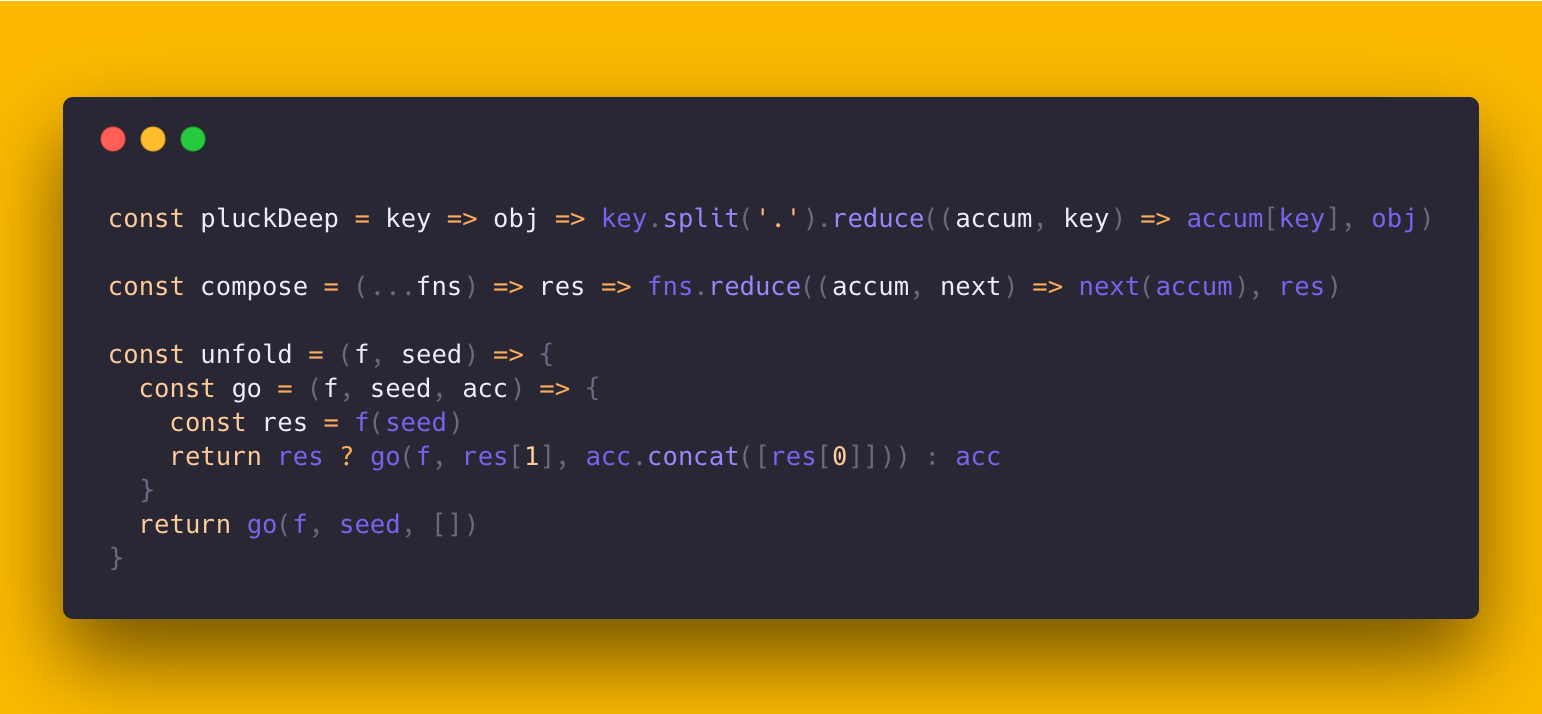Introduction
You know all of those code screenshots you see on Twitter? Though the code's usually impressive, we saw room for improvement in the aesthetic department. Carbon makes it easy to create and share beautiful images of your source code. So what are you waiting for? Go impress all of your followers with your newfound design prowess.
Visit carbon.now.sh or read our post to learn more about the project.
Features
- Import from GitHub gist. Simply append a GitHub gist id to the url
- Customization. Customize things like your image's syntax theme, window style, and more
- Share quickly. Save your image or Tweet a link with one click
Example
Usage
Import
There are a few different ways to import code into Carbon:
- Drop a file onto the editor
- Append a GitHub gist id to the url (e.g.
carbon.now.sh/GIST_ID_HERE) - Paste your code directly
Customization
Once you've got all of your code into Carbon, you can customize your image by changing the syntax theme, background color, window theme, or padding.
Export/Sharing
After you've customized your image you can either Tweet a link to the image, or save it directly.
Community
Check out these projects our awesome community has created:
- Atom
carbon-now-sh- Open up your current Atom file in Carbon withshift-cmd-A - VS Code
carbon-now-sh- Open up your current VS Code file in Carbon with commandcarbon
Contribute
If you have discovered a bug or have a feature suggestion, feel free to create an issue on Github.
If you'd like to make some changes yourself, see the following:
- Fork this repository to your own GitHub account and then clone it to your local device
- Make sure yarn is globally installed (
npm install -g yarn) - Run
yarnto download required packages. - Build and start the application:
yarn dev - If you contributed something new, run
yarn contrib:add <your GitHub username>to add yourself below - Finally, submit a pull request with your changes!
This project follows the all-contributors specification. Contributions of any kind are welcome!
Authors
- Mike Fix (@mfix22)
- Brian Dennis (@briandennis)
- Jake Dexheimer (@jakedex)
Contributors
Thanks goes out to all these wonderful people (emoji key):