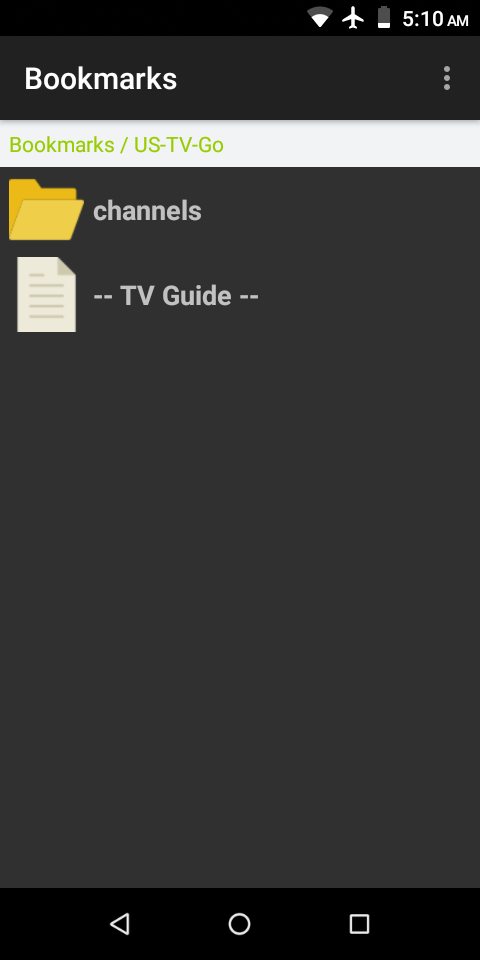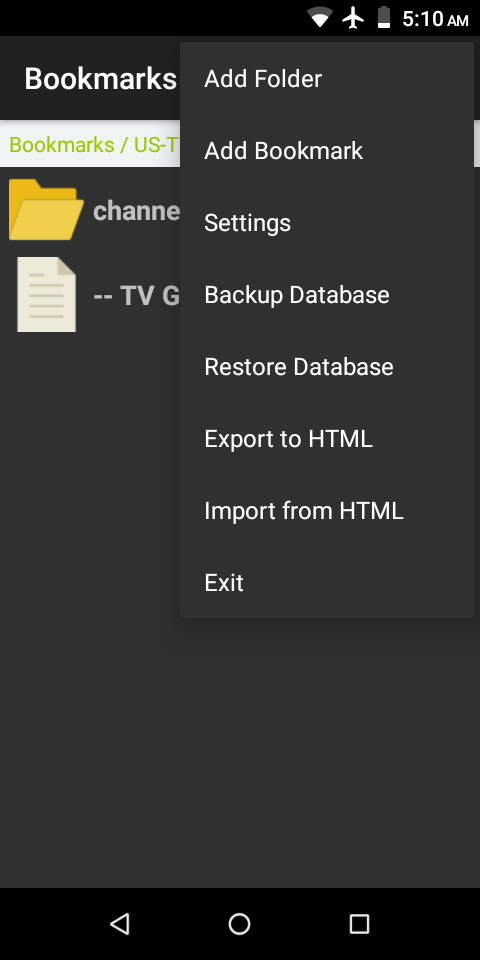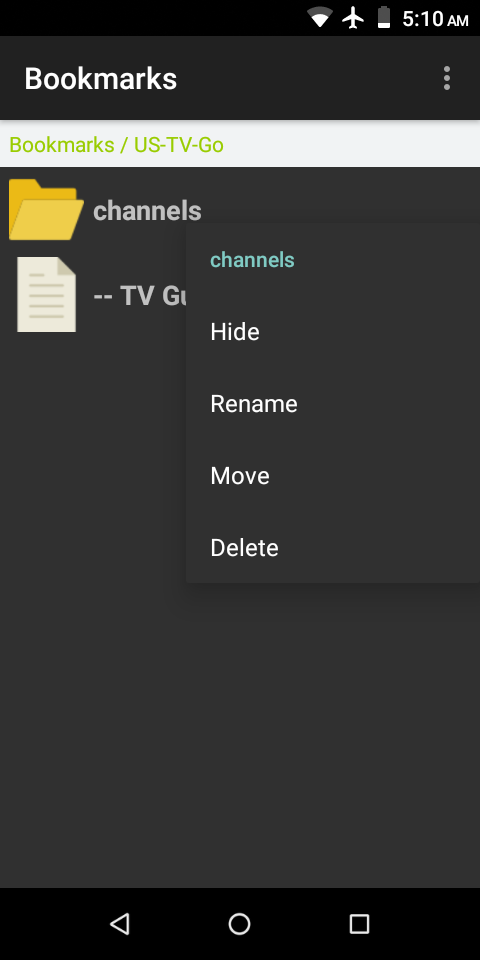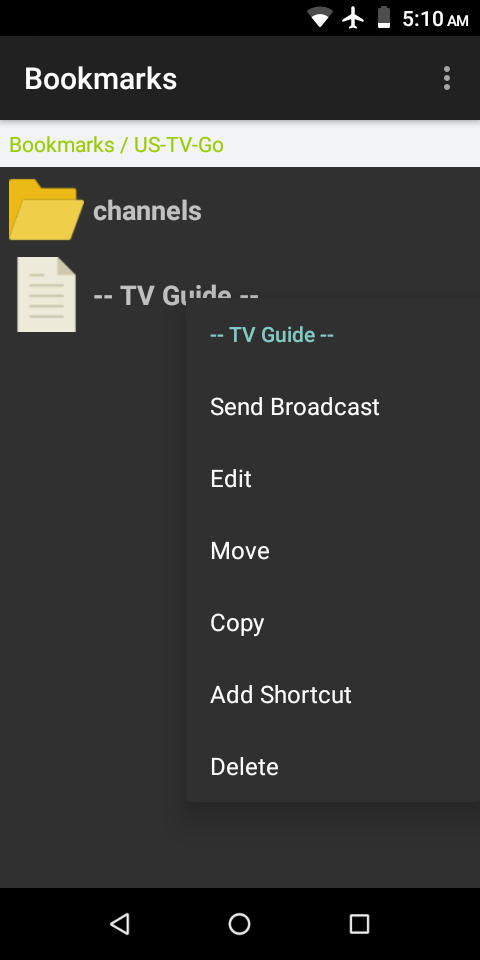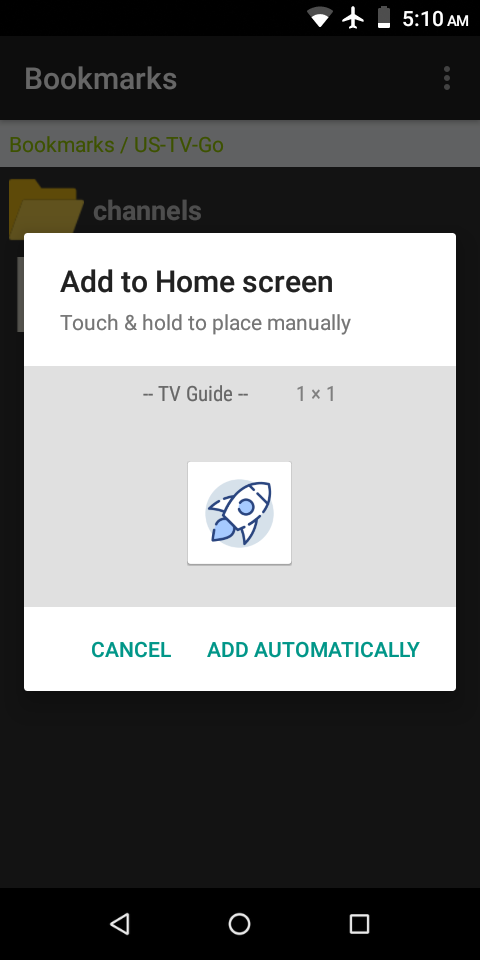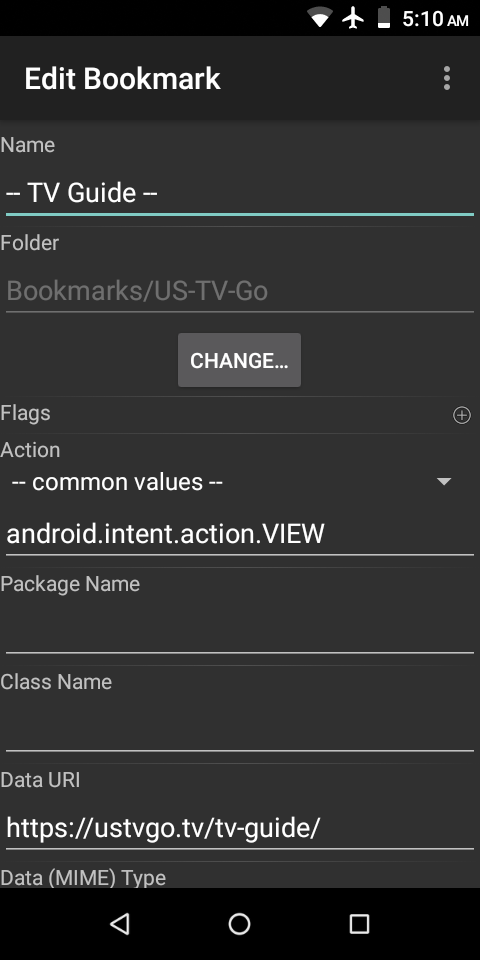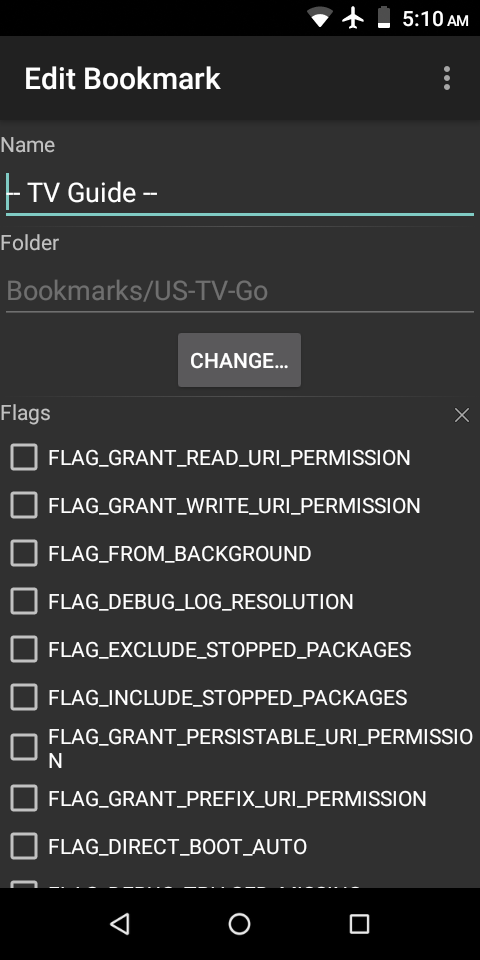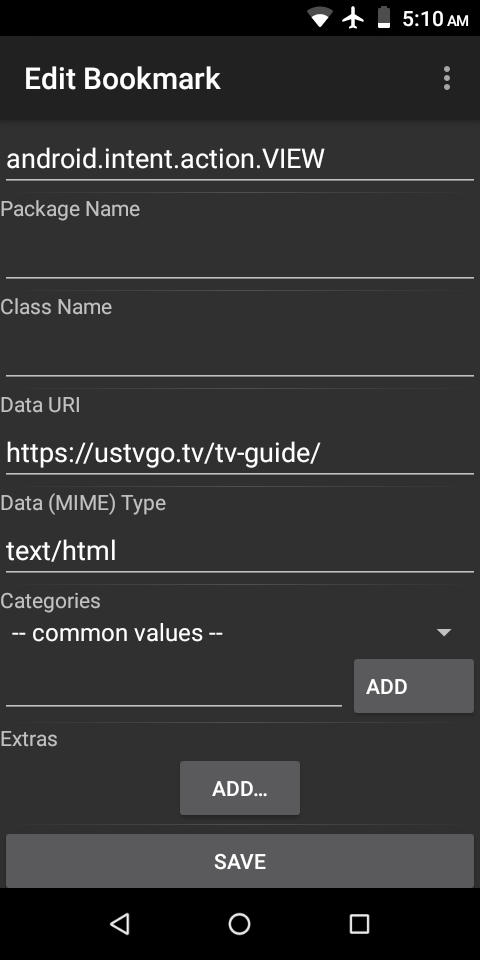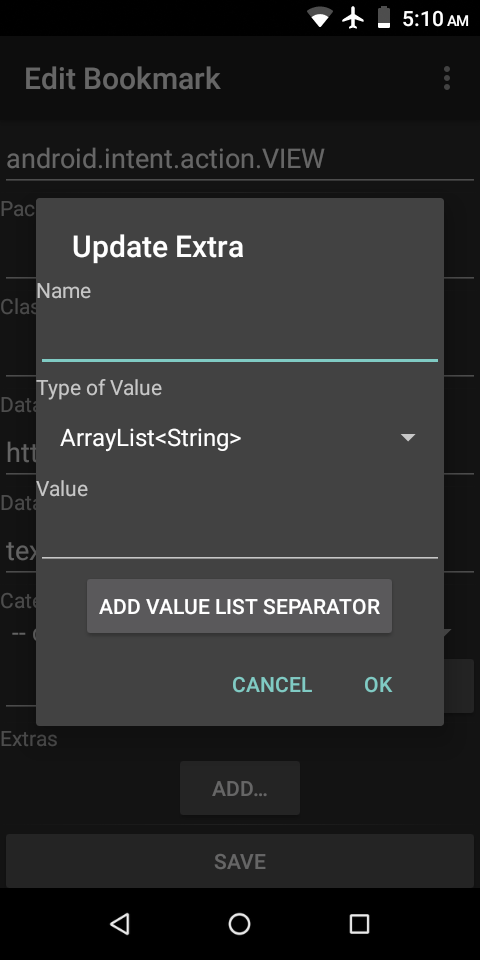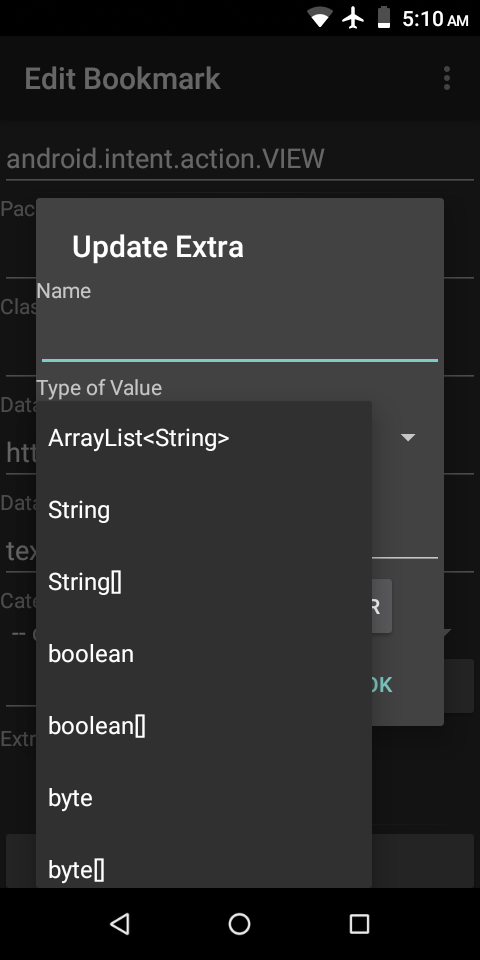Android app to save Intents as an organized collection of bookmarks.
- an Intent in Android can be used to open any Activity in any installed application, and pass to it any type or quantity of data
- in this sense, an Intent is like a bookmark for Android
- a bookmark in a web browser can be used to open the URL for a webpage
- an Intent in Android can be used to open anything
- including the URL for a webpage… in any available web browser application
- documentation for Intents:
- Intents can be configured:
- manually
- by intercepting the Intents started by other applications
- by importing bookmarks that were exported from a web browser in the Netscape Bookmark file format
- creates a folder hierarchy within the currently selected folder
- creates Intents that will open the URL for a webpage in any available web browser application
- Intents are organized hierarchically into folders
- Intents and folders can both be edited
- Intent name
- Intent location within folder hierarchy
- Intent configuration
- folder name
- folder location within folder hierarchy
- Intents can be copied
- duplicate Intent can then be edited
- Intents can perform any of the following operations:
- Send Broadcast
- Start Activity
- Start Foreground Service
- only available on Android 8.0 and higher
- Start Service
- Stop Service
- Intents can be scheduled to perform any of the following operations at a chosen time or interval:
- Send Broadcast
- Start Activity
- Start Foreground Service
- only available on Android 8.0 and higher
- Start Service
- Stop Service
- Intents can be assigned to "Home screen" widgets
- one Intent per widget
- each widget provides the ability to start an Activity with the chosen Intent from the "Home screen" without the need to open the Bookmarks application and navigate through the folder hierarchy
- the database can be backed up to a single file, and subsequently restored
- enables copying all Intents and folders to another Android device
- long-press on an Intent or folder to display a context menu
- menu options common to both:
- Move
- click this menu option to select the contextual item for the purpose of changing its location within the folder hierarchy
- multiple items can be selected concurrently
- when one or more items are selected,
the top ActionBar menu adds two additional options:- Move to Current Folder
- updates the location within the folder hierarchy of all Intents and folders selected for Move to the folder with its contents currently displayed
- Cancel Move
- empties the list of selected items
- Move to Current Folder
- click this menu option to select the contextual item for the purpose of changing its location within the folder hierarchy
- Delete
- Move
- menu options only for Intents:
- Edit
- Copy
- Add Shortcut
- adds a "Home screen" widget
- menu options only for folders:
- Hide / Unhide toggle
- updates the hidden state of the contextual folder
- an option in Settings determines whether to hide or show hidden folders
- this option must allow hidden folders to be shown in order to be able to long-press on a hidden folder… to toggle its hidden state to off
- Rename
- Hide / Unhide toggle
- menu options common to both:
- the database can be exported to a single HTML file in the Netscape Bookmark file format… with some caveats:
- the folder hierarchy is exported
- the export dialog gives the options:
- to export the entire database (default), or only the current folder and its descendants
- to exclude hidden folders
- the export dialog gives the options:
- Intents are exported with limitations:
- name and data URI attributes are used to generate an HTML anchor element
- no other attributes are included in the HTML representation of an Intent
- the folder hierarchy is exported
- minimum supported version of Android:
- Android 2.3 Gingerbread (API 9)
- to export bookmarks in the Netscape Bookmark file format in Chrome (desktop, version 100):
- copyright: Warren Bank
- license: GPL-2.0