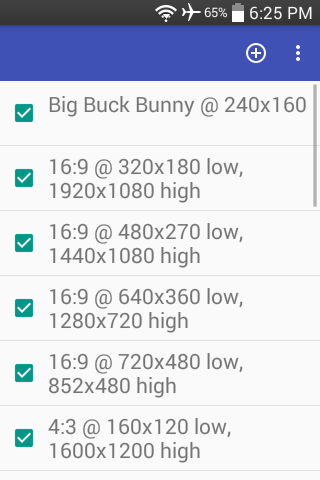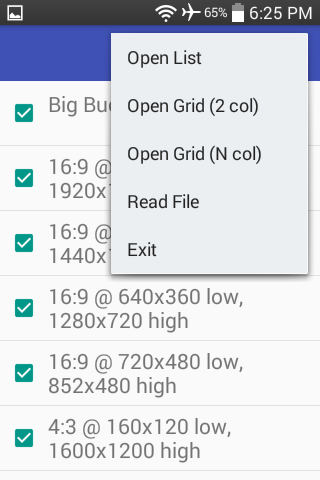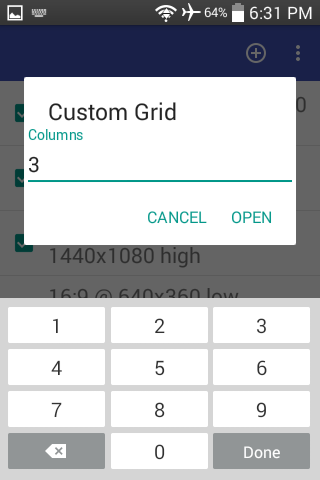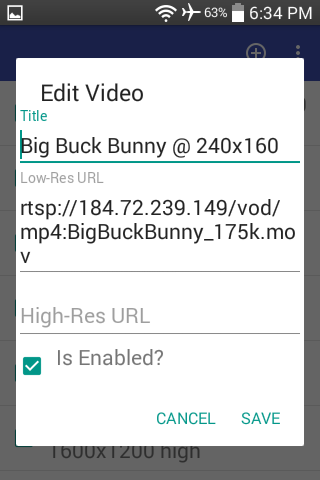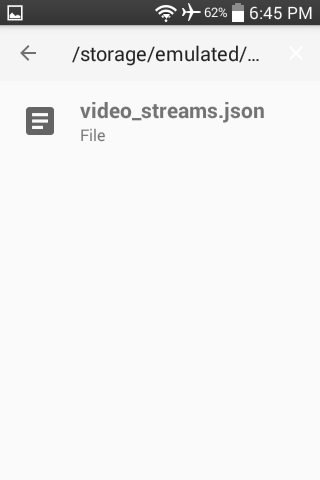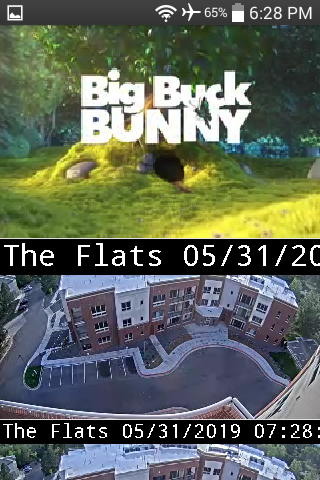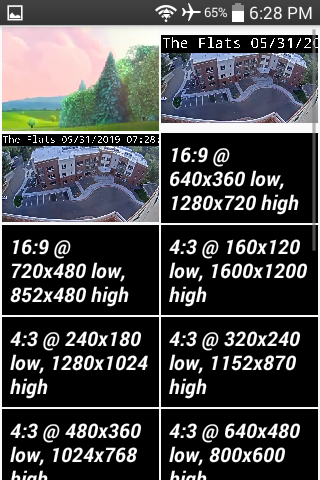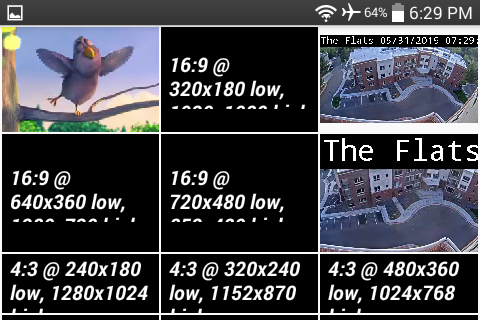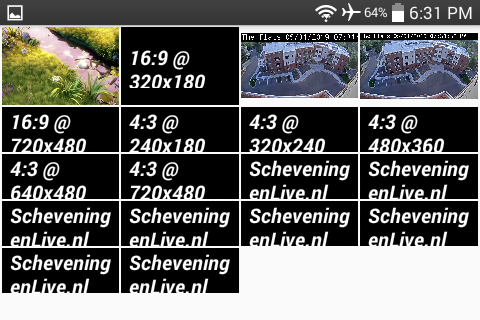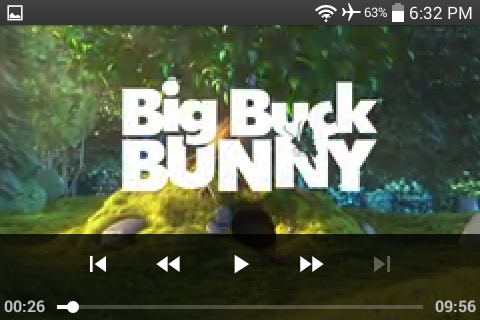Android app to watch RTSP and RTMP video streams; these formats are typical of inexpensive IP security cams.
- tinyCam PRO by Tiny Solutions LLC
- is great
- is the defacto standard for this kind of app
- is inexpensive ($4 MSRP, occasionally $1 on sale)
- cons:
- none
- this a personal quirk..
- I prefer to not add Google account(s) to most of my Android devices
- this a personal quirk..
- none
- IP Cam Viewer by Robert Chou
- has pretty good reviews
- is the go-to free option for this kind of app
- available variations:
- cons:
- size of APK is over 25MB
- requires a lot of permissions
- most buttons/features are crippled
- open a prompt to purchase pro license
- basic functionality is (imho) not very impressive
- there are no (good) open-source options
- an extremely light-weight open-source app
- minimal features
- minimal UI
- ability to add video streams
- data structure:
- required fields:
- name
- low-res video stream URL
- optional fields:
- high-res video stream URL
- is enabled?
- required fields:
- data import methods:
- manual entry via dialog
- import via text file (JSON format)
- data structure:
- display of enabled video streams:
- list view of low-res video streams
- grid view of low-res video streams
- number of columns is configurable
- full-screen view of a single high-res video stream
- (TBD) ability to zoom/pan
- (TBD) ability to record to external SD card
- minimum supported version of Android:
- Android 4.1 Jelly Bean (API 16)
- when videos are displayed in list/grid views:
- Android status bar is visible
- audio is disabled
- video playback controls are disabled
- when a video is displayed in full-screen view:
- Android status bar is hidden
- audio is enabled
- video playback controls are enabled
- activity: list of all video streams
- action bar
- icon:

- click to add new video stream
- overflow menu: Open List
- display all enabled video streams in a single-column vertical list
- overflow menu: Open Grid (2 col)
- display all enabled video streams in a two-column grid
- overflow menu: Open Grid (N col)
- display a dialog to allow the user to specify the integer value of N
- display all enabled video streams in a N-column grid
- overflow menu: Read File
- display a file chooser to allow the user to specify the path to a JSON file
- parse the JSON to obtain an ordered list of new video streams
- append the new video streams to the list of all video streams
- overflow menu: Exit
- exit the application
- icon:
- any video stream in the list
- swipe (left or right) to remove
- permanently deletes record of the video stream
- drag (up or down) to change ordered position in list
- modified order is persistent
- click (single, short) on the checkbox to toggle: enabled
- click (single, short) on the name to edit
- swipe (left or right) to remove
- action bar
- activity: list of all enabled video streams
- any video stream in the list
- swipe (left or right) to remove
- temporarily hides the video stream
- its record is not altered
- the video stream will be visible once again when the list is recreated
- drag (up or down) to change ordered position in list
- modified order is temporary
- the order of records is not altered
- the video stream will appear in its original ordered position once again when the list is recreated
- click (single, long) to toggle: pause/play
- click (single or double, short) to open in full-screen view
- swipe (left or right) to remove
- any video stream in the list
- activity: grid of all enabled video streams
- any video stream in the grid
- click (single, long) to toggle: pause/play
- click (single or double, short) to open in full-screen view
- any video stream in the grid
- activity: full-screen view of a single video stream
- video surface
- click (single, short) to toggle: display of the video playback controls
- which are automatically hidden after a brief timeout
- click (single, short) to toggle: display of the video playback controls
- video surface
- ExoPlayer
- video player library that supports RTSP streams
- MaterialFilePicker
- library to browse the file system and select a file
- copyright: Warren Bank
- license: GPL-2.0