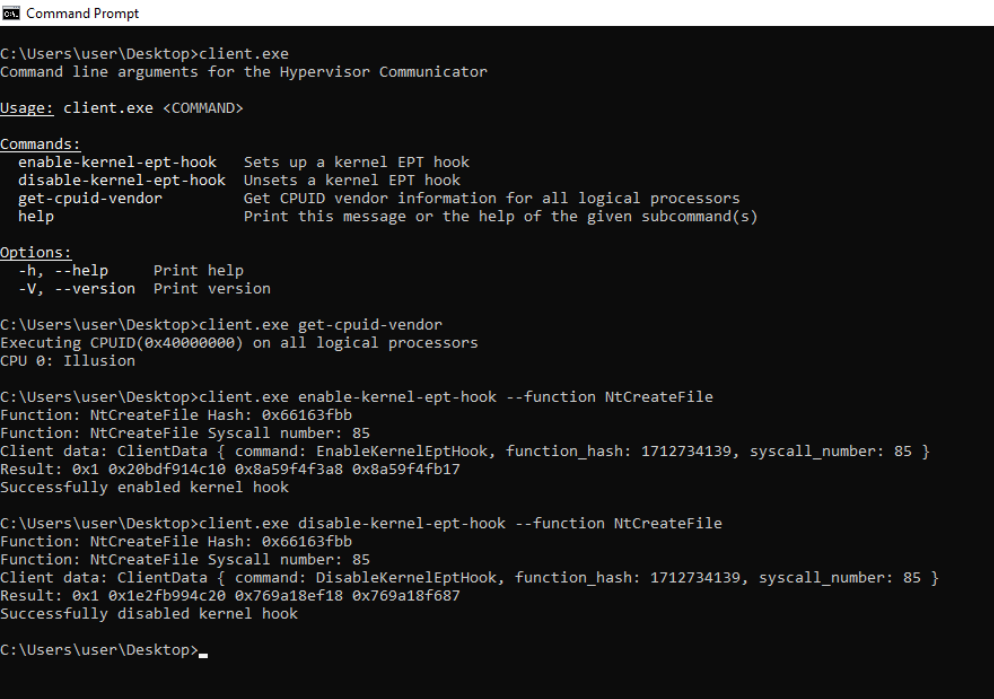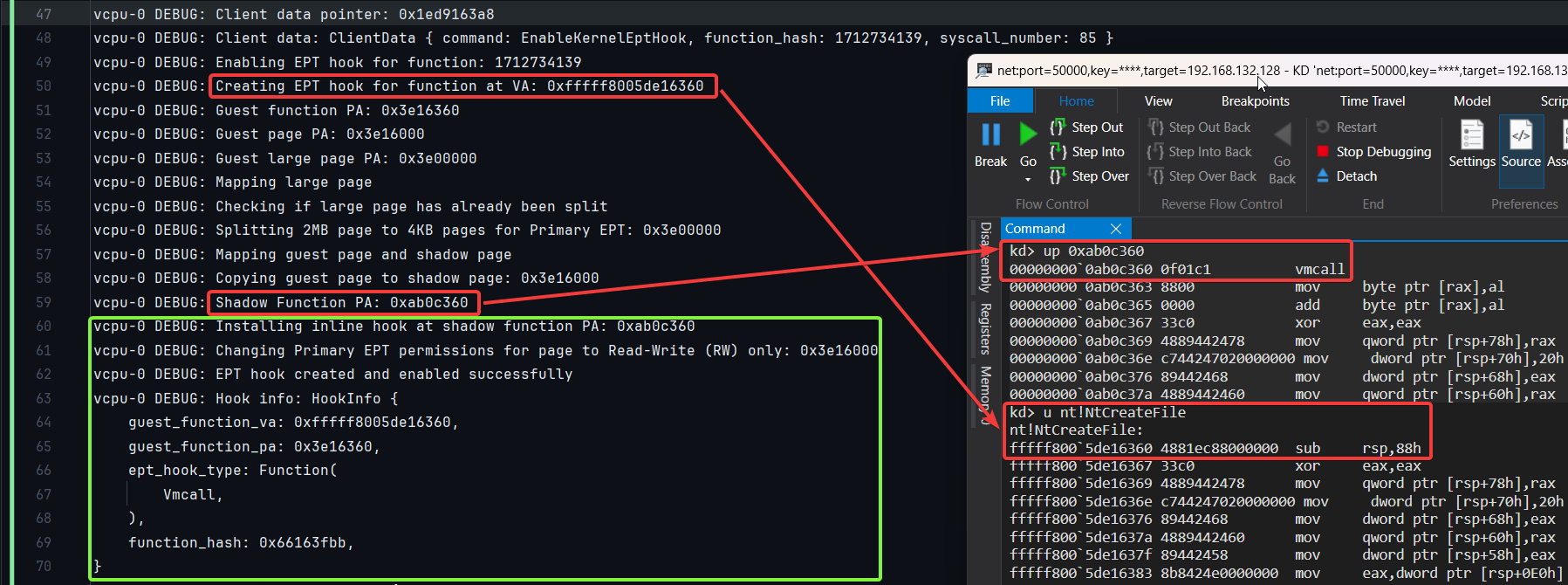A lightweight, memory-safe, and blazingly fast Rust-based type-1 research hypervisor with hooks for Intel VT-x, focused on studying the core concepts of virtualization.
Note: The Illusion hypervisor (Windows UEFI Blue Pill Type-1 Hypervisor in Rust) is more stable, supports more features, and is overall better designed. The Matrix hypervisor (Windows Kernel Blue Pill Type-2 Hypervisor in Rust) is an older, experimental version and is not intended for production use. Both projects serve as templates to help people get started with hypervisor development in Rust.
Currently, the following features are not supported but are planned for future releases:
- Integration of a Windows kernel driver with a UEFI runtime driver hypervisor for flexible deployment.
- Implementation of Intel Processor Trace (Intel PT).
- AMD-V (SVM) with Nested Page Tables (NPT) support.
- Support for running as the primary hypervisor on top of Microsoft Hyper-V (Type-1) with Virtualization-Based Security (VBS).
However, neither basic nor advanced techniques to evade hypervisor detection will be implemented in the public version of this hypervisor.
A hypervisor, also known as a virtual machine monitor (VMM) or virtualizer, is software, firmware, or hardware that creates and runs virtual machines. The physical machine on which a hypervisor runs one or more virtual machines is called a host machine, and each virtual machine is called a guest machine. The hypervisor provides a virtual operating platform for guest operating systems and manages their execution.
- Fuzzing
- Reverse engineering / debugging obfuscated software
- Malware research (Blue-Pill / Red Pill)
- Anti-cheat (AC) / Anti-virus (AV) / Endpoint detection and response (EDR)
- Server consolidation / Security isolation
| Type | Description | Examples |
|---|---|---|
| Type 1 | Runs directly on hardware, with all OSes as guests (VMX non-root) | VMware ESXi, Microsoft Hyper-V, ProxMox |
| Type 2 | Runs on a host OS, which in turn runs guest OSes (VMX root) | VMware Workstation, Oracle VirtualBox, KVM |
| Full-fledged | Offers complete virtual machines | VMware, Hyper-V, ProxMox, KVM |
| Pass-through | Only virtualizes existing CPUs and MMU | BitVisor, SimpleVisor, Illusion, Matrix |
| Type | Advantages | Disadvantages | Examples |
|---|---|---|---|
| UEFI-Based | Greater ability to take control of the system, more stealthiness, cross-platform by design, easier to understand VT | Limited ability to interact directly with the operating system, requires system reboot for installation | BitVisor, Bareflank, CheatEngine, FalkVisor (boot-loader), Illusion |
| Kernel Module-Based | More seamless interaction with the guest, easier to develop and debug, no reboot required for installation, trivial to support sleep/hibernation | Limited ability to take control of the system, more detectable from the guest, constrained by OS enforced security policies, platform-specific | AV software, iKGT, BluePill, SimpleVisor, CheatEngine, Matrix |
This diagram illustrates the mechanism of translating x64 virtual addresses to physical addresses and the Extended Page Tables (EPT) used in hardware-assisted virtualization. In x64 systems, the translation involves four tables: PML4, PDPT, PDT, and PT, each using 9 bits to point to the next table, finally mapping to the physical RAM address.
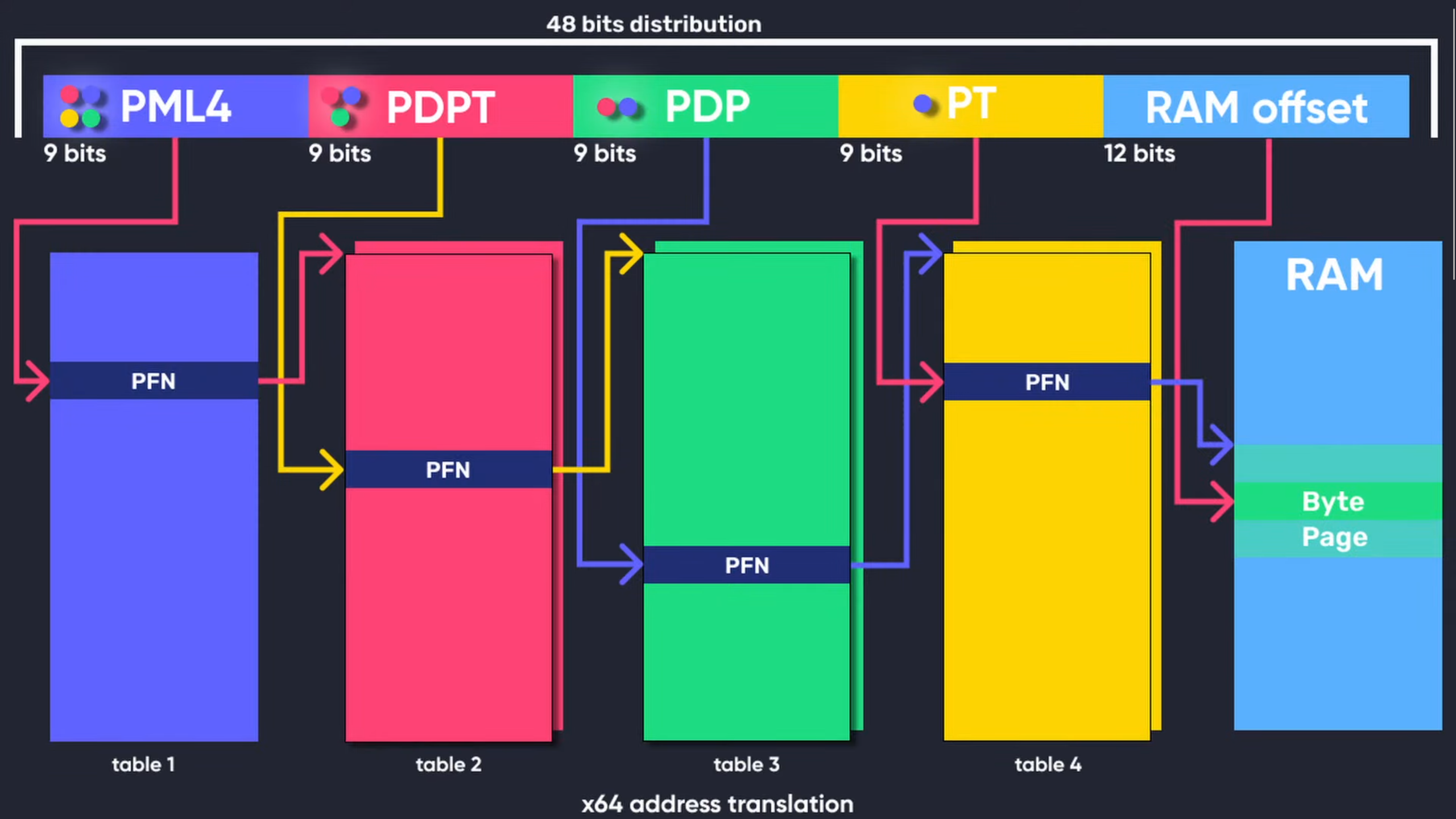 Figure 1: x64 Virtual Address Translation (Full Credits: Guided Hacking)
Figure 1: x64 Virtual Address Translation (Full Credits: Guided Hacking)
Extended Page Tables (EPT), used in technologies like Intel VT-x and AMD-v's (SVM) Nested Page Tables (NPT), provide a Second Layer of Address Translation (SLAT). EPT maps guest physical addresses to host physical addresses, reducing VM exits and improving performance. While traditional paging translates virtual to physical addresses, EPT adds another layer, translating guest physical addresses to host physical addresses. This dual-layer approach in EPT involves two sets of page tables: one managed by the guest OS and the other by the hypervisor. The guest OS page tables translate virtual addresses to guest physical addresses, while the EPT tables map these guest physical addresses to the actual host physical addresses, enabling efficient virtualization with minimal overhead.
The diagram below illustrates the structure and flow of the Windows UEFI Blue Pill Type-1 Hypervisor written in Rust, demonstrating the use of Extended Page Table (EPT) hooks.
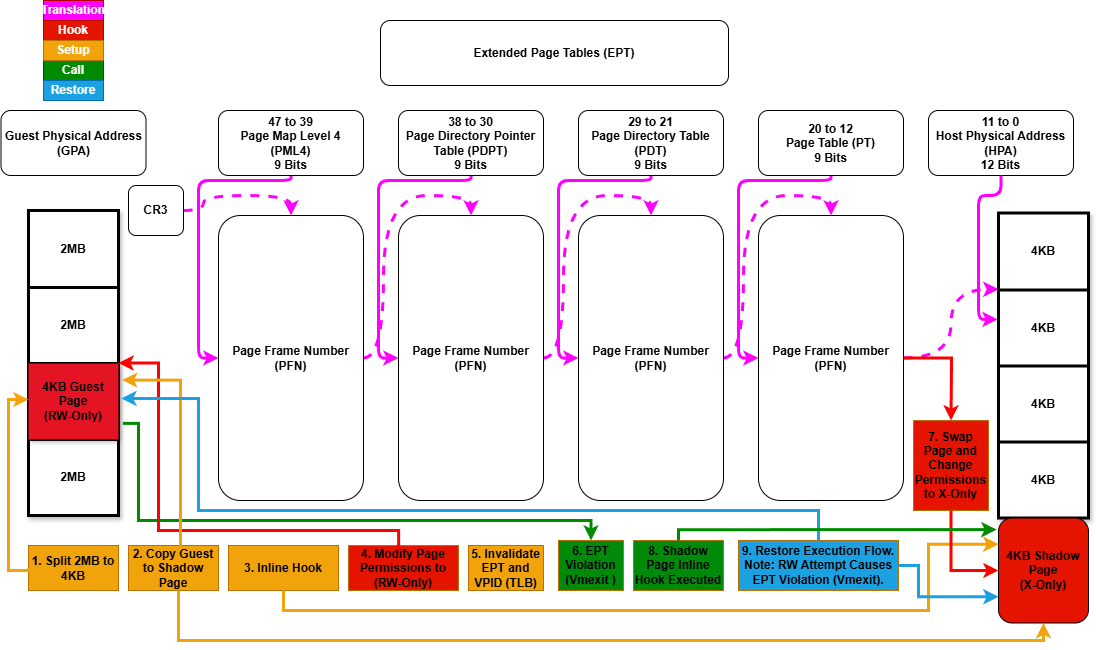 Figure 2: Extended Page Tables (EPT) Hooks (Illusion)
Figure 2: Extended Page Tables (EPT) Hooks (Illusion)
- ✅ Hidden System Call (Syscall) Hooks Via System Service Descriptor Table (SSDT).
- ✅ Hidden Kernel Inline Hooks.
- ✅ Hidden Model Specific Registers (MSR) Hooks.
- ❌ Hidden Interrupt Descriptor Table (IDT) Hooks.
- ❌ Hidden Hardware Debug Register Breakpoints.
- ✅ Extended Page Tables (EPT).
- ✅ Memory Type Range Registers (MTRRs).
- ❌ Intel Processor Trace (PT).
- ❌ Support for running as a nested hypervisor under Microsoft Hyper-V (Type-2) with Virtualization Based Security (VBS) Enabled.
- ❌ Support for running as the primary hypervisor on top of Microsoft Hyper-V (Type-1) with Virtualization Based Security (VBS) Enabled.
- ✅ VM Exit Handling:
ExceptionOrNmi (#GP, #PF, #BP, #UD)(0),InitSignal(3),StartupIpi(4),Cpuid(10),Getsec(11),Hlt(12),Invd(13),Vmcall(18),Vmclear(19),Vmlaunch(20),Vmptrld(21),Vmptrst(22),Vmresume(24),Vmxon(27),Vmxoff(26),Rdmsr(31),Wrmsr(32),MonitorTrapFlag(37),Rdtsc(49),EptViolation(48),EptMisconfiguration(50),Invept(53),Invvpid(55),Xsetbv(55).
- ❌ Neither basic nor advanced techniques to evade hypervisor detection will be implemented in the public version of this hypervisor.
- ✅ Intel processors with VT-x and Extended Page Tables (EPT) support.
- ❌ AMD processors with AMD-V (SVM) and Nested Page Tables (NPT) support.
- ✅ Windows 10 - Windows 11, x64 only.
- Install Rust from here.
- Install cargo-make:
cargo install cargo-make.
- Debug:
cargo make build-debug. - Release:
cargo make build-release.
A UEFI blue-pill hypervisor operates under the following conditions:
- Secure Boot is Disabled: No vulnerabilities needed (supported by this project).
- Virtualization-Based Security (VBS) is Disabled: Ensures compatibility.
- Exploiting Known UEFI Flaws: Using outdated or unsupported firmware, including the Bring Your Own Vulnerable Binary (BYOVB) technique, to bypass Secure Boot.
- Exploiting Unspecified UEFI Flaws: Using zero-day vulnerabilities to disable Secure Boot.
Usage 1: Running a UEFI Blue-Pill Hypervisor through the UEFI Shell on VMware Workstation (Supported)
-
Setup for VMware Workstation
- Build the Project: Follow the build instructions provided in the previous sections to compile the project.
-
Set Up VMware Workstation
Configure VMware Workstation to boot into the firmware setup on the next boot and to use the physical USB drive as the boot device:
- Add a Hard Disk:
- Go to
VM -> Settings -> Hardware -> Add -> Hard Disk -> Next -> SCSI or NVMe (Recommended) -> Next -> Use a physical disk (for advanced users) -> Next -> Device: PhysicalDrive1 and Usage: Use entire disk -> Next -> Finish.
- Go to
- Add a Serial Port:
- Go to
VM -> Settings -> Add -> Serial Port -> Finish. - Select
Use output file: C:\Users\memN0ps\Documents\GitHub\illusion-rs\logs.txtto direct the Serial Port output from COM1 to thelogs.txtfile. (You can choose any location, but the preference is within the project directory).
- Go to
- Boot Options:
- If you're not using the automated PowerShell script, start the VM by clicking
Power On to Firmware. - Select
Internal Shell (Unsupported option)orEFI VMware Virtual SCSI Hard Drive (1.0).
- If you're not using the automated PowerShell script, start the VM by clicking
- Add a Hard Disk:
-
Run the PowerShell Script
Execute the following PowerShell script to automate the setup process. Make sure to modify the paths according to your environment.
### Change paths according to your environment ### # Set build type to either 'debug' or 'release' $buildType = "debug" # Use this line for a debug build # $buildType = "release" # Uncomment this line and comment the above for a release build # Define the file path to copy all EFI files based on the build type $efiFilePaths = ".\target\x86_64-unknown-uefi\$buildType\*.efi" # Define the destination path on the USB drive D:\ $usbFilePath = "D:\" # Define the path to the VMX file $vmxPath = "C:\Users\memN0ps\Documents\Virtual Machines\Class_Windows\Class_Windows.vmx" # Define the path to the vmrun.exe file $vmrunPath = "C:\Program Files (x86)\VMware\VMware Workstation\vmrun.exe" # Define the path to the log file $logFilePath = ".\logs.txt" # Copy all EFI applications to the D:\ drive Copy-Item -Path $efiFilePaths -Destination $usbFilePath # Print the contents of the D:\ drive to verify the copy operation Get-ChildItem -Path D:\ -Recurse # Append configuration to the VMX file for booting into firmware setup on next boot Add-Content -Path $vmxPath -Value "bios.forceSetupOnce = `"TRUE`"" # Check if the log file exists and delete it if it does if (Test-Path $logFilePath) { Remove-Item $logFilePath -Force Write-Host "Log file $logFilePath deleted." } # Start the VMware VM and open the GUI. Attempt to boot to firmware (if supported). & "$vmrunPath" -T ws start "$vmxPath" gui # Wait for the log file to be created (e.g., by another process) before proceeding to tail it while (-not (Test-Path $logFilePath)) { Start-Sleep -Seconds 1 Write-Host "Waiting for log file to be created..." } # Tail the log file to display live updates from the start Write-Host "Monitoring log file from the start for updates..." Get-Content -Path $logFilePath -Wait
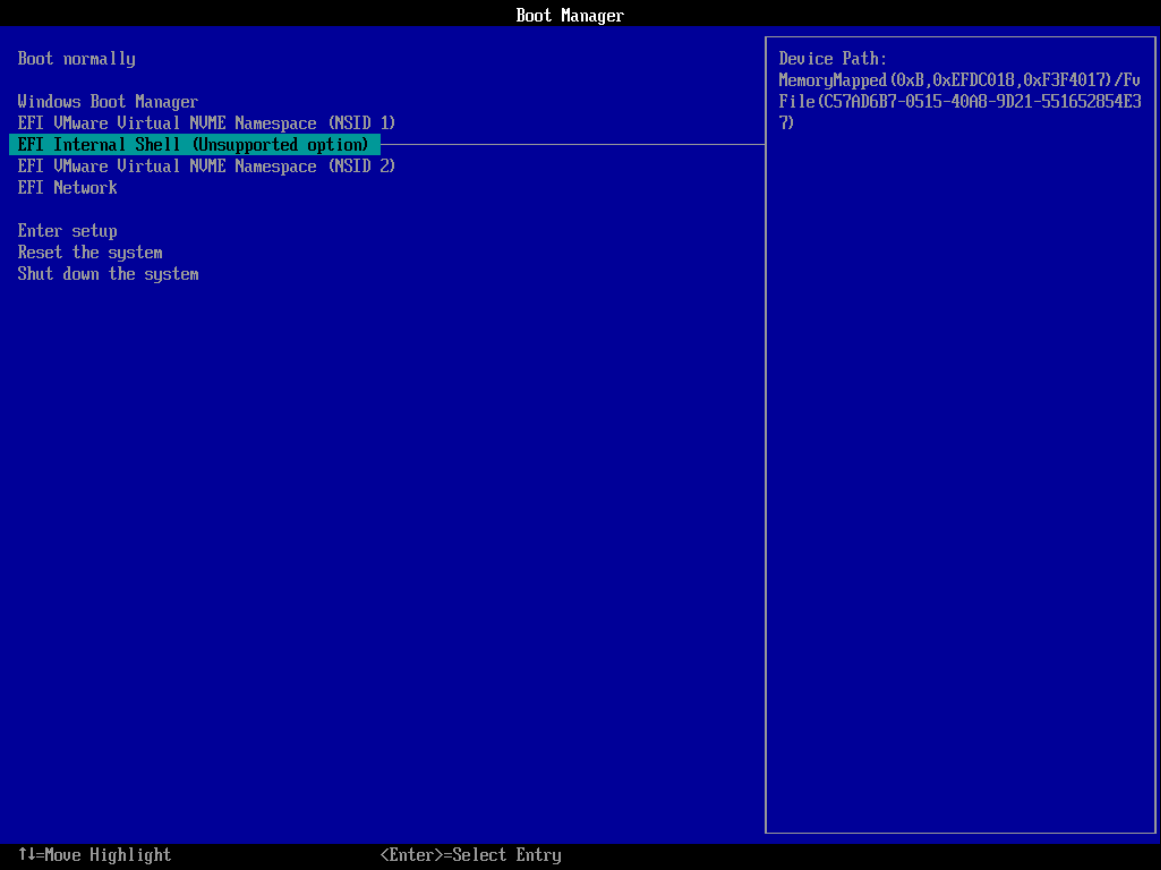 Figure 3: VMware Workstation Boot Options
Figure 3: VMware Workstation Boot Options
-
Navigate to the USB Drive and Start the Hypervisor
In the UEFI Shell, navigate to the USB drive and run the loader (
loader.efi). The hypervisor will start, followed by the Windows Boot Manager (bootmgfw.efi) to boot into Windows.
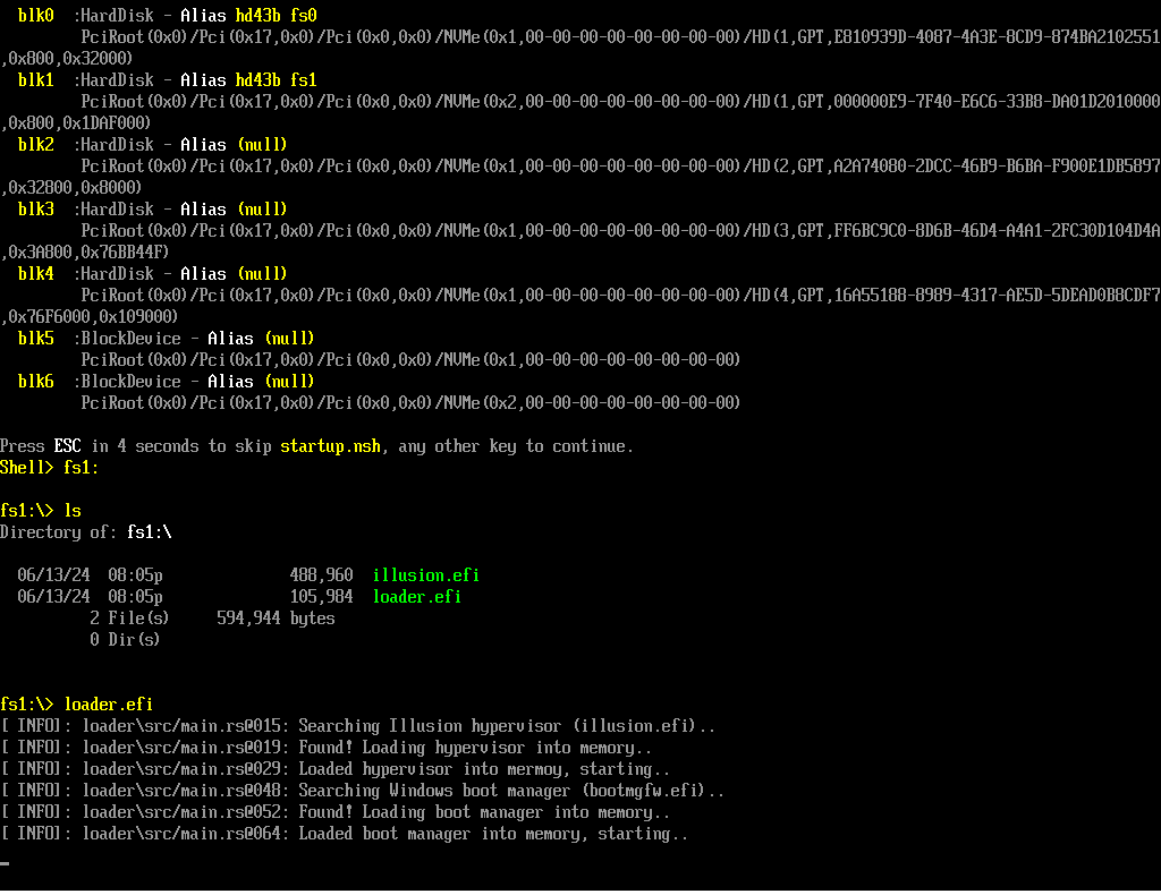 Figure 4: VMware Workstation UEFI Shell
Figure 4: VMware Workstation UEFI Shell
-
Interact with the Hypervisor
After Windows boots, use
client.exeto interact with the hypervisor and perform various operations, including checking the hypervisor's presence or setting hidden EPT hooks.
Verify the execution of the EPT hooking proof of concept (PoC) by checking the hypervisor's logs (serial port logger through COM ports) and Windbg. A PoC screenshot is provided below.
The following outlines a supported method to execute a UEFI blue-pill hypervisor using the UEFI Shell. By leveraging either the EDK2 EFI shell or the UEFI-Shell, users can set up a USB drive to boot into a UEFI shell environment. From there, the hypervisor can be loaded and executed directly.
-
Build the Project
Follow the build instructions provided in the previous sections to compile the project.
-
Download EDK2 EFI Shell or UEFI-Shell
-
Prepare the USB Drive
a. Extract the downloaded EFI shell and rename the file
Shell.efi(found in theUefiShell/X64folder) tobootx64.efi.b. Format the USB drive to FAT32.
c. Create the following folder structure on the USB drive:
USB:. │ loader.efi │ illusion.efi │ └───EFI └───Boot bootx64.efi
UEFI blue-pill hypervisors can target the Windows Boot Manager (bootmgfw.efi) found in the EFI partition at \EFI\Microsoft\Boot\bootmgfw.efi (also at C:\Windows\Boot\EFI\bootmgfw.efi). The process involves:
- Convert the hypervisor into position-independent code (PIC) or shellcode.
- Locate
bootmgfw.efiin the EFI partition. - Add a new
.efisection tobootmgfw.efi. - Inject the hypervisor shellcode into the new
.efisection. - Modify the entry point to point to the shellcode.
- Reboot the system.
More information: Bootkitting Windows Sandbox
Big thanks to the amazing people and resources that have shaped this project. A special shout-out to everyone listed below. While I didn't use all these resources in my work, they've been goldmines of information, super helpful for anyone diving into hypervisor development, including me.
-
Daax Rynd (@daaximus): For his outstanding free series on hypervisor development, which is one of the best resources available and has greatly influenced my work with its thorough research and clear explanations. His support and answers to my questions were invaluable in getting me started with hypervisor development:
-
Satoshi Tanda (@tandasat): Satoshi Tanda's guidance, projects, and structured training programs have been incredibly helpful. His detailed explanations and contributions on GitHub have significantly enhanced my understanding, making him a great mentor throughout my journey:
- Hypervisor Development for Security Researchers.
- Hypervisor 101 in Rust.
- Additional Projects: Hello-VT-rp, DdiMon, HyperPlatform, MiniVisorPkg.
-
Jess (@jessiep_): For his invaluable support and collaboration in several areas of this project, providing essential insights and expertise, and for his quick responses to my questions.
-
Drew (@drew): For his help, guidance, and quick responses to my questions in various aspects of hypervisor development.
-
Sina Karvandi (@Intel80x86): For his detailed free Hypervisor From Scratch series:
-
Matthias (@not-matthias): For his impactful work on the amd_hypervisor project, which greatly inspired and influenced this research.
-
Nick Peterson (@everdox) and Aidan Khoury (@ajkhoury): For their insightful explorations into hypervisor introspection and syscall hooking:
-
Secret Club: Insights into anti-cheat systems and hypervisor detection, which also inspired this project:
-
Other Essential Resources:
- Intel's Software Developer's Manual.
- Maurice Heumann's (@momo5502) Detecting Hypervisor-Assisted Hooking.
- Guided Hacking's x64 Virtual Address Translation on YouTube.
- UnKnoWnCheaTs forum post by @namazso.
- RVM1.5, Barbervisor, rustyvisor, orange_slice, mythril, uhyve, maystorm.
- AMD-V Hypervisor Development by Back Engineering, bluepill by @_xeroxz.
- hvpp by @wbenny.
- HyperHide by @Air14.
- How AetherVisor works under the hood by M3ll0wN1ght.
- Rust library to use x86 (amd64) specific functionality and registers (x86 crate for Rust).
- DarthTon's HyperBone (based on the legendary Alex Ionescu's version) on UnknownCheats.
- Joanna Rutkowska: Pioneering the Blue Pill Hypervisor Concept, one of the earliest proofs of concept.
Special thanks to:
- Daax Rynd.
- Satoshi Tanda (@tandasat).
- Drew (@drew).
- iPower (@iPower).
- Namazso (@namazso).
- Jess (@jessiep_).
- Matthias @not-matthias.
- @felix-rs / @joshuа.
- Ryan McCrystal / @rmccrystal.
- Jim Colerick (@vmprotect).
- Xitan (@xitan).
This project is licensed under the MIT License. For more information, see the MIT License details.