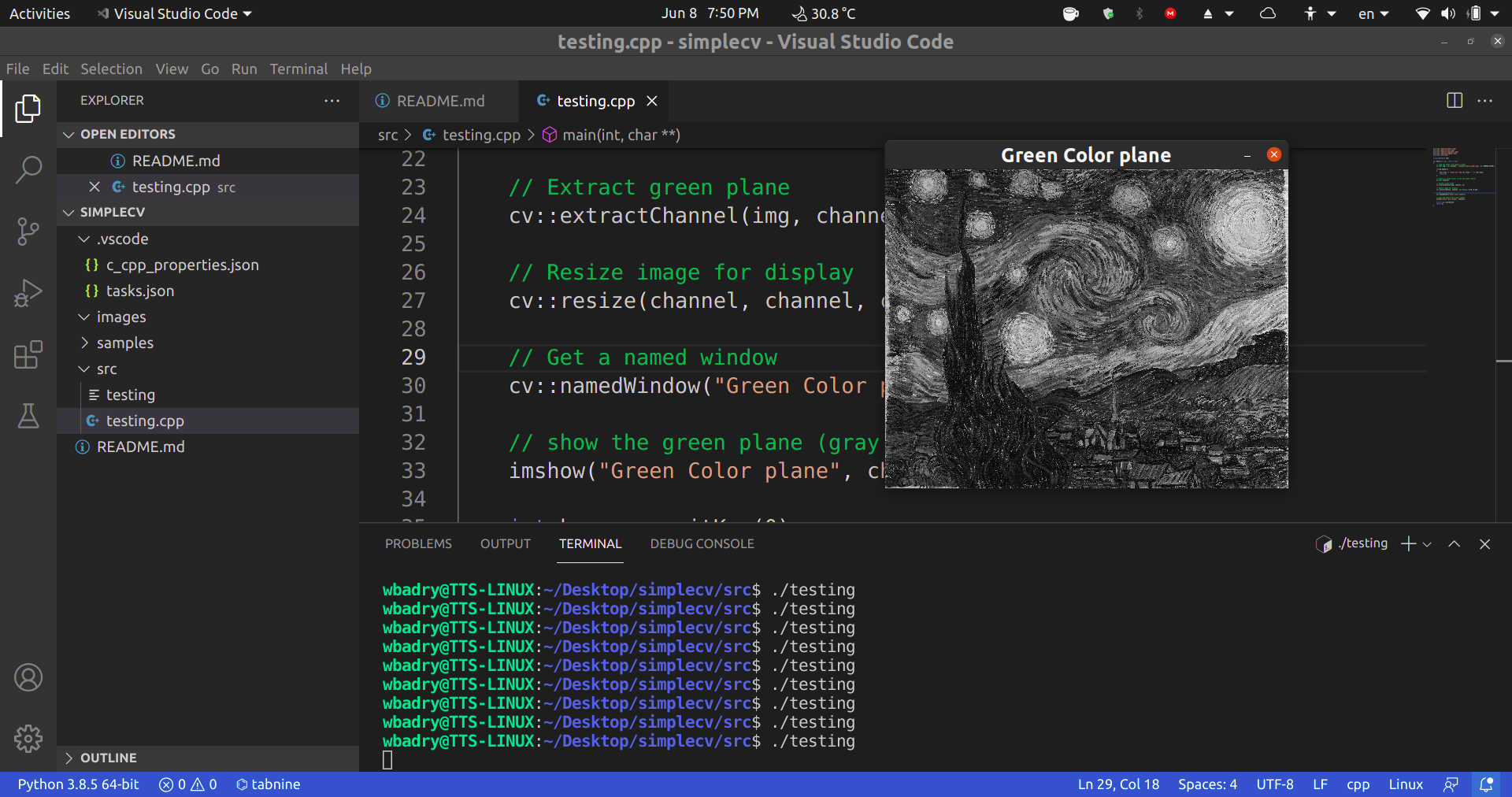Simple OpenCV running example on Ubuntu and Visual Studio Code
This is the minimal check to validate opencv development C++ on Ubuntu 20.04 using Visual Studio Code
Installation
Install the g++ compiler
$ sudo apt install build-essentialValidate the installation
$ g++ --version
g++ (Ubuntu 9.3.0-17ubuntu1~20.04) 9.3.0
Copyright (C) 2019 Free Software Foundation, Inc.
This is free software; see the source for copying conditions. There is NO
warranty; not even for MERCHANTABILITY or FITNESS FOR A PARTICULAR PURPOSE.Then install OpenCV. I prefer prebuilt binaries
$ sudo apt install libopencv-dev The library files should be located in /usr/include/opencv4/opencv2 folder
The last step is to install *visual studio code via snap
sudo snap install --classic codeUsage
- Launch `visual studio code'
- press
CTRL+SHIFT+Xto launch extensions tab - Install
C/C++,andC++ intellisense - Use
CTRL+SHIFT+Eto go to the explorer. Open src/testing.cpp - Click on
CTRL+SHIFT+Bto build the project. The code would compile in the tereminal window
Executing task: C/C++: g++ build active file <
Starting build...
/usr/bin/g++ -g /home/wbadry/Desktop/simplecv/src/testing.cpp -o /home/wbadry/Desktop/simplecv/src/testing `pkg-config --cflags --libs opencv4`
Build finished successfully.
Terminal will be reused by tasks, press any key to close it.- In the terminal window, you may run the executable
testing
$ ./testingyou should get an windows with gray image representing its green color plane