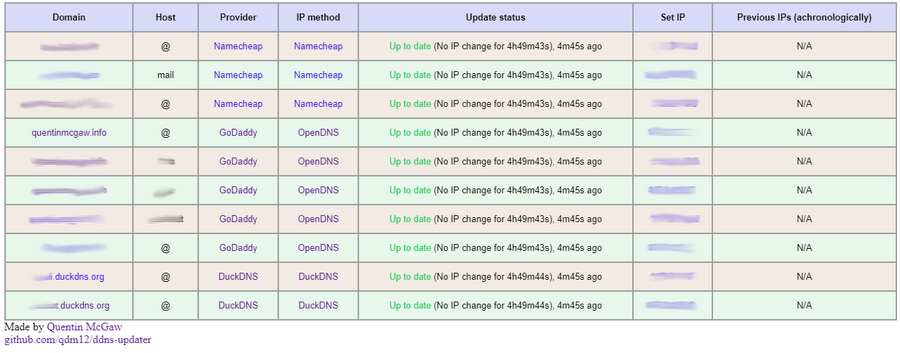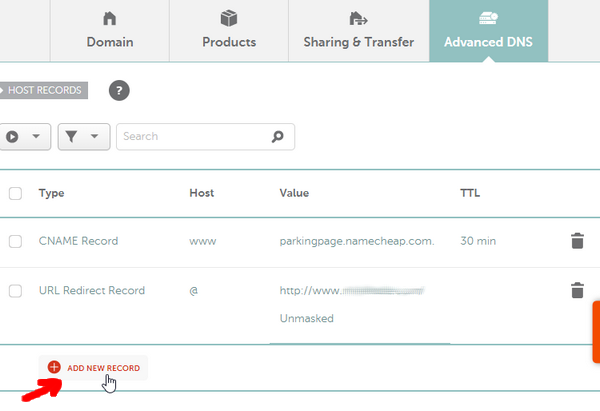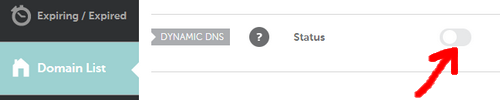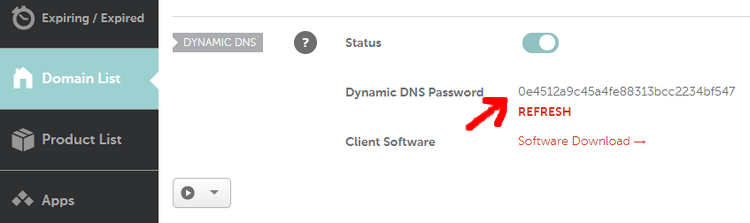Lightweight DDNS Updater with Docker and web UI
Light container updating DNS A records periodically for GoDaddy, Namecheap, Cloudflare, Dreamhost, NoIP, DNSPod and DuckDNS
WARNING: Env variables naming changed slightly, see below
Features
- Updates periodically A records for different DNS providers: Namecheap, GoDaddy, Cloudflare, NoIP, Dreamhost, DuckDNS (ask for more)
- Web User interface
- Lightweight based on a Go binary and Alpine 3.10 with Sqlite and Ca-Certificates packages
- Persistence with a sqlite database to store old IP addresses and previous update status
- Docker healthcheck verifying the DNS resolution of your domains
- Highly configurable
- Sends notifications to your Android phone, see the Gotify section (it's free, open source and self hosted
🆒 ) - Compatible with
amd64,386,arm64andarm32v7(Raspberry Pis) CPU architectures.
Setup
-
To setup your domains initially, see the Domain set up section.
-
Create a directory of your choice, say data with a file named config.json inside:
mkdir data touch data/config.json # Owned by user ID of Docker container (1000) chown -R 1000 data # all access (for sqlite database) chmod 700 data # read access only chmod 400 data/config.json
(You could change the user ID, for example with
1001, by running the container with--user=1001) -
Modify the data/config.json file similarly to:
{ "settings": [ { "provider": "namecheap", "domain": "example.com", "host": "@", "ip_method": "provider", "delay": 86400, "password": "e5322165c1d74692bfa6d807100c0310" }, { "provider": "duckdns", "domain": "example.duckdns.org", "ip_method": "provider", "token": "00000000-0000-0000-0000-000000000000" }, { "provider": "godaddy", "domain": "example.org", "host": "subdomain", "ip_method": "duckduckgo", "key": "aaaaaaaaaaaaaaaa", "secret": "aaaaaaaaaaaaaaaa" } ] }See more information at the configuration section
-
Use the following command:
docker run -d -p 8000:8000/tcp -v $(pwd)/data:/updater/data qmcgaw/ddns-updaterYou can also use docker-compose.yml with:
docker-compose up -d
Configuration
Record configuration
The record update updates configuration must be done through the config.json mentioned above.
Required parameters for all
"provider"is the DNS provider and can be:godaddynamecheapduckdnsdreamhostcloudflarenoipdnspod
"domain"is your domain name"ip_method"is the method to obtain your public IP address and can beprovidermeans the public IP is automatically determined by the DNS provider (only for DuckDNs, Namecheap and NoIP)duckduckgousing https://duckduckgo.com/?q=ipgoogleusing https://google.com/search?q=ipopendnsusing https://diagnostic.opendns.com/myip
Please then refer to your specific DNS host provider in the section below for eventual additional required parameters.
Optional parameters for all
"delay"is the delay in seconds between each update. It defaults to theDELAYenvironment variable which itself defaults to 5 minutes."no_dns_lookup"is a boolean to prevent the regular Docker healthcheck from running a DNS lookup on your domain. This is useful in some corner cases.
Namecheap
- Required:
"host"is your host and can be a subdomain,@or*generally"password"
Cloudflare
- Required:
"zone_identifier""identifier""host"is your host and can be a subdomain,@or*generally- Either:
- Email
"email"and Key"key" - User service key
"user_service_key"
- Email
- Optional:
"proxied"is a boolean to use the proxy services of Cloudflare
GoDaddy
- Required:
"host"is your host and can be a subdomain,@or*generally"key""secret"
DuckDNS
- Required:
"token"
Dreamhost
- Required:
"key"
NoIP
- Required:
"host"is your host and can be a subdomain or@"username"which is your username"password"
DNSPOD
- Required:
"host"is your host and can be a subdomain or@"token"
Environment variables
| Environment variable | Default | Description |
|---|---|---|
DELAY |
300 |
Delay between updates in seconds |
ROOT_URL |
/ |
URL path to append to all paths to the webUI (i.e. /ddns for accessing https://example.com/ddns through a proxy) |
LISTENING_PORT |
8000 |
Internal TCP listening port for the web UI |
LOG_ENCODING |
json |
Format of logging, json or human |
LOG_LEVEL |
info |
Level of logging, info, successwarning or error |
NODE_ID |
0 |
Node ID (for distributed systems), can be any integer |
GOTIFY_URL |
HTTP(s) URL to your Gotify server | |
GOTIFY_TOKEN |
Token to access your Gotify server |
Host firewall
This container needs the following ports:
- TCP 443 outbound for outbound HTTPS
- TCP 80 outbound if you use a local unsecured HTTP connection to your Gotify server
- UDP 53 outbound for outbound DNS resolution
- TCP 8000 inbound (or other) for the WebUI
Domain set up
Namecheap
- Create a Namecheap account and buy a domain name - example.com as an example
- Login to Namecheap at https://www.namecheap.com/myaccount/login.aspx
For each domain name you want to add, replace example.com in the following link with your domain name and go to https://ap.www.namecheap.com/Domains/DomainControlPanel/example.com/advancedns
-
For each host you want to add (if you don't know, create one record with the host set to
*): -
Scroll down and turn on the switch for DYNAMIC DNS
-
The Dynamic DNS Password will appear, which is
0e4512a9c45a4fe88313bcc2234bf547in this example.
GoDaddy
- Login to https://developer.godaddy.com/keys with your account credentials.
- Generate a Test key and secret.
- Generate a Production key and secret.
Obtain the key and secret of that production key.
In this example, the key is dLP4WKz5PdkS_GuUDNigHcLQFpw4CWNwAQ5 and the secret is GuUFdVFj8nJ1M79RtdwmkZ.
DuckDNS
See duckdns website
Dreamhost
Awaiting a contribution
Cloudflare
-
Make sure you have
curlinstalled -
Obtain your API key from Cloudflare website (see this)
-
Obtain your zone identifier for your domain name, from the domain's overview page written as Zone ID
-
Find your identifier in the
idfield withZONEID=aaaaaaaaaaaaaaaaaaaaaaaaaaaaaaaaaaaaa EMAIL=example@example.com APIKEY=aaaaaaaaaaaaaaaaaa curl -X GET "https://api.cloudflare.com/client/v4/zones/$ZONEID/dns_records" \ -H "X-Auth-Email: $EMAIL" \ -H "X-Auth-Key: $APIKEY"
You can now fill in the necessary parameters in config.json
Special thanks to @Starttoaster for helping out with the documentation and testing.
NoIP
Awaiting a contribution
Gotify
Gotify is a simple server for sending and receiving messages, and it is free, private and open source
- It has an Android app to receive notifications
- The app does not drain your battery
👍 - The notification server is self hosted, see how to set it up with Docker
- The notifications only go through your own server (ideally through HTTPS though)
To set it up with DDNS updater:
- Go to the Web GUI of Gotify
- Login with the admin credentials
- Create an app and copy the generated token to the environment variable
GOTIFYTOKEN(for this container) - Set the
GOTIFYURLvariable to the URL of your Gotify server address (i.e.http://127.0.0.1:8080orhttps://bla.com/gotify)
Testing
- The automated healthcheck verifies all your records are up to date using DNS lookups
- You can check manually at:
-
GoDaddy: https://dcc.godaddy.com/manage/yourdomain.com/dns (replace yourdomain.com)
You might want to try to change the IP address to another one to see if the update actually occurs.
-
Namecheap: awaiting contribution
-
DuckDNS: awaiting contribution
-
Used in external projects
Development
Using VSCode and Docker
- Install Docker
- On Windows, share a drive with Docker Desktop and have the project on that partition
- With Visual Studio Code, install the remote containers extension
- In Visual Studio Code, press on
F1and selectRemote-Containers: Open Folder in Container... - Your dev environment is ready to go!... and it's running in a container
👍
TODOs
- icon.ico for webpage
- Record events log
- Use internal package instead of pkg
- Hot reload of config.json
- Changed from sqlite to bolt or similar
- Unit tests
- Other types or records
- ReactJS frontend
- Live update of website
- Change settings