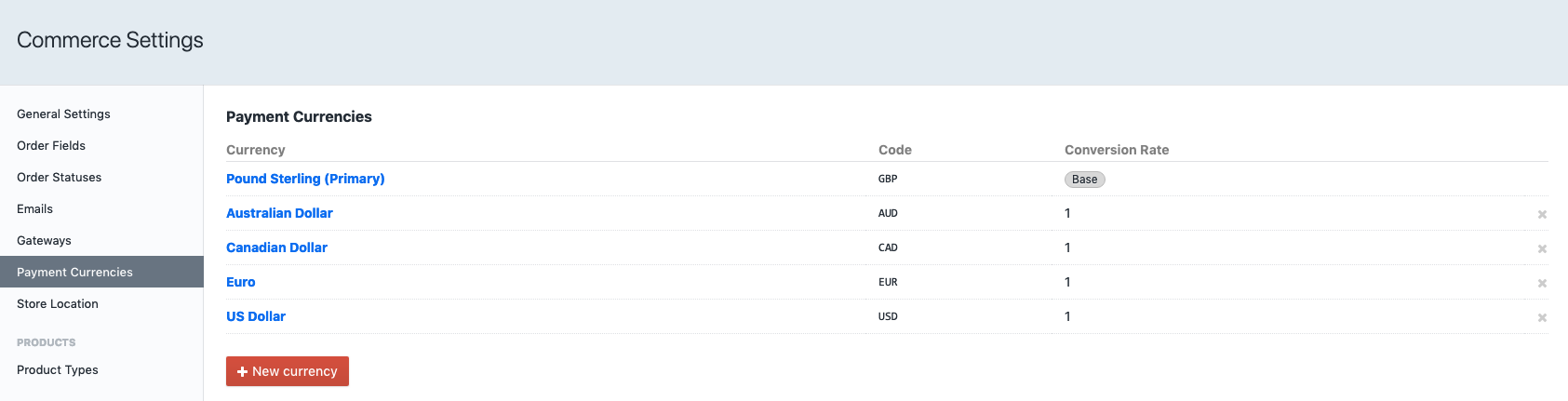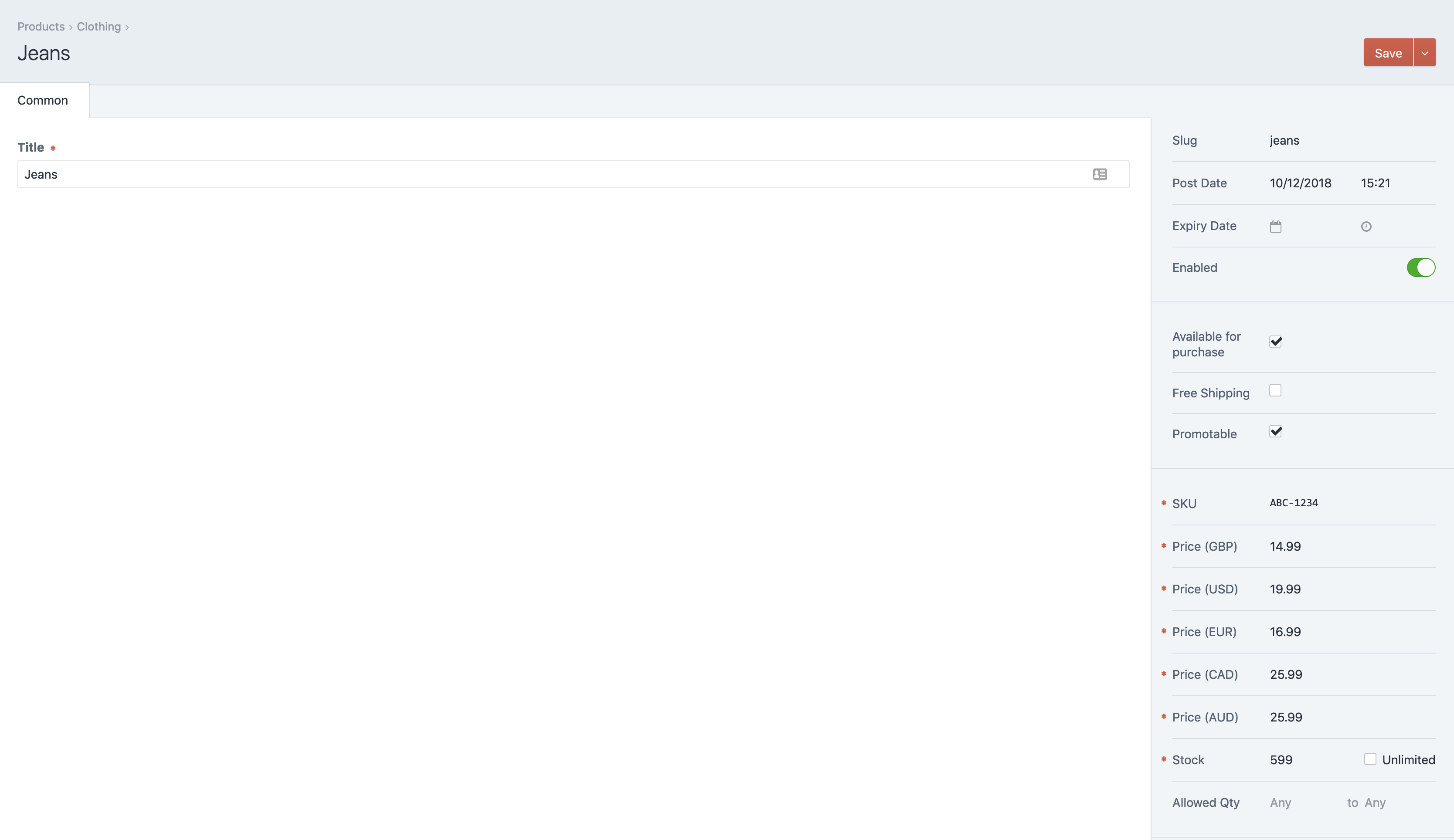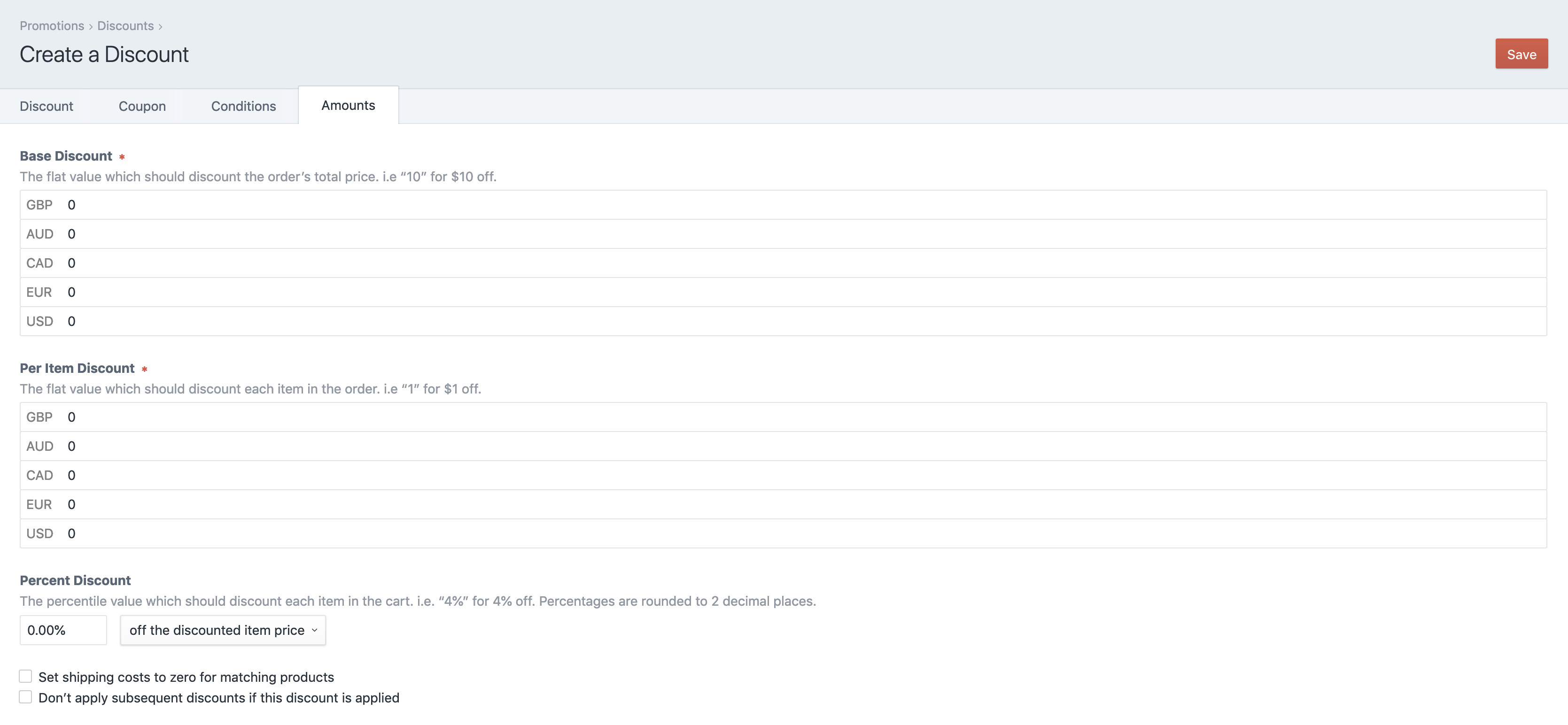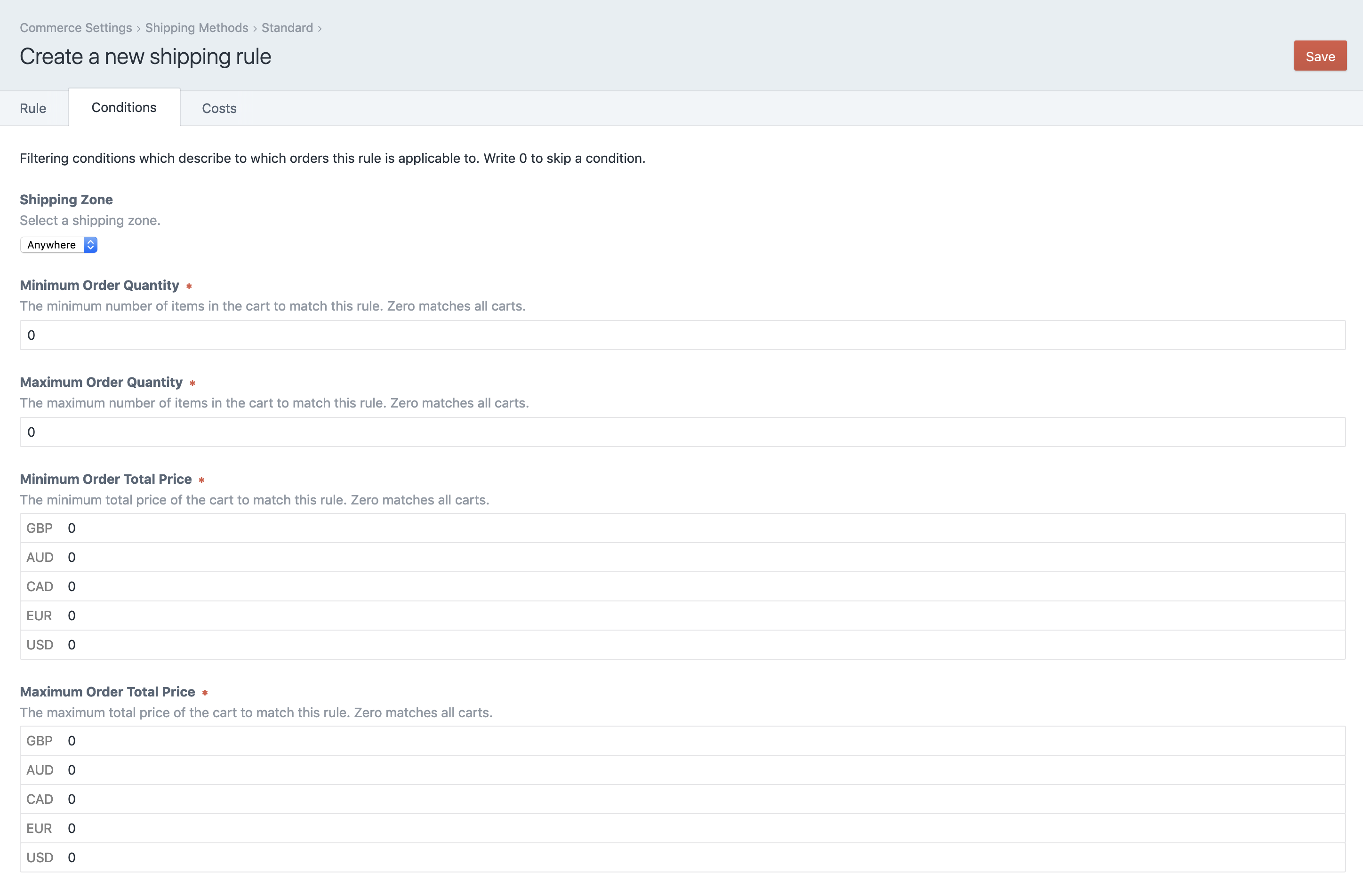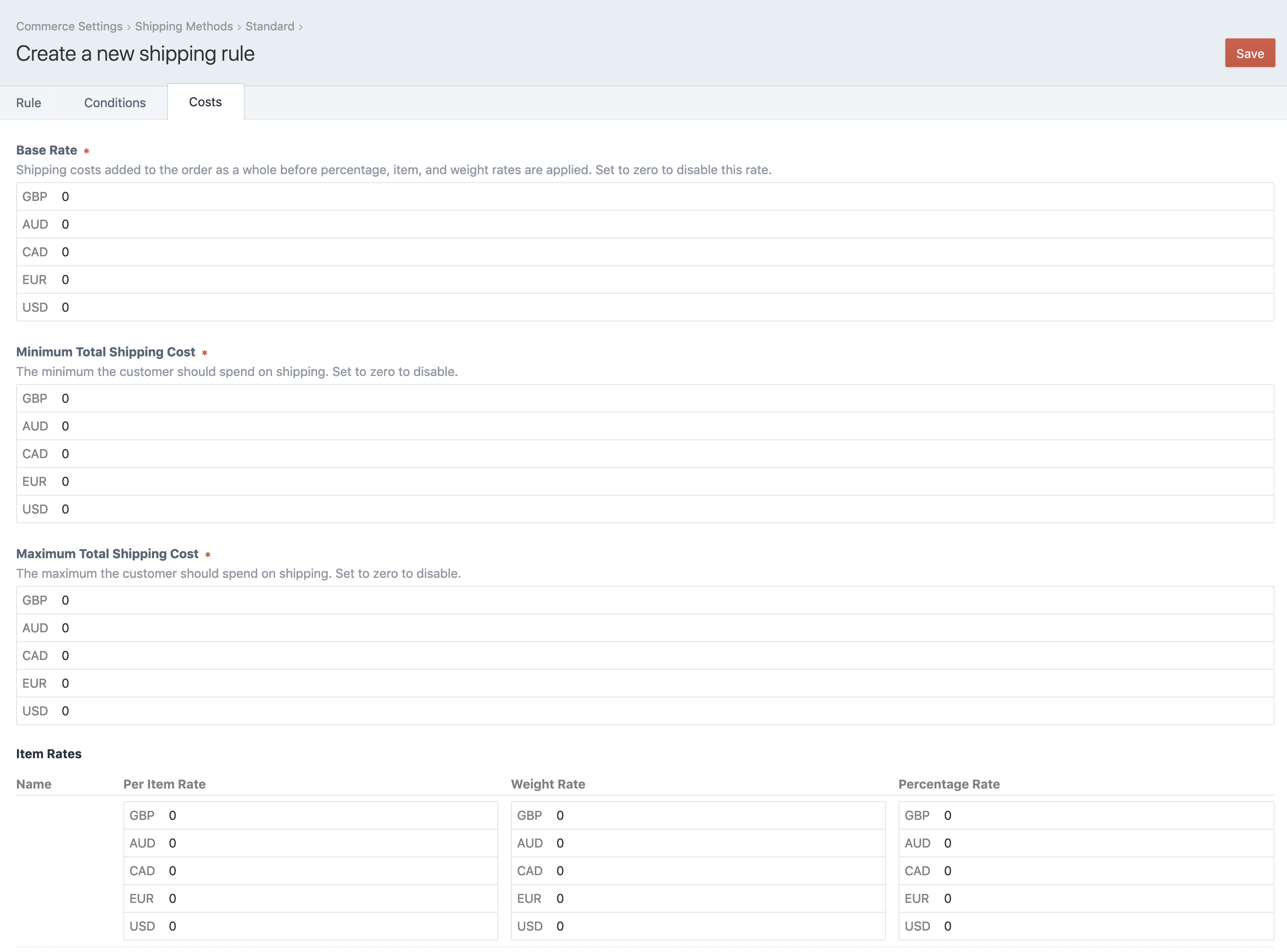Adds the option to set product prices in different currencies
This plugin requires Craft CMS 3.0.0-beta.23 or later.
To install the plugin, follow these instructions.
-
Open your terminal and go to your Craft project:
cd /path/to/project -
Then tell Composer to load the plugin:
composer require webdna/commerce-currency-prices -
In the Control Panel, go to Settings → Plugins and click the “Install” button for Currency Prices.
Configure your payment currencies in Craft Commerce settings - foreach currency set the conversion rate to 1.
Additional currency price fields will be added to Products, Discounts and Shipping Rules.
Products
Products will now display a price field for each currency setup.
The product price used in the cart will change depending on which payment currency is selected.
To display a product currency price use one of the the following Twig filter:
{{ product.defaultVariant|currencyPrice('GBP') }}
{{ product.defaultVariant|currencySalePrice('GBP') }}The current cart payment currency could be used to set the currency in the Twig filter:
{{ product.defaultVariant|currencyPrice(cart.paymentCurrency) }}
{{ product.defaultVariant|currencySalePrice(cart.paymentCurrency) }}Discounts
Add product discounts for each of your currencies
Shipping
Setup shipping conditions and costs for each of your payment currencies.
Shipping Conditions
Shipping Costs
Currency Fieldtype
Adds a 'Currencies' fieldtype giving a dropdown list of payment currencies
Brought to you by webdna