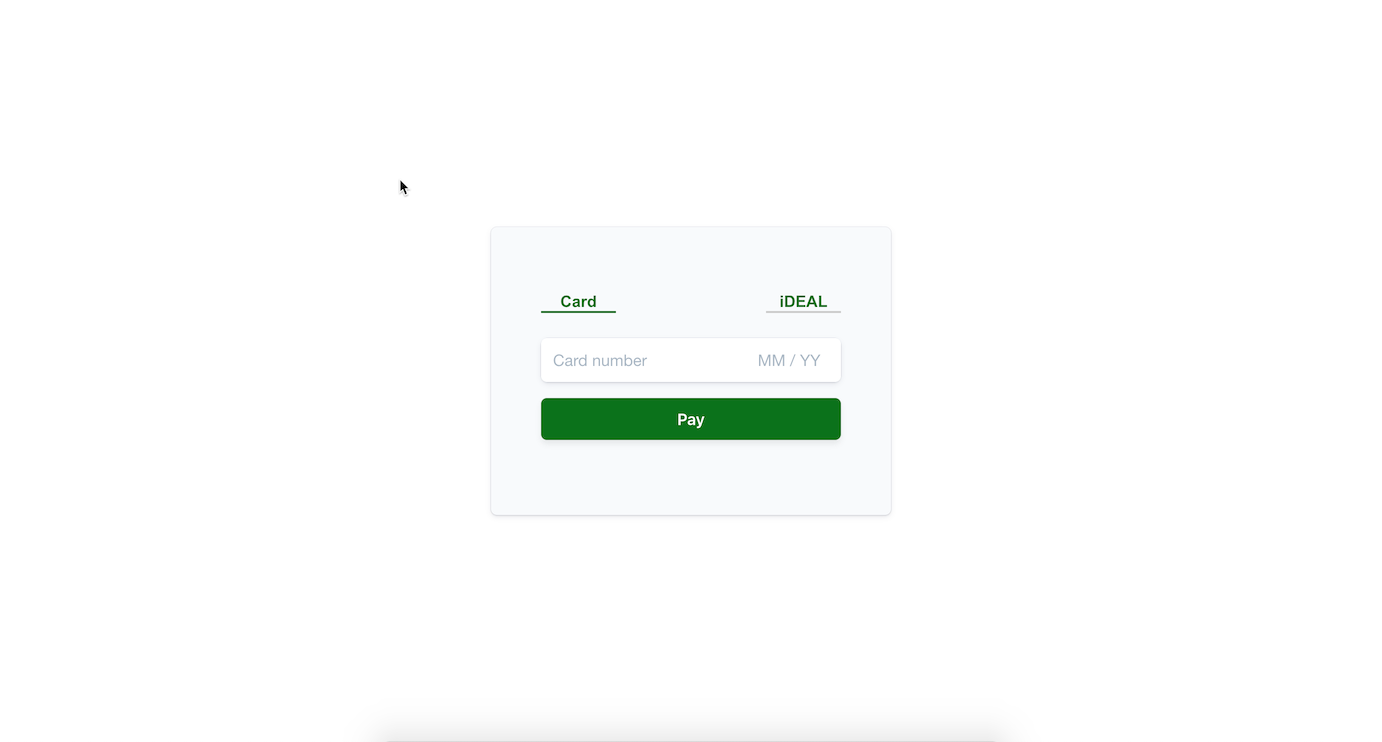iDEAL is one of the most popular ways to pay in the Netherlands. It requires the customer to be redirected to their bank to authenticate the purchase.
The Payment Intents API makes it simple to accept multiple payment methods on the web. You can build a payment form that easily handles redirect-based payment methods like iDEAL alongside simpler flows like cards.
This sample shows how to:
- 🏦💳 Accept iDEAL and card payments
- 👂 Set up a webhook to listen for events
- 💁 Handle requests for card authentication and bank redirects
Demo
See a hosted version of the sample or fork a copy on codesandbox.io
The demo is running in test mode -- use 4242424242424242 as a test card number with any CVC code + a future expiration date.
Use the 4000000000003220 test card number to trigger a 3D Secure challenge flow.
Read more about testing on Stripe at https://stripe.com/docs/testing.
This sample includes 5 server implementations in Node, Ruby, Python, Java, and PHP for the two integration types.
Follow the steps below to run locally.
1. Clone and configure the sample
The Stripe CLI is the fastest way to clone and configure a sample to run locally.
Using the Stripe CLI
If you haven't already installed the CLI, follow the installation steps in the project README. The CLI is useful for cloning samples and locally testing webhooks and Stripe integrations.
In your terminal shell, run the Stripe CLI command to clone the sample:
stripe samples create web-elements-ideal-payment
The CLI will walk you through picking your integration type, server and client languages, and configuring your .env config file with your Stripe API keys.
Installing and cloning manually
If you do not want to use the Stripe CLI, you can manually clone and configure the sample yourself:
git clone https://github.com/stripe-samples/web-elements-ideal-payment
Copy the .env.example file into a file named .env in the folder of the server you want to use. For example:
cp .env.example server/node/.env
You will need a Stripe account in order to run the demo. Once you set up your account, go to the Stripe developer dashboard to find your API keys.
STRIPE_PUBLISHABLE_KEY=<replace-with-your-publishable-key>
STRIPE_SECRET_KEY=<replace-with-your-secret-key>
STATIC_DIR tells the server where to the client files are located and does not need to be modified unless you move the server files.
2. Follow the server instructions on how to run:
Pick the server language you want and follow the instructions in the server folder README on how to run.
For example, if you want to run the Node server:
cd server/node # there's a README in this folder with instructions
npm install
npm start
3. [Optional] Run a webhook locally:
If you want to test with a local webhook on your machine, you can use the Stripe CLI to easily spin one up.
First install the CLI and link your Stripe account.
stripe listen --forward-to localhost:4242/webhook
The CLI will print a webhook secret key to the console. Set STRIPE_WEBHOOK_SECRET to this value in your .env file.
You should see events logged in the console where the CLI is running.
When you are ready to create a live webhook endpoint, follow our guide in the docs on configuring a webhook endpoint in the dashboard.
Q: Why did you pick these frameworks?
A: We chose the most minimal framework to convey the key Stripe calls and concepts you need to understand. These demos are meant as an educational tool that helps you roadmap how to integrate Stripe within your own system independent of the framework.
Q: Can you show me how to build X?
A: We are always looking for new sample ideas, please email dev-samples@stripe.com with your suggestion!