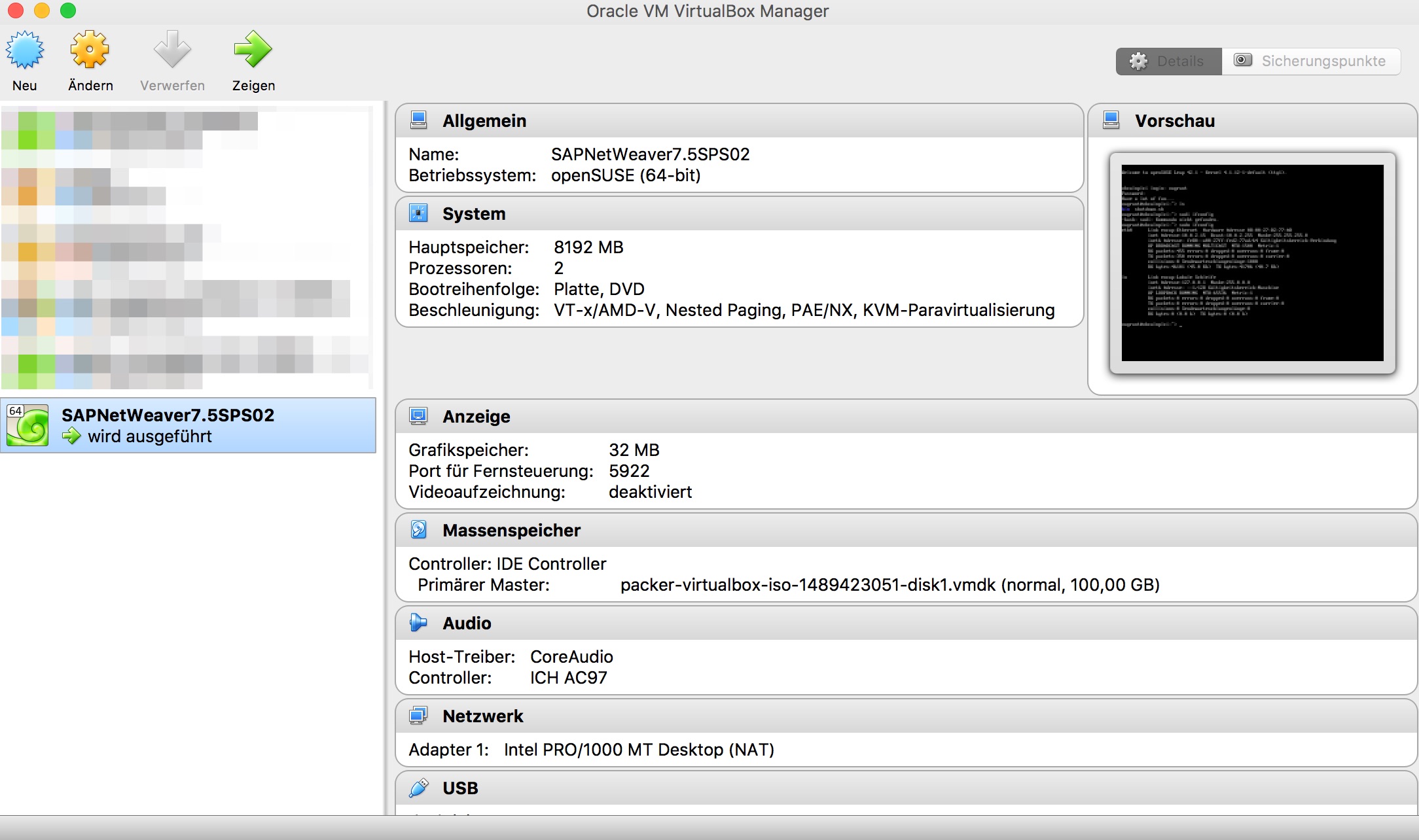This repository stores a Packer definitions of openSUSE Leap 42.1 for running Vagrant.
The openSUSE Leap 42.1 box can be used to create a VirtualBox instance with Vagrant to install SAP NW AS ABAP 750 SP02 Developer Edition .
All recommended system preparations will be done by packer and vagrant, as described at Installing ABAP AS on Oracle VirtualBox without the proxy part (step 11.).
The steps 20. and 21. sudo -i* and FINALLY, we run the installation, by entering the command ./install.sh must be done manually!
On OS X Packer, VirtualBox and Vagrant is available via Homebrew on Windows via Chocolatey.
OS X:
$ brew install packer
$ brew install virtualbox
$ brew install vagrant
optional:
$ brew install vagrant-manager
Download and extract the sap_netweaver_as_abap_750_sp02_ase_dev_edition.partX.rar files to the folder: ./sapinst
./sapinst/sap_netweaver_as_abap_750_sp02_ase_dev_edition
Packer
cd packer
cd openSUSE-42.1
$ packer build -only=virtualbox-iso template.json
Vagrant
Only VirtualBox:
If the german keyboard is not desired, comment the following line in the vagrant file
# config.vm.provision "shell", path: "install/changetogerman.sh"
If the gnome desktop is not desired, comment the following line in the vagrant file
# config.vm.provision "shell", path: "install/gnome.sh"
cd ../../
vagrant up --provision
Wait until the vagrant command is finished. Then restart the instance with:
vagrant reload
Login
Login: vagrant/vagrant.
Install SAP NW AS ABAP 750 SP02 Developer Edition
The files and folder, on the same level as the vagrant file, will be available under /vagrant
sudo -i
<enter pwd>
cd /vagrant
./install.sh
Read and accept the license agreement. When prompted for the OS users password enter your master password of the virtual Linux OS instance.
Start the SAP system:
- Switch to user npladm in the console : su npladm
- Start the SAP system : startsap ALL
Post and optional installation steps
Additional informations, License key and first steps follow SAP NW AS ABAP 7.50 SP2 – Developer Edition to Download: Concise Installation Guide
Start/Stop the VBox with:
vagrant up
vagrant halt