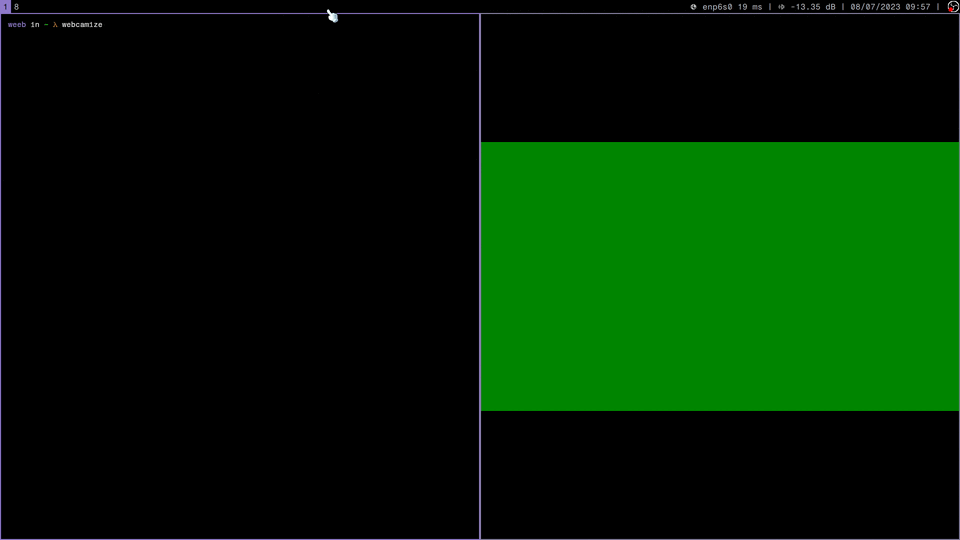Webcamize allows you to use basically any modern camera as a webcam on Linux—your DSLR, mirrorless, camcorder, point-and-shoot, and even some smartphones/tablets. It also gets many webcams that don't work out of the box on Linux up and running in a flash.
There's literally only two steps...
1. Plug in your camera
2. Run the webcamize command
Now your camera is a webcam! 🎉
It's really that easy! Webcamize is a tiny bash script that coordinates gphoto2 and ffmpeg to capture video from any camera and output it to a live video device, ready to be used as a webcam. Whether it's for a Zoom meeting, a live streaming event, or a virtual conference, webcamize bridges the gap between high-end photography equipment and everyday tech usability.
Webcamize is designed to be as easy to use as possible. Just plug in your camera, then run the script:
$ webcamize
[INFO] Starting camera on /dev/video0In the vast majority of cases, that's all you'll need to do. You might be asked to enter your password for modprobe to enable the video device.
View the list of supported cameras and devices.
$ webcamize --help
Usage: webcamize [OPTIONS...]
-v, --version Print version info and quit
-c, --camera NAME Specify a gphoto2 camera to use; autodetects by default
-d, --device NUMBER Specify the /dev/video device number to use (default: 0)
-g, --gphoto-args ARGS Pass arguments to gphoto2 (default: "autofocusdrive=1")
-f, --ffmpeg-args ARGS Pass arguments to ffmpeg (default: "-vcodec rawvideo -pix_fmt yuv420p -threads 0")
-l, --log-level LEVEL Set the log level (INFO, WARN, FATAL; default: INFO)
-h, --help Show this help messageIf you have multiple gphoto2 compatible cameras that are connected and available, you can specify the camera you want to use with the --camera flag. You can list the available cameras by running the following command:
$ gphoto2 --summary | grep Model:
Model: Canon EOS 80D
Model: Sony Alpha-A7r III Once you know the name of the camera you want to use, just pass it to the --camera flag:
$ webcamize --camera "Sony Alpha-A7r III"
[INFO] Starting Sony Alpha-A7r III on /dev/video0Want to use your camera as a webcam on /dev/video4 instead of the default /dev/video0? Easy-peasy! Just set the --device flag:
$ webcamize --device 4
[INFO] Starting camera on /dev/video4Alright mister show biz, here's how you can do a multiple camera setup; first, unload the v4l2loopback module and reload it for a multi-camera setup. The demo below suggests a three camera setup.
$ modprobe -r v4l2loopback
$ modprobe v4l2loopback devices=3 video_nr=2,3,4 card_label="Canon EOS 80D,Sony Alpha-A7r III,Nikon Z8" exclusive_caps=1,1,1Once that's done, just chain together the --device and --camera flags to route multiple cameras into the multiple video devices you just created.
$ webcamize --device 2 --camera "Canon EOS 80D" &
[INFO] Starting Canon EOS 80D on /dev/video4
$ webcamize --device 3 --camera "Sony Alpha-A7r III" &
[INFO] Starting Sony Alpha-A7r III on /dev/video3
$ webcamize --device 4 --camera "Nikon Z8" &
[INFO] Starting Nikon Z8 on /dev/video2If you want to learn more about how to configure the v4l2loopback module, refer to the Arch Linux wiki.
Unless you're really familiar with gphoto2/ffmpeg, it's inadvisable to pass custom arguments with the --gphoto-args and --ffmpeg-args flags; all these flags do is pass arguments into their respective command. As an example, here's the default flags for ffmpeg but edited to have a different thread count:
$ webcamize --ffmpeg-args "-vcodec rawvideo -pix_fmt yuv420p -threads 2"
webcamize: Starting camera on /dev/video0First, install webcamize! Then, you can make webcamize run by default on startup with a systemd unit file included in the git repository; all you need to do is symlink it to your system services folder.
From the webcamize repository:
$ ln -s "$PWD/webcamize.service" /etc/systemd/system/Then, just enable it!
$ systemctl enable webcamize
Created symlink /etc/systemd/system/multi-user.target.wants/webcamize.service → /etc/systemd/system/webcamize.service.Webcamize should now run in the background automatically when you start up your PC.
Webcamize is brand new and probably not available via your distribution's package manager (yet)—if you want to support the project by maintaining a package for webcamize, I'd be eternally grateful!
Webcamize is available from the Arch User Repository as webcamize
$ yay -S webcamizeWebcamize is super easy to install—it only has a few additional dependencies that you should make sure are installed before beginning:
These should be available from your package manager.
1. To get started, clone this repo somewhere
$ git clone https://github.com/weebney/webcamize && cd webcamize2. Link the script somewhere on your path
Warning
You will probably have to run the command below with sudo! Remember to double check what commands are doing if you're copying them from the internet, especially if they want you to use root privileges!
$ ln -s "$PWD/webcamize" /usr/local/bin/That's all; you're ready to go! 🎉🎉
Give it a quick test just to make sure it's working:
$ webcamize &
$ ffplay /dev/video0To update webcamize, just run the following command from the webcamize git repo:
$ git fetch --tags && git checkout $(git describe --tags $(git rev-list --tags --max-count=1))This should upgrade you to the latest tagged version.
This project follows the following philosophy:
- If this project is not helping you, then there is a bug
- If you are having a bad time using this project, then there is a bug
- If the documentation is confusing, then the documentation is buggy
- If there is a bug in this project, then we can work together to fix it.
If you get stumped, find a bug, have a bad time, or have a suggestion, please open an issue in the issue tracker—noobs welcome!
Webcamize has only a few contribution rules to keep the project's growing at a sustainable rate:
- Please squash your commits before submitting a pull request.
- Pull requests should be split into multiple pull requests where possible.
This is just a little script I cooked up one afternoon—the software it depends on is where the real magic happens. It's important that we remind ourselves that we stand on the shoulders of giants; with that being said, a big thanks goes out from me to:
- Michael Niedermayer and all other contributors to ffmpeg for their incredible work on the absolute behemoth that is ffmpeg.
- Marcus Meissner, Hans Niedermann, and the other contributors to gphoto2 and libgphoto2. This project is quite obscure given the insane quality and scope—it has the polish of a project with significantly more steam behind it. Definitely check it out!
- You, the reader! Thank you for using, supporting, and contributing to webcamize; without you, this project would not be possible.