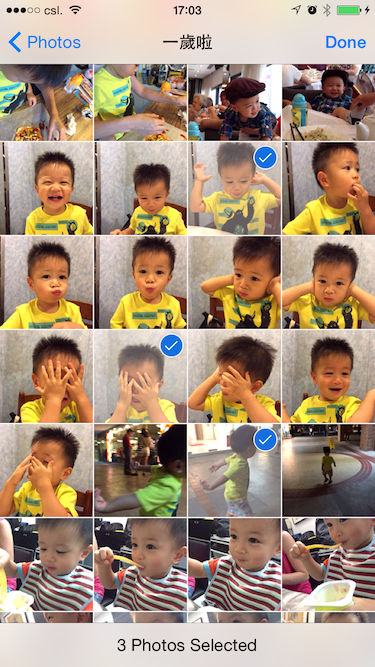CTAssetsPickerController is an iOS controller that allows picking multiple photos and videos from user's photo library. The usage and look-and-feel are just similar to UIImagePickerController. It uses ARC. Requires AssetsLibrary and MediaPlayer frameworks.
- Picks multiple photos and videos across albums from user's library.
- Previews assets by long-press gesture.
- Filters assets for picking only photos or videos.
- Filters assets or albums by their properties.
- Achieves average 5x fps.
- Conforms UIAppearance Protocol.
- Conforms UIAccessibility Protocol.
- Support iPhone 6 and iPhone 6 Plus native view.
Xcode 5 and iOS 7.
via CocoaPods
$ edit Podfile
platform :ios, '7.0'
pod 'CTAssetsPickerController', '~> 2.8.0'
$ pod install- Use the Xcode workspace instead of the project.
$ git submodule add http://github.com/chiunam/CTAssetsPickerController- Drag
CTAssetsPickerControllerfolder in your project and add to your targets. - Add
AssetsLibrary.frameworkandMediaPlayer.framework.
See the demo project and documentation for the details.
#import <CTAssetsPickerController.h>CTAssetsPickerController *picker = [[CTAssetsPickerController alloc] init];
picker.delegate = self;
[self presentViewController:picker animated:YES completion:nil];The delegate is responsible for dismissing the picker when the operation completes. To dismiss the picker, call the dismissViewControllerAnimated:completion: method of the presenting controller responsible for displaying CTAssetsPickerController object. Please refer to the demo app.
- (void)assetsPickerController:(CTAssetsPickerController *)picker didFinishPickingAssets:(NSArray *)assets;
// assets contains ALAsset objects.Customisation can be done by setting properties or implementating delegate methods. This section describes common customisations. Please refer to the documentation for the complete list of properties and delegate methods.
Filter picker contents
Pick only photos or videos by creating an ALAssetsFilter and assigning it to assetsFilter. If you need filtering by assets' properties, implement shouldShowAsset delegate method.
picker.assetsFilter = [ALAssetsFilter allPhotos]; // Only pick photos.Hide cancel button
Hide cancel button if you present the picker in UIPopoverController.
picker.showsCancelButton = NO;Hide number of assets
Hide number of assets if you implement shouldShowAsset delegate method.
picker.showsNumberOfAssets = NO;Override picker's title
Override title of the albums selection screen.
picker.title = @"Pick photos";Set initially selected assets
Set selected assets by assigning an NSMutableArray to selectedAssets.
picker.selectedAssets = [NSMutableArray arrayWithArray:@[asset1, asset2, asset3, ...]];Set maximum number of selections
Limit the number of assets to be picked.
- (BOOL)assetsPickerController:(CTAssetsPickerController *)picker shouldSelectAsset:(ALAsset *)asset
{
// Allow 10 assets to be picked
return (picker.selectedAssets.count < 10);
}Hide assets
Show only certain assets.
- (BOOL)assetsPickerController:(CTAssetsPickerController *)picker shouldShowAsset:(ALAsset *)asset
{
// Show only assets with 640px width
return (asset.defaultRepresentation.dimensions.width == 640);
}Disable assets
Enable only certain assets to be selected.
- (BOOL)assetsPickerController:(CTAssetsPickerController *)picker shouldEnableAsset:(ALAsset *)asset
{
// Enable video clips if they are at least 5s
if ([[asset valueForProperty:ALAssetPropertyType] isEqual:ALAssetTypeVideo])
{
NSTimeInterval duration = [[asset valueForProperty:ALAssetPropertyDuration] doubleValue];
return lround(duration) >= 5;
}
// Photos are always enabled
else
{
return YES;
}
}Default album
You can show an album content (e.g. All Photos) initially instead of a list of albums by implementing the following delegate method. The default album must not returns NO in shouldShowAssetsGroup.
- (BOOL)assetsPickerController:(CTAssetsPickerController *)picker isDefaultAssetsGroup:(ALAssetsGroup *)group
{
// Set All Photos as default album and it will be shown initially.
return ([[group valueForProperty:ALAssetsGroupPropertyType] integerValue] == ALAssetsGroupSavedPhotos);
}Hide albums
The picker shows all albums by default, including empty albums, iCloud albums and those synced with iTunes. You may hide albums by implementing the following delegate method.
- (BOOL)assetsPickerController:(CTAssetsPickerController *)picker shouldShowAssetsGroup:(ALAssetsGroup *)group
{
// Do not show empty albums
return group.numberOfAssets > 0;
}Show alert on selection
Assets stored on iCloud may not be displayed and picked properly if they have not downloaded to the device. You can show an alert when user try to select empty assets
- (BOOL)assetsPickerController:(CTAssetsPickerController *)picker shouldSelectAsset:(ALAsset *)asset
{
// Show alert when user try to select assets that have not been downloaded
if (!asset.defaultRepresentation)
{
UIAlertView *alertView =
[[UIAlertView alloc] initWithTitle:@"Attention"
message:@"Your asset has not yet been downloaded to your device"
delegate:nil
cancelButtonTitle:nil
otherButtonTitles:@"OK", nil];
[alertView show];
}
return (asset.defaultRepresentation != nil);
}The picker conforms UIAppearance protocol. For most UI appearance, (e.g. fonts, buttons, text colors), it can be overridden by setting proper UIAppearance after picker initalisation. Please refer to UIAppearance Protocol Reference
The first child view controller of the picker is a UINavigationController. You can access the navigation controller via the property childNavigationController and then customise its apperance.
// Set navigation bar's tint color
picker.childNavigationController.navigationBar.tintColor = ...
// Set navigation bar's title attributes
picker.childNavigationController.navigationBar.titleTextAttributes = ...
You may also create custom UINavigationController subclass if you want to control things like the status bar. Just subclass CTAssetsPickerController and provide your own UINavigationController via the function createChildNavigationController.
@interface BaseAssetsPickerController : CTAssetsPickerController
@end
@implementation BaseAssetsPickerController
- (UINavigationController *)createChildNavigationController
{
return [BaseChildNavigationController alloc];
}
@end
The appearance of footer text requires overridden by using appearanceWhenContainedIn:.
//Set appearance of footer text
UIBarButtonItem *barButtonItem = [UIBarButtonItem appearanceWhenContainedIn:[UIToolbar class], [CTAssetsPickerController class], nil];
[barButtonItem setTitleTextAttributes:@{NSFontAttributeName:[UIFont systemFontOfSize:10], NSForegroundColorAttributeName: [UIColor redColor]} forState:UIControlStateNormal];
```
### Localisation
`CTAssetsPickerController.strings` contains strings used in the picker. It will be included if you add the picker to your project by installing via [submodules](#via-git-submodules). You might translate the text accordingly. PR is always welcomed if you add translation of the picker.
If you uses [CocoaPods](#via-cocoapods), please download the [string table](https://github.com/chiunam/CTAssetsPickerController/blob/master/CTAssetsPickerController/en.lproj/CTAssetsPickerController.strings) and add it to project manually.
## Notifications
An `NSNotification` object named `CTAssetsPickerSelectedAssetsChangedNotification` will be sent when user select or deselect assets. You may add your observer to monitor the change of selection.
## Bonus
You may reuse the preview feature of the picker to view any assets. Just init a `CTAssetsPageViewController` with an array of assets and assign `pageIndex` property. Please refer to the demo app.
```` objective-c
NSArray *assets = @[asset1, asset2, asset3, ...];
CTAssetsPageViewController *vc = [[CTAssetsPageViewController alloc] initWithAssets:assets];
vc.pageIndex = assets.count - 1; // display the last asset
[self.navigationController pushViewController:vc animated:YES];- Online documentation
- If you have Appledoc installed, you can also install the documentation to Xcode by running the
Documentationtarget of the demo project.
CTAssetsPickerController does not compress the picked photos and videos. You can process the picked assets via the defaultRepresentation property.
For example, you can create UIImage from picked assets like this:-
ALAssetRepresentation *representation = alAsset.defaultRepresentation;
UIImage *fullResolutionImage =
[UIImage imageWithCGImage:representation.fullResolutionImage
scale:1.0f
orientation:(UIImageOrientation)representation.orientation];and create NSData of picked vidoes:-
ALAssetRepresentation *representation = alAsset.defaultRepresentation;
NSURL *url = representation.url;
AVAsset *asset = [AVURLAsset URLAssetWithURL:url options:nil];
AVAssetExportSession *session =
[AVAssetExportSession exportSessionWithAsset:asset presetName:AVAssetExportPresetLowQuality];
session.outputFileType = AVFileTypeQuickTimeMovie;
session.outputURL = VIDEO_EXPORTING_URL;
[session exportAsynchronouslyWithCompletionHandler:^{
if (session.status == AVAssetExportSessionStatusCompleted)
{
NSData *data = [NSData dataWithContentsOfURL:session.outputURL];
}
}];Please refer the documentation of ALAssetRepresentation and AVAssetExportSession.
The MIT License (MIT)
Copyright (c) 2013 Clement CN Tsang
Permission is hereby granted, free of charge, to any person obtaining a copy of this software and associated documentation files (the "Software"), to deal in the Software without restriction, including without limitation the rights to use, copy, modify, merge, publish, distribute, sublicense, and/or sell copies of the Software, and to permit persons to whom the Software is furnished to do so, subject to the following conditions:
The above copyright notice and this permission notice shall be included in all copies or substantial portions of the Software.
THE SOFTWARE IS PROVIDED "AS IS", WITHOUT WARRANTY OF ANY KIND, EXPRESS OR IMPLIED, INCLUDING BUT NOT LIMITED TO THE WARRANTIES OF MERCHANTABILITY, FITNESS FOR A PARTICULAR PURPOSE AND NONINFRINGEMENT. IN NO EVENT SHALL THE AUTHORS OR COPYRIGHT HOLDERS BE LIABLE FOR ANY CLAIM, DAMAGES OR OTHER LIABILITY, WHETHER IN AN ACTION OF CONTRACT, TORT OR OTHERWISE, ARISING FROM, OUT OF OR IN CONNECTION WITH THE SOFTWARE OR THE USE OR OTHER DEALINGS IN THE SOFTWARE.