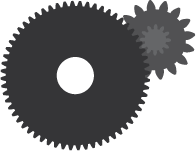OS X configuration kit.
To use this repository for setting up your personal computer after initial purchase or after reformatting it, I would recommend that you fork the repository and edit the files based on your needs.
For example, you should definitely edit the /dots/.gitconfig file and change the information for the [user] to reflect your specific GitHub user information for submitting commits and pushing up code.
Alternatively, you can also just use this repository as a guide for setting up your own custom dotfiles or you can try and run only specific scripts instead of the full setup.
Whatever floats your boat is cool with me 💃!
-
Install Xcode from the Mac App Store and run it to accept the license and install git.
-
Generate an SSH key for the computer. Use these instructions if you don't remember how to do it.
-
Add SSH key to GitHub (and/or any other git versioning service, like BitBucket for example).
You can copy your public SSH key using the following command:
$ pbcopy < ~/.ssh/id_rsa.pub- Run the following command from the terminal to download the install.sh script file from this repo, and subsequently run it to begin the installation and setup process:
$ curl https://raw.githubusercontent.com/weerd/dotfiles/master/install.sh | shWhen the install.sh script runs, the following things will happen:
- A Code directory will be created in the Home (~) directory.
- Next, it will download this dotfiles repository into
~/Codeand run the bootstrap.sh script.
When the bootstrap.sh script runs, the following things will happen:
- A selection of dotfiles will be symlinked into the
~/home directory. - Install Homebrew if it's not already installed.
- Using Homebrew, install specified binary packages (utilities, tools, etc).
- Using Homebrew Cask, install specified native Mac applications.
Change directories into the ~/Desktop directory:
$ deskChange directories into the ~/Code directory:
$ codeOpen the /etc/hosts file in Sublime Text:
$ hostsShow hidden files in the Finder:
$ showFilesHide files that should be hidden in the Finder:
$ hideFilesMoom is a great application for moving around and zooming OSX windows, however there is currently no easy way to sync its great customizable configurations across computers.
This repository provides two scripts that copy back and forth the Moom system preference file. Unfortunately, due to how OSX handles the preferences files, they cannot be symlinked to this repository since everytime the application settings are updated, the system preferences file is completed replaced.
Instead, we can run the included export script to copy the preferences (once configured) into this repository, and back from the repository to the system (on another computer with Moom for example) using the import script:
$ bash ~/path/to/this/repo/dotfiles/moom/export.sh$ bash ~/path/to/this/repo/dotfiles/moom/import.sh