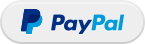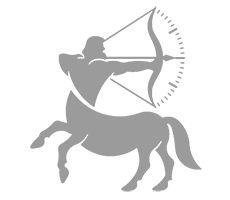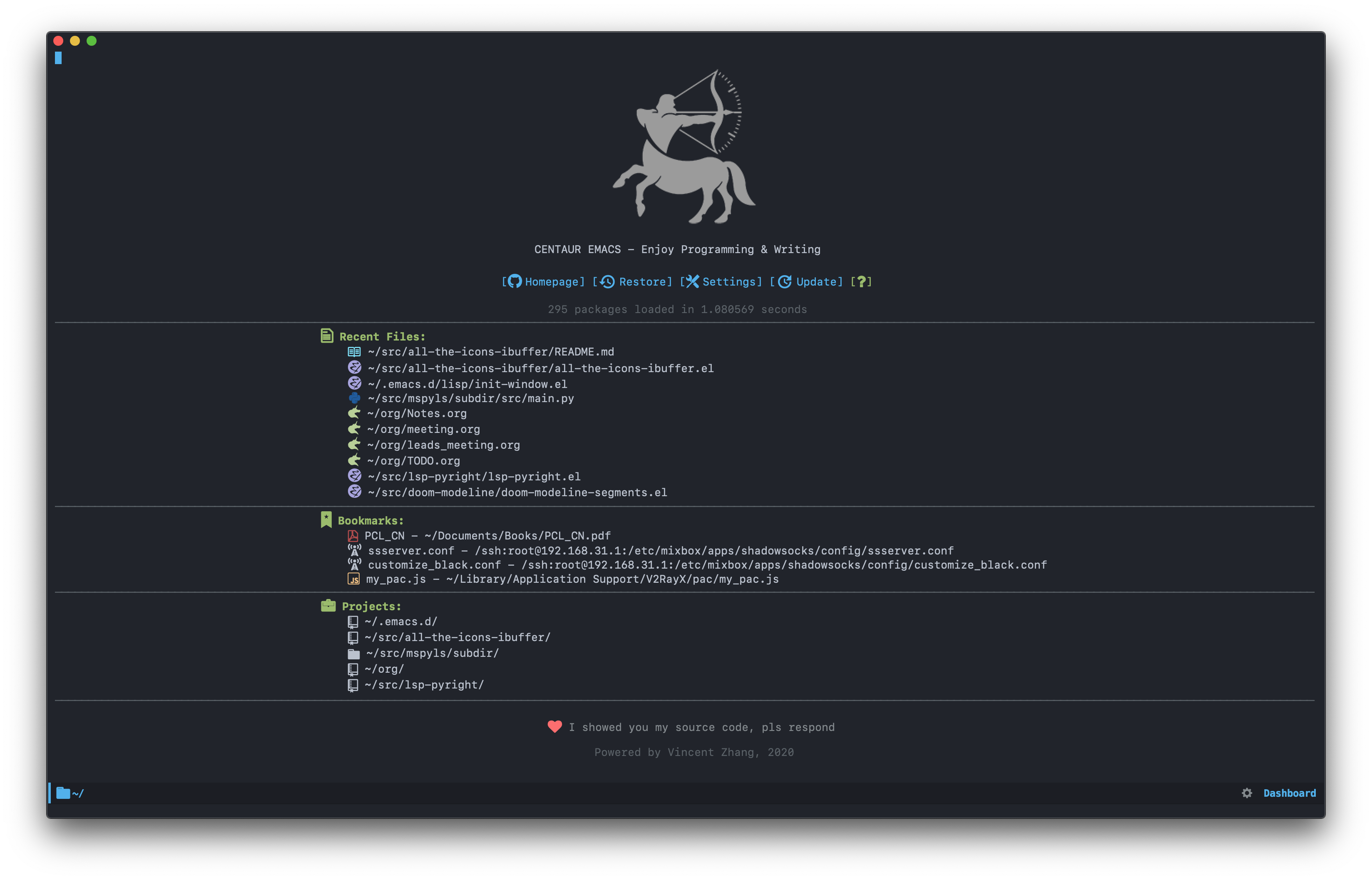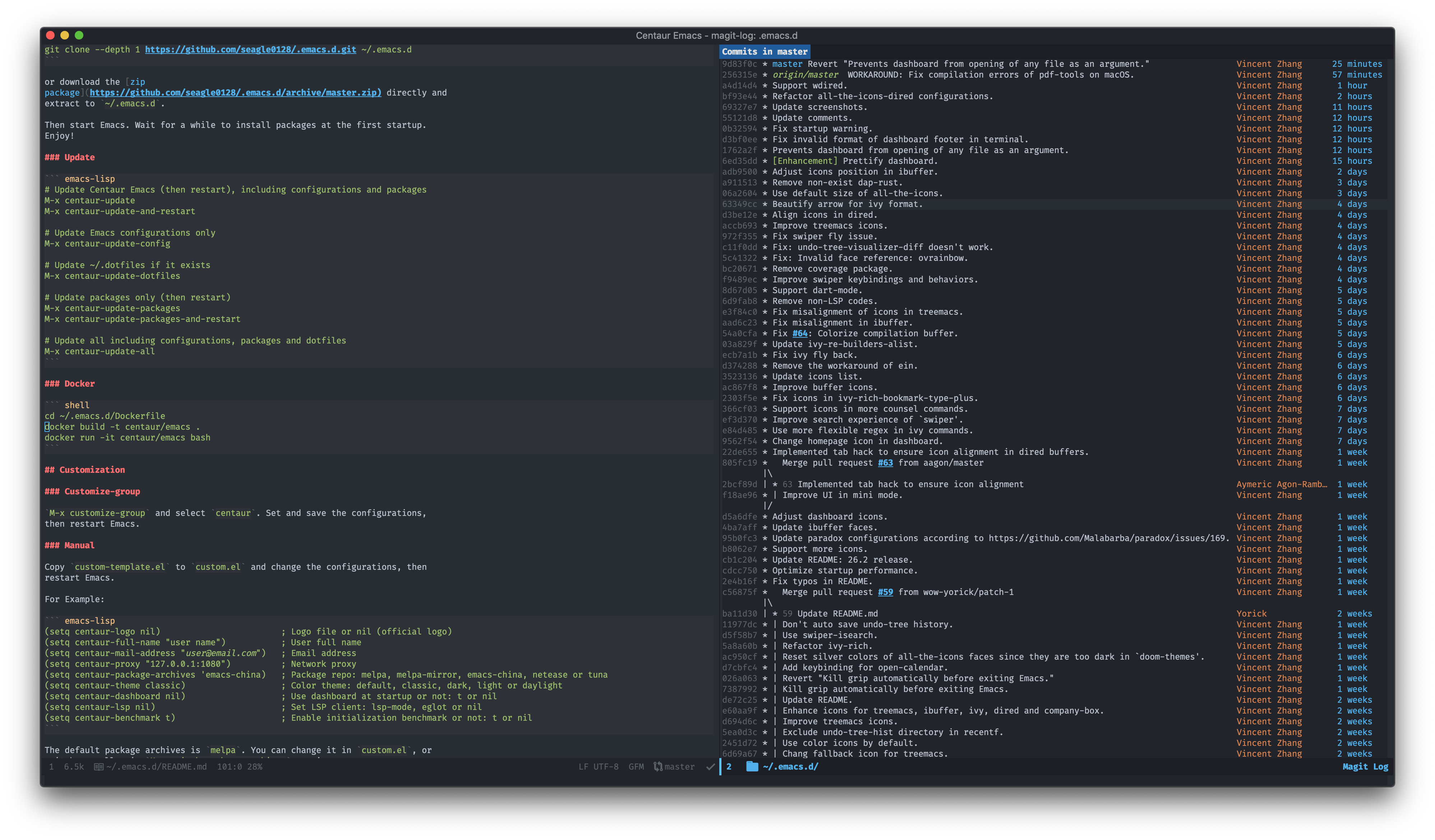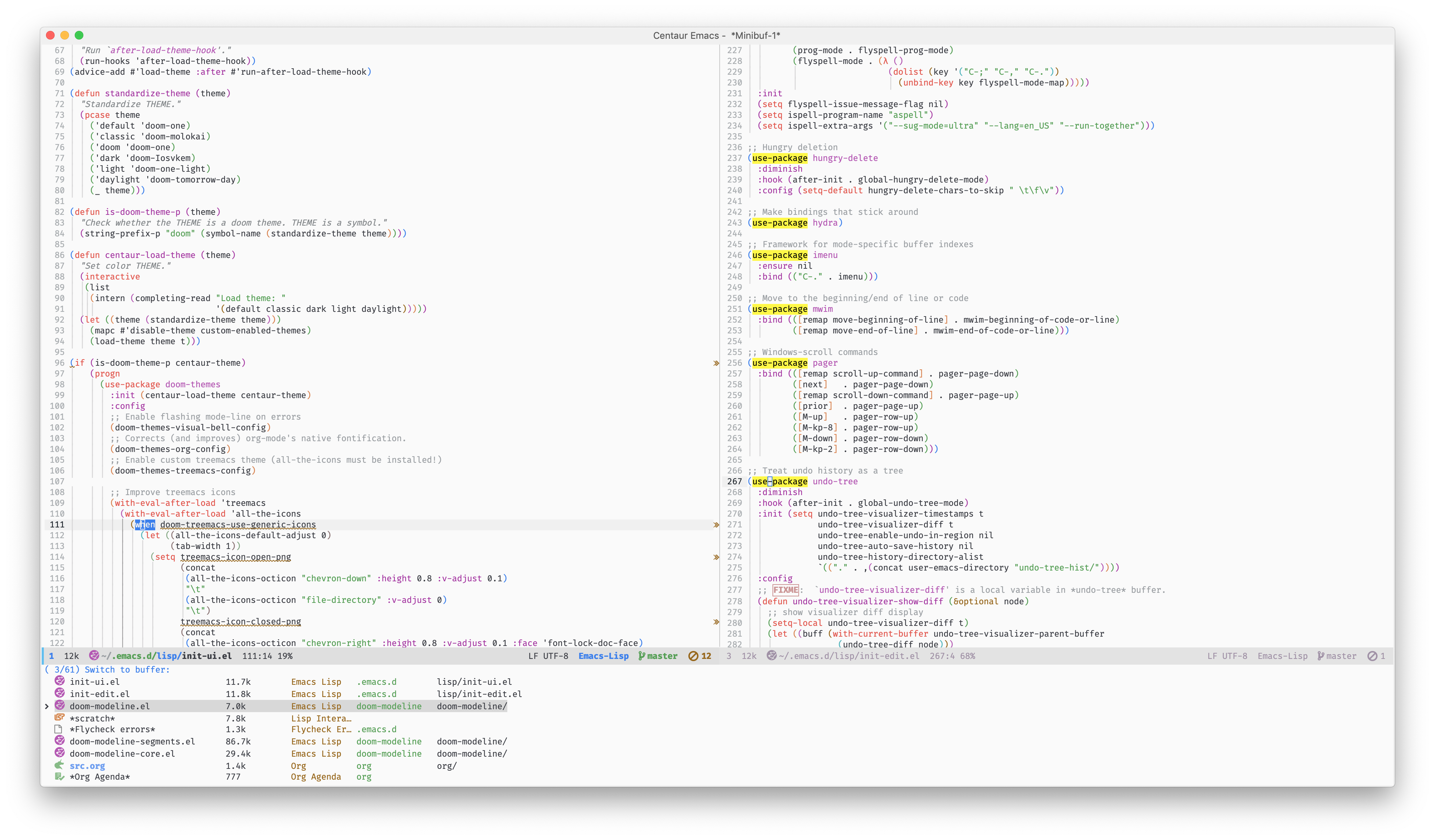Table of Contents
This is an Emacs distribution that aims to enhance the default Emacs experience. It alters a lot of the default settings, bundles a plethora of additional packages and adds its own core library to the mix. The final product offers an easy to use Emacs configuration for Emacs newcomers and lots of additional power for Emacs power users.
It's able to run on Windows, GNU Linux and macOS. It is compatible ONLY with GNU Emacs 25.1 and above. In general you're advised to always run with the latest stable release - currently 27.2.
- Out of box.
- Clean and Fast.
- Quick fuzzy search.
- Better Org/Markdown support.
- Support multiple programming languages
- C/C++/Object-C/C#/Java
- Python/Ruby/Perl/PHP/Shell/Powershell/Bat
- JavaScript/Typescript/JSON/YAML
- HTML/CSS/XML
- Golang/Swift/Rust/Dart/Elixir
- ...
- Auto completion.
- Fly syntax check.
- Fly spell check.
- Git integration.
- Project/Workspace integration.
- Pomodor integration.
- Support docker.
- Better Chinese support:
- Chinese calendar
- Youdao dictionary
- Pinyin search
- GNU Linux
- macOS
- Windows (Cygwin/MSYS)
Please refer to Installing Emacs.
Recommend to use Centaur Dotfiles.
mv ~/.emacs.d ~/.emacs.d.bak
git clone --depth 1 https://github.com/seagle0128/.emacs.d.git ~/.emacs.dor download the zip
package directly and
extract to ~/.emacs.d.
Then start Emacs. Wait for a while to install packages at the first startup. Enjoy! 😄
Note: Start Emacs with the minimal configuration for fast startup and troubleshooting.
emacs -Q --l ~/.emacs.d/init-mini.el# Update Centaur Emacs, including configurations and packages
M-x centaur-update
# Update Emacs configurations only
M-x centaur-update-config
# Update ~/.dotfiles if it exists
M-x centaur-update-dotfiles
# Update packages only
M-x centaur-update-packages
# Update all including configurations, packages and dotfiles
M-x centaur-update-allTrick: Update configurations and packages in shell.
alias upgrade_emacs='emacs -Q --batch -L "$HOME/.emacs.d/lisp/" -l "init-funcs.el" -l "init-package.el" --eval "(update-config-and-packages t)"'
cd ~/.emacs.d/Dockerfile
docker build -t centaur/emacs .
docker run -it centaur/emacs bashM-x customize-group and select centaur. Set and save the configurations, then restart Emacs.
Add or change the configurations in custom.el, then restart Emacs.
For Example:
(setq centaur-logo nil) ; Logo file or nil (official logo)
(setq centaur-full-name "user name") ; User full name
(setq centaur-mail-address "user@email.com") ; Email address
(setq centaur-proxy "127.0.0.1:1087") ; HTTP/HTTPS proxy
(setq centaur-socks-proxy "127.0.0.1:1086") ; SOCKS proxy
(setq centaur-server t) ; Enable `server-mode' or not: t or nil
(setq centaur-icon t) ; Display icons or not: t or nil
(setq centaur-package-archives 'melpa) ; Package repo: melpa, emacs-china, netease, ustc, tencent or tuna
(setq centaur-theme 'auto) ; Color theme: auto, random, system, default, pro, dark, light, warm, cold, day or night
(setq centaur-completion-style 'minibuffer) ; Completion display style: minibuffer or childframe
(setq centaur-dashboard nil) ; Use dashboard at startup or not: t or nil
(setq centaur-restore-frame-geometry nil) ; Restore the frame's geometry at startup: t or nil
(setq centaur-lsp 'eglot) ; Set LSP client: lsp-mode, eglot or nil
(setq centaur-lsp-format-on-save-ignore-modes '(c-mode c++-mode python-mode)) ; Ignore format on save for some languages
(setq centaur-chinese-calendar nil) ; Use Chinese calendar or not: t or nil
(setq centaur-prettify-symbols-alist nil) ; Alist of symbol prettifications. Nil to use font supports ligatures.
(setq centaur-prettify-org-symbols-alist nil) ; Alist of symbol prettifications for `org-mode'The default package archives is melpa. You can change it in custom.el, or
set manually via M-x set-package-archives anytime.
For the personal configurations, you could put to ~/.emacs.d/custom-post.org
or~/.emacs.d/custom-post.el.
| Name | Scope | Keybinding | Description |
|---|---|---|---|
toggles-hydra |
global | <f6> |
Global option toggles |
window-hydra |
global | C-c w/C-x o w |
Window management |
doom-modeline-hydra |
doom-modeline-mode | C-<f6> |
Mode-line options and actions |
hydra-ivy |
minibuffer, ivy-mode | C-o |
Additional key bindings for Ivy |
ivy-hydra-read-action |
minibuffer, ivy-mode | M-o |
Actions forivy-dispatching-done |
hydra-dired-qick-sort |
dired | S |
Options for dired-quick-sort |
org-hydra |
org-mode | < |
Org template |
dashboard-hydra |
dashboard-mode | h/? |
Actions for the dashboard |
dumb-jump-hydra |
global | C-M-j |
Jump to definition |
youdao-dictionay-hydra |
youdao-dictionay-mode | h/? |
Actions for youdao-dictionary |
ztreediff-hydra |
zreediff-mode | C-<f5> |
Actions for text mode directory tree |
git-messenger-hydra |
global | C-x v p |
Actions for git-messenger |
smerge-mode-hydra |
smerge-mode | C-c m |
Actions for smerge-mode |
rect-hydra |
text-mode, prog-mode | C-<return> |
Actions for Rectangle |
rect-hydra |
org-mode | S-<return> |
Actions for Rectangle |
lsp-ui-hydra |
lsp-ui-mode | M-<f6> |
Actions for lsp-ui |
dap-hydra |
dap-mode | M-<f5> |
Actions for dap-debug |
elfeed-hydra |
elfeed | ? |
Actions for RSS reader elfeed |
xwidget-hydra |
xwidget-webkit-mode | ? |
Actions for embedded webkit browser |
-
How to display icons correctly in Centaur Emacs?
Generally you just use
M-x centaur-install-fontsto install all necessary fonts. The manual steps are below.all-the-icons are necessary. Run
M-x all-the-icons-install-fontsto install the resource fonts. On Windows, the fonts should be installed manually.all-the-iconsonly support GUI. If you don't like color icons,(setq all-the-icons-color-icons nil)to disable it. Please refer to all-the-icons.el for details.If the icons are not displayed correctly although
all-the-iconsfonts are installed correctly, please install the non-free font Symbola. This issue usually occurs on Windows. Refer to #121 for more details.If you are using cnfonts, it will conflict with
all-the-icons. The workaround is here.For better experience, I don't recommend to use GUI with
emacsclientindaemonmode. See #154. -
The packages cannot be installed, what should I do?
Generally it's due to connection issue. Please refer to #98.
M-x package-refresh-contentsand try again.(setq gnutls-algorithm-priority "NORMAL:-VERS-TLS1.3").- Use other mirror of ELPA.
- Change another network to retry.
-
How to search Chinese via pinyin?
In Emacs,
C-s !. If you just want to search!, useC-s \!. -
How to use the Centaur Dashboard?
If
centaur-dashboardis non-nil the Centaur Dashboard will be opened at startup automatically. After startup, you could useF2to reopen it anytime. In the dashboard, please press?orhto get the help. You can easily jump to the sections or buttons with keybindings, e.g. Homepage(H), Session(R,L), Settings(S), Update(U), Recent Files (r), Bookmarks(m) and Projects(p). -
Does Centaur Emacs support Language Server Protocol (LSP)?
The LSP feature is supported and enabled by default in Centaur Emacs.
lsp-modeis the default client, andeglotis another choice. Use(setq centaur-lsp nil)to disable LSP if you don't like it.To use LSP you should install the language servers. Refer to lsp-mode: supported-languages or eglot: Connecting to a server for the details.
-
How to enable
plantumlinorg-mode?Put
(setq org-plantuml-jar-path "<path of plantumx.x.x.jar>")incustom.el. -
Why the Emacs environment variables and
exec-pathare different between GUI and terminal?Please refer to #33. You should instead set environment variables in startup files like
.profile,.bash_profileor.zshenv, thenCentaur Emacsis able to recognize and import the environment variables. -
How to use zoom-window in Centaur Emacs?
See #169.
If you think the it's helpful for you, please consider paying a cup of coffee for me. Thank you! 😄