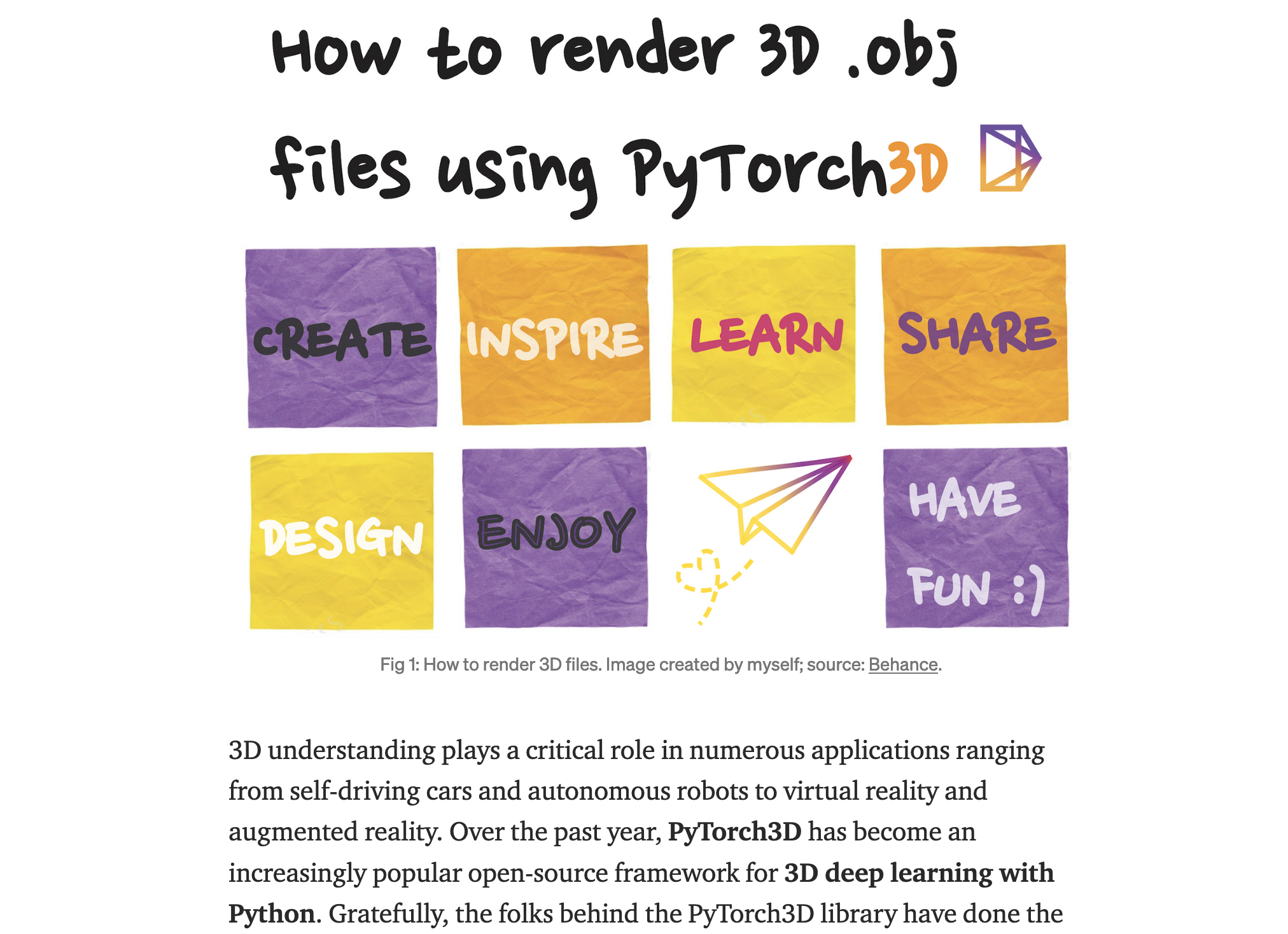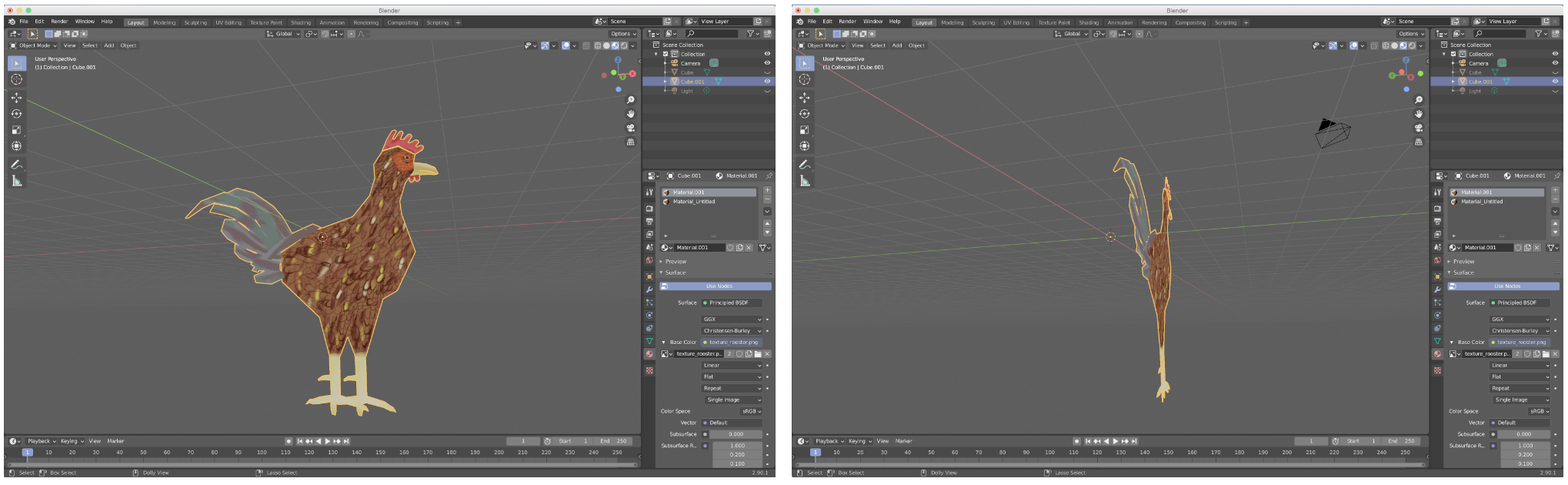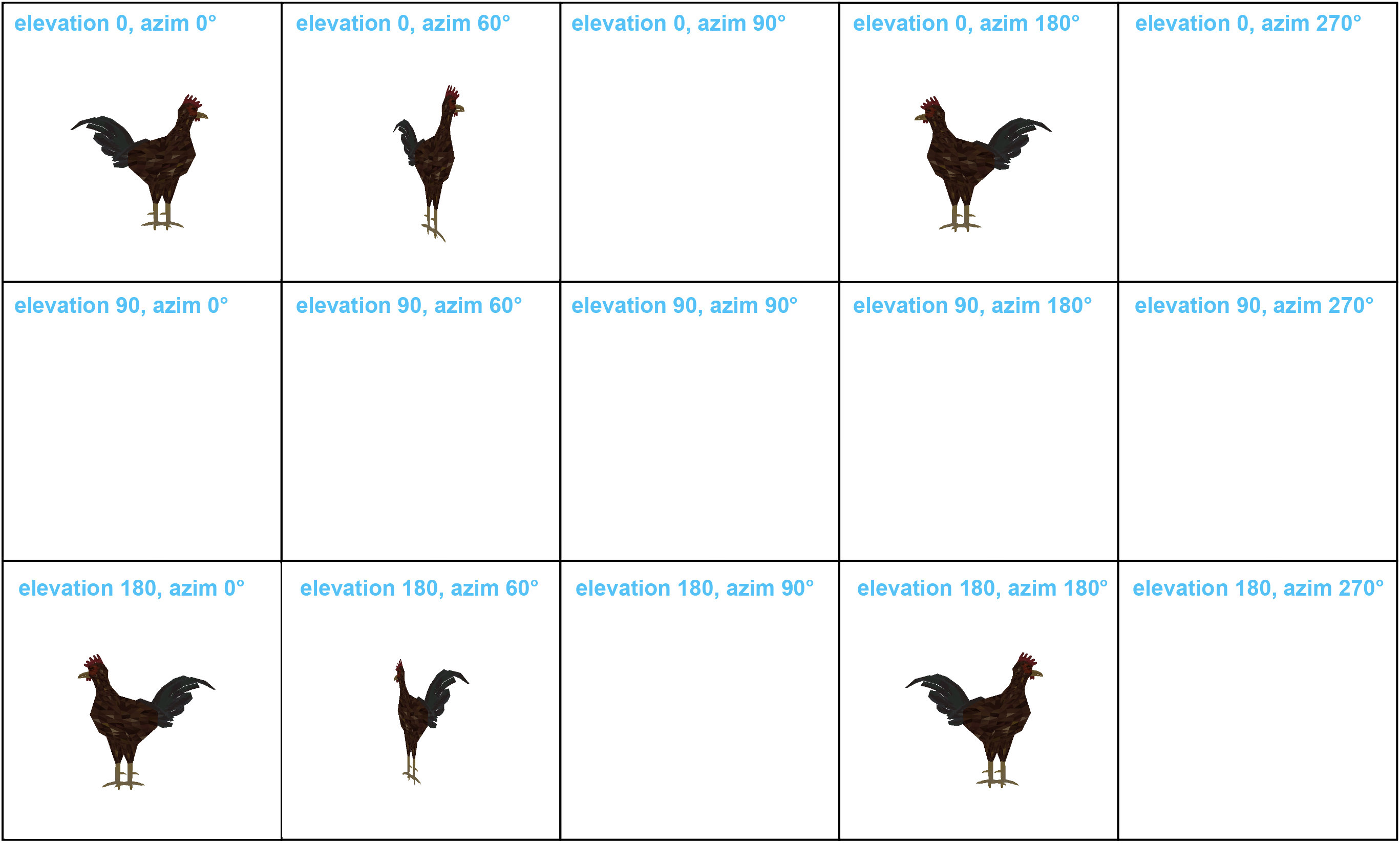Checkout the Medium walkthrough 👋 on how to render 3D .obj meshes from various viewpoints to create 2D images.
conda env create -f environment.yml # creates pytorch3d-renderer environment
conda activate pytorch3d-renderer # activates the environment
conda deactivate # deactivates the environmentrender_demo.ipynb is a Jupyter notebook that walks you through the entire rendering pipeline in PyTorch. The rendering parameters are specified in params_demo.json and can be modified there.
The actual code is written in render.py:
python -m renderThis takes a 3D .obj file and renders it to create 2D images from multiple viewpoints based on parameters specified in params.json. The resulting images are then saved in out/ directory. The .json parameters include:
image_size is a size of an actual 2D output image. The smaller the size, the more pixelated the image will appear. Try 512 or 1024 to get crisp images but, by the same token, the code will take longer to run.
camera_dist refers to the distance between the camera and the object.
elevation is a list of elevation values and basically tell us from how high we are looking at the object. Elevation refers to the angle between the vector from the object to the camera and the horizontal plane y=0 (plane xz).
azim_angle is a list of azimuth angle values and basically tell us from which side (e.g. left size, right side, front view, back view, etc.) we are looking at the object. What's azimuth angle? Let's say you have a vector from the object to the camera and you project it onto a horizontal plane y=0. The azimuth angle is then the angle between the projected vector and a reference vector at (0,0,1) on the reference plane (horizontal plane). Checkout this illustration.
obj_filename is a path to the .obj file you want to render.
.json parameters:
{
"image_size": 256,
"camera_dist": 3,
"elevation": [0, 90, 180],
"azim_angle": [0, 60, 90, 180, 270],
"obj_filename": "data/cow_mesh/cow.obj"
}
Rendered results (also stored in out directory):
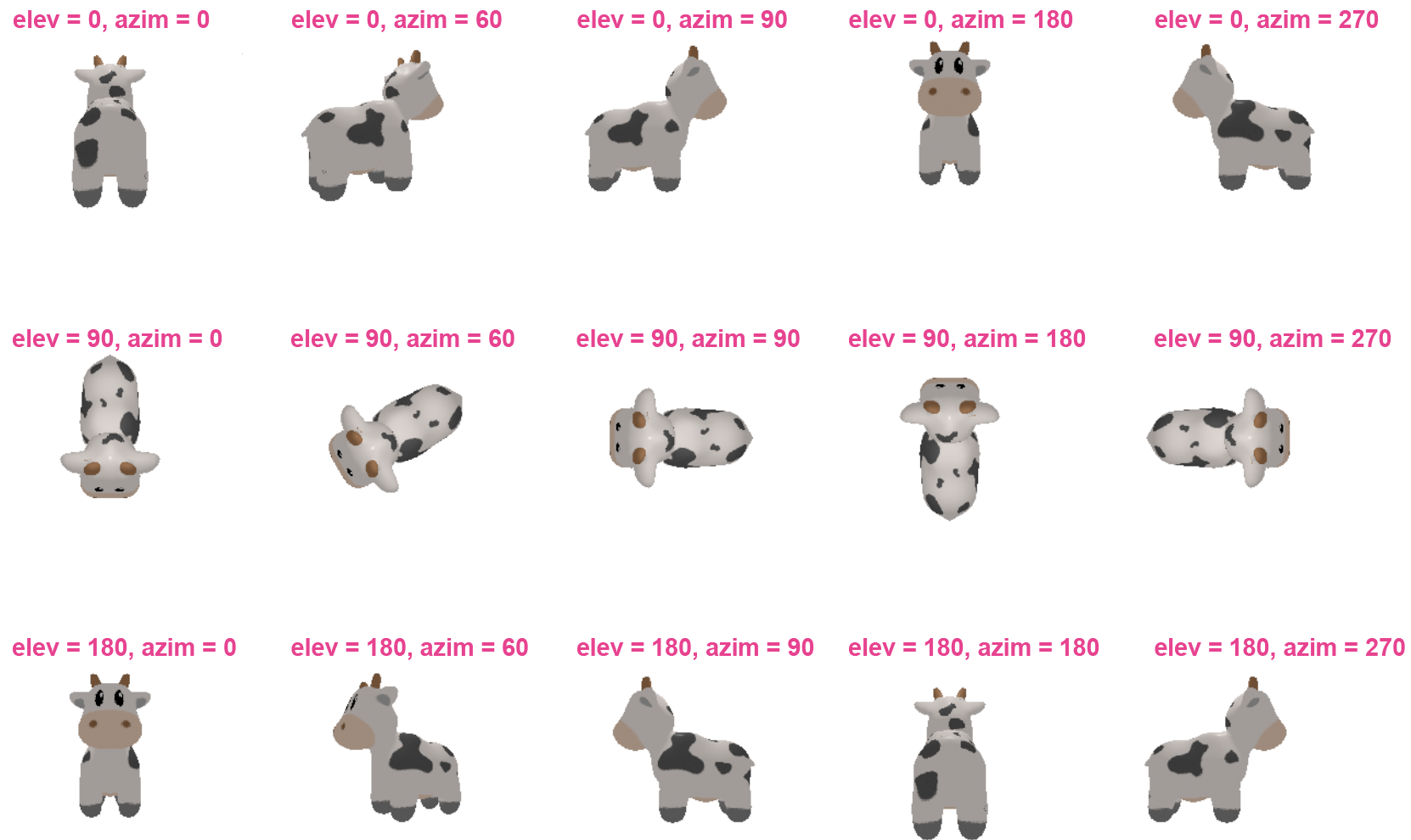
.json parameters:
{
"image_size": 256,
"camera_dist": 3,
"elevation": [0, 90, 180],
"azim_angle": [0, 60, 90, 180, 270],
"obj_filename": "data/capsule/capsule.obj"
}IMPORTANT: Pre-process the mesh to make sure that 1 of the 3 coordinates (x, y, or z) is a constant. In this case, process_rooster_mesh.py sets the z-coordinate to 0.
python -m process_rooster_mesh.json parameters:
{
"image_size": 1024,
"camera_dist": 10,
"elevation": [0, 90, 180],
"azim_angle": [0, 60, 90, 180, 270],
"obj_filename": "data/rooster/rooster_1.0.1.obj"
}